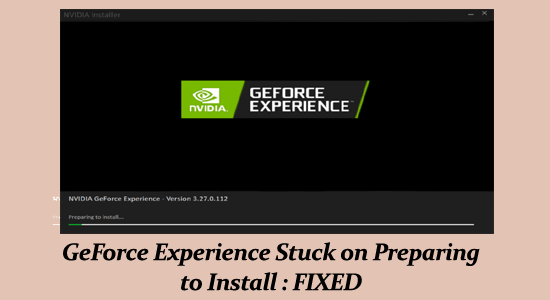
NVIDIA GeForce Experience is the first choice of many gamers across the world as it optimizes the game settings automatically and keeps your drivers updated.
But, apart from its popularity this is not free from bugs, and plenty of users reported that the GeForce Experience is stuck on the “preparing to install” screen.
As a result, they are unable to update the Nvidia driver and experience various troubles.
So, here in this article, find out what to do when GeForce Experience preparing to install error occur as well as learn the common reasons responsible for the error.
To repair corrupted Windows system files, we recommend Advanced System Repair:
This software is your one stop solution to fix Windows errors, protect you from malware, clean junks and optimize your PC for maximum performance in 3 easy steps:
- Download Advanaced System Repair rated Excellent on Trustpilot.
- Click Install & Scan Now to install & scan issues causing the PC problems.
- Next, click on Click Here to Fix All Issues Now to fix, clean, protect and optimize your PC effectively.
Why is GeForce Experience Stuck on Preparing to Install?
Below has a look at the common culprits causing the GeForce experience not to install:
- Missing Admin rights: The lack of permissions or administrative rights can cause conflict with the proper functioning of the Nvidia GeForce experience driver and cause preparing to install errors.
- Poor Internet connection: The unstable or slow Internet connection may cause the installation process to stuck in the preparation screen.
- Third-party app confliction: Many times, the 3rd party installed apps interfere with the GPU driver update process and as a result, it gets stuck in the installation process.
- GPU driver Confliction: The corrupted or damaged driver can stop the graphics driver from updating and leads to preparing to install error.
Now follow the fixes listed to resolve the error and install the NVidia driver.
How to Fix GeForce Experience Stuck on Preparing to Install?
Solution 1: Run GeForce Experience as an Administrator
This solution is very simple and helped a lot of users bypass the GeForce Experience preparing to install errors.
After a certain point while the installation process, you will prompt to confirm if you want to install the driver. And, without the proper administrator privileges, a confirmation prompt will not pop up and the installation process will get freeze.
So, it is advised to open the GeForce Experience in the Administrator Mode. You can do this by following the given steps:
- Go to the GeForce Experience desktop shortcut and right-click on it.
- Select Run as administrator
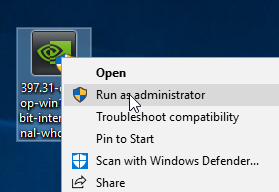
- With this, GeForce Experience will open in administrator mode.
- Now, attempt to install the GPU driver and check if the GeForce Experience gets stuck at the preparing to install screen issue is resolved or not.
Also Read: How To Fix NVIDIA GeForce Experience Error Code 0x0003 On Windows 10?
Solution 2: Restore 3D Settings To Default
If you have modified any Nvidia 3D settings, then restoring them to the default setting might help you to resolve the preparing to install error. So, to do this, follow the steps given below:
- Right-click on the Windows desktop
- Select the NVIDIA Control Panel
- On the left side of the window, click on the 3D Settings to expand the section
- Click on the Manage 3D settings
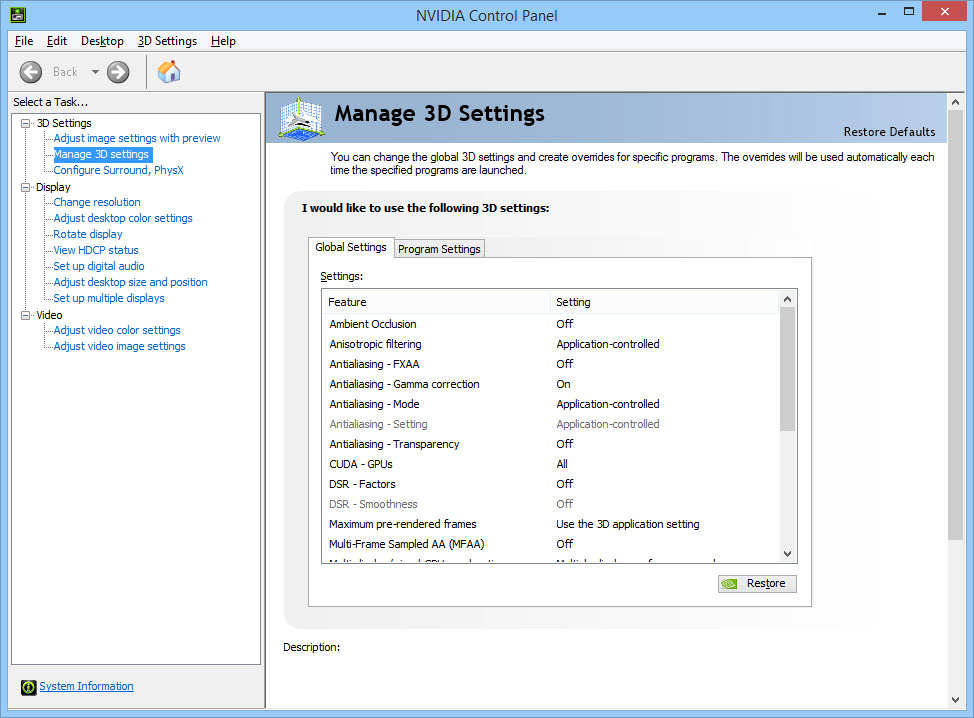
- Now, click on the Restore button to get back to the default settings
Solution 3: Disable Antivirus Real-Time Scanning
One of the most common reasons responsible for the GeForce Experience preparing to install an error is an antivirus. Almost all third-party antivirus tools have real-time scanning features and this will prevent the updating of registry files.
The antivirus run-time scanning feature might also prevent GeForce from installing driver packages. Hence, to fix the GeForce Experience stuck on preparing to install error, turn off this feature.
If you don’t have any third-party antivirus installed on your computer, then disable Windows Security. To do so, follow the given steps:
- Go to the Windows Search bar and type Windows Security
- Click on the Windows Security
- Go to the Virus and threat protection option on the left side of the window
- Click on the Manage settings
- Turn off the Real-time protection option
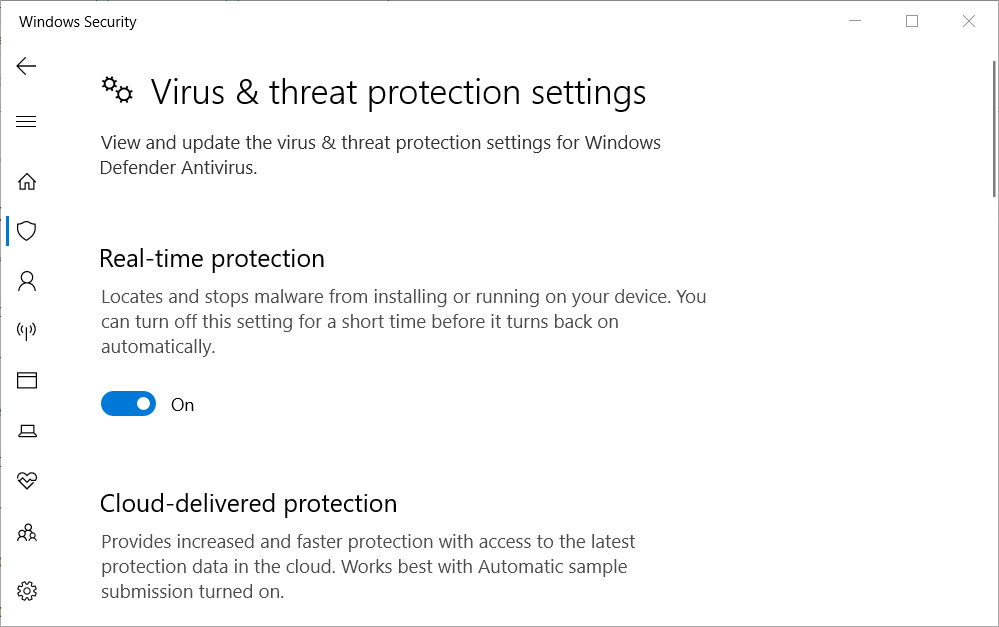
Now, try to update the graphics driver with the GeForce and check whether Geforce Experience stuck at preparing to install screen issue has been resolved or not. If not, then move to the next solution.
Solution 4: Update the Nvidia Graphics Driver
Many times updating the driver solves various problems so here it is suggested to update the NVIDIA drivers in Windows. Updating the driver with the latest update solves various glitches and bugs causing the error.
Here we have listed different methods to update drivers.
- Allow Windows Update to install the appropriate drivers.
- Update driver via device manager
- Automatically update the Nvidia driver
Here follow the steps to force Windows to update the driver.
- Press the Windows + I keys to open Settings
- Now click on the Windows Update option.
- And then click on the Check for Updates. If there is a new update then download the update.
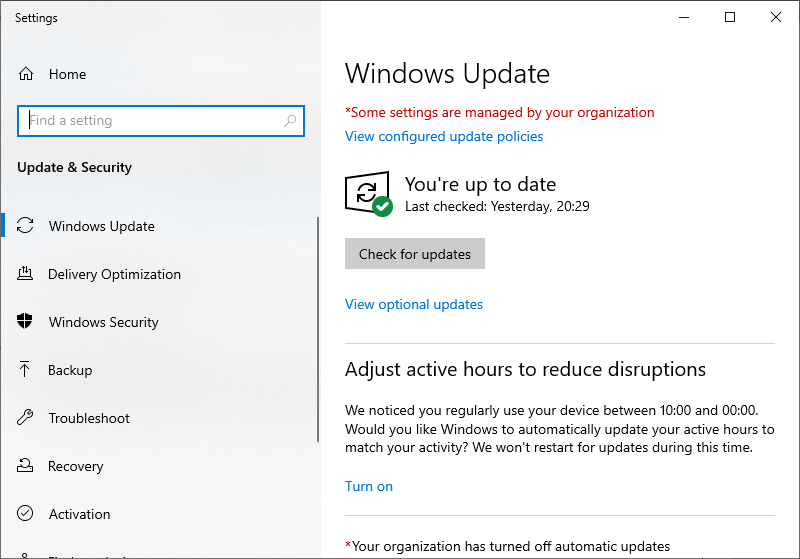
Note: Most of the time, Windows Update automatically install the missing GPU drivers. You can also check it in the Device Manager window and see whether the GPU driver is installed or not.
- Press the Windows + X key and click on Device Manager to open it.
- Right-click on the Nvidia GPU-related entry under the Display Adapter category and select the Update Driver. In this way, Windows will be forced to install the fresh driver automatically.

Moreover, you can also update the driver easily in a few clicks by running the Driver Updater tool. This is an advanced tool, that just by scanning once detects and updates the entire system drivers automatically.
Get Driver Updater to update the NVIDIA driver automatically
Solution 5: Download the Graphics Driver Manually
Updating the graphics driver manually may fix GeForce Experience preparing for installation errors. You can easily update drivers without the GeForce Experience by downloading the graphics driver from the Nvidia official website.
- First, completely stop the GeForce Experience. For this, follow these steps:
- Press Ctrl + Shift + Esc key to open the Task Manager
- Locate and highlight the GeForce Experience process on the Task Manager window
- Click on the End Task button
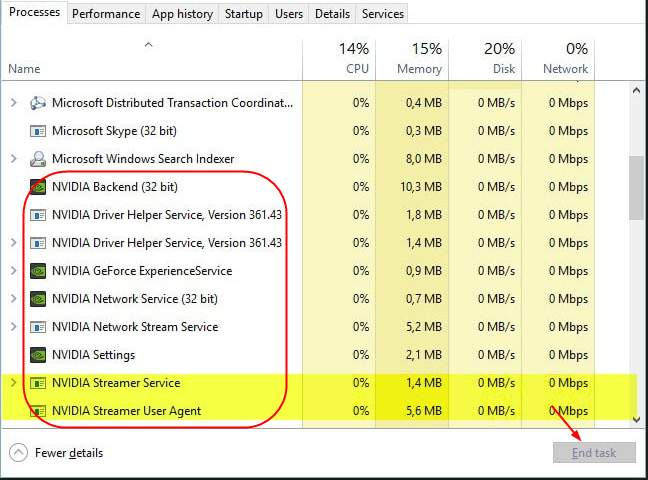
- Open the Download Drivers page on Nvidia’s website
- Now, select the appropriate Product Type, Product Series, Operating System, etc.
- Click on the Search button, it will show you the suitable driver according to your requirements
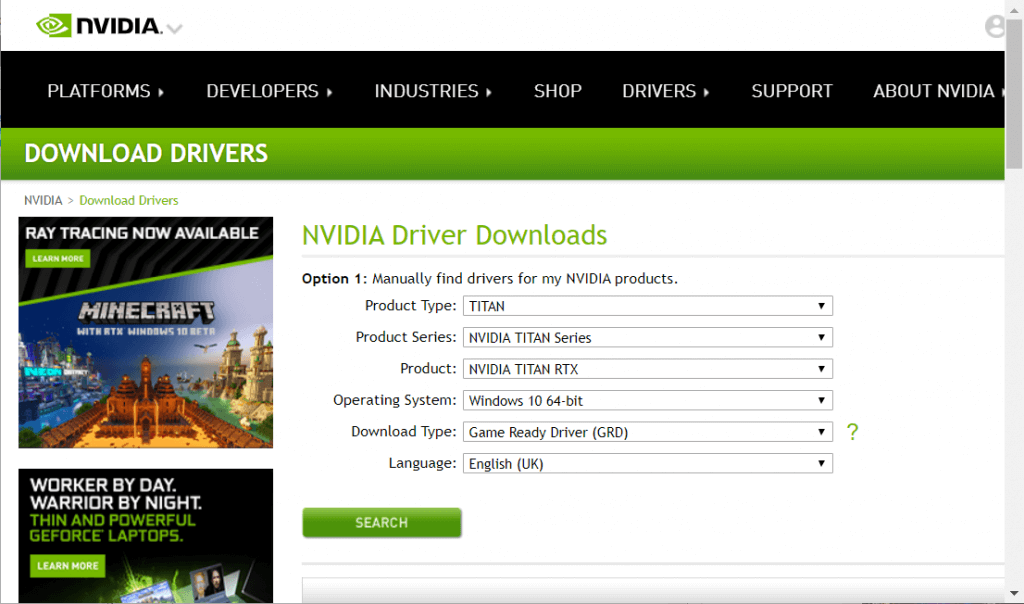
- Click on the Download button to download the driver installer file
- Now run the NVIDIA graphics driver installer as an administrator.
Follow the onscreen instructions to install the latest update.
Solution 6: Perform Clean Installation of the Driver
If all the above-mentioned solutions failed to resolve the GeForce Experience driver preparing to install error, then uninstalling and reinstalling the NVIDIA driver works for you.
Follow the given steps to do so:
- Press Windows + R to open the Run box
- Type appwiz.cpl in the Run box, then hit enter.

- Right-click on the NVIDIA graphics driver and select Uninstall
- Also uninstall the Audio Driver, GeForce Experience, and PhysX system.
- Now restart your computer.
- The NVIDIA drivers get installed automatically.
So, these are the solutions that work for you to fix Nvidia GeForce Experience stuck on preparing to install error.
Frequently Asked Questions:
What does the GeForce Experience do?
GeForce Experience is a counterpart application to the GeForce GTX graphics card. And, it also helps to keep the drivers updated, automatically optimizes the game settings and also provides the easiest and best way to share the gaming moments with your friends.
Why does GeForce Experience take so long to install drivers?
If you are using the NVIDIA GeForce Experience to install drivers, it first checks the compatibility of drivers, unzips the installed packages of drivers, removes the old driver, and then implement the new driver. So, due to this, it takes time to install the drivers. Also, there are some other factors that affect the installation time, such as your CPU speed, RAM, OS, and data transfer rate of the HD.
Is GeForce Experience good for streaming?
Yes, GeForce Experience is good for game streaming as it has an inbuilt game streaming feature. So, if you have the NVIDIA graphics hardware, then you don’t require any other software for game streaming on YouTube, Facebook Live, or Twitch.
Does GeForce Experience makes a difference in the gaming experience?
Yes, it does. GeForce Experience always prompts users whenever there is a GeForce Game Ready Driver available for the GPU. Also, keeping the drivers updated, and making the optimized settings for the game often brings a noticeable improvement in the gaming experience.
Best Solution to Maintain Your PC Health
As we know Windows OS is full of features and also comes with various errors and stubborn issues. And some of them cannot be fixed with manual solutions.
Therefore, here is an easy solution for you that will help you in resolving all Windows PC errors or issues without any hassle. Try the PC Repair Tool.
This is an advanced repair tool designed by professionals to scan your entire system to detect and fix errors. All you need to do is, just download this tool and the rest of the work will be done automatically.
This tool fixes DLL errors, game errors, update errors, BSOD errors, and registry issues, and it also repairs corrupt/damaged or inaccessible system files, keeps PC secure from viruses/malware, optimizes performance and much more.
Get a PC Repair Tool to Keep Your PC Error-Free
Conclusion
So, as we know GeForce Experience Preparing to install errors will prevent the GPU drivers from being updated, it is needed to fix this issue as soon as possible.
To fix the GeForce Experience stuck at preparing to install screen issue, follow the above-given solutions. These solutions are easy to execute and can be implemented by the non-techy person also.
Well, I hope that you liked this article and it helped you to fix this GeForce Experience error on your computer.
Also, if you have any queries or suggestions, then write them to us on our Facebook page. We would be more than happy to help you with your queries.
Hardeep has always been a Windows lover ever since she got her hands on her first Windows XP PC. She has always been enthusiastic about technological stuff, especially Artificial Intelligence (AI) computing. Before joining PC Error Fix, she worked as a freelancer and worked on numerous technical projects.