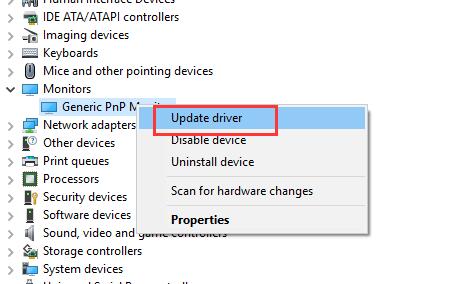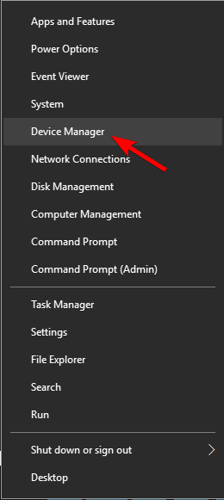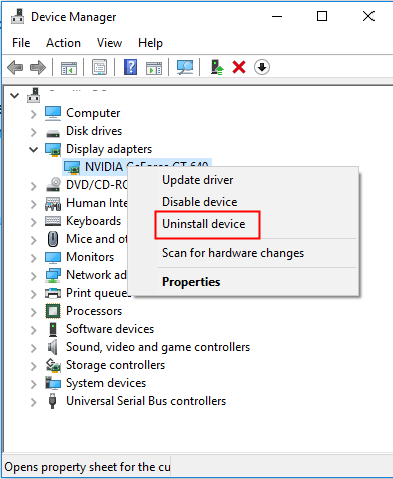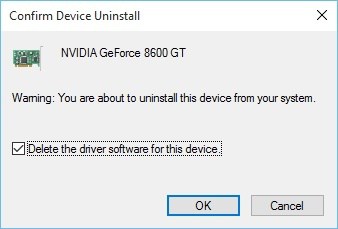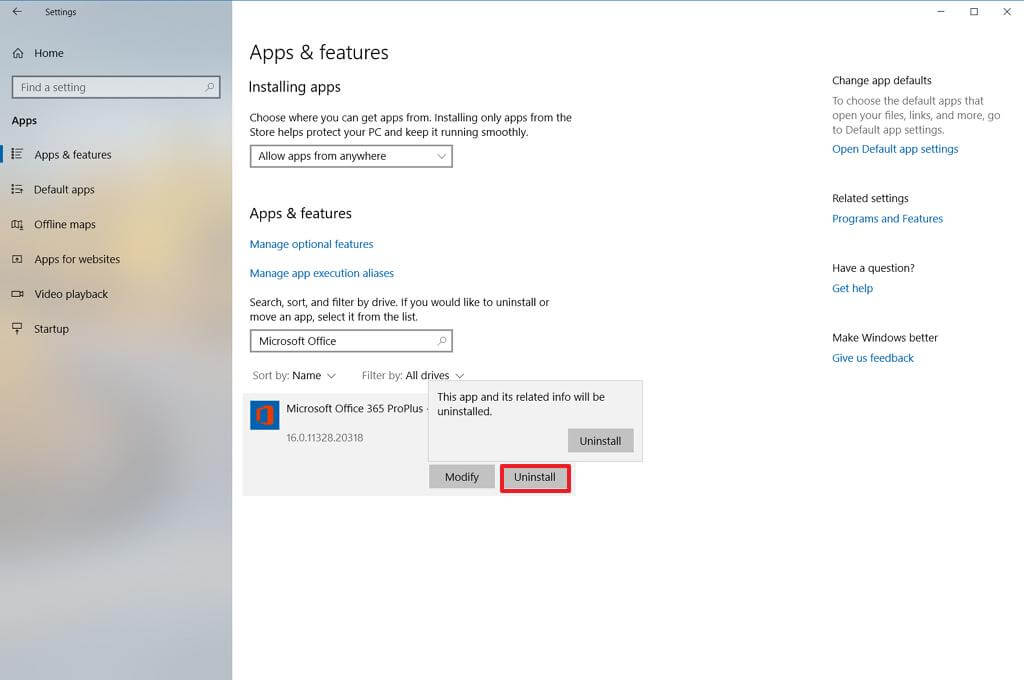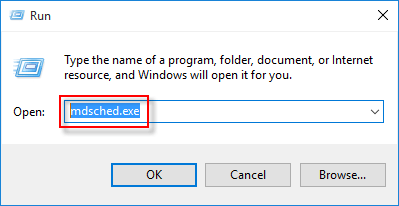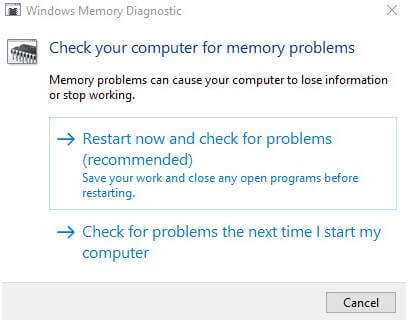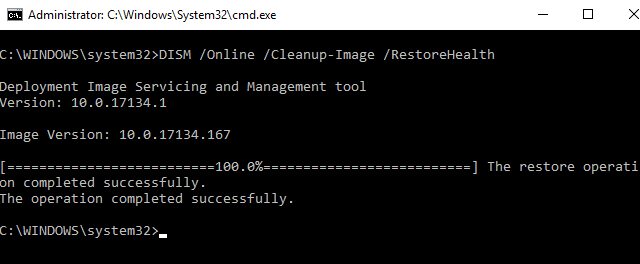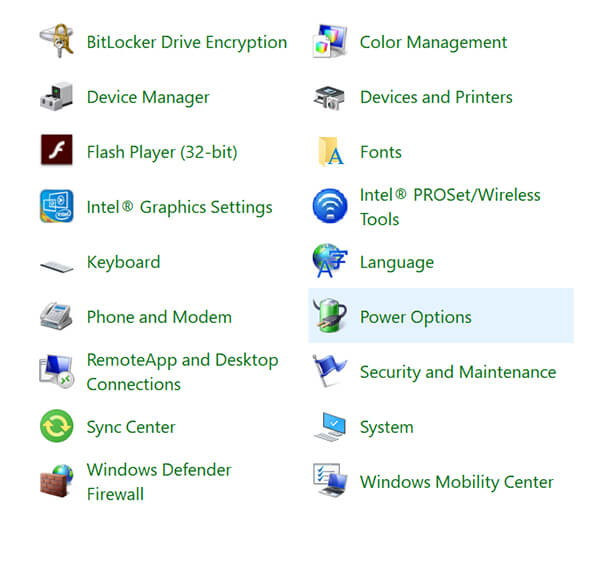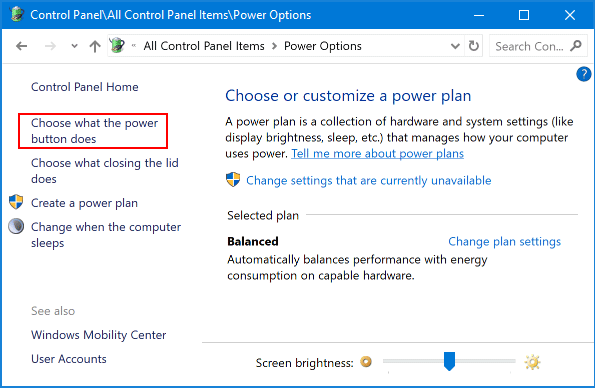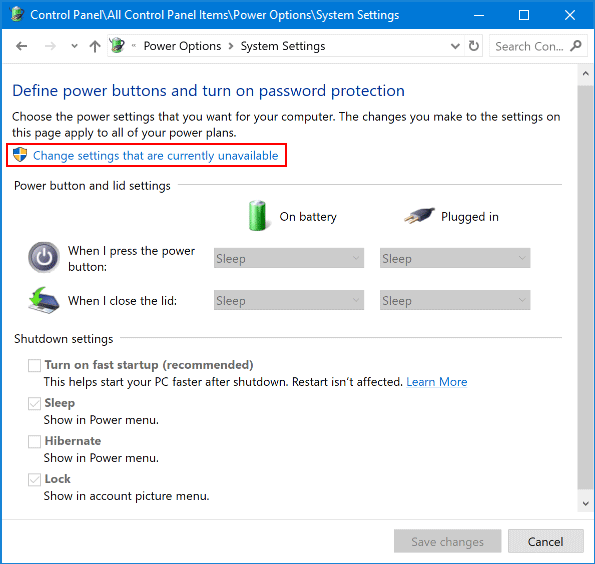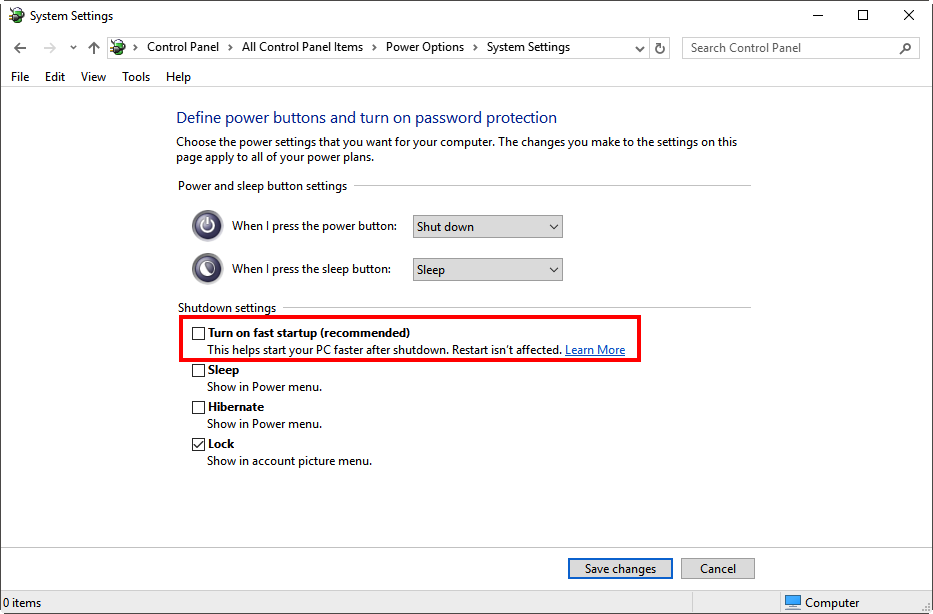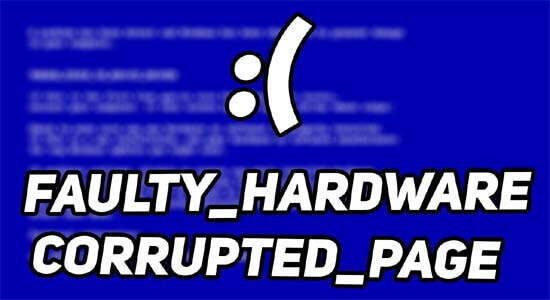
Getting the Faulty Hardware Corrupted Page blue screen error on your Windows 10, then updating the system drivers might work for you.
The FAULTY_HARDWARE_CORRUPTED_PAGE is a BSOD error that appears on the screen after an unexpected system shutdown and as the PC restart, it starts crashing or freezing.
The error generally appears due to outdated system drivers or corrupted system files.
The faulty_hardware_corrupted_page appears on all versions of Windows OS (64 bit or 32 bit of Windows 10/8/7). This error appears on the blue screen with an error message like this:
“Your PC ran into a problem and needs to restart. We’re just collecting some error info, and then we’ll restart for you. (0% complete)
Luckily there are ways that work for you to fix FAULTY_HARDWARE_CORRUPTED_PAGE BSoD error. Here in this article follow the expert solutions that worked for many users to get past the BSOD error.
What is a FAULTY_HARDWARE_CORRUPTED_PAGE Error?
The faulty hardware corrupted page error (Windows stop code 0x0000012B) describes hardware issues of the computer. It also refers to the single-bit error that occurs while transmitting data.
If even a single bit is changed incorrectly during the data transmission, it will cause the hardware malfunction and you will end up with the FAULTY_HARDWARE_CORRUPTED_PAGE error.
This BSOD error is directly associated with the hard drive issue and it indicates that your computer’s hardware might be failing and that’s why you are getting this error.
This error might sound like a nightmare for you but here is good news too. This error is fixable and you can get rid of it by following the solutions given here in this article. All the fixes listed down here have the potential to fix this error.
So, apply these solutions to your computer to fix the FAULTY HARDWARE CORRUPTED PAGE error. But, first, take a look at the possible causes of this error as it will help you to understand which solution will work for you.
Why I am Getting FAULTY_HARDWARE_CORRUPTED_PAGE BSOD Error?
Faulty_hardware_corrupted_page error occurs due to various reasons, below have a look at some of the common ones:
- Due to recently installed application/programs
- Corrupted system files can also lead to BSOD errors.
- Damaged or corrupted hard drive
- Not having enough space on the system partition.
- Recently installed Windows update caused corruption.
Well, it doesn’t matter what causes the error, follow the fixes given one by one:
How Do I Fix FAULTY HARDWARE CORRUPTED PAGE Windows 10?
Solution 1: Update Device Drivers
Outdated device drivers can cause BSOD errors on your system. Hence, I strongly advise you to update all device drivers to fix FAULTY_HARDWARE_CORRUPTED_PAGE error.
To update device drivers manually, you can follow the given steps:
- Press Windows + R keys > type devmgmt.msc in the Run text box > click on the OK button.
- In the Device Manager window, go to the device category and click on it to expand the section.
- Right-click on the device and select the Update driver option from the context menu.
- Next, select Search automatically for updated driver software.
- Now, Windows will search for a new update and install it on your computer.
There is an alternative method of updating the device driver, i.e. Driver Updater. This tool will keep eye on the device drivers and will scan all the drivers automatically. So, with this tool, updating the device drivers is not a task anymore.
Get Driver Updater to Update Device Drivers Automatically
Solution 2: Reinstall the Problematic Device Driver
Sometimes, certain device drivers create issues and can also lead to FAULTY HARDWARE CORRUPTED PAGE error. Hence, first, find out the problematic device driver and reinstall it.
Follow these steps to reinstall the problematic device driver:
- Press the Windows + X keys > select Device Manager from the list.
- On the Device Manager window, click on the device category.
- Right-click on the device > select the Uninstall device option.
- Check the Delete the driver software for this device checkbox.
- Click on the OK button.
After uninstalling the driver, restart your computer. When you restart your PC, Windows will replace the removed device drivers with the default drivers.
Solution 3: Uninstall Problematic Applications
You might have certain third-party applications on your computer that is causing this BSOD FAULTY HARDWARE CORRUPTED PAGE error. If this error appears after installing or updating any specific application, then uninstall that app from your computer.
So, find out the problematic program/application and remove it from the PC using the given steps:
- Press Windows + I keys together to open the Windows Settings.
- Click on the Apps.
- From the list of applications, select the problematic app.
- Click on the Uninstall button.
- After uninstalling the app, restart your computer.
Solution 4: Update Your windows OS
Outdated Windows OS can be another reason that can cause the FAULTY HARDWARE CORRUPTED PAGE stop code on Windows 10 PC. So, if your OS is outdated then your chances of getting such an error are highly likely.
To update Windows 10, you can follow the given below steps:
- Go to the Windows Start button and click on the Settings icon.
- Click on the Update & Security.
- Go to the Windows Update tab.
- Click on the Run the troubleshooter button given under the Windows Update section.
- Wait for Windows to search for the new updates.
- If the updates are available, then download and install them on the computer.
Solution 5: Disable Antivirus Temporarily
There are some antivirus tools that conflict with other programs and services and cause several issues. If you are also using any of such problematic antivirus tools then you may end up with this Blue Screen of Death error.
Hence, here you need to disable the antivirus on your computer and then check if the error appears or not. If the error is removed, then your antivirus software was the real culprit.
In this case, you should uninstall the antivirus and switch to another antivirus tool. I will suggest you use Spyhunter. It is one of the best and advanced antimalware tools that will keep your PC secure from viruses/malware without conflicting with other programs on the PC.
Get Spyhunter to Protect Your PC Against Virus/Malware
Solution 6: Test Your RAM for Errors
As the BSOD error is somewhere related to the hardware issues, if your RAM has any error or problem, then it will give you the BSOD FAULTY HARDWARE CORRUPTED PAGE error. So, to check your RAM you can use the Windows Memory Diagnostic tool.
Follow these instructions to check the RAM for error:
- Press the Windows + R keys together to open the Run dialogue box.
- Type mdsched.exe in the text box and click on the OK button.
- Click on the Restart now and check for problems (recommended) option.
- Now, wait for the Windows Memory Diagnostic tool to scan and fix your RAM errors.
After finishing the diagnostic process, check if the error is resolved or not. If not, then apply the next solution.
Solution 7: Run SFC and DISM Scan
Another possible reason that can cause the FAULTY_HARDWARE_CORRUPTED_PAGE error Windows 10 PC is corrupted system files. So, if there are any corrupted or damaged system files present on your computer, then you need to fix these files right now.
Thankfully, Windows have inbuilt tools SFC and DISM that are able to repair the damaged files. First, we will run the SFC scan:
- Press Windows + X keys and select Command Prompt (Admin) from the list.
- In the Command Prompt, type sfc /scannow and press the Enter key.
- Now, the utility will scan your computer to detect and fix the corrupted files.
If SFC failed to fix the FAULTY HARDWARE CORRUPTED PAGE error, then run the DISM tool:
- Type this command in the Command Prompt and press the Enter key:
DISM /online /cleanup-image /restorehealth
- Wait for the command to execute properly. It may take up to 15-20 minutes. So, have patience.
After completing the process, check if it removed the error from your computer.
Solution 8: Disable Fast Startup
Windows PC’s Fast Startup feature was found to be one of the culprits of this BSOD error. So, if you have also the fast startup option enabled on your computer, then disable it to fix the error.
- Go to the Windows Search box and type the control panel.
- Select the Control Panel from the search result.
- Go to the View by and select the Large icons option.
- Click on the Power Options.
- Next, click on the Choose what the power button does.
- Click on the Change settings that are currently unavailable.
- Uncheck the Turn on fast startup (recommended) option.
- Click on the Save changes button.
Best Solution to Fix FAULTY HARDWARE CORRUPTED PAGE BSOD Error
Tried out all the manual fixes but still not able to remove the FAULTY_HARDWARE_CORRUPTED_PAGE error? Sometimes, manual solutions are not enough for fixing the BSOD error, and in such scenarios, you must go with a professional solution.
Try the PC Repair Tool an advanced tool that can fix all types of BSOD errors on Windows computers without the need for any lengthy manual process.
This tool is also able to fix many other Windows errors and issues, such as game errors, dll errors, registry issues, fixes corrupted system files, protects PC from virus/malware attacks, and much more.
Not just this! It also takes care of your computer’s performance. This tool optimizes the PC to boost its performance and providing a smooth computing experience.
Get PC Repair Tool to Fix FAULTY_HARDWARE_CORRUPTED_PAGE Error
Conclusion
So, this was all about the FAULTY HARDWARE CORRUPTED PAGE error on the Windows 10 computer. I hope that the given solutions will help you to fix this BSOD error.
But, if you are still facing the error, then you can contact us and share your issues with us on Facebook or Twitter. Our experts will help you in all possible ways to get your issue fixed.
Hardeep has always been a Windows lover ever since she got her hands on her first Windows XP PC. She has always been enthusiastic about technological stuff, especially Artificial Intelligence (AI) computing. Before joining PC Error Fix, she worked as a freelancer and worked on numerous technical projects.