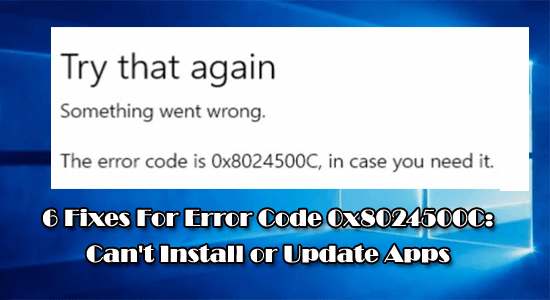
Are you getting error 0x8024500C while installing or updating apps from the Windows app store? If YES, then you are at the right place, in this blog you will learn how to fix Windows Store Error Code 0x8024500C.
The Windows app store error code 0x8024500C generally appears after updating Windows 10 system to Creators Update or Anniversary Update.
After updating, when the user tries to install any app from Windows Store then they will get the error code 0x8024500C. You can access the App Store, but you can’t download apps or install them.
Try that again
Something went wrong
The error code is 0x8024500C, in case you need it.
The error: 0x8024500c occurs due to damaged or infected registry entries, incompatible Windows Store updates, faulty Windows Store cache, Proxy server failure, and more.
So, in order to get rid of the 0x8024500C error and install apps from the Windows app store without any error, follow the below-listed solutions.
To fix error 0x8024500C, we recommend Advanced System Repair:
This software is your one stop solution to fix Windows errors, protect you from malware, clean junks and optimize your PC for maximum performance in 3 easy steps:
- Download Advanaced System Repair rated Excellent on Trustpilot.
- Click Install & Scan Now to install & scan issues causing the PC problems.
- Next, click on Click Here to Fix All Issues Now to fix, clean, protect and optimize your PC effectively.
How to Fix Windows 10 App Store Error Code 0x8024500c?
Solution 1: Clear Windows Store Cache
Sometimes the Windows Store Cache gets corrupted and starts causing conflict while updating
- Go to the start menu > type wsreset > hit the Enter key.
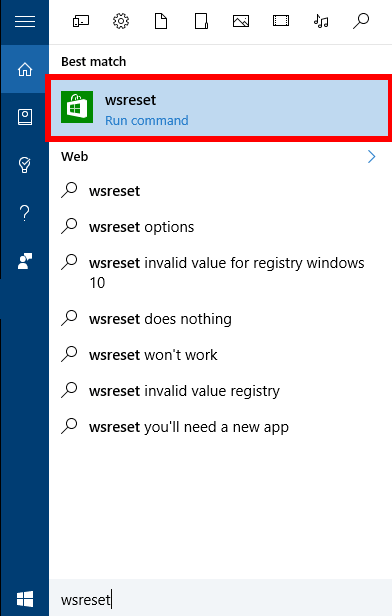
- Now, right-click on the wsreset option and choose Run as Administrator.
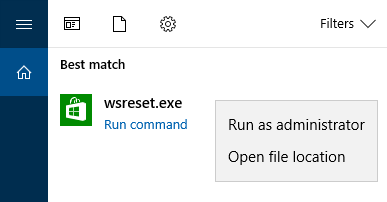
- If any UAC appears then click on Yes.
- This will clear the Windows app store cache.
Solution 2: Disable Proxy Connection
- Open the web browser (Chrome, Mozilla, or any other) and go to Settings.
- Search for the Connections tab and click on LAN Settings.
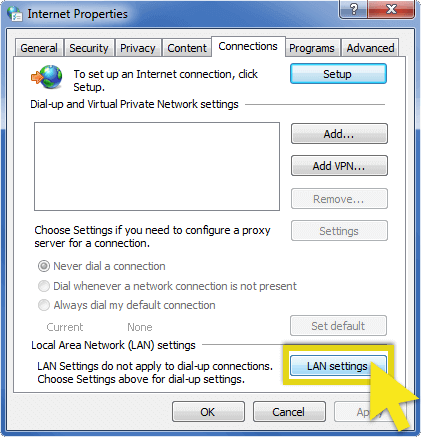
- Unmark the “Use a proxy server for your LAN” checkbox.

- Click OK to save the modifications and close the current window.
Now check if the Windows update error 0x8024500c is fixed or not.
Solution 3: Make sure the System’s Date and Time are Correct
Sometimes the error may appear because of the wrong system’s time and date. So, it is suggested to set the system’s time and date correctly. You should first synchronize the time and date with the internet and automatically detect your time zone.
Solution 4: Run App Troubleshooter
This built-in Windows 10 troubleshooter can automatically fix all the issues. using this inbuilt troubleshooter, you can easily fix faulty app settings which include odd screen resolution and wrong security or account settings.
Follow the steps given:
- Press Windows + I key and navigate to Update & Security

- And click on Troubleshoot on the left side window
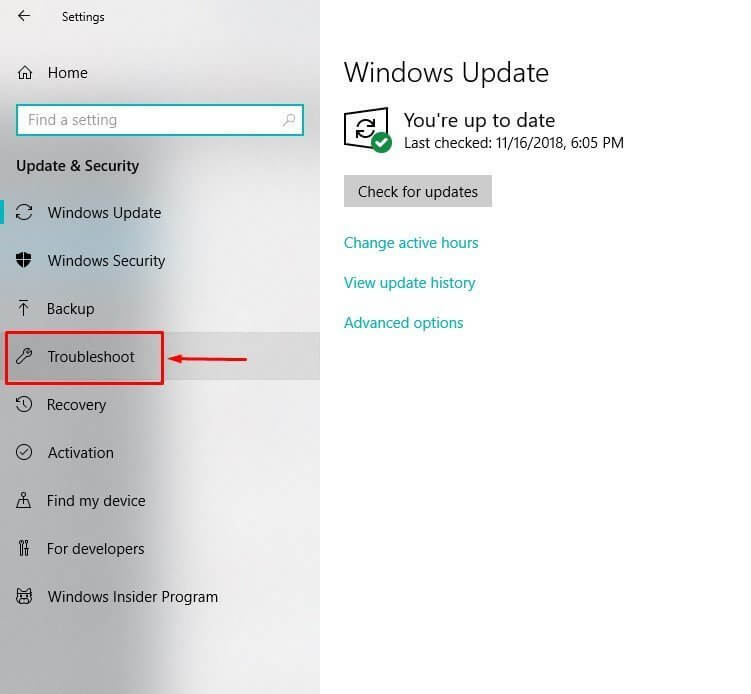
- Next, scroll down to Windows Store apps > click on it.
- Then click Run the troubleshooter.
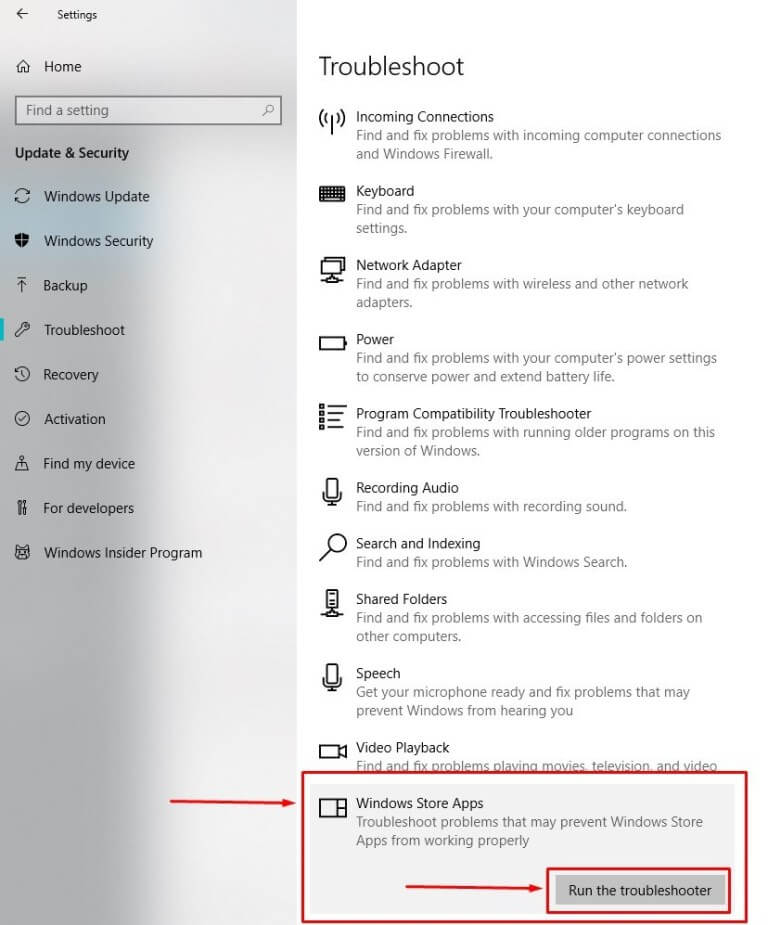
- Follow the onscreen instructions and wait for the whole process to complete
Lastly, reboot your Windows system and check if the error code 0x8024500c in Windows Store
Solution 5: Repair Corrupted System Files
The 0x8024500c error also appears when the system files get corrupted, so here it is suggested to repair corrupted Windows system files. Here it is suggested to run the inbuilt DISM command on your Windows, this scans your system files and repairs them.
- Open the command prompt with the admin privilege.
- To do this press the Windows key + X and click on the Command Prompt (Admin)
- Type the below-given command OR Copy and Paste these. Press ENTER after each of the commands.
- Dism /Online /Cleanup-Image /CheckHealth
- Dism /Online /Cleanup-Image /ScanHealth
- Dism /Online /Cleanup-Image /RestoreHealth
I hope now the Windows store error code 0x8024500c is fixed but if you are still getting the error then scan your system with the automatic repair utility.
Solution 6: Reinstall Windows Store
If none of the above-given fixes won’t work for you then reinstalling the Windows store cache may work for you to fix Windows 10 0x8024500c error code.
Follow the steps to do so:
- Open the run dialogue box by pressing the Windows key + R
- Type PowerShell.
- Right-click on the search results and choose Run as Administrator.
- Type Get-Appxpackage –Allusers and hit Enter key.
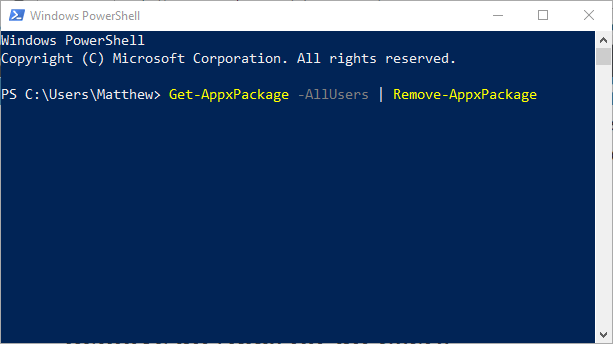
- Now you need to search for the Windows Store Entry and note down the package name (use ctrl+C).
- After that, type Add-AppxPackage -register “C:\\Program Files\\WindowsApps\\” –DisableDevelopmentMode command.
NOTE: Now, replace PackageFullName with the Windows Store package name (previously copied by you).
- Again open the PowerShell with administrative rights (as shown above).
- Paste Add-AppxPackage -register “C:\\Program Files\\WindowsApps\\” –DisableDevelopmentMode command > hit Enter.
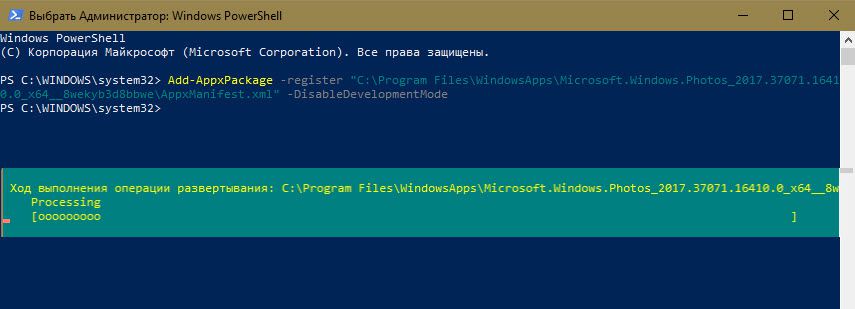
- At last, restart your PC to save all changes.
Best & Easy Solution to Fix Windows Store Error 0x8024500c
In many cases, the manual solutions won’t work for you to fix Windows update errors or issues, so in this case, you can run the PC Repair Tool, which is an advanced repair tool, that just by scanning once detects and fix various Windows issues and errors.
This automatic tool is straightforward to use and you don’t need any professional skill to operate it. Simply, download, install, and run. It will automatically fix all types of issues like DLL errors, registry errors, driver issues, etc. and also optimize the Windows PC/laptop performance.
Get the PC Repair Tool, to fix Error Code 0x8024500c
Conclusion
So, this is all about how to fix Windows store error code 0x8024500c. I tried my best to share with you the possible working solutions.
Follow the given solutions one by one carefully and get past the error on your Windows system.
I hope these solutions prove effective for you, but if there’s anything I missed out, please let us know on our Facebook page.
Good Luck..!
Hardeep has always been a Windows lover ever since she got her hands on her first Windows XP PC. She has always been enthusiastic about technological stuff, especially Artificial Intelligence (AI) computing. Before joining PC Error Fix, she worked as a freelancer and worked on numerous technical projects.