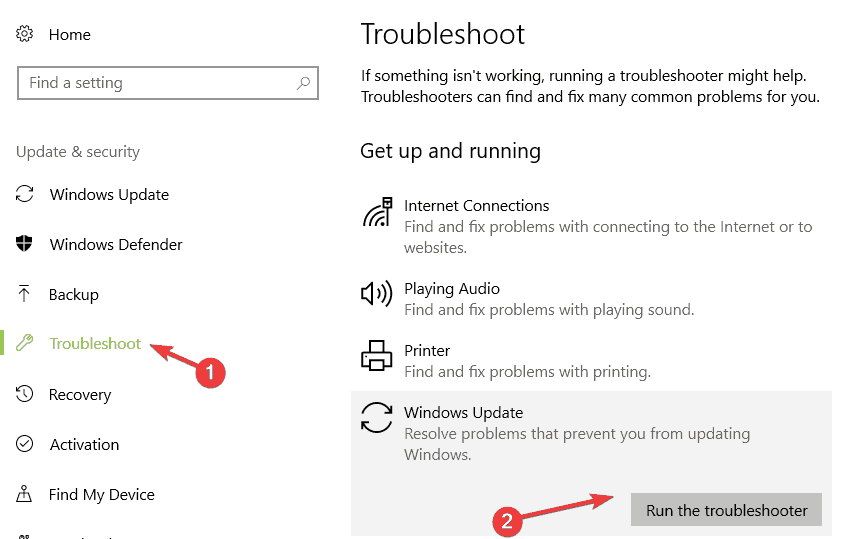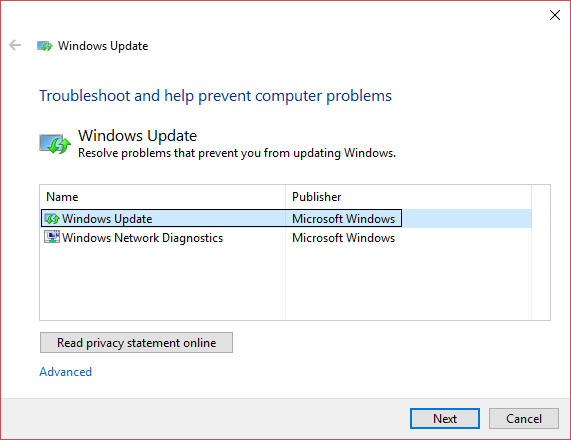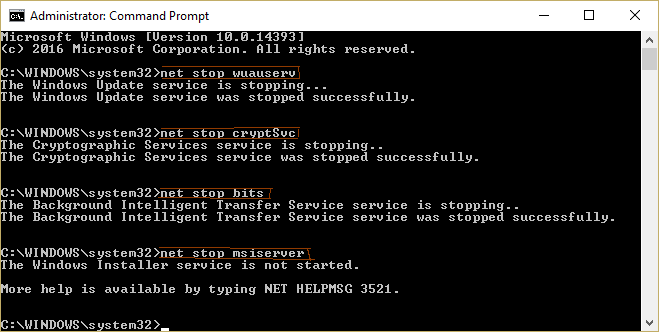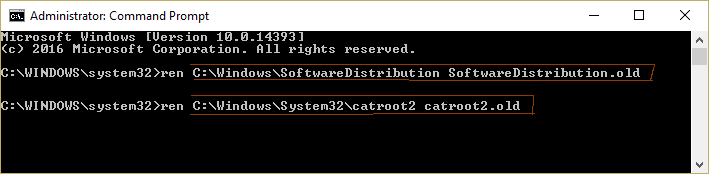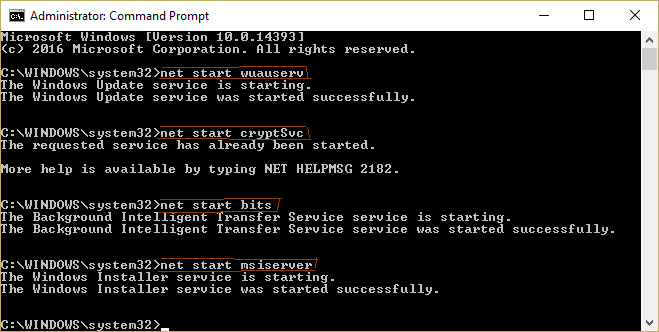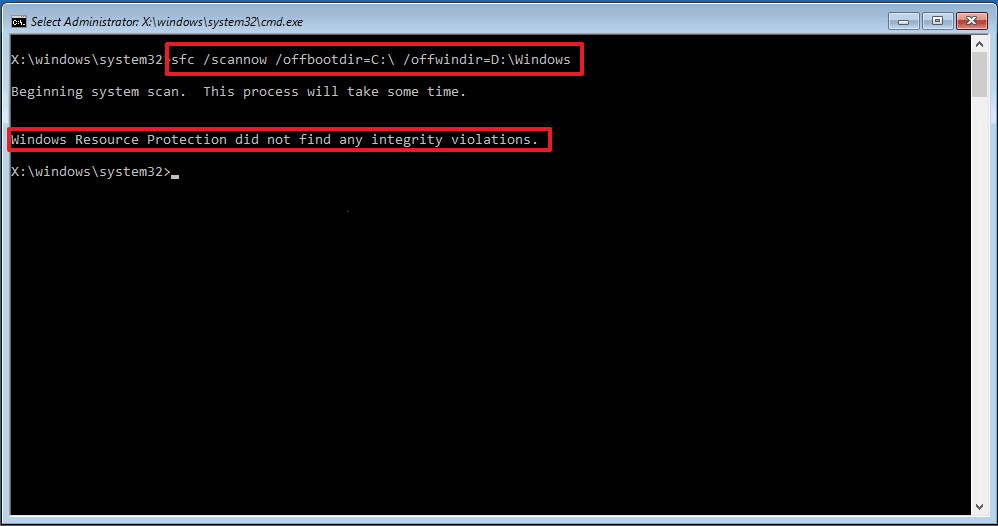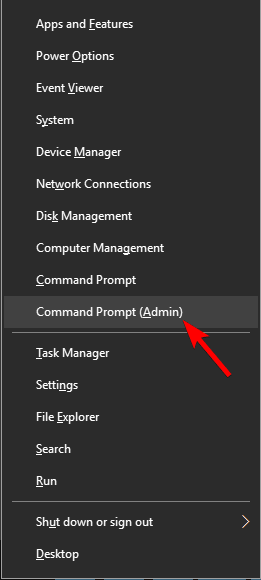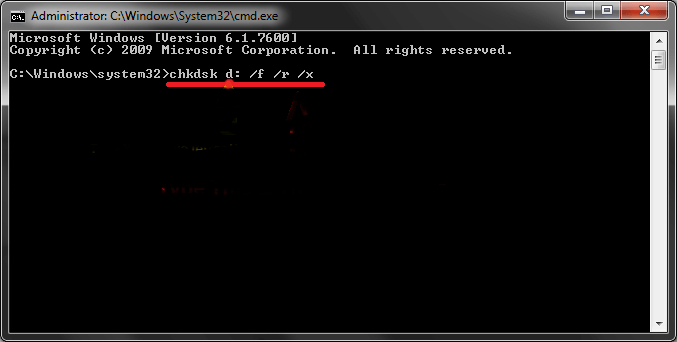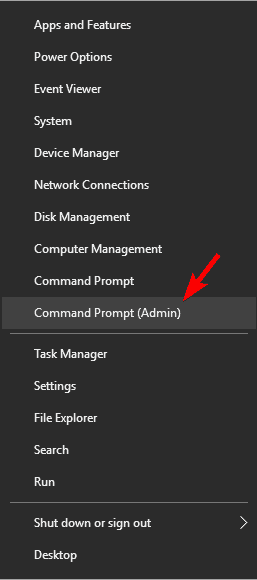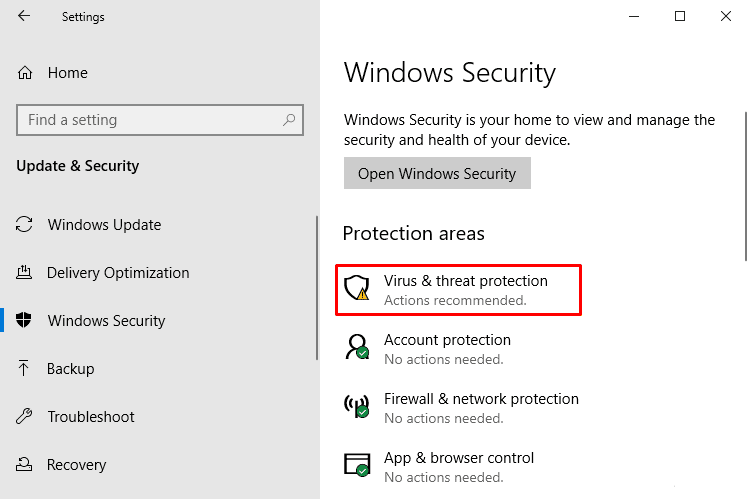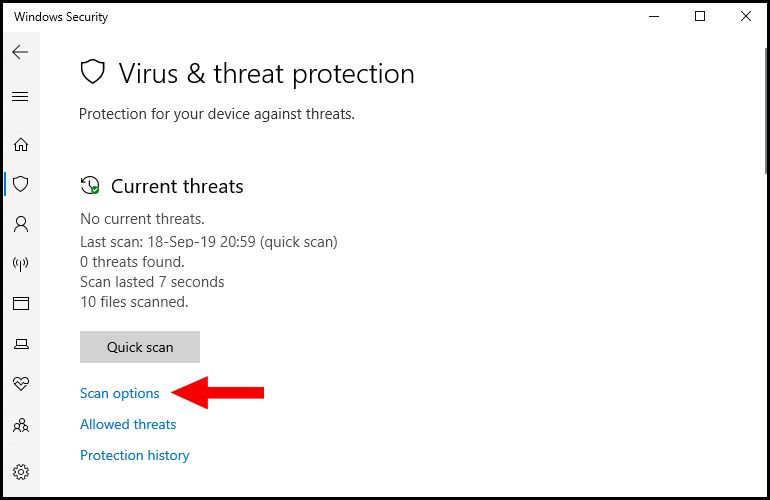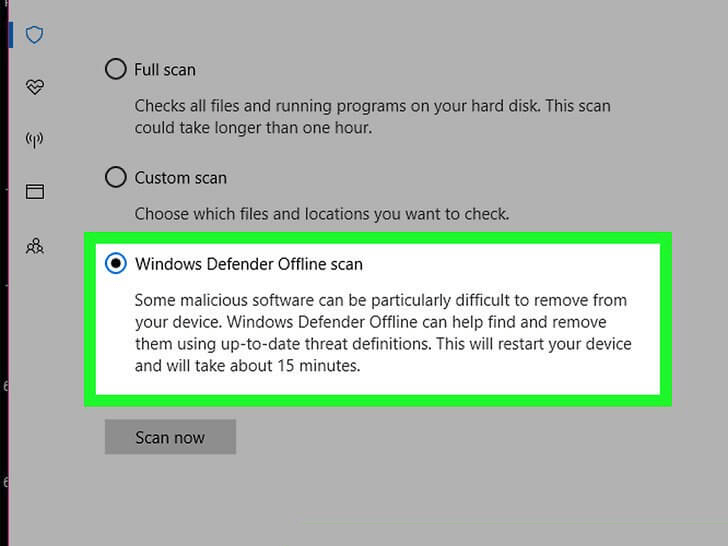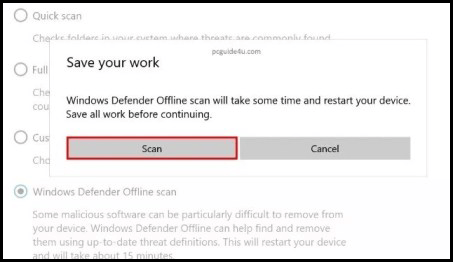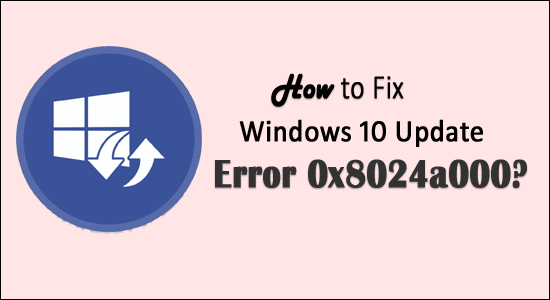
Error Code 0x8024A000 is another Windows update error that arises when the auto-update is unable to service the update request from the update server.
Various reasons show you this update error such as a firewall blocking the windows server, corrupted Windows system files or the network is not able to connect to the update server.
If you are also encountering Windows 10 update error code 0x8024a000 while updating your OS then you must solve this issue immediately for the update to get completed.
In this article, there are a couple of solutions listed that will work for you in solving the Windows update error 0x8024a000. Also, there are some reasons mentioned that will let you know why you are facing this error.
Now, go through this article to fix the error and update your Windows.
What Causes Windows Error Code 0x8024a000?
Numerous reasons are responsible for the Windows 10 update error code 0x8024a000. Here are some of the causes mentioned below, have a look at them:
- Incomplete Windows update installation
- Faulty router, modem or cable
- No Internet connection
- Virus or malware infection
- Missing Windows update service
- Windows OS overloaded with invalid entries
- Corrupt system files
Now, that you know what causes error 0x8024a000 on Windows 10, let’s head towards the solutions to fix it.
How to Fix Windows 10 Update Error 0x8024a000?
The sooner you solve the Windows update error 0x8024a000 you will able to install the update more quickly. Go through the below-given solutions and apply them one after the other.
Solution 1: Run the Windows Update Troubleshooter
Windows update troubleshooter is an in-built feature in Windows that helps in solving Windows errors. Try to run this troubleshooter to fix error 0x8024a000 in Windows 10.
Follow the steps to run the troubleshooter:
- Press Windows icon
- Go to settings
- Click on Update & security
- Click on Troubleshooter
- Under Troubleshooter, select Windows Update and click on Run the troubleshooter
- Wait for the troubleshooter to detect the problem
- Once the problem is detected, follow the instructions given on-screen to complete the troubleshooting process
After the completion of the troubleshooting process, restart your computer and try installing the updates. This time you won’t face the Windows 10 update error code 0x8024a000.
But if somehow this solution didn’t work then you can download the Windows update manually from the Microsoft website.
Solution 2: Rename the SoftwareDistribution Folder
Try renaming the software distribution folder to solve the Windows update error 0x8024a000. Follow the steps to do so:
- Press Windows icon
- Type cmd, right-click on it and select run as administrator
- Type the following commands and hit the enter key after each to stop the Windows update service:
net stop wuauserv
net stop cryptSvc
net stop bits
net stop msiserver
- Now, type or copy-paste the commands to rename the softwaredistribution folder and press the enter key:
ren C:\Windows\SoftwareDistribution SoftwareDistribution.old
ren C:\Windows\System32\catroot2 catroot2.old
- To start the Windows update service, type the below-given command and hit the enter key:
net start wuauserv
net start cryptSvc
net start bits
net start msiserver
- Restart your computer to save the changes made.
Try updating your Windows operating system and check whether you still face Windows 10 update 0x8024a000 or not.
Solution 3: Run SFC (System File Checker) Scan
As is mentioned above the due to corrupt system files error 0x8024a000 on Windows can appear. So, it is advised to scan your system with SFC to repair those corrupt files and install Windows updates.
Follow the steps to run the SFC scan:
- Press the Windows icon
- Type cmd, right-click on it and select run as administrator
- In the command prompt windows, type the following command and hit the enter key:
sfc/scannow
sfc /scannow /offbootdir=c:\ /offwindir=c:\windows
Wait for the scanning process to get completed and then restart your computer.
Now, try to install the updates in your Windows and see if you encounter the error code 0x8024a000 again or not.
Solution 4: Run Check Disk (CHKDSK)
Check disk command is also used to solve the update issue if it is caused due to a hard drive. It is a disk utility that scans your PC and fixes the error.
Follow the steps to run CHKDSK:
- Press the Windows icon
- Type cmd, right-click on it and select run as administrator
- In the command prompt windows, type chkdsk C: /f /r /x and hit the enter key
You can type the drive letter that you want to scan in place of C:
Let the scanning be completed, restart your computer and try installing the Windows update and check if the Windows 10 update error 0x8024a000 is solved or not.
Solution 5: Run DISM Tool
DISM (Deployment Image Servicing and Management) tool can be used to scan your PC if the SFC scan does not work to solve the error code 0x8024a000.
Below given are the steps to run DISM:
- Press the Windows icon
- Type cmd, right-click on it and select run as administrator
- In the command prompt windows, type the following command and hit the enter key:
DISM /Online /Cleanup-Image /CheckHealth
DISM /Online /Cleanup-Image /ScanHealth
DISM /Online /Cleanup-Image /RestoreHealth
This scanning process will take some time approx. 15-20 minutes so, have patience
Once the scanning is completed, restart your Windows and install the updates without the Windows 10 update 0x8024a000 error.
Solution 6: Eliminate Faulty Router, Modem or Cable
Windows 10 update error code 0x8024a000 if the update is unable to service the request from the update server. It can be due to a faulty modem or router.
Check the modem, cable, router, etc. to make sure all of these components are properly working. If they are creating an issue then restart your router and complete the pending update to get rid of this error 0x8024a000.
Solution 7: Perform Antivirus Scan
If your Windows is infected with the virus or any other malicious programs then perform an antivirus scan to solve the problem.
You can try the Windows defender the in-built feature in Windows that protects your system from viruses. Follow the steps to perform the antivirus scan:
- Press the Windows icon
- Go to settings
- Click on update & security> Windows security
- Select Virus & threat protection option
- Click on scan options under current threads
- Select the Windows Defender offline scan
- Click on the scan now button
- Save your task before continuing the scanning process and then restart your computer.
Try to update your Windows and this time you won’t face Windows update error 0x8024a000.
Apart from the manual solution, you can also try Spyhunter to scan your PC and remove viruses from it.
Get Spyhunter to Remove Virus or Other Malicious Program from PC Easily.
Best & Easy Way to Solve Windows Update Error 0x8024a000
Although the above stated manual solutions will work to fix the error code 0x8024a000. But if you are a novice person and find difficulty in performing the solutions then here is an easy way for you to solve the error.
Try the PC Repair Tool. This is one of the amazing repair tools that will automatically scan your PC, detect the problem, and solve it automatically.
It fixes all kinds of Windows PC related errors such as DLL, BSOD, registry, update, upgrade errors, game and also repairs corrupt system files.
You just need to download it and the rest work will be done by the tool.
Get PC Repair Tool to Fix Windows Update Error 0x8024a000
Conclusion
Windows 10 update error code 0x8024a000 can be an irritating one so to get rid of it try the above-given solutions and install the Windows update without any error.
If you face any issue while performing the solutions then opt for the easy automatic solution provided above to solve error 0x8024a000 with ease.
I hope this article turns out to be informative for you in solving your queries related to Windows update to know more about other Windows update error simply head to our Windows update errors hub.
Good Luck..!
Hardeep has always been a Windows lover ever since she got her hands on her first Windows XP PC. She has always been enthusiastic about technological stuff, especially Artificial Intelligence (AI) computing. Before joining PC Error Fix, she worked as a freelancer and worked on numerous technical projects.