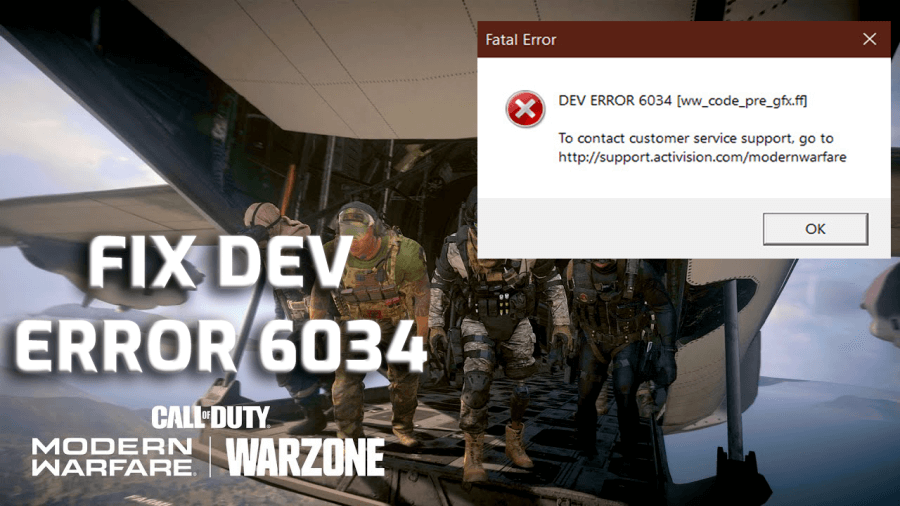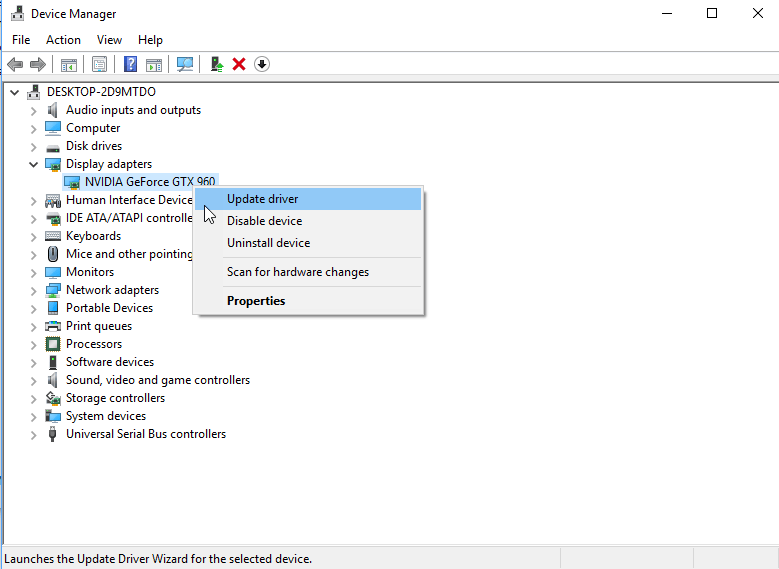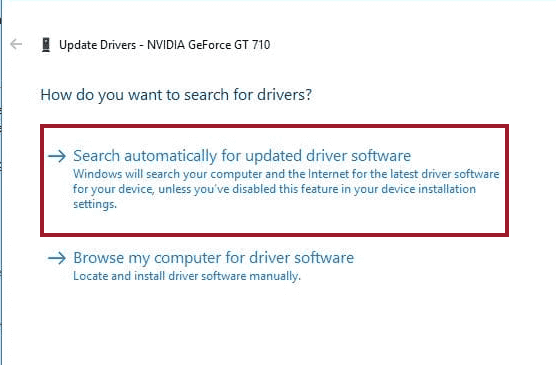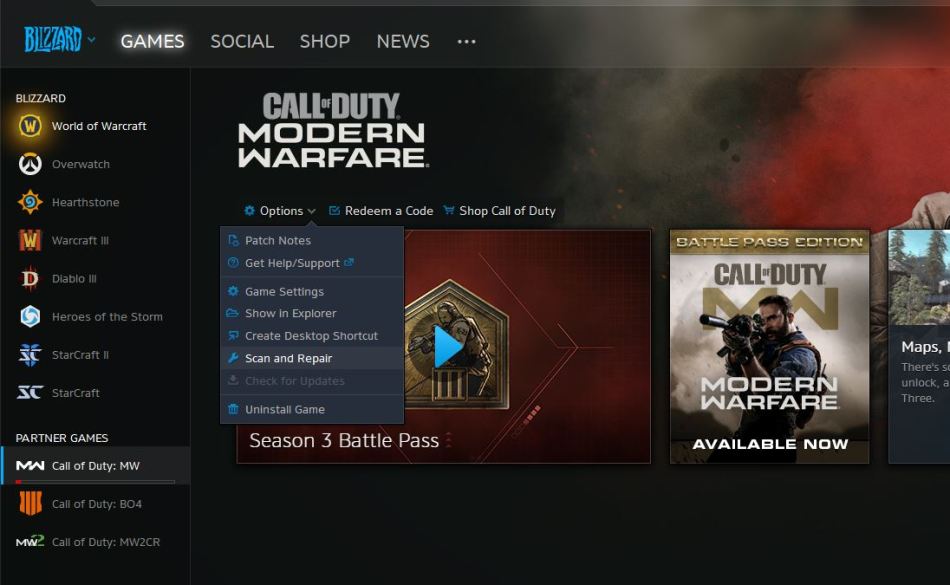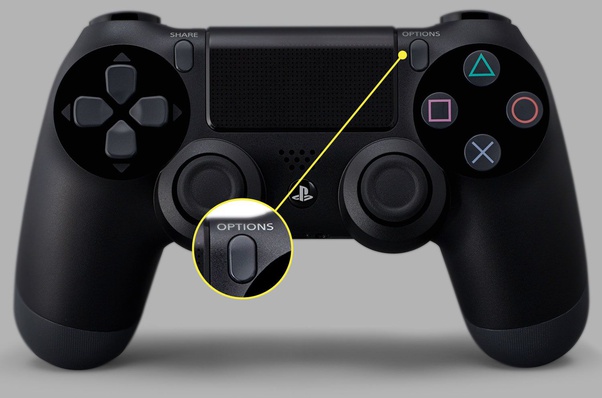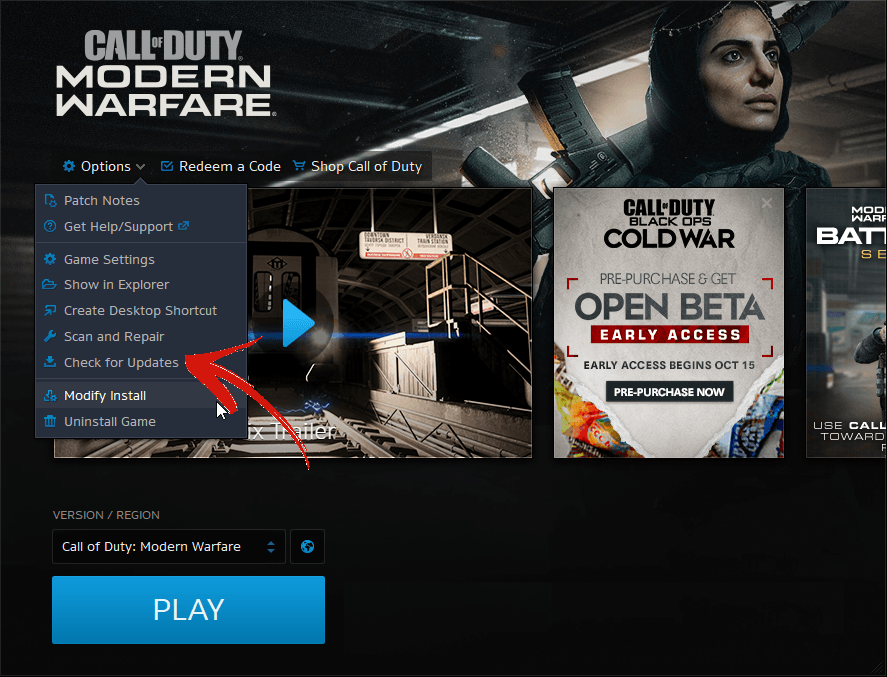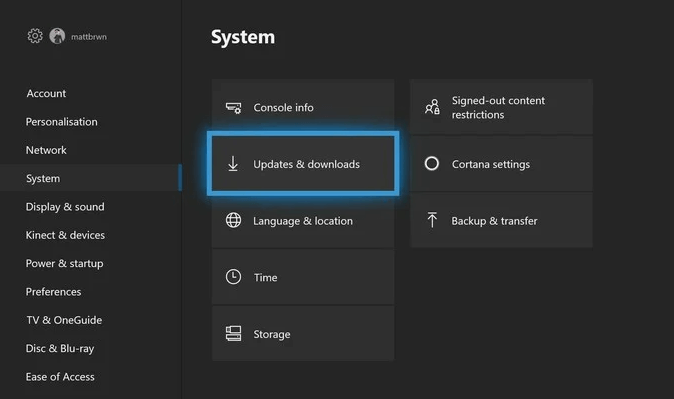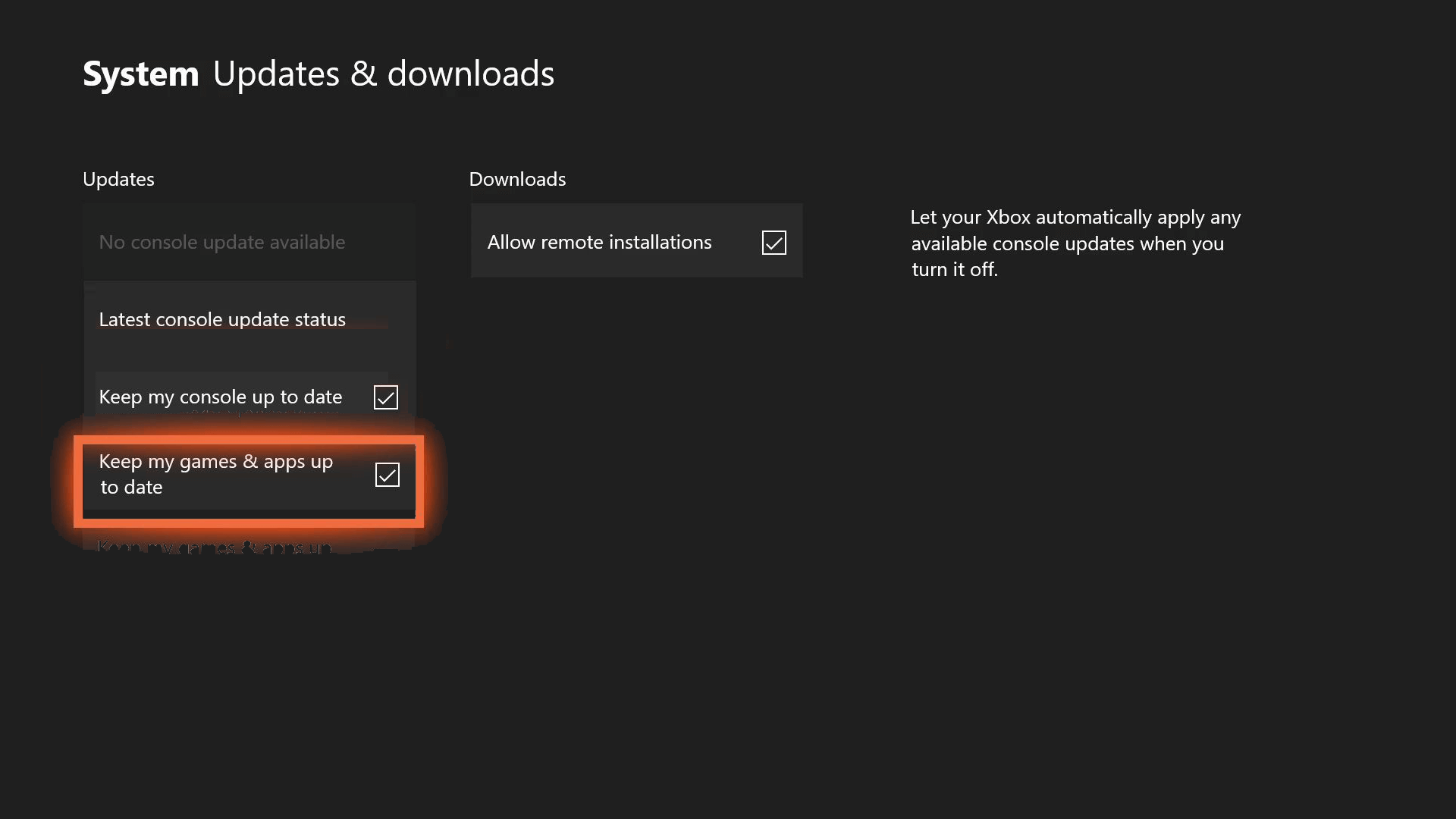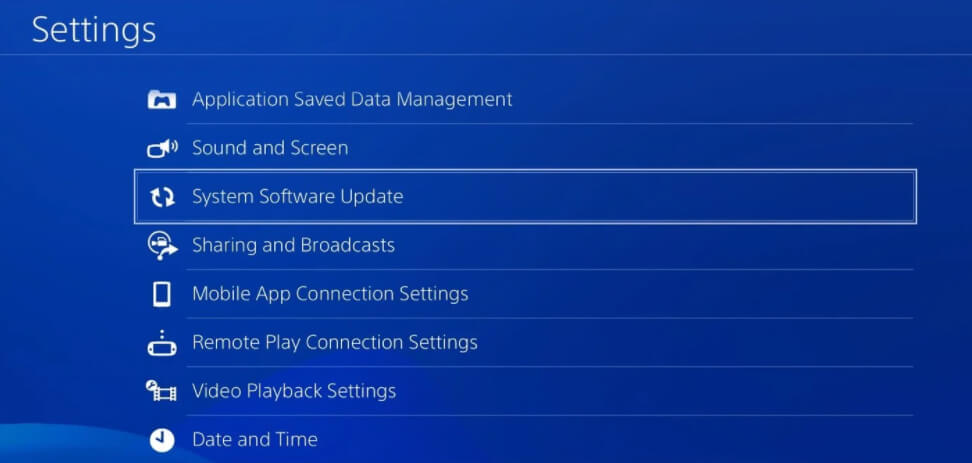Call of Duty is extremely famous among gamers and so is its errors and issues. No doubt it is one of the most playing games and has a large number of users.
Sadly, despite being a successful game, it is also not immaculate and untouched from glitches and issues. Like any other game, users face errors and issues with COD too and dev error 6034 is one of them.
It is a Call of Duty fatal error that happens each time players try to join friends online or load the multiplayer maps in the game. This error is all about the corrupted and unreadable game data that makes the game unable to connect to the server.
If you are also getting the Call of Duty dev error 6034 on Xbox One, PC or PS4/PS5, then you are not alone as there are so many users who are going through the same.
Fortunately, there is nothing to be serious about this error as it is a casual COD dev error that can be easily fixed with the tweaks and tricks I am going to share with you through this guide. So, make sure to read it till the end.
What Causes Dev Error 6034 in Modern Warfare and Warzone?
If you are randomly getting the Call of Duty Warzone dev error 6034 on Xbox One, PC or PS4/PS5, then any of the following could be responsible for this issue:
- Running outdated graphics driver
- If the console is outdated
- OS is outdated
- If the game is outdated
- When game files get corrupted and damaged
- If the console’s cache is damaged or corrupted
List of COD: Modern Warfare & Warzone Dev Error 6034
While getting this error on COD, different users are getting different dev error 6034. Here is a list of errors you may receive while getting the Call of Duty dev error 6034:
- dev error 6034 ww_code_pre_gfx.ff
- dev error 6034 eng_code_post_gfx.ff
- Warzone dev error 6034 ww_mp_emporium ff
- dev error 6034 ww_ui_boot.ff
- Modern Warfare dev error 6034 ww_mp_piccadilly ff
- dev error 6034 ww_mp_ hideout ff
If you are getting any of the above-mentioned errors with Call of Duty, then the mentioned solutions will help you to get rid of the issue. Here, I am going to show you how can you fix the error on the following devices:
1: Fix Dev Error 6034 on Windows 10 PC
2: Fix Call of Duty Dev Error 6034 on Xbox One, PS4 and PS5
How to Fix Call of Duty Dev Error 6034 on Windows 10 PC?
#1: Restart Your Game
The first and the easiest way to fix the COD Warzone & Modern Warfare dev error 6034 on Windows PC is to restart your game. For this, simply close the game and relaunch it on your PC. Now, see if doing this fixed the error or not.
#2: Update Graphics Driver
Graphics driver are essential for running the game smoothly on PC. In case, if your GPU driver has any issue or is outdated, then you may end up with the COD dev error 6034. So, ensure that you have an updated graphics driver on your system.
If it is outdated, then you may follow the given steps to update the GPU driver:
- Press Windows + R keys > on the Run window, type devmgmt.msc > press Enter.
- On the Device Manager window, click on the Display adapters.
- Right-click on the graphics driver and select Update Driver.
- On the next pop-up window, click on the Search automatically for updated driver software.
- Now, Windows will search for an updated driver and will install it automatically.
If you don’t feel like following any lengthy manual method to update device drivers, then you can go with Driver Updater. It is a tool that keeps eyes on all the device drivers of your system and keeps them updated. Not just this, but it also makes sure that the device drivers have no issue or error.
Get Driver Updater to Update Graphics Driver Automatically
#3: Update Your Windows
Not just device drivers, but your OS also needs to be updated to avoid any issue on the system. So, if you haven’t updated your WIndows for so long then you are likely to get the Modern Warfare dev error 6034 on Windows 10 PC.
To update your Windows 10 computer, you can go with these steps:
- Press Windows + I keys > click on the Update & Security.
- Go to the Windows Update tab given in the left tab.
- Click on the Check for Updates button.
- Windows will now search for the new updates.
- If there is a new update, new install it on your PC.
- Once you installed the update, restart your system.
#4: Delete Broken Game Files
As the dev 6034 error is related to the game files, repairing the game files can fix this COD issue. However, it is required to remove the broken game files before performing the scan & repair for your game.
- Open the installation folder of COD Warzone or Modern Warfare.
- Now, find the following game files and delete them:
- .patch.result
- vivoxsdk_x64.dll
- .product
- Launcher.exe (Modern Warfare)
- Launcher.db
Now, go ahead with the next solution.
#5: Scan & Repair Game Files
If your game files are damaged or corrupted, then repairing them is the only way to fix COD Warzone and Modern Warfare dev error 6034.
If you don’t to how to do it, then check out the following instructions (here, I am taking Blizzard as an example for illustration):
- Launch Blizzard client on your PC.
- Select COD Modern Warfare to repair its files.
- Click on the Options drop-down list.
- Select Scan and Repair.
- Next, click on the Begin Scan.
- Once the scanning process is finished, check if the dev error on COD has been removed or not.
How to Fix Call of Duty Warzone Dev Error 6034 on Xbox One and PS4/PS5?
2. Make Sure the Game is Updated
4. Delete Multiplayer Game Packs
1: Restart Console
It may be possible that the Dev error 6034 on Xbox One/PS4/PS5 is nothing but a small glitch that can be fixed by a simple restart.
Hence, before getting into the advanced mode, restart your console and check if it helped you to fix the error or not. If you are still getting the COD dev error 6034, then move to the next solutions.
2: Make Sure the Game is Updated
If the game is outdated, then no wonder why you are facing such issues. In this scenario, you must update the game to avoid any such errors and issues.
Follow the below-given steps to update games on PlayStation:
- Go to the home screen of PlayStation.
- Them, highlight COD Modern Warfare > press the Options button of your controller.
- Now, choose the Check For Update option.
- If there is a new update available for your game, then install it.
Update games on Xbox One:
- Press the Xbox button to launch the menu.
- Select Settings.
- Choose the Updates & downloads.
- Now, select the Keep my games & apps up to date. Keeping this option enabled will automatically update your games on Xbox One.
3: Update Your Console
The next solution in a row to fix dev error 6034 on Xbox One and PlayStation 4 & 5 is updating the console. Many users succeeded in fixing the error by updating the Xbox One and PS4/Ps5. So ideally, it should work for you as well.
Update PS4/PS5:
- Open home screen on PlayStation.
- Go to the Settings.
- Select System Software Update.
- Now, allow the system updates to get install on the console.
- Finally, reboot the PlayStation 4/5.
Update Xbox One:
- Press the Xbox button to open the menu.
- Go to the Settings option.
- Next, go to the Updates & downloads.
- Under the Updates, if you see the “Console update available” then it means that a new software update is available for the console and you may select it to perform a manual update.
- But, if your console has no new update to install, you will get this message: No console update available.
4: Delete Multiplayer Game Packs
- Launch COD: Warzone & Modern Warfare.
- In the main menu, choose Options.
- Go to the General tab.
- Choose the Game Installs.
- Before moving to the next steps ensure you have Multilayer Pack installed on your console.
- Now, install these packs:
- The first, middle, & final multiplayer packs.
- The final Multiplayer Pack
- Spec Ops & Multiplayer Compatibility Pack
- Next, select any of these packs you want to uninstall:
- Survival Pack – It’s needed for playing Special Ops Survival
- Data Pack 1 – It is required for accessing the Spec Ops, Multiplayer, and Campaign.
- Special Ops Pack – When you want to play Special Ops
- Campaign Pack 1 ( For Xbox only) – It needed to play Campaign
- Special Ops Pack 2 – It is required for playing Special Ops
- Multiplayer Pack (For Xbox only) – It is required for playing Multiplayer
- Campaign Pack 2 (For Xbox only) – It will be required for playing Campaign
- Multiplayer Pack 2 – Needed for playing Multiplayer
- Choose the Uninstall.
- Select Confirm.
5: Clear Console’s Cache
Nother way to fix this COD error is to clear the cached files of your console. It will remove all the damaged cache files and make your game playable.
Clear Cache of PS4:
- Press & hold down the PlayStation button.
- Choose Turn Off PS4.
- Now, wait for at least 10-20 seconds after the shutdown.
- Restart your PlayStation 4.
Clear Xbox One’s Cache:
- Press the Xbox’s Guide button.
- Go to Settings > select the Restart console > select Restart.
- If the console is frozen or you cannot access the Guide button, then press & hold down the Xbox button for at least 10 seconds.
- Once the console turned off, press the Xbox button to restart the console.
6: Change Router DNS
According to some users, you can fix this error by changing the router DNS with the following:
Google DNS
PRIMARY: 8.8.8.8
SECONDARY: 8.8.4.4
Open DNS
PRIMARY: 208.67.222.222
SECONDARY: 208.67.220.220
Best & Easy Way to Make Your PC Error Free
If you are struggling with PC errors/issues and looking for an advanced solution, then try the PC Repair Tool. This tool is popular for its ability to fix PC errors and issues in just a few clicks.
Now, you don’t need to waste your time and energy after manual solutions. Simply, scan your PC with this tool and left the rest work on it. It will detect and fix the errors and issues within a few seconds.
This tool is highly recommended by professionals as it fixes a wide range of Windows PC errors, such as DLL, BSOD, registry, game errors, and also keeps your PC protected from viruses/malware.
It doesn’t only fixes errors but also enhances the performance. This tool optimizes the PC to provide the maximum performance to the users.
Get PC Repair Tool to Fix PC Error and Issues
Conclusion
Now, by the end of this article, you have all the possible ways to fix Call of Duty Warzone dev error 6034 on Xbox One, PC and PS4 or PS5. As this is a very common COD issue, you may run into this error anytime. But, with the help of this article, you don’t need to struggle with it anymore.
Besides, if you have a better solution to this issue, then feel free to share it with us on Facebook or Twitter.
Hardeep has always been a Windows lover ever since she got her hands on her first Windows XP PC. She has always been enthusiastic about technological stuff, especially Artificial Intelligence (AI) computing. Before joining PC Error Fix, she worked as a freelancer and worked on numerous technical projects.