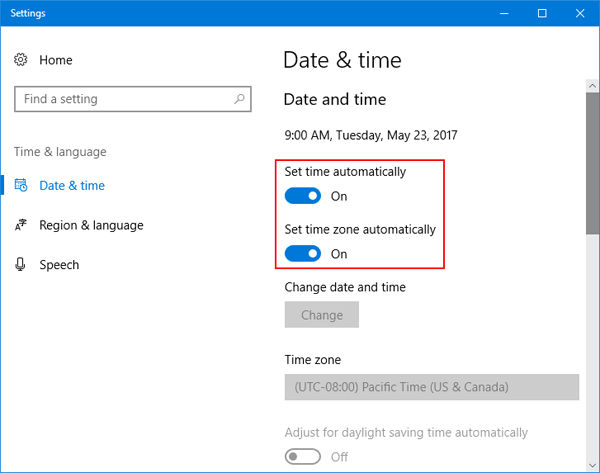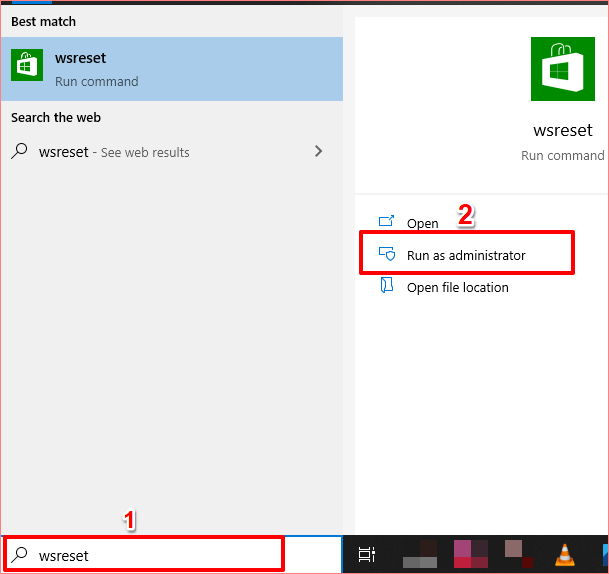Sea of Thieves is a popular action-adventure game developed by Microsoft Studios for Windows 10 & Xbox One. This game has a huge fan following and as per the estimates, it has over 2 million active players.
Despite being a successful game, there are cases where players get pissed off due to its issues. According to several forums discussions, players have been experiencing the can’t download Sea of Thieves on Windows 10 PC error.
Thankfully, Microsoft Studios is well aware of this issue and has released some possible suggestions in order to fix the can’t download Sea of Thieves from the Microsoft Store issue.
So, below given are the fixes that will help you to fix the issue on your computer. Simply, apply the solutions one after another until you find the one working on your system.
But before moving to the troubleshooting methods, make sure your computer met all the system requirements to install Sea of Thieves.
Sea of Thieves System Requirements
[table “26” not found /]
How to Fix Can’t Download Sea of Thieves on Windows 10?
Solution 1: Check Date & Time on Your PC
It might sound to you quite weird, but the wrong date and time on your PC can cause the can’t download Sea of Thieves error on Windows 10. To fix this error, make sure you have set the correct date and time on your PC. To do this, follow these steps:
- Go to the taskbar of desktop > right-click on the date & time section > select the Adjust date/time option.
- On the Date and Time window, set the time & time zones to automatic.
- After doing this, restart your computer.
In case of this solution doesn’t work, you can move ahead with the other discussed solutions.
Solution 2: Keep Your Windows Updated
Most of the issues and errors appear on PC due to the outdated OS. This is the reason why Microsoft and other experts ask users to keep the Windows updated.
Hence, to fix the can’t download Sea of Thieves on Windows 10 error, ensure you are running Windows 10 with the latest build. If you haven’t updated your Window for a long time, then update it right now.
To check and update the Windows 10 PC, follow these steps:
- Press Windows + I keys > click on the Update & Security.
- Go to the Windows Update tab.
- Click on the Check for updates button.
- Now, check if there is a new update available for your Windows. If yes, then download and install it on your computer.
- After installing the new Windows update, restart your computer.
Now, try to install Sea of Thieves from Microsoft Store and check if the issue has been resolved or not.
Solution 3: Reset the Windows Store
Another simple solution to fix the issue is to clear the cache of the Windows Store and refresh the library & permissions. To do this, you need to take the following actions:
- Close your Windows Store app completely.
- Click on the Start button > type wsreset.
- Right-Click on the command > click on the “Run as Administrator”. Now, on the next prompted window, click on the “Yes” or “Run”. button.
- Now, a black MS-Dos screen will appear. Once it is disappeared, the Windows Store will be opened automatically.
- Now, try to install Sea of Thieves again.
Solution 4: Clean Your Registry
In some cases, even minor Registry modifications might block you from downloading or installing the software on your PC. Hence, to undo any recent changes to the Registry may cause such problems.
Instead of doing this manually, I recommend you using the CCleaner to get your job done quickly & safely. This tool will clean the registry by deleting the registry entries, junk files, and history, etc.
Get CCleaner to clean the register clusters
Solution 5: Reset the Installer
The corrupted or disabled Microsoft installer is also one of the reasons for getting the can’t download Sea of Thieves error. Hence, it is advisable to reset or restart the installer.
- Press the Ctrl + Shift + Esc keys to open the Task Manager window.
- On the Task Manager window, go to the Services tab.
- Search for the Microsoft Store Installer in the list.
- Right-click on it and choose the Restart option.
Solution 6: Clear Windows Store Local Cache
The corrupted cache of apps often creates issues and makes the application unable to run. If the Windows Store cache file is damaged or corrupted, then it won’t let you download the Sea of Thieves. In this case, clearing the cache file can help you to fix the error.
- Download this game and wait until you get the error.
- Now, replace the USER_NAME with the user name of the local PC.
- Next, navigate to the following path:
C:\Users\User_name\AppData\Local\Packages\Microsoft.WindowsStore_8wekyb3d8bbwe\LocalCache
- Now, delete all the files of the Local Cache folder.
- Restart your PC.
- Try again to download the game and check if the error has been resolved or not.
Solution 7: Install Game to the Different Hard Drive
There are some instances, where the game doesn’t install to the default hard drive. In such cases, you should try downloading the game to another hard drive.
- Go to the Windows Store.
- Search for the Sea of Thieves.
- Click on the Install button.
- Select the different location (except the default location) to save the game installer file.
Solution 8: Take Help of Microsoft Support
If none of the fixes helped to resolve the can’t download Sea of Thieves error on Windows 10, then as a last option you can contact the Microsoft team.
The Microsoft Support team can provide you with the required support in order to resolve this issue. You can contact the team at support.microsoft.com.
However, there are some users who are still struggling with the game after successfully installing it on the computer. If the same is happening with your game, such as lagging, crashing, or freezing issues, then you can use the Game Booster.
This works to improve system performance to run the game smoothly.
- It improves the gaming experience by optimizing your system
- Provides better & smooth gameplay
- You can get a better FPS rate
- Make the game smooth for responsive play
- Fix crashing, low FPS, and lagging issues
Recommended Solution – Fix Various Windows 10 PC Errors/Problems
If your Windows computer is showing various stubborn errors or your system is running slow, then here it is suggested to simply scan your system with the PC Repair Tool.
This is an advanced multifunctional tool that is designed to fix various PC issues and errors. Not only with this, but you can also fix other computer errors like DLL errors, BSOD errors, prevent file loss, protect your computer from virus or malware infection, repair registry entries, and much more.
It also repairs the corrupted and damaged Windows system files to improve PC performance like a new one.
Get PC Repair Tool, to Fix Make your PC or Laptop Error Free
Final Verdict
Can’t download Sea of Thieves from the Microsoft Store error is not a serious issue and can be fixed easily. The above-mentioned solutions are enough to deal with this problem.
Apart from the mentioned issue, if you have any other PC or game-related errors, then you can reach us for solutions on Facebook or Twitter.
Good Luck!!
Hardeep has always been a Windows lover ever since she got her hands on her first Windows XP PC. She has always been enthusiastic about technological stuff, especially Artificial Intelligence (AI) computing. Before joining PC Error Fix, she worked as a freelancer and worked on numerous technical projects.