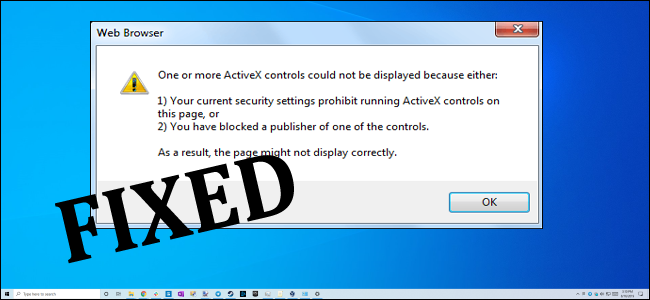
Is your Windows system throwing an error message “Your current security settings prohibit running ActiveX controls on this page?” As a result, the page may not display correctly. when running signed code on Internet Explorer or Google Chrome?
If YES then you are in the right place, here in this blog we will discuss complete information related like causes, and solutions to fix your current security settings prohibit running ActiveX controls on this page
ActiveX was an old technology created by Microsoft that allows developers to create a program that was subsets of large programs. Just take an example when you find the button in any application that button has its own program. It shows a particular way and handles an event in its own way such as clicking it.
The most interesting thing is that the developer didn’t find any security threats in it but many people find their way.
This is the reason why the “Your Current Security Settings Prohibit Running ActiveX” error is appearing. Despite this, the error is basically triggered for own safety.
The main reason behind the problem is the ActiveX is not enabled. Moreover, if you find this error within your Internet Explorer then you need to modify “zone” settings within Internet Explorer.
Well, it will end up the error to occur, but you are opening a slew of security-related issues. The developers or malicious sites use ActiveX to gain control over your computer and install malicious threats to it.
Running ActiveX controls is almost the same as running the native code in your computer so the developer needs to create an ActiveX control with a “delete all files” command to infect your system.
This is the reason why Internet Explorer and Chrome doesn’t allow ActiveX control to run. If you want to enable the ActiveX for your web browser then follow the below-given steps:
How to Enable ActiveX in Internet Explorer?
Most of the web browsers are set to do this by default. If not, then follow the below-given steps to enable the ActiveX:
- Open the Internet Explorer and navigate to the “Tools” menu which is present at the top of the Internet Explorer window then select the “Internet Options“
- Click on the “Security” tab present at the top of the window then click the “Custom Level” button.
- Here, you need to confirm that “Download signed ActiveX controls” is set to “Prompt.”
- Now, scroll down the list and confirm that “Script ActiveX controls marked safe for scripting” is set to “Enable.” Then click on the “OK.”
- Close the Internet Explorer and start Internet Explorer again.
If you are still facing the issue on Internet Explorer then you have to set your Security Level of Internet Explorer to low:
- Open the Internet Explorer then navigate to the Click Tools>Internet Options>Security
- Click on the Custom Level option and reset the Custom Settings to Low -> click OK
How to Enable ActiveX in Google Chrome?
By enabling the ActiveX protocols on Google Chrome you can access a variety of interactive dynamic WebPages like Games and Business web applications. Follow the below-given steps one by one to enable the ActiveX:
- First of all, open the Google Chrome and then click on the Chrome Menu icon present at the top right corner of the window
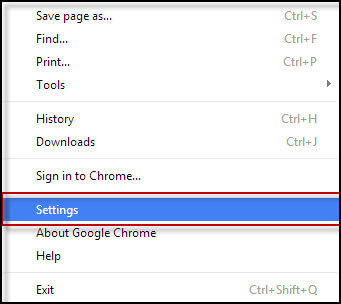
- Then, choose “Settings” and then click on the “Show Advanced Settings“
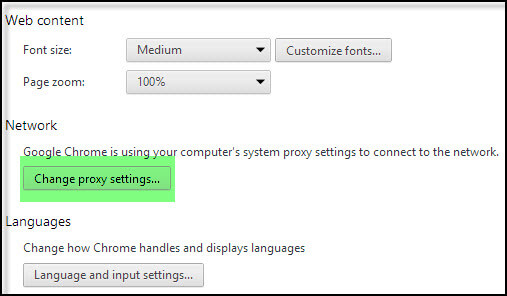
- Click on the “Change Proxy Settings” then navigate to the “Security” Tab and then click the “Custom Level” button
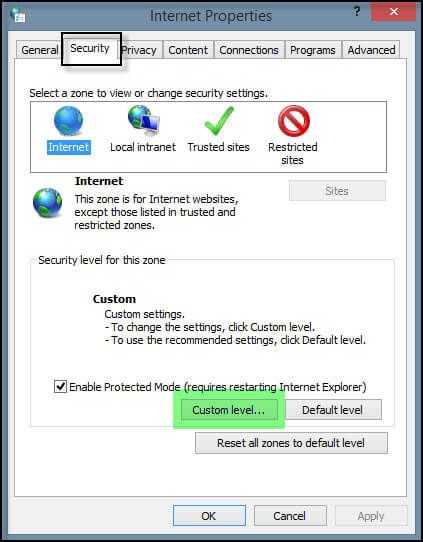
- Now, you have to change the “Download Signed ActiveX Control” and then “Download Unsigned ActiveX Control” to prompt.
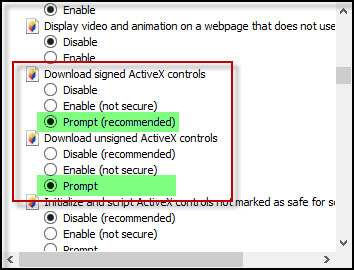
- At last, click OK to save all the changed and then Restart the browser.
Hope enabling the ActiveX in Chrome and Internet Explorer works for you to fix your current security settings prohibit running ActiveX controls on this page error?
But if the problem still appears the set the Security Level in Internet Explorer to low.
Follow the steps to do so:
- Open Internet Explorer
- Then click on Tools > Internet Options > Security
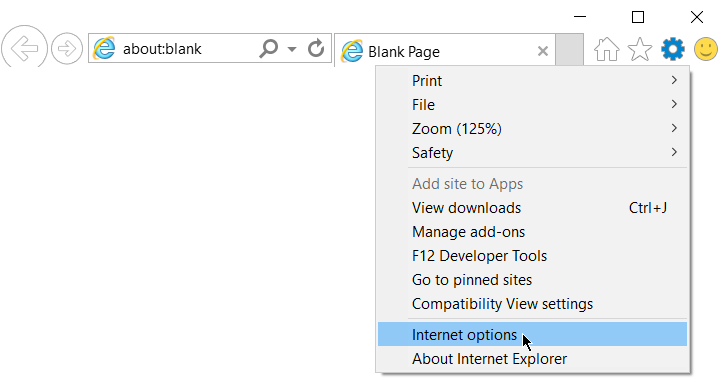
- Now click Custom Level
- And Reset Custom Settings to Low
- Click OK
But if you find that your system saying that “Your Settings Prohibit Running ActiveX” outside of your Internet Explorer then you should try the registry cleaner to resolve this issue. This is because there might be some conflicts and errors inside your system configuration that stops ActiveX control from running.
The registry cleaner can analyze the modification inside your registry and will avoid whatever is stopping ActiveX control from running. Obviously, the registry cleaner will not only resolve this issue but it will speed up your computer and will prevent conflicts that are rising in your system.
You can also modify the registry settings manually to fix the ActiveX error.
Manually Edit the Registry to Run ActiveX controls
Follow the steps to do so:
- Type Windows + R > and in the Run box > type REGEDIT
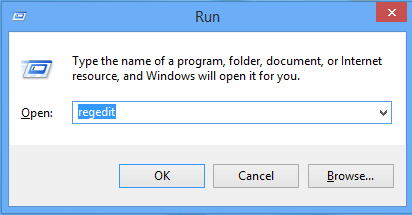
- Now move to:
- HKEY_CURRENT_USER \ Software \ Microsoft \ Windows \ CurrentVersion \ Internet Settings \ Zones \ 0
- And in the right-pane > double-click the value 1200 > set the value to 0
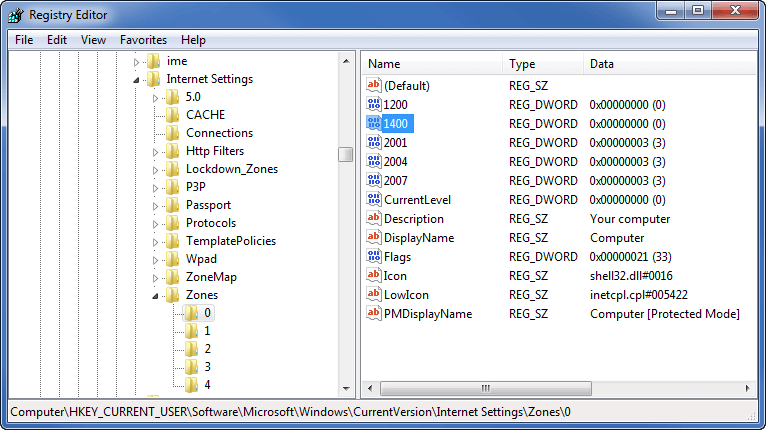
- Then repeat same in this registry key:
- HKEY_LOCAL_MACHINE \ Software \ Microsoft \ Windows \ CurrentVersion \ Internet Settings \ Zones \ 0
- Lastly, close Registry Editor and restart Windows.
Moreover, you can also use an automatic Registry Cleaner this easily clean all the junk files, corrupt registry entries, and much more.
Get CCleaner to clean the registry easily
Recommended Solution – Fix Various PC issues & Speed up
If after following the above-listed solutions your system is running slow or you are encountering various issues and errors then here it is suggested to run the PC Repair Tool.
This is an advanced and multifunctional tool that just by scanning once detect and fix various PC issues and errors. With this, you can fix various problems like BSOD error, DLL error, Registry error, and much more.
It also speeds the Windows PC performance by repairing the corrupted Windows system files.
Get PC Repair Tool, to fix PC Errors & Optimize its Performance
Conclusion:
So this is all about how to fix your current security settings prohibit running ActiveX controls on this page error?
I tried my best to describe the complete information related to the ActiveX security settings error in Google Chrome and Internet Explorer.
Follow the solutions given carefully and make your system error-free.
Good Luck.!
Hardeep has always been a Windows lover ever since she got her hands on her first Windows XP PC. She has always been enthusiastic about technological stuff, especially Artificial Intelligence (AI) computing. Before joining PC Error Fix, she worked as a freelancer and worked on numerous technical projects.