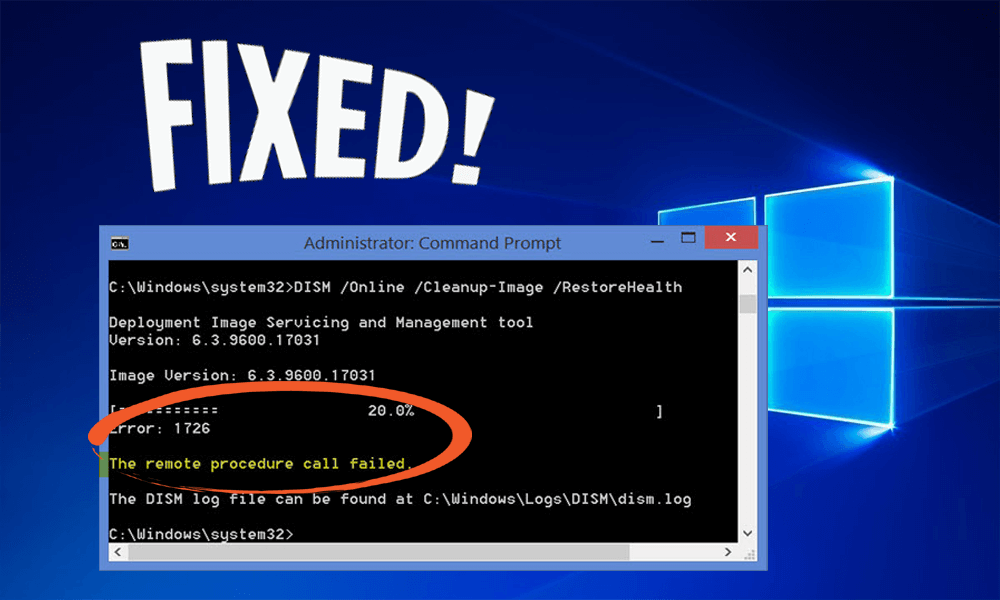
We all know SFC and DISM tools are the ones that repair the corrupt system files. Whenever SFC is unable to solve the issue, then the DISM command is used to fix the system file corruption.
Have you ever thought what will happen when the DISM service itself shows an error or gets corrupted? YES, that’s right DISM service shows an error message.
Error: 1726
The remote procedure call failure
Many users are encountering DISM remote procedure call failed error as it occurs just before the DISM process is about to end. Well, there are a few reasons that are responsible for Error 1726 which we are going to be discussed in this article and also the solutions to fix this error.
Go through this article and apply the given solutions one by one to solve the remote procedure call failed error.
Reasons Behind Error 1726
There are a few reasons I have found that are responsible for DISM remote procedure call failed error, have a look at them:
- The essential service, Remote Procedure Call, is being disabled and not working.
- The previous DISM command ran to repair corrupt files might get terminated unexpectedly causing this error.
- Third-Party software such as an antivirus that is installed on your computer is disturbing the DISM
How to Fix the Remote Procedure Call Failed Error?
While running the DISM.exe/Online/Cleanup-image/Restorehealth in Windows 10/8.1/8 you may receive the remote procedure call failed error then the follow the steps mentioned below:
You may take the help of the System file Checker for scanning and restoring corrupt Windows system files. But by running this tool you may get some error that can prevent this tool from successful running and completion of it. You may get the following errors:
- System File Checker SFC fails to repair the corrupt member files.
- Windows Resource Protection got corrupt and was unable to fix some of them.
- System File Checker is not working will not run and could not repair.
- Windows Resource Protection failed to start the repair service.
If such things happen then you can try to run the System File Checker in the Safe Mode or for repairing the Windows Components for storing the DISM.
But sometimes you try to repair the Windows Components for storing the DISM then the scanning process can stop at 20% followed by an error.
Here are some of the solutions to fix the remote procedure call failed windows 8/8.1/10.
Solution 1: Change the Startup Type of RPC Service
If you will receive the error 1726 then you can change the startup type of remote procedure call service. To do so you need to open the service manager, follow the steps given below:
- Press Windows + X key
- Type services.msc and press OK

- Search for the Remote Procedure Call (RPC) service and double click on it.
- Now, see that the startup type is Automatic and the service is started if it is not then, press the Start Button to start it.
- You can see the Remote Procedure Call (RPC) Locator service and double click on it.
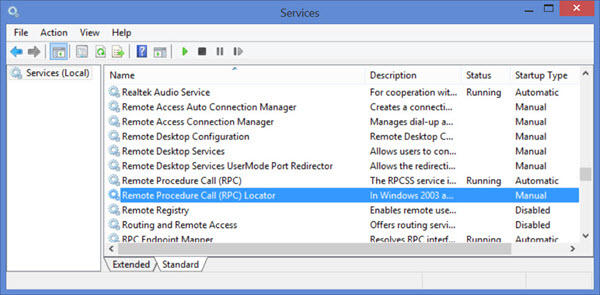
- This service is the Service Control Manager for COM and DCOM servers.
- For performing the object exporter resolutions object activations requests, and distributed garbage collection for COM and DCOM servers.
- Then ensure that the startup type of it is manual type then start the service by clicking on the Start button.
- This service will help you with the application compatibility.
Solution 2: Change the Value of RpcSc Registry Key
DISM error 1726 can be solved by changing the value of the RpcSc Registry Key, for that you need to open the registry editor. Follow the steps to change the value:
- Press Windows + R key
- Type regedit and click OK
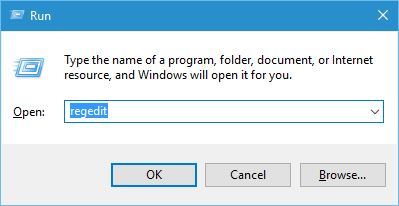
- Navigate the registry key:
HKEY_LOCAL_MACHINE\SYSTEM\CurrentControlSet\Services\RpcSs
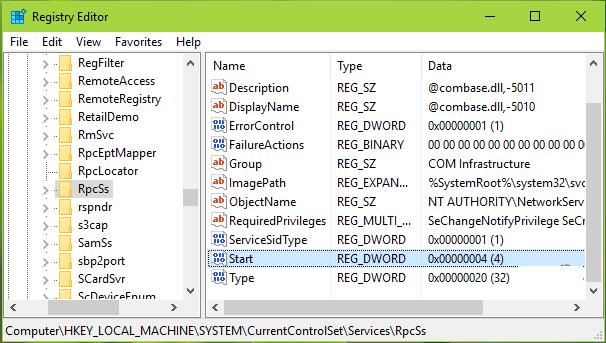
- In the right panel of the RpcSs registry key, search for registry DWORD (REG_DWORD) named Start which may be set to 4.
- Double click on the DWORDto modify its Value data:
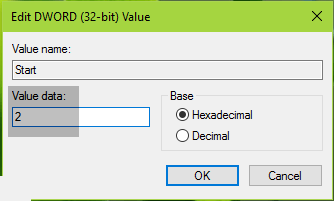
- Now, set the Value data to 2 and click on OK.
- Close the Registry Editor and restart your computer.
After restarting your PC, run the DISM command again and check whether the remote procedure call failed error is solved or not.
Solution 3: Temporarily Disable Windows Search Service
Many users have found that temporarily disabling the Windows search service while using the DISM command have actually worked to solve the remote procedure call failed error. If the DISM process is interrupted by search service then you will be able to complete the process.
Follow the steps to disable the Windows search service and solve the DISM the remote procedure call failed error:
- Press Windows + R key
- Type “services.msc” and click OK

- In Services screen, look for Windows Search service and double click on it.
- Windows search properties Windows, select the General tab and click on Stop button
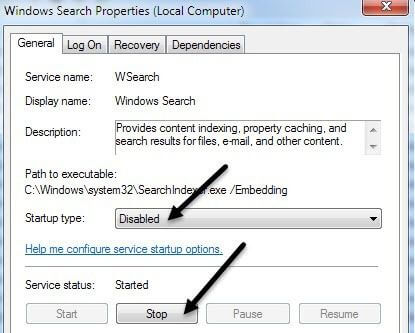
- This will temporarily stop the services from running
- Now, run the DISM command again
- If Windows search service trigger error 1726 then the scan will be completed without any error
Solution 4: Update Windows
The simplest solution to fix any error is to check your Windows for new updates. Updating your Windows protects it from malicious or malware attacks.
There is a possibility that your computer might get infected by viruses or malware and due to this, you may encounter DISM error 1726. To update your Windows manually follow the steps given below:
- Press Windows icon
- Go to settings
- Click on Update & security

- Select Windows Update
- Click on check for updates
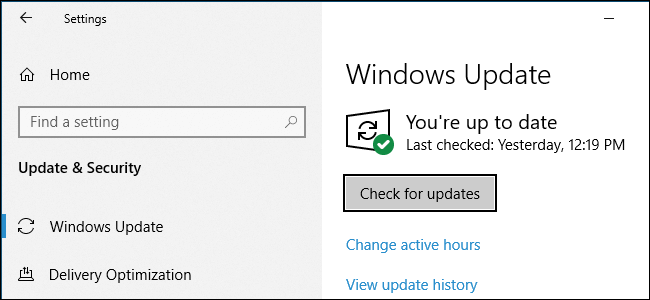
If there are any new updates available then it will get downloaded automatically. After the new update is installed, try to run the DISM command. This time you won’t see the remote procedure call failed windows 10 error.
Make your PC/Laptop Error-Free
The above-mentioned solutions will work to solve the remote procedure call failed error. But in case you are not able to perform the solutions due to lack of advanced knowledge in the computer then here is an easy solution for you, try the PC Repair Tool.
This repairing tool is capable of solving PC/Windows related errors such as DLL error, BSOD error, Update error and others. It also repairs corrupted and inaccessible files by just scanning the computer once, detecting the issues and solving it automatically.
It also optimizes the PC performance making it work like before.
Get PC Repair Tool to Make your PC Error-Free.
Conclusion
So, this is it. Here I have listed the solutions to fix the remote procedure call failed error in DISM command that occur in Windows 10/8.1/8.
DISM service scans the system to restore health but if it gets corrupted or shows an error then it gets difficult to repair damaged system files.
However, to keep DISM away from error, apply the above-mentioned solutions one by one to overcome this error 1726.
Apart from this if you have any sort of queries, suggestions or questions then do not hesitate, write to us in the below comment section.
Hardeep has always been a Windows lover ever since she got her hands on her first Windows XP PC. She has always been enthusiastic about technological stuff, especially Artificial Intelligence (AI) computing. Before joining PC Error Fix, she worked as a freelancer and worked on numerous technical projects.