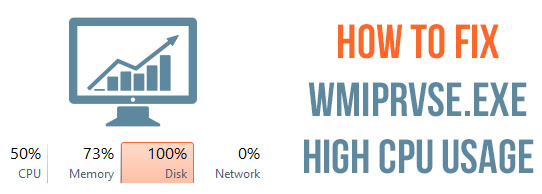
The Windows Operating system relies on services and processes to run properly but sometimes these processes start causing issues. And many users reported one of these processes Wmiprvse.exe is causing an issue for them
Wmiprvse.exe is a program that consumes the CPU memory around 30% and therefore it directly affects the speed of your computer. It generally happens when a user runs any application then the system gets slow automatically.
You can verify this problem by opening the task manager, and click on the “process” tab. Here you will see that (WMI Provider Host) wmiprvse.exe CPU usage is high and is more than 30%.
Try to reboot the WMI service in the manner to solve this issue, but this is not a permanent solution to fix wmiprvse.exe high CPU usage issue.
If you really want to fix this problem then you have to apply the below-given steps carefully. By applying the following steps you can easily fix wmiprvse.exe high CPU usage problem
How to Fix Wmiprvse.exe High CPU Windows 10?
Solution 1: Reboot Windows Management Instrumentation Service
1: Open the run box by pressing Windows Key + R, in the run box you need to type services.msc and press the Enter key.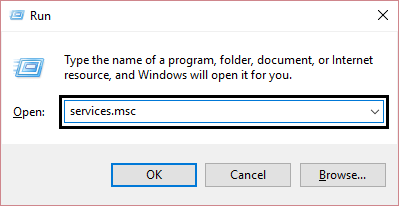
2: Here, from the list, you need to search for the Windows Management Instrumentation Service, after finding this right-click on it and choose Restart.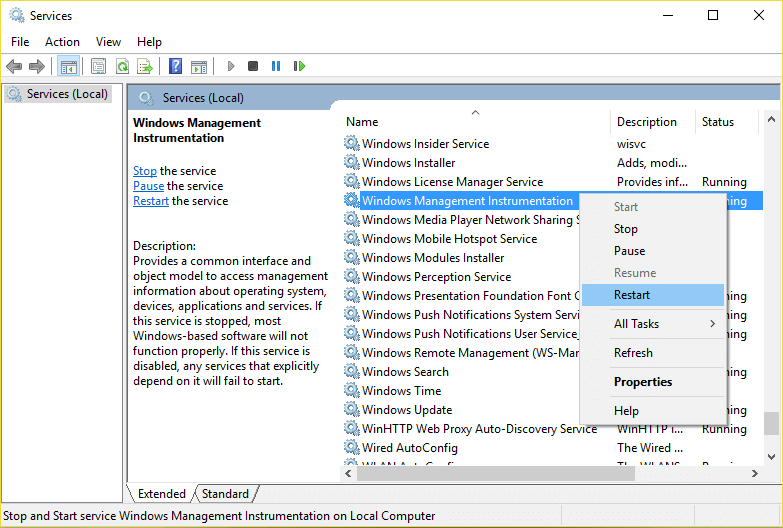
This step will reboot all the services related to WMI services and it is hoped that High CPU Usage by WmiPrvSE.exe gets fixed.
Solution 2: Reboot all Other Services Related to the WMI
1: First you have to open the command prompt with admin privilege, to do this, you have to press the Windows Key + X then choose Command Prompt (Admin).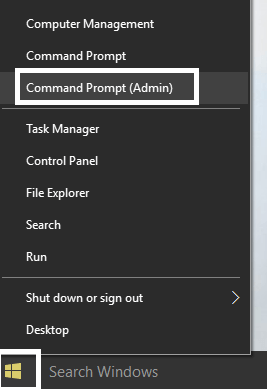
2: Now, run the below-given commands one by one, to do this you have to press the Enter key after each of them:
net stop iphlpsvc
net stop wscsvc
net stop Winmgmt
net start Winmgmt
net start wscsvc
net start iphlpsvc
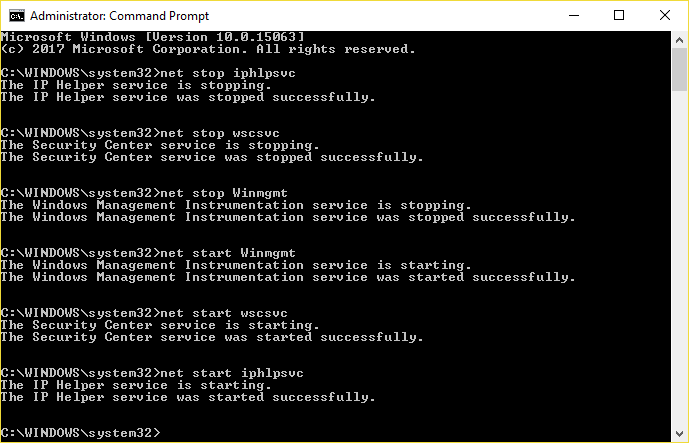
3: At last, you have to reboot your PC to save all modifications.
Now check if the wmiprvse.exe issue is resolved or not
Solution 3: Scan and Repair Corrupted System Files
Sometimes due to the corrupted Windows system files, users start encountering wmiprvse.exe high CPU problem. Try running the SFC scan to fix the problem.
Follow the steps to do so:
1: Press the Windows + X, and then select Command Prompt (admin). If any UAC appears, then click on the YES.
2: Run the below-given command:
- sfc /scannow
3: After the completion of SFC command, now run the second command given below:
- DISM /Online /Cleanup-Image /RestoreHealth
Restart your system and check if the wmiprvse high CPU issue is resolved or not.
Solution 4: Run System Maintenance Troubleshooter
1: First you have to open the control panel, to do this, press the Windows Key + X and click on the Control Panel.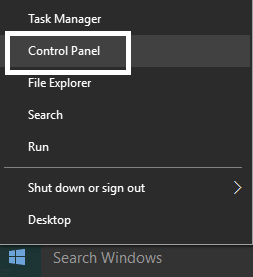
2: Now, you have to search for the Troubleshoot and then click on the Troubleshooting.
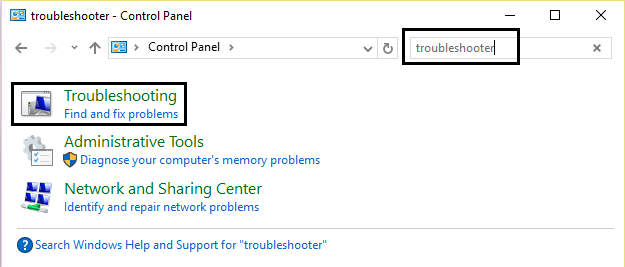
3: Again, click on the view present in the left pane.
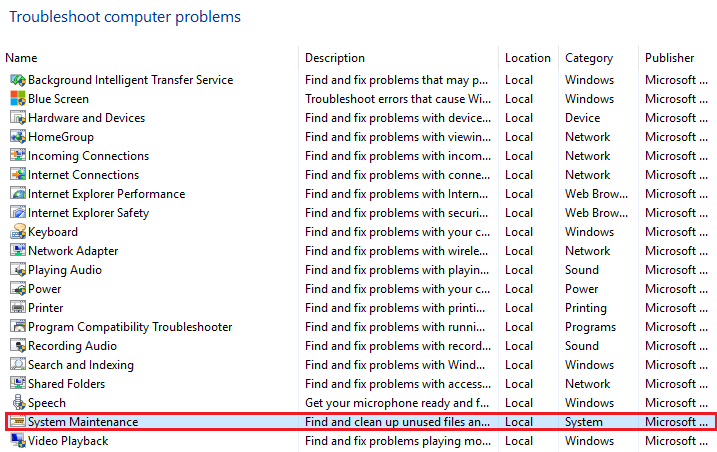
4: Run the Troubleshooter for System Maintenance.
5: This will help you to get rid of wmiprvse.exe high CPU Windows 10 issue.
Solution 5: Locate the process manually using Event Viewer
1: Open the run dialogue box (Press Windows Key + R), in this run box type eventvwr.msc and press the Enter key to open the Event Viewer.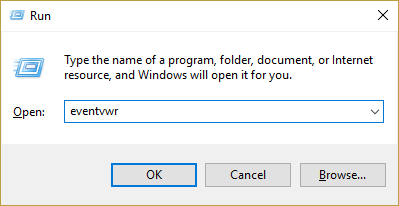
2: Now, you have to click on the View and then choose Show Analytic and Debug Logs option.
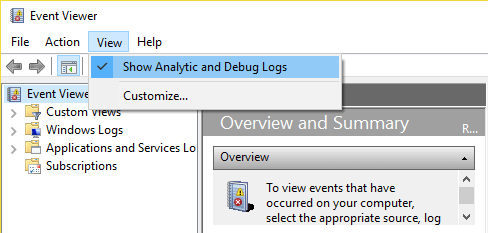
3: From the left pane navigate through Applications and Services Logs > Microsoft > Windows > WMI-Activity
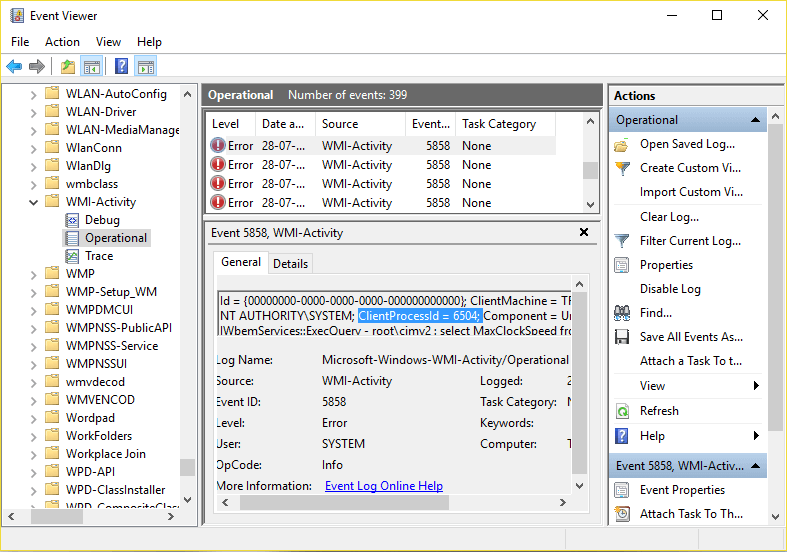
4: After opening the WMI-Activity folder (double click on it to expand it) and then select Operational.
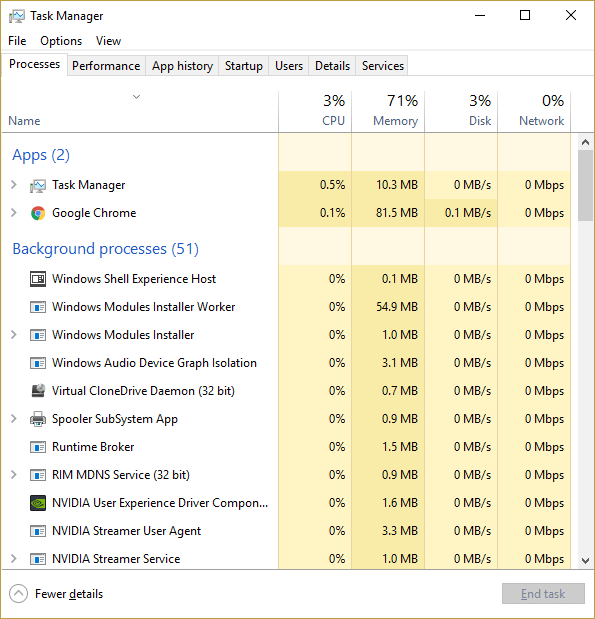
5: At the right window pane choose Error under Operational and in General tab search for the ClientProcessId
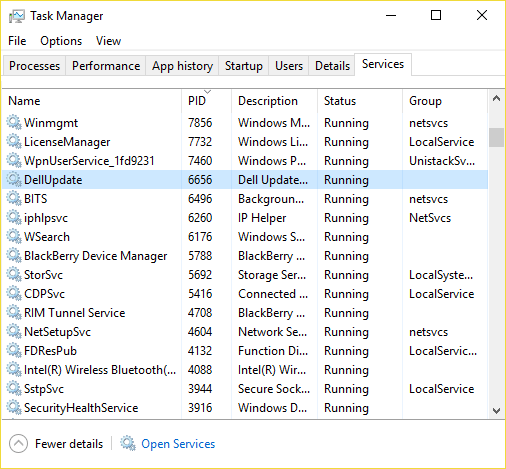
6: After getting the Process Id of the particular service that triggering High CPU usage, now we simply have to disable this particular service in order to fix this issue.
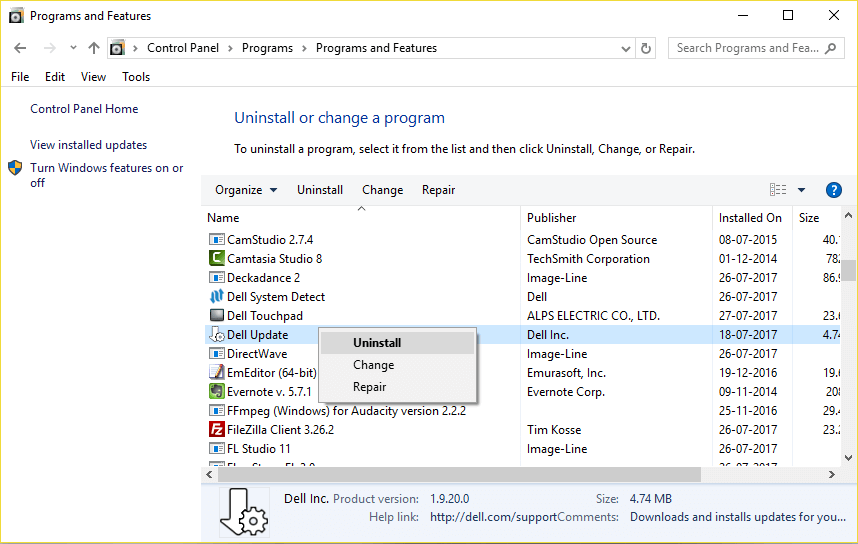
7: Press the Ctrl + Shift + Esc simultaneously to open the Task Manager.
8: Tab on the Service tab and search for the Process Id which you have noted in the earlier step.
9: After finding this go to the Control Panel > Uninstall a Program.
Restart your PC. It is estimated now you are able to fix wmiprvse.exe issue in Windows 10
Solution 6: Stop Certain Services
Many users reported stopping the services related to wmiprvse.exe such as VMWare USB, VMWare USB Arbitration Service, and Hyper-V Virtual Machine Management services fix high CPU usage issue in Windows 10.
So, here follow the steps to disable the services and restart winmgmt service.
Follow the steps to do so:
- Open Services window > locate VMWare USB, VMWare USB Arbitration Service, and Hyper-V Virtual Machine Management services.
- Now right-click on each of the services > choose Disable from the menu.
- As all the services are disabled > restart Windows Management Instrumentation service
Now check if the wmiprvse.exe high CPU Windows 10 issue is fixed or not.
Solution 7: Remove Unwanted Applications
Make sure to delete the entire unwanted apps installed on your PC as this not only eat up the system memory but also cause Wmiprvse.exe high CPU usage issue.
The applications like SaveSense, WebSteroids, PremierOpinion and Relevant Knowledge can cause the issue for many users. So make sure to remove these as well as other unwanted applications from your PC.
Also sometimes manually uninstalling any application won’t remove it completely some of its traces are left behind. So here it is suggested to use the third party uninstaller to remove application for your PC completely.
Get Revo Uninstaller to Uninstall Applications completely
Best & Easy Solution to Fix Wmiprvse.exe High CPU Issue
Hope after following the above-given solution you are able to fix wmiprvse.exe high CPU, but if in case you are unable to follow the given manual solutions or the issue is not yet fixed then it is worth to scan your system with the PC Repair Tool.
This tool is specially designed to deal with all types of Windows errors and other factors that affect PC performance.
It is also capable to fix infected registry database, damaged DLL files, corrupt system files, application issues and more.
Get PC Repair Tool, to fix Wmiprvse.exe high CPU issue
Conclusion
Well, when CPU memory is consumed by all the process then your system performance gets slow. As CPU memory is responsible to run all the activities exist on the computer
So, to fix wmiprvse.exe high CPU usage in Windows 10, try the fixes given one by one and check which one works for you.
Make sure to follow the fixes given carefully to avoid further issues.
It is estimated the article worked for you.
Good Luck..!
Hardeep has always been a Windows lover ever since she got her hands on her first Windows XP PC. She has always been enthusiastic about technological stuff, especially Artificial Intelligence (AI) computing. Before joining PC Error Fix, she worked as a freelancer and worked on numerous technical projects.