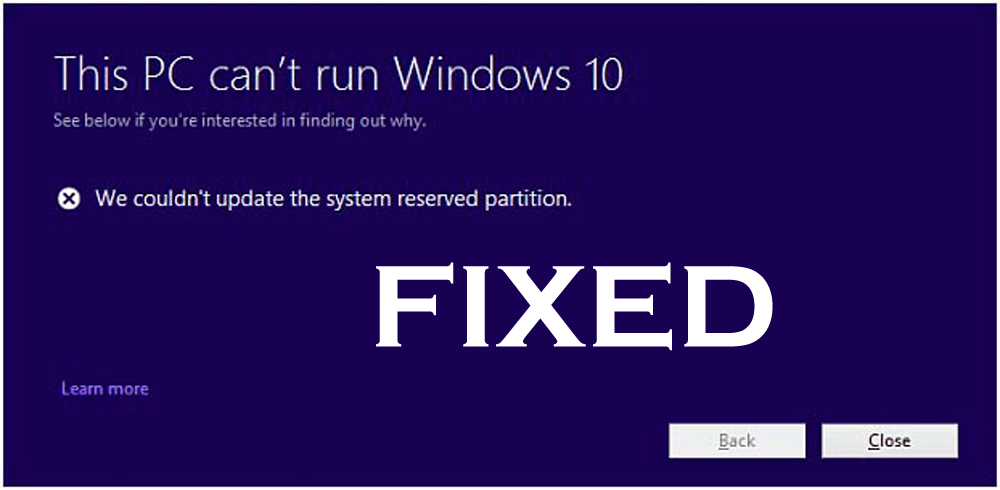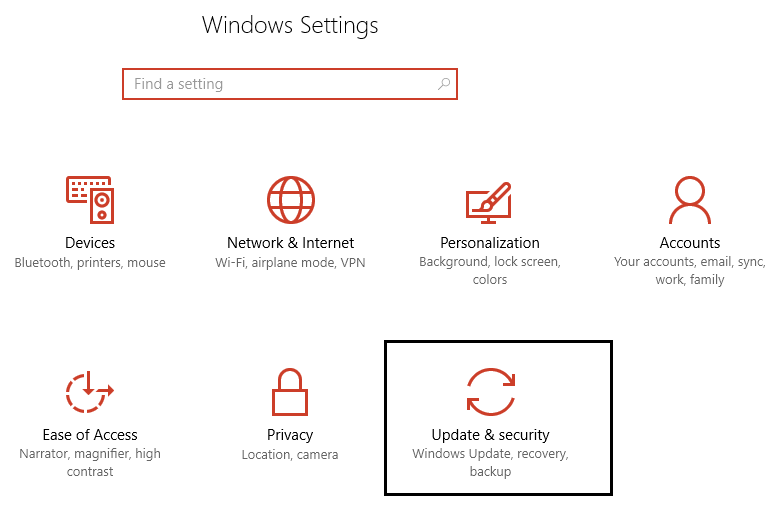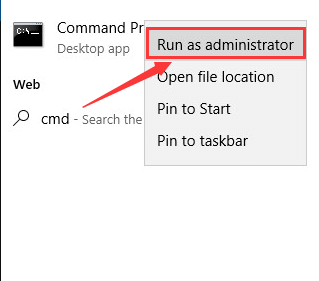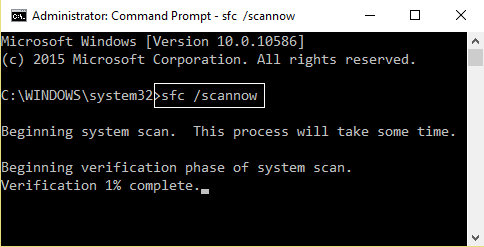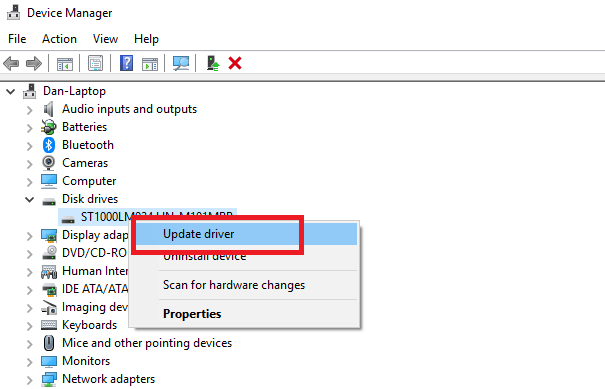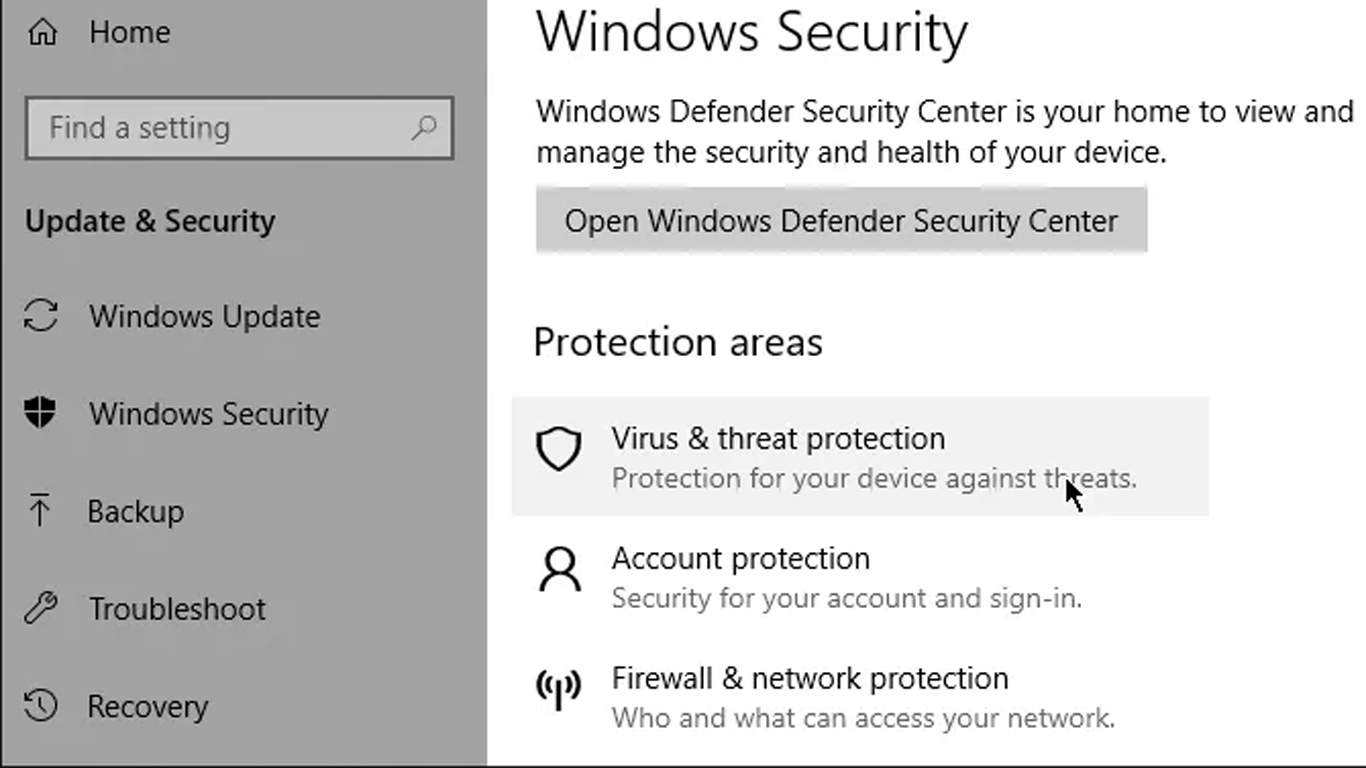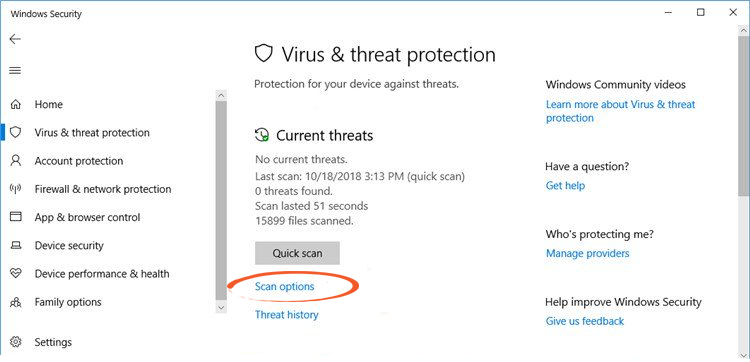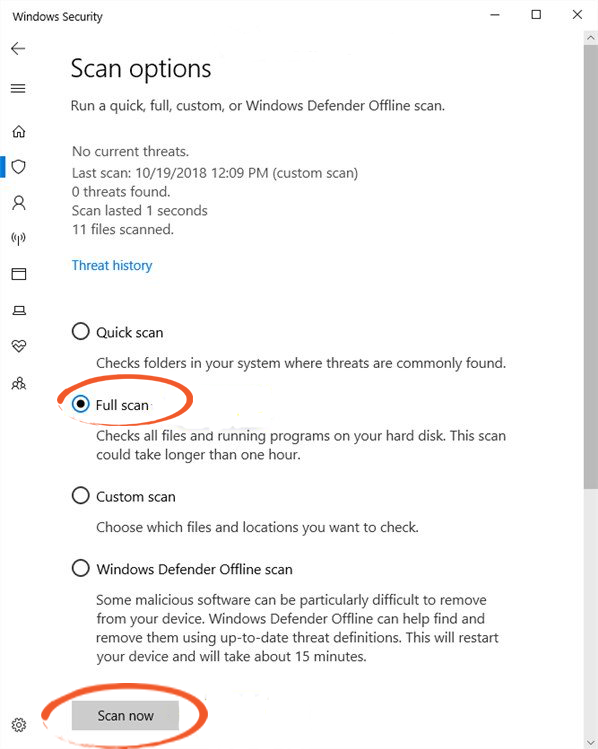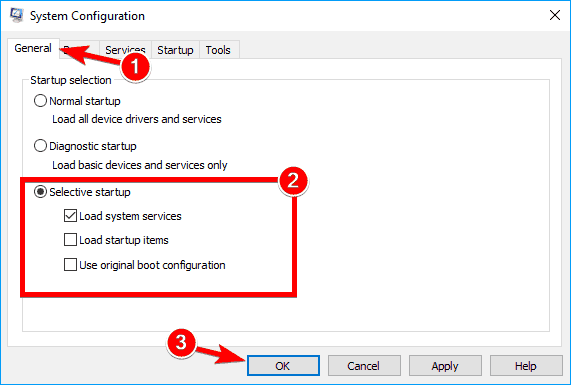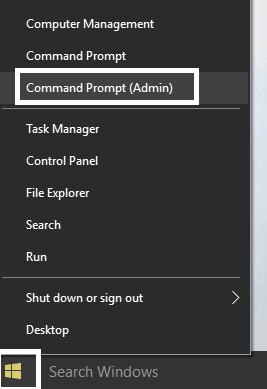Are you unable to run an app or update system reserved partition in Windows 10? If YES then you might have come across the below error message.
This pc can’t run Windows 10 we couldn’t update the system reserved partition
While upgrading your Windows OS to Windows 10 sometimes this error appears and interrupts the Windows 10 upgrading process.
To solve this error from your PC you might be looking for solutions, here in this article you will get to fixes to troubleshoot this error as well as the reason behind the occurrence of this error message.
So, what are you waiting for? Just go through this article and resolve the error with ease.
What Does This PC Can’t Run Windows 10 Mean?
When your Windows OS shows an error message that says this pc can’t run Windows 10 or when trying to run an app or program, the error comes due to incompatibility of system with the app.
Other reasons for this error to occur are outdated drivers, registry issues, viruses, or malware infection. When you install Windows 7/8 or 8.1 on a clean disk, the SRP is automatically created.
Although Windows 7 installation creates SRP of 100MB, as Windows 8, 8.1 and Windows 10 creates SRP of 350MB.
Because of SRP, when the user runs the Windows 10 Setup then this error appears on their computer screen. In order to get rid of this error message go through the fixes and solve it.
How Do You Fix This PC Can’t Run On Windows 10?
To make this pc can’t run Windows 10 we couldn’t update the system reserved partition error message disappears from your system, follow the solutions listed below.
Before applying the fixes make sure that you are running the compatible version of the particular app. If you are using a 32-bit version then running an app of 64-bit version won’t run and shows an error.
Fix 1- Update Windows OS
If you are using a 64-bit Windows version and see the error message we couldn’t update the system reserved partition, then your operating system might need to be updated.
Here follow the steps to do so:
- Click on Windows icon
- Go to settings
- Select the update & security section
- Click on Windows update>check for update button
If there are any updates available it will get downloaded automatically. Once your Windows update is installed, restart your computer and see if the Windows 10 couldn’t update the system reserved partition issue got fixed or not.
Fix 2- Perform System Checker Utility
If your Windows system files are corrupted or damaged then there are chances that you may encounter we couldn’t update the system reserved partition error message.
Therefore, it is suggested to run an SFC scan to repair the damaged files and see if it works in solving this error. Below are the steps to do so:
- Press the Windows key
- Type cmd, right-click on it and select Run as administrator option
- As the command prompt windows open, type the below command and hit the enter key
Sfc/scannow
The scanning process will take some time to scan your system so you have to be patient.
Once the scanning is completed, restart your PC and try to run an app and see if this pc can’t run Windows 10 couldn’t update the system reserved partition error still persists or not.
Fix 3- Update the Drivers
As previously said that incompatible or outdated drivers can also be the reason behind this pc can’t run Windows 10 error.
So, it is advised to update the drivers and then run an app or program to see if it works in solving the error or not. You can either manually update the driver or you can go with the automatic way.
To manually update the driver, follow the steps given below:
- Click on Windows icon
- Type Device Manager and enter
- In the Device Manager window, choose the driver that needs to be updated and click on it to expand its category
- Right-click on the driver and select update driver option
- In the next window, click on search for automatically update driver software
This will look for the available update and after that you can download and install the new version of that driver.
Now, for the automatic way try Driver Updater. This tool will not only update your drivers by also solves other kinds of driver issues in a click with ease.
Get Driver Updater to Update the Drivers Automatically.
Fix 4- Scan for Virus Infection
There might be a possibility of virus infection because of which this pc can’t run Windows 10 system reserved partition error appears. It is advised to run a virus scan on your PC and fix this problem.
Here are the steps to perform a virus scan:
- Press the Windows key
- Go to settings
- Select Update & security section
- Click on Windows security> virus & threat protection
- Select Virus & threat protection> scan options
- Click on Full scan and hit the scan now button
This will scan your PC for viruses and hopefully solves the SRP issue.
Apart from this if you want an easy way to scan your PC for virus then try Spyhunter. This will scan your PC completely and remove viruses, malware, and other malicious programs without any hassle.
Get Spyhunter to Remove Virus from PC Easily
Fix 5- Try Performing a Clean Boot
If the above-stated fixes failed to solve the issue, then there can be a software conflict tangled. To fix this pc can’t run Windows 10 we couldn’t update the system reserved partition error you need to perform a clean boot.
To clean boot the system, proceed with the below steps:
- Press the Windows + R key
- Type msconfig and click OK
- In the system configuration window, click on General Tab
- Select Selective startup and check load startup items
- Now, click on Services tab
- Check the Hide all Microsoft services box
- Click on Disable all and then click OK to save the changes
Restart your system, try to update SRP, and run an app to check whether the error is fixed or not.
Alternative Solution
Usually, it is suggested that users shouldn’t interfere with SRP and leave it as it be. This part of the disk is hidden by Windows by default and don’t allocate any drive letter to it. You can only see the SRP via Disk Management utility.
Therefore, to solve the Windows 10 couldn’t update the system reserved partition error perform the below steps.
But before that it is recommended to create a System image backup before proceeding towards the steps:
- Press Windows + R key
- Type diskmgmt.msc and click OK to open Disk Management.
- Find the System Reserved Partition and right-click it, choose Change Drive Letter and Paths
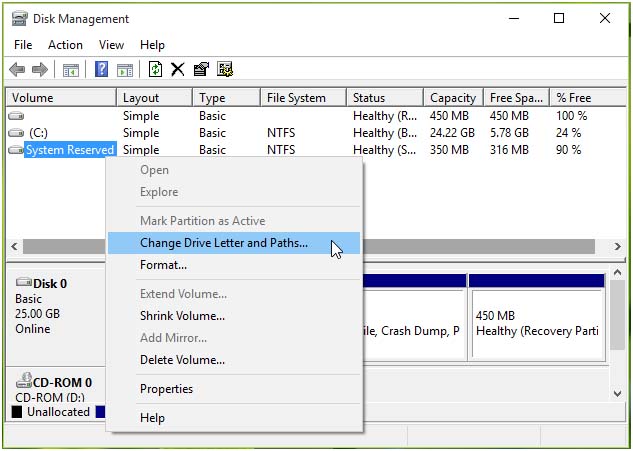
- Click on Add in Change Drive Letter and Paths for System Reserved Window
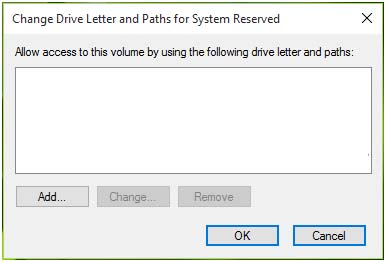
- In the section of Add Drive Letter or Path, choose Y from the drop-down menu. Assign the following drive letteroption.
- In this method Y is taken as a temporary drive letter to SRP and now you can see the partition via File Explorer. After all minimize the Disk Management utility.
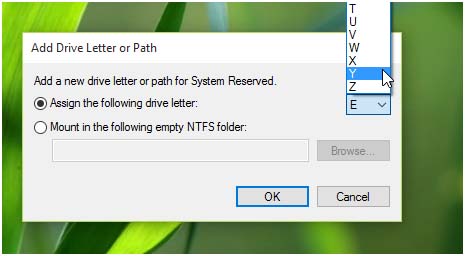
- Now, open the command prompt with admin privilege by pressing Windows + X key and choose command prompt (admin)
- In the command prompt window, type the below command and hit the enter key:
takeown/f./r/dy
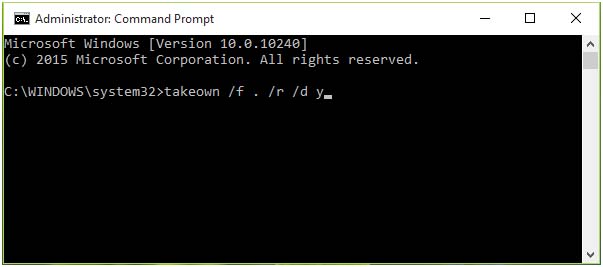
- Now, run another command after the previous command is being executed and hit the enter key after each:
icacls . /grant administrators:F /t
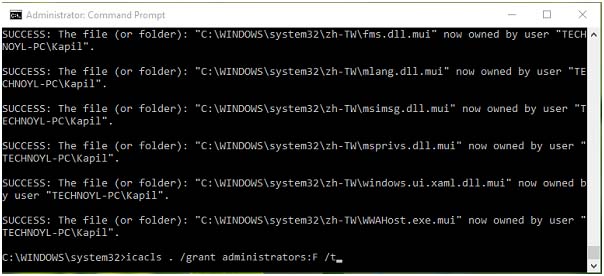
attrib -h -s -r bootmgr
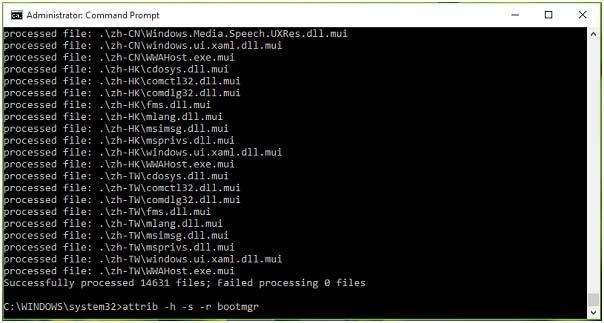
chkdsk Y: /F /X /sdcleanup /L:5000
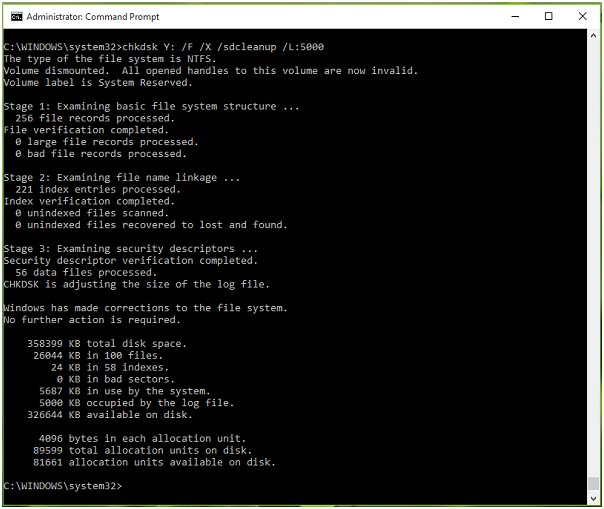
After all the above commands are completed, close the command prompt.
- Open File Explorer (press windows key along with E) find the system reserved partition driver (Y drive).
- Make sure that you checked hidden items option under the view tab of file explorer.
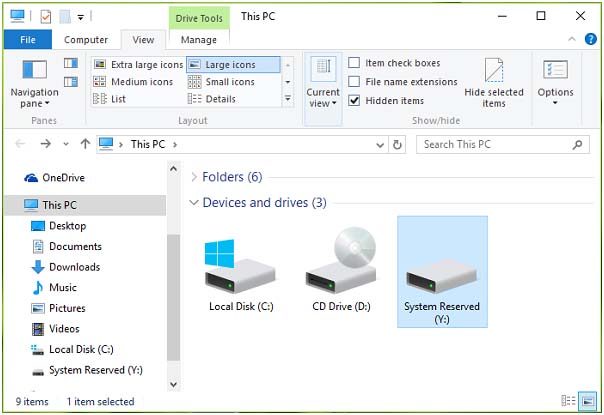
- Open the driver Y:/ and find a Boot folder, in this folder you will see many language folders like en-US, en-GB and more.
- Select all folder expect en-Us folder and delete all of the language folder permanently by pressing shift + delete
- After the completion of this operation now try to upgrade your system.
- After successful upgrading, your system to Windows 10, go to the Disk Management Utility and remove the temporary drive letter
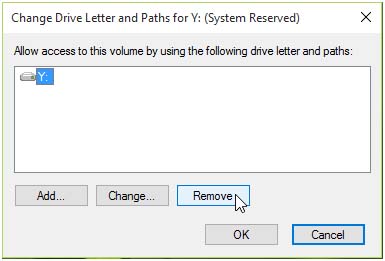
- At last, click on the YES option to confirm.
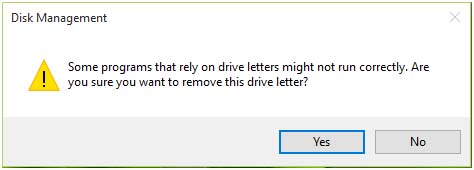
Once you have completed all the above steps, try to update SRP and see whether this pc can’t run Windows 10 we couldn’t update the system reserved partition error vanishes or not.
Recommended Solution- Make Your PC Error-Free
There are numerous errors and issue in Windows PC/laptop that annoys the users because there are some stubborn errors that aren’t solved manually.
So, to get rid of those errors and make your PC error-free, try the PC Repair Tool. This tool is really amazing and easy to handle if you are a novice person.
You just need to download this tool and the rest work will be done automatically. It will scan your PC, detects the issue, and solve it without any hassle.
Apart from Windows PC errors and issue, this tool also repairs inaccessible system files, speed up the slow performance of PC and much more.
Get PC Repair Tool to Make Your PC Error-Free
Conclusion
This PC can’t run Windows 10 error can be solved with the solutions provided above in this article. If you are unable to update the system reserved partition then go with the alternative solution.
I hope that your error is solved with the help of this article. Once you overcome the error scan your PC with the recommended to increase its performance.
Apart from this, if you have any other queries then share it with us by visiting our Facebook page.
Hardeep has always been a Windows lover ever since she got her hands on her first Windows XP PC. She has always been enthusiastic about technological stuff, especially Artificial Intelligence (AI) computing. Before joining PC Error Fix, she worked as a freelancer and worked on numerous technical projects.