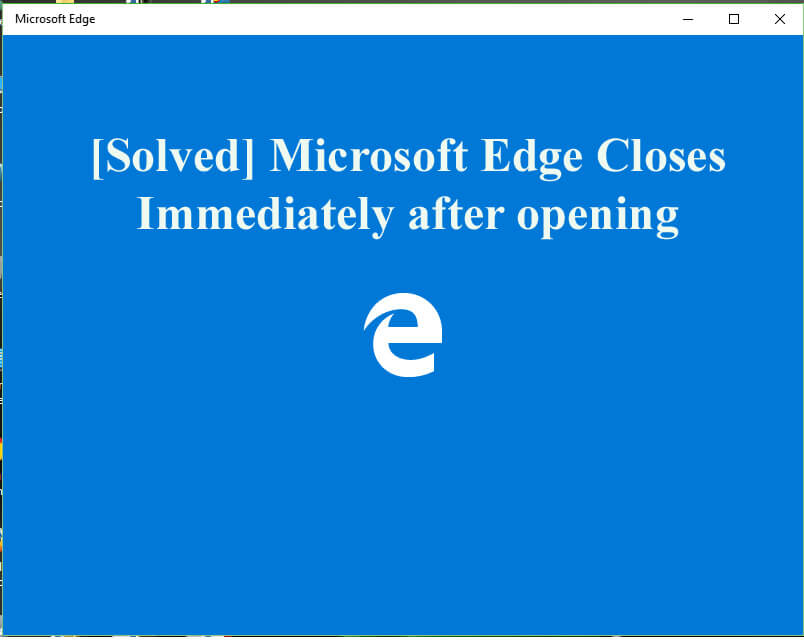
Microsoft latest operating system Windows 10 is packed with lots of improvements and features. Many changes are bought in Windows 10 and one of the major changes is a new browser named as Microsoft Edge.
This is an amazing browser and packed with lots of attracting features, but this newest browser also has some demerits or bugs.
Many users reported Microsoft Edge closes immediately after opening, this is a very frustrating issue and if you are also encountering the same issue then you are at Right place.
Today in this article I am going to discuss how to fix Microsoft Edge opens then closes issue in Windows 10.
How to Fix Microsoft Edge Opens and Closes Immediately Issue
Well, there is no any exact solution that works for you to fix Edge closes immediately or Edge browser closes after opening issue. So, try the given solutions one by one carefully.
Despite this, it is also recommended to run the Windows Repair Tool, to fix various PC issues and errors just scanning once. Many times, due to PC issues users start encountering various errors & issues, therefore it is suggested to scan your system with this automatic utility.
Get Windows Repair Tool, and fix various issues & errors easily.
Method 1: Run Powershell Command
- Go to the search bar and type PowerShell in it
- Right click on PowerShell and choose Run as administrator
- Copy and paste the following command and hit enter:
Get-AppXPackage -AllUsers | Foreach {Add-AppxPackage -DisableDevelopmentMode -Register “$($_.InstallLocation)\AppXManifest.xml”}
- After the completion of this command, restart the computer.
Check if the Microsoft Edge opens then closes issue is resolved or not.
Method 2: Run SFC Scan
- Open the Command Prompt with administrator privilege. Type sfc/scannow and press Enter.

- After the execution of this command, reboot your computer and see if the issue re-occurs.
Method 3: Execute System Update Readiness Command
- Open a command prompt with administrator privilege.
- Type the following commands. Press Enter key after every command:
- DISM.exe /Online /Cleanup-image /Scanhealth
- DISM.exe /Online /Cleanup-image /Restorehealth
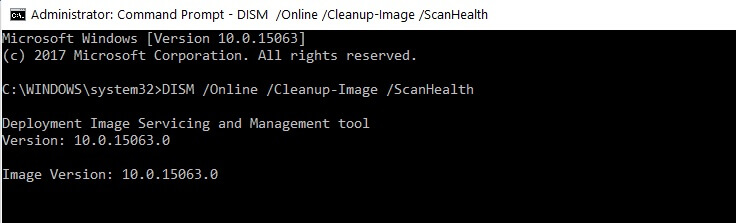
- After executing above given command close the Command prompt window.
Hope this works for you to fix Microsoft edge closes after opening issue
Method 4: Erase Browsing History
Some users report that you can fix Microsoft edge opens then closes simply by erasing your browser history.
To perform that, follow these simple steps mentioned below:
- Click More button in the top right corner side and pick Settings from the menu.
- Now go to the Clear browsing data section > go to Choose what to clear button.
- Choose Browsing history, Cookies and saved website data, Cached data, and files and then tick the clear button.
- After that you clear your browsing history and cache, now check if the edge closes immediately issue is resolved or not.
Method 5: Check your Registry Entries
Well, if you are still struggling with Microsoft edge closes immediately after opening issue then here it is recommended to verify and repair corrupt registry entries.
Repairing the registry entries manually is very risky and time-consuming, a small mistake while manipulating the registry manually and cause serious damage to your machine so here it is suggested to go for the automatic Registry Repair Tool.
Get the Registry Repair Tool, to fix registry related issues and errors easily.
However, if you are technically advanced and follow the manual steps then follow the below-given steps carefully.
- Press Windows Key + R and enter regedit.
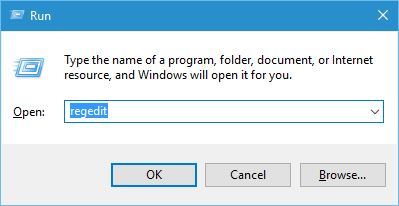
- When Registry Editor opens, navigate to microsoftedge_8wekyb3d8bbwekey.
- And right click the key > choose Permissions.
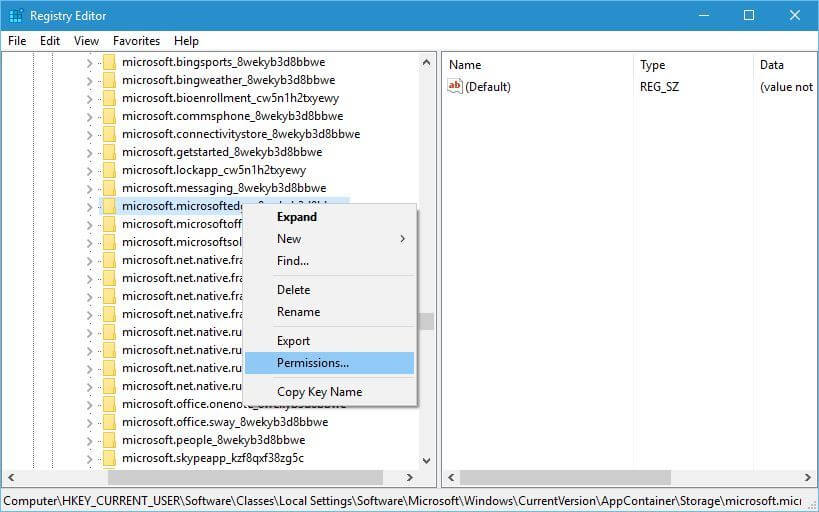
- Now choose Account Unknown (S-1-15-3-3624051433…) in the Group or user names > and in Allow column > check Full Control
- Lastly, click Apply and OK to save changes.
Well, this works for many users to get rid of the Edge closes after opening immediately issue. But if you are still encountering the error then follow the next solution.
Method 6: Modify Security Permissions
This worked for many users, and according to them Microsoft edge opens then closes issue appears because WER folder doesn’t have the desired permission.
So, here you need to modify the permission manually, follow the steps given below to do so:
- Press Windows Key + R > enter %localappdata%. > hit Enter
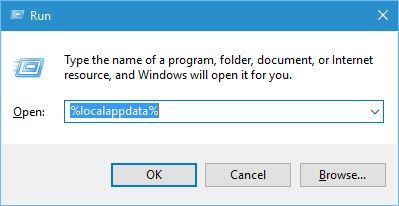
- And the AppDataLocal folder opens > now go to MicrosoftWindows folder > locate WER folder right click on it and select Properties
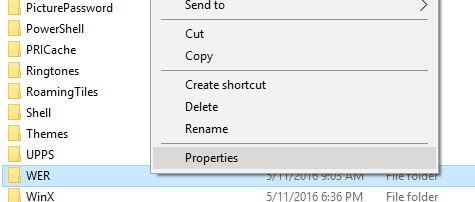
- Go to Security tab > click Edit button
- Now choose Application Packages user > and in Allow column check Read & execute, List folder contents & Read options.
- Lastly, click Apply to save changes.
Method 7: Try Resetting Nvidia Optimus Control Panel
It is also reported that Microsoft edge closes after opening due to the Nvidia Optimus Panel settings. With the Nvidia graphics cards, the Edge does not work properly.
So, you need to try Optimus Control Center and set Edge for using the integrated graphics card instead. Or else you can reset the Optimus Control panel settings to default.
Method 8 – Run CCleaner
Well, it might happen due to the cached temp files you are encountering the Edge opens and closes immediately issue.
So here it is suggested to delete the temp cached files by running CCleaner. This just by scanning once removes the temp files and browsing history. Hope the issue is resolved now.
Get CCleaner, to cleans unnecessary junk files, browsing history, etc.
Method 9: Update Windows OS
Many times, updating the Windows 10 operating system with the latest updates fix issues with the applications. Most of the times installing the updates fixes both the hardware and software issues.
So, it is worth to update Windows 10 with the latest updates at the regular interval of times.
Method 10: Alternate Solution
Note: Disconnect Internet Connection before executing below given steps.
- Open Microsoft Edge à click on More Actions (3 dots) available on Top Right corner.
- Click on the Settings > choose “A Specific Page or Pages“
- Under it, you will see a Bar, Keep it as Default or choose Custom and add any URL like www.google.com just shown in Below Picture.
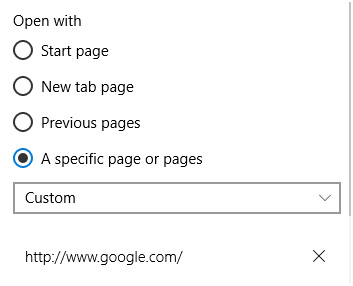
After it, Close MS Edge and Open it again.
Hope Microsoft Edge closes immediately after opening on your PC/laptop issue is resolved now.
Now It’s Your Turn
Microsoft Edge closes after opening is a major problem but can be fixed after following certain possible workarounds.
It is estimated the given solutions works for you to resolve the Microsoft Edge closes after opening immediately issue. Try the given solutions on by one and check which one works for you to fix the error
Well, you can also scan your system with Windows Repair Tool, to fix Windows issues and errors and also increase the Windows PC performance.
Despite this, we would love to hear from you, if you have any suggestions, queries related to the ones presented then feel free to share with us in the comment section below. Also, visit us at @ http://ask.pcerror-fix.com.
Good Luck!!!
Hardeep has always been a Windows lover ever since she got her hands on her first Windows XP PC. She has always been enthusiastic about technological stuff, especially Artificial Intelligence (AI) computing. Before joining PC Error Fix, she worked as a freelancer and worked on numerous technical projects.