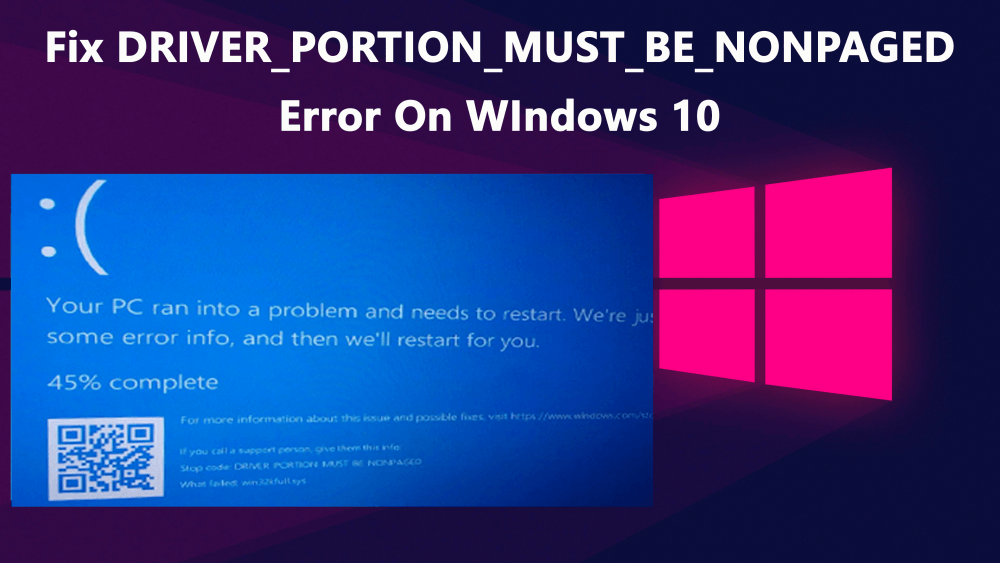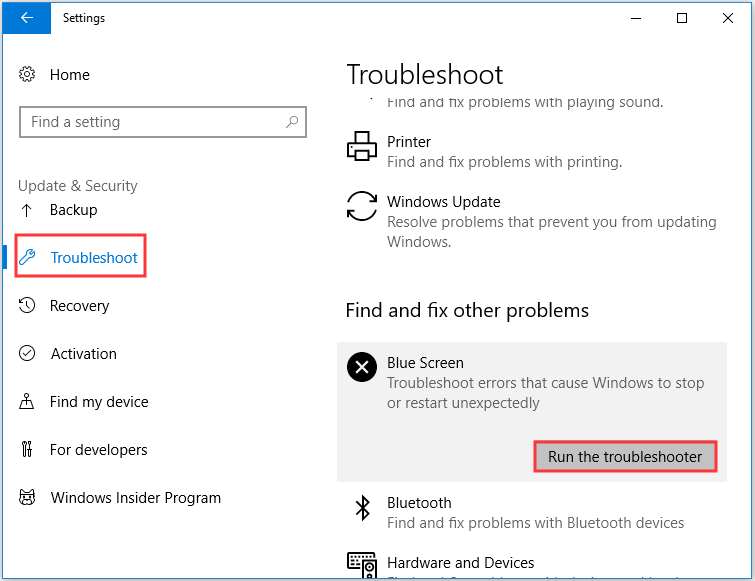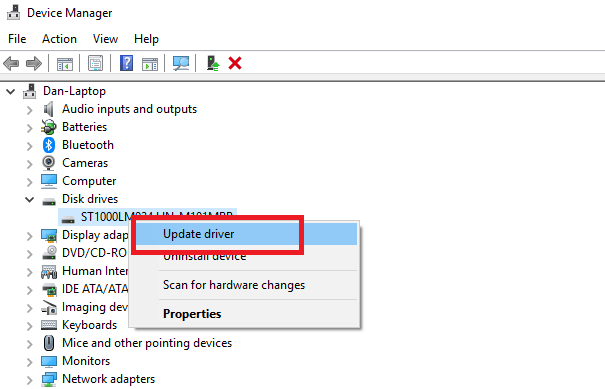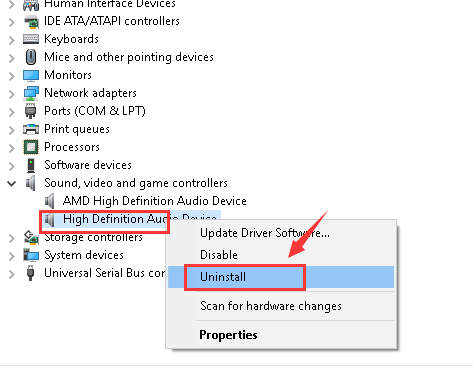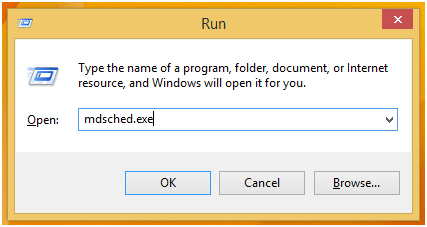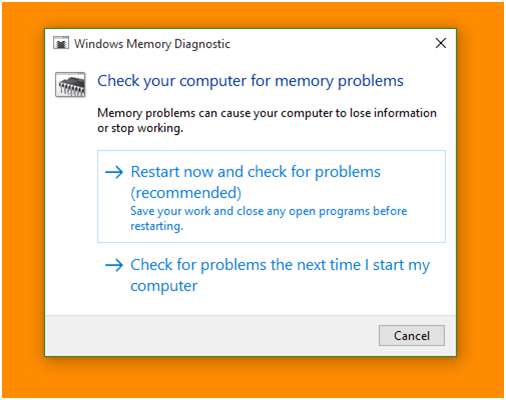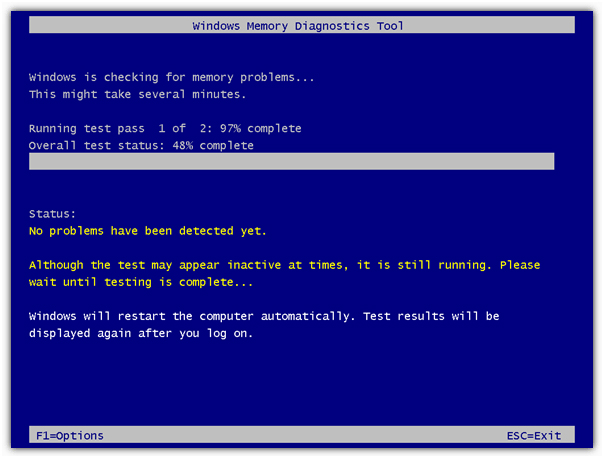DRIVER_PORTION_MUST_BE_NONPAGED error is a type of BSoD errors. Like other BSoD errors, this error appears with the blue screen and reboots the system. This issue may start appearing just after installing a new hardware device to your system or upgrading your OS to Windows 10.
This BSOD error code DRIVER_PORTION_MUST_BE_NONPAGED crashes the Windows OS and forcibly restarts your computer to prevent any damage. This error can harm your computer very badly and this issue needs to be resolved as soon as possible to avoid any further damage.
DRIVER_PORTION_MUST_BE_NONPAGED Blue Screen error also appears during the installation of any program, execution of Microsoft programs, executing Windows driver, or during the startup/shutdown of Windows.
There could be various reasons behind getting this error message on your Windows 10 computer. So let’s first find out the main causes of this error.
Causes of DRIVER_PORTION_MUST_BE_NONPAGED Blue Screens Error
- Improper configured, outdated, or damaged device drivers.
- Damaged or infected Windows registry may also generate this issue.
- Computer virus or malware infection that has damaged Windows system files or Windows Operating System-related program files.
- System driver confliction after installing new hardware.
- Corrupt or deleted system files after installing software or drivers related to the Windows Operating System.
Errors Related to the DRIVER_PORTION_MUST_BE_NONPAGED blue screens error
- “STOP Error 0xD3: DRIVER_PORTION_MUST_BE_NONPAGED” is appeared.
- A problem has been detected and Windows has been shut down to prevent damage to your computer. The problem seems to be caused by the following file:
- Your Computer frequently crashes with Error 0xD3 when executing the same application.
- “DRIVER_PORTION_MUST_BE_NONPAGED” appears and crashes the active program window.
- “The DRIVER_PORTION_MUST_BE_NONPAGED bug check has a value of 0x000000D3. This shows that the system tried to access pageable memory at a process IRQL that was too high.” is appeared.
How Can You Fix BSOD DRIVER_PORTION_MUST_BE_NONPAGED Error?
Table of Contents
Fix 1: Update Your Windows 10 PC/Laptop
The very first thing you should do to fix PC related issues is to update your Windows OS. Because most of the issues occur due to the outdated OS.
Keeping your OS updated is very important for your computer to avoid any kind of issues and for taking advantage of new features. Microsoft constantly publishes new updates for introducing new features, fixing software and hardware issues, and offer better security improvements with each new update.
Updating your Windows 10 computer may help you to fix DRIVER_PORTION_MUST_BE_NONPAGED Blue Screen error. It’s very easy to update your Windows 10, and to this, you can follow the given steps:
- Go to the Windows Start button
- Click on the Settings icon
- Choose Update & Security option
- Select the Windows Update tab in the sidebar of the window
- Click on the Check for updates button
- If there is a new update available, then it will be downloaded automatically
After completing the update process, restart your computer. Now check whether the BSOD Stop Error DRIVER_PORTION_MUST_BE_NONPAGED is fixed or not. If not, then move to the next solution.
Fix 2: Run Blue Screen Troubleshooter
In order to fix BSOD related errors, you should try running Windows 10’s inbuilt Blue Screen Troubleshooter. This troubleshooting tool is developed to find the root cause of the blue screen error and helps you to fix it without any need for manual action.
Hence, to resolve DRIVER_PORTION_MUST_BE_NONPAGED error code on Windows 10 computer, you can run this troubleshooter. To do this, follow these instructions:
- Press Windows + X key to open the Windows Settings
- Click on the Update & Security
- Select the Troubleshoot option from the sidebar of the window
- Choose the Blue Screen and click on Run the troubleshooter button
- Follow the on-screen instructions to complete the troubleshooting process
Once troubleshooting is done, restart your computer to check the Blur Screen error is resolved or not.
Fix 3: Update Device Drivers
Outdated device drivers can cause the DRIVER_PORTION_MUST_BE_NONPAGED error on your Windows 10 computer. Therefore, it’s necessary to update your device drivers to avoid this Blue Screen of Death Error and other device driver related issues.
Updating drivers is pretty simple, either you can download updates right from its manufacturer’s website, or you can do it manually. There is also an automatic method of updating drivers, but first, check out how you can do it manually:
- Press Windows + R key to open the Run dialog box
- Type devmgmt.msc to open the Device Manager window
- Now click on the device type to expand the section
- Right-click on the device and select Update driver option
- Select Search automatically for updated driver software
- It will download the updates automatically
Follow the same steps for updating the other device drivers.
Update Device Drivers Automatically
Searching for the device drivers updates on your own is a quite time-taking task. Therefore I recommend you to for an automatic solution. Try Device Driver to update your device drivers automatically.
This tool will search for new updates for all device drivers and will update it automatically and will save your time from this hassle process.
Get Device Driver to Update Drivers Automatically
Fix 4: Reinstall the Device Drivers
If just updating the device drivers don’t get your job done, then uninstall and reinstall the drivers. Because corrupted device drivers can cause the DRIVER_PORTION_MUST_BE_NONPAGED error code on your PC.
Many affected users reported that uninstalling the certain driver has helped them to fix the DRIVER_PORTION_MUST_BE_NONPAGED Blue Screen of Death error.
You need to find out the problematic driver and then uninstall and reinstall it. To do this, follow the steps given below:
- Press the Windows + R key to open the Run box
- Type devmgmt.msc to open the Device Manager window
- In the Device Manager window, click on the device type
- Right-click on the device and select Uninstall option
- After uninstalling the driver restart your computer
- After restarting your computer, Windows will reinstall the default drivers, or you can download it from the manufacturer’s website
Fix 5: Uninstall the Problematic Third-Party Software
BSOD error code DRIVER_PORTION_MUST_BE_NONPAGED can arise on your computer due to the certain third-party software. It could be any software, even your third-party antivirus.
Most of the users reported that they solved this BSOD issue by uninstalling the problematic third-party application. Some users said the issue gets resolved by uninstalling the third-party antivirus from their computer.
Here are the steps to uninstall the problematic third-party software from the computer:
- Press Windows + I key to open the Windows Settings
- Click on the Apps
- In Apps & Features window you will get the list of all applications installed on your computer
- Search for the third-party application and click on it
- Click on the Uninstall button
- You will get a confirmation prompt window, click on the Yes button to confirm the uninstallation process
After uninstalling the software, restart your computer and check whether the error code DRIVER_PORTION_MUST_BE_NONPAGED is fixed or not. If not, then reinstall the uninstalled software and follow the steps to uninstall the other third-party applications.
If you don’t want to apply this manual method and searching for an automatic tool, then try Revo Uninstaller. This tool is simple to use and will uninstall the apps easily. Also, it will remove the leftover files of the deleted programs.
Get Revo Uninstaller to Uninstall the Apps Easily
Fix 6: Check for the Faulty Hardware
DRIVER_PORTION_MUST_BE_NONPAGED error on Windows 10 PC/laptop is generally caused by incompatible or faulty hardware. If you are facing this BSOD error on your Windows 10 computer, then find out the faulty driver.
This error often caused by the faulty RAM, so test your RAM. You can test your RAM with the help of the Windows Memory Diagnostics Tool.
It is the inbuilt memory testing software provided by Microsoft, with the help of this inbuilt app you can test your system memory for any type of error in Windows 10 computer.
To do this follow the given steps:
- Press Windows + R key together to open Run command.
- In Run window type “mdsched.exe” and then hit enter.
- You will see the Window Memory Diagnostics Tool window with two options to select:
- Choose any one that suits your conditions and just after when your Windows boots you will able to see your screen like this:
Apart from RAM, check other hardware components, such as network adapter, hard drive, motherboard, etc.
After finding the problematic hardware, replace that hardware to fix the DRIVER PORTION MUST BE NONPAGED error on Windows 10 computer.
Fix 7: Run SFC scan
Corrupted system files may cause the BSOD Stop error code DRIVER PORTION MUST BE NONPAGED. Therefore, it’s worth running the SFC to fix this error. SFC is a troubleshooting tool, that will scan your computer to find out the corrupted or damaged Windows system files and will fix it automatically.
To run the SFC scan, follow the given steps:
- Type Command Prompt in the Windows Search bar
- Right-click on the Command Prompt and select Run as administrator
- In the Command Prompt, type the following command and press Enter key
sfc/scannow
- Wait for some time as it will take time to scan the computer and to fix the issue
- Once the process is complete, close the Command Prompt and restart your computer
Fix 8: Run DISM
If the SFC scan didn’t work out to fix DRIVER_PORTION_MUST_BE_NONPAGED Blue Screen of Death error, then you can try running DISM. DISM is an advanced command-line troubleshooting tool that fixes the system issues.
Here is how you can run the DISM on your Windows 10 computer:
- Type cmd in the Windows Search box
- Right-click on the Command Prompt and select Run as administrator
- In the Command Prompt, type the following commands and press the Enter key after each command:
DISM /Online /Cleanup-Image /CheckHealth
DISM /Online /Cleanup-Image /ScanHealth
DISM /Online /Cleanup-Image /RestoreHealth
- It will take around 10 minutes to complete the process, so wait till the process completes
- Now Restart your computer
Automatic Solution to Fix DRIVER_PORTION_MUST_BE_NONPAGED Error Code
The above-mentioned manual solutions are quite time taking. So, if you don’t want to apply these manual fixes and searching for an automatic solution, then I recommend you use PC Repair Tool.
This highly advanced repair tool solves the various stubborn Windows PC issues with ease. It fixes errors, such as BSOD, update, DLL, registry, game errors, repair corrupted files & much more.
It also optimizes your PC to improve its performance and makes it work just like a new one.
Get PC Repair Tool to Fix Stop Error DRIVER PORTION MUST BE NONPAGED
Conclusion
The solutions I have mentioned in this article will surely help you to fix the DRIVER_PORTION_MUST_BE_NONPAGED error code on the Windows 10 computer. Perform all the fixes one after the other and see which one helps you in resolving the issue.
All the solutions are easy to execute and can also be performed by non-techy people. But for your ease, I have also mentioned the automatic solution which will make your task hassle-free.
So, go for it and do let us know which solution worked out for you in solving this Blue Screen of Death error.
Apart from this, if you have any suggestions or queries, then write it to us on our Facebook and Twitter pages.

Always up to help others with their PC-related issues, Jack loves to write on subjects such as Windows 10, Xbox, and numerous technical things. In his free time, he loves to play with his dog “Bruno” and hang out with his friends.