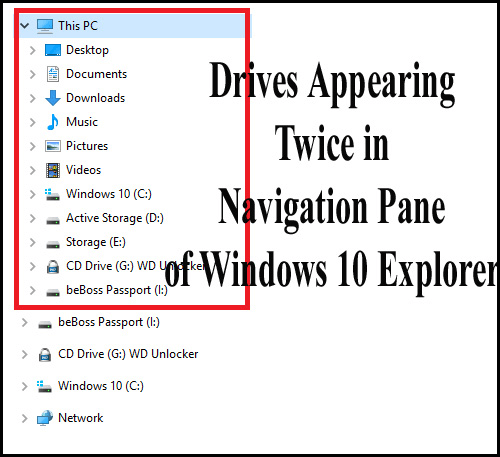
In my earlier articles, I discussed various PC errors that interrupt the users from time to time. But today in this article I am going to describe an unusual Windows 10 problem.
Well, this is a bit unusual but numbers of users are found reporting about the error – drives appearing twice in the navigation pane of Windows Explorer.
This is commonly faced by the users when they upgraded their system from Windows 10 RTM to the newly released November Update (TH2) or after upgrading from Windows 10 RTM to any Insider Preview build.
After a build upgrade and some cumulative updates, drives are appearing twice in the navigation pane (the left folder pane) of File Explorer.
Some users complained about the error after upgrading to Windows 10 build 14267 (latest Insider Preview build). So, today in this article I am going to help you out to fix this unusual, drives appear twice in Windows 10 File Explorer navigation problem.
But before heading toward the fixes first you need to learn something related to the problem.
In Windows 10 Microsoft had added many latest features to Windows Explorer or This PC. Whenever we attach a removable drive like USB drive or external hard drive, a separate icon of the drive starts appearing in the left-side Navigation Pane.
And the same drive icon is shown under This PC section, and therefore you get double entries of the same removable drive in Navigation Pane.
Well, this function is added to allow you quick access to a removable drive.
However, having two duplicate drive icons in the Navigation Pane is a bit confusing problem. And to fix this you need to edit the registry entries.
Why Does Windows 10 Show Duplicate Drives?
Well, there is no exact reason for the problem, and it can be said this is a bug actually. It seems like this is by default designed and Windows 10 lists external drives twice, whereas lists internal hard drives once only.
And the responsible registry entry for it is situated as {F5FB2C77-0E2F-4A16-A381-3E560C68BC83} under DelegateFolders registry key.
And to fix it you need to remove this registry entry, and it might happen the duplicate drive entry problem will be fixed.
If drives appear twice in the navigation pane of Windows 10 then you can easily fix this with a Registry tweak given below.
How to Fix Drives Appear Twice in Windows 10 File Explorer Navigation?
Please Note: Manually tweaking the registry entries is quite risky, so here you need to follow the steps given very carefully as a small mistake can damage the entires system.
Follow the steps one by one:
1: Open Run dialogue box, press WIN+R keys together. Type regedit in the Run dialog box and hit Enter key. Registry Editor Window will open. Navigate to the following Registry key:
HKEY_LOCAL_MACHINE\SOFTWARE\Microsoft\Windows\CurrentVersion\Explorer\Desktop\NameSpace\DelegateFolders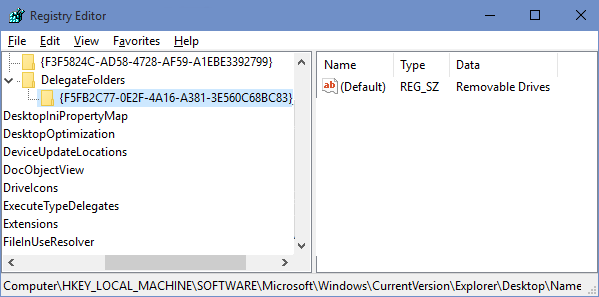
2: After it, you need to remove the subkey named {F5FB2C77-0E2F-4A16-A381-3E560C68BC83}.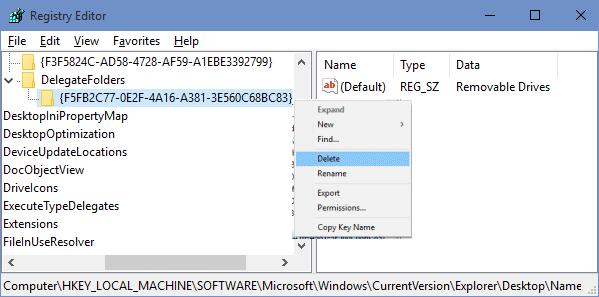
3: If you are using 64-bit Windows 10 then you also have to delete the {F5FB2C77-0E2F-4A16-A381-3E560C68BC83} subkey from the below-given location:
HKEY_LOCAL_MACHINE\SOFTWARE\WOW6432Node\Microsoft\Windows\CurrentVersion\Explorer\Desktop\NameSpace\DelegateFolders
4: After the completion of ‘step 3’ restart your system, this is for the new settings to take effect. After applying the above-given guide, the navigation pane will not have duplicate drives anymore.
It is estimated now the duplicate drive problem is fixed. But if not then try to remove another registry key listed.
Moreover, {F5FB2C77-0E2F-4A16-A381-3E560C68BC83} is the control that specifies the removable drives and appears in the navigation pane > next to Libraries. You can use the NonEnum registry key, to prevent the listing of removable drives and their duplicate appearance will be fixed.
Recommended Tool – Fix Various PC Errors & Make it More Secure
If your Windows computer is running slow or showing various stubborn computer errors, then it is recommended to run the PC Repair Tool.
This is an all-in-one multi-functioning tool that just by scanning once detects and fixes various computer errors and issues. It also keeps an eye on the system hardware and tells you which hardware is causing the problem.
With this, you can fix various errors like repair registry entries, BSOD error, protect your system from virus/malware infection, DLL errors and much more.
It also tune-up, optimize and enhance the Windows PC performance.
Get PC Repair Tool, to Fix PC Errors and Enhance its Performance
Conclusion:
I hope the guide will help you to fix the drive opening twice in the navigation problem is fixed.
Now it’s your turn to follow the steps given one by one carefully. Well, the error is completely related to the registry and making some changes will help you to fix the problem.
Moreover, you can also try running the mentioned PC Repair Tool, this is capable to fix registry-related problems and other PC errors easily.
If there is anything that I missed out or having any suggestion then feel free to write to us and also don’t forget to give a big thumbs up on Facebook and Twitter
Good Luck..!
Hardeep has always been a Windows lover ever since she got her hands on her first Windows XP PC. She has always been enthusiastic about technological stuff, especially Artificial Intelligence (AI) computing. Before joining PC Error Fix, she worked as a freelancer and worked on numerous technical projects.