
Are you getting any difficulty while playing the MAD MAX game? Are you unable to enjoy the full gaming experience due to some errors and bugs? If your answer to all the above questions is yes, then don’t worry, you have come to the right place.
Mad Max was released on Steam and some game players have reported that there are some minor issues with the game that can be fixed soon.
The most common Mad Max errors that have been reported by the players are Lag, Crashes, FPS Drops, as well as game-saving problems. To fix all these issues in the Mad Max PC game, try the workarounds mentioned in this article and enjoy playing the game without any interruption.
But before moving any further towards the fixes, make sure that your system meets the minimum requirements for playing the Mad Max game.
System Requirements for Playing Mad Max PC Game
Minimum
- CPU: Intel Core i5-650, 3.2 GHz or AMD Phenom II X4 965, 3.4 GHz
- RAM: 6 GB
- OS: 64-bit Windows Vista, 7, or 8
- VIDEO CARD: NVIDIA GeForce GTX 660ti or AMD Radeon HD 7870
- PIXEL SHADER: 5.0
- VERTEX SHADER: 5.0
- DISK SPACE: 32 GB
- VIDEO RAM: 2 GB
Recommended
- CPU: Intel Core i7-3770, 3.4 GHz or AMD FX-8350, 4.0 GHz
- RAM: 8 GB
- OS: 64 bits: Win 7 SP1, Win 8.1
- VIDEO CARD: NVIDIA GeForce GTX 760 or AMD Radeon HD 7970
- PIXEL SHADER: 5.0
- VERTEX SHADER: 5.0
- DISK SPACE: 32 GB
- VIDEO RAM: 3 GB
How to Fix Mad Max PC Game Errors?
Issue #1: Crash Before Launching
This could be the result of lacking system requisite. So you must be confirmed whether your PC meets the lowest specifications that mandate to play this game.
To make the mad max crash fix, you need to launch the game in Windowed mode. To do so follow the steps given below:
- Right-click on the game and select properties
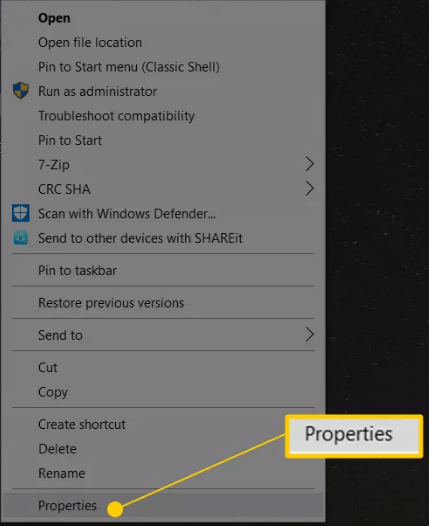
- Click on shortcut tab
- In the target field: add -window or -w at the end of the file
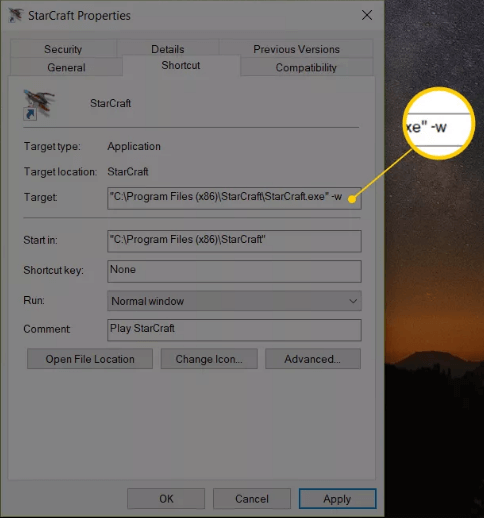
- Click on OK
Now, again start the game. This time Mad Max starts in Windowed mode and Mad Max crashing windows 10 issue will be solved.
Issue #2: Crash While Launching
Mad Max game crashes after launching can be caused due to outdated drivers. Hence update your drivers first before getting along with the game and even get your cache verified to let mad max crash fix on its own.
To update drivers, you can try the Driver Updater. It will automatically update all the outdated drivers as well as solves drivers related issues.
Once all updating process has been done play the game using the borderless or windowed approach by straight editing of setting under the directory with the help of settings.ini. After finishing all your work around authenticate the game cache for a second time using steam.
Issue #3: Mad Max Download Failure
Sometimes antivirus and other security programs do not permit downloading of any new program to the system. Thus assign permission to the program for getting downloaded. For instance, if download tasks can’t initiate or gets jammed somewhere, encounter trouble with hard drives and OS.
If the Mad Max download failure occurs due to virus then you can try Spyhunter. It will remove the virus or other malicious programs from your system and you can continue downloading.
Issue #4. Low FPS and Lag
Ensure that there do not survive any system restricted access. Test out the minimum demand for system requirements and check that PC is liberated from the virus that thwarts graphics from standard operation.
If nothing works to solve the Mad Max PC game issue then you can simply try the Game Booster. This will not only fix the Low FPS or lag issue but also smooth the gaming experience.
- Boost the Game.
- Never lose a save game again.
- Experience enhanced PC Gaming.
- Immortalize your best gaming moments
- Get Better FPS Rate.
Issue #5. The sensitivity of Controller Not Changed
To fix the controller issue in Mad Max game, visit the games library and go to properties by doing right-click.
- Select browser local files under the file tab.
- Use a notepad and unlock the setting file and vary values of Sensitivity Pitch and Sensitivity Yaw to elevated significance.
These steps will fix the controller issue easily.
Issue #6. No Aim Or Kill With Sniper
To fix this go for multi-monitor resolution disabling and ensure that harpoon is selected by you rather a shot-gun. But it should be remembered that while driving weapons can’t be transformed.
Issue #7. Can’t Get My Free DLC
Ripper DLC will be available soon in the coming days to arrive in the picture, most probably the starting of the coming month. For getting a free DLC register on web play and arrival of DLC you will get it just by signing in.
Conclusion
After going through the above blog, you might have noticed what kinds of errors you may get while playing the Mad Max game. So, first, observe what error you are getting then try the appropriate fix and enjoy playing your game.
However, if your system runs slow after fixing the game error, then you can try the PC Repair Tool. This tool will help you speed up your PC and make your system run faster than before. Apart from this, the tool also can fix any kind of errors related to Windows PC.
I hope you liked this article and it turns out to be useful for you in solving the Mad Max PC game, giving better gaming with ease.
Hardeep has always been a Windows lover ever since she got her hands on her first Windows XP PC. She has always been enthusiastic about technological stuff, especially Artificial Intelligence (AI) computing. Before joining PC Error Fix, she worked as a freelancer and worked on numerous technical projects.