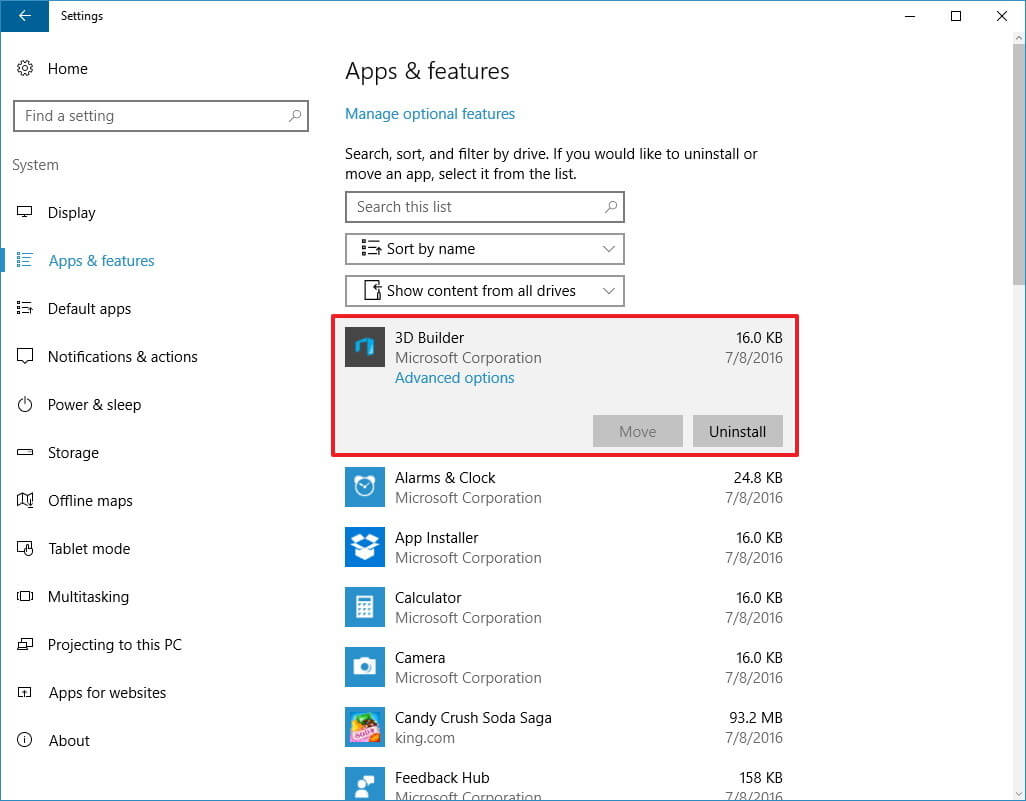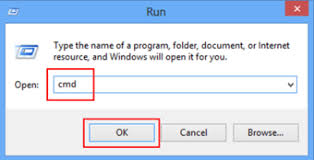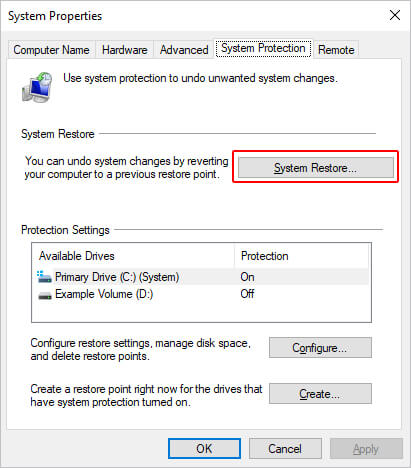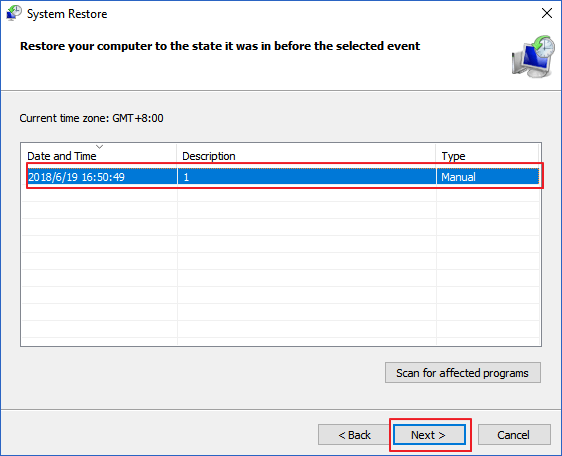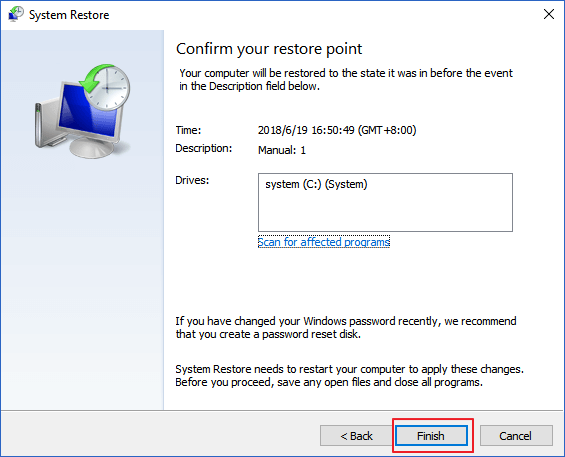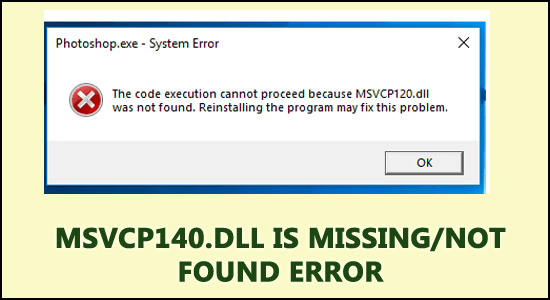
Windows operating system is filled with new features that make it easier for the users to perform their daily tasks but what if your Windows displays msvcp140.dll is missing error while working.
Lots of other users also reported that they are getting the same error message while launching online games, WordPress, and other services. Have a look at the full error message:
“The program can’t start because MSVCP140.dll is missing from your computer. Try reinstalling the program to fix this problem.”
If you are receiving the MSVCP140.dll Missing Windows 10 error message, while trying to run any installed app then you need to take care of this issue as soon as possible. Without fixing this issue you can’t access several apps and services.
Go through this article, get the troubleshooting solutions, and get rid of this msvcp140.dll is a missing error in Windows 10. But before that have a look at some of the common msvcp140.dll error messages.
What is MSVCP140 DLL?
The MSVCP140.dll is an important DLL file of a Windows computer or laptop. This DLL file is related to the Visual C++ Redistributable for Visual Studio 2015, which is responsible to handle run-time components.
Some of the applications or games such as Apex legends require these DLL files to install the folder. Once the MSVCP140.dll file gets deleted or misplaced or corrupt or inaccessible from their actual location then the Operating System gets unable to handle the run-time component.
So, quickly solve msvcp140.dll missing Windows 10 with the solutions provided in this article.
Common Msvcp140.dll Error Messages:
- “Msvcp140.dll not found.”
- “The file Msvcp140.dll is missing.”
- “Msvcp140.dll Access Violation.”
- “Cannot register Msvcp140.dll.”
- “Cannot find C:\Program Files\WindowsApps\Microsoft.VCLibs.140.00_14.0.22810.0_x64__8wekyb3d8bbwe\Msvcp140.dll.”
- “Cannot start Windows 10 Operating System. A required component is missing: Msvcp140.dll. Please install Windows 10 Operating System again.”
- “This application failed to start because Msvcp140.dll was not found. Re-installing the application may fix this problem.”
Why I am Getting Msvcp140.Dll Missing or Not Found Error?
There are several reasons responsible for causing the Msvcp140.dll missing or not found error message on Windows 10 computer. Some of the most common causes are listed below:
- Corrupted/Damaged Msvcp140.dll file: If your DLL file has been corrupted/damaged from your computer then the application you are trying to open wouldn’t launch and will give you the Msvcp140.dll missing error.
- An issue with the app: If the application or program itself has any issues or bugs, then also it will run you into this error.
- Damaged Visual Studio 2015 files: The Msvcp140.dll file is somewhere related to the Visual Studio 2015 files. So, if the Visual Studio 2015 files are damaged or corrupted, then it may cause this DLL error on your Windows 10 PC.
- Msvcp140.dll file is deleted: If you have accidentally deleted this file, then you will get this error message.
- System infected with the malware: It is quite possible that your computer is infected with malware or virus. If this is so, then this is the reason why your Msvcp140.dll file got corrupted/damaged.
- Corrupted Windows system files: System files are essential for all the programs and applications to function properly. If there is any corruption or issue with the system files, then also you are likely to get this DLL missing error on your computer.
How Do I Fix Msvcp140.dll is Missing Error on Windows 10?
Alright, let’s get started with the solutions that are listed below. Apply the fixes one after the other to overcome Msvcp140.Dll Missing error and see which one suits in resolving this DLL error.
Solution 1: Check Recycle Bin
msvcp140.dll not found or missing error clearly states that your PC can not found this DLL file for a particular app. So, it might be possible that you have accidentally deleted the DLL file.
Hence, before moving to any technical solution, first, check your Recycle Bin folder and if you found a file here, then restore it.
Solution 2: Download Visual C++ Redistributables
As above mentioned, that the root cause of msvcp140.dll is missing error message is incompatible or misplaced files of Visual C++ Redistributables, so it is suggested to copy a fresh package of Visual C++ Redistributables.
Download and install the latest package of Visual C++ Redistributables according to your PC requirement, you can download this package from Microsoft’s official link:
“https://support.microsoft.com/en-in/help/2977003/the-latest-supported-visual-c-downloads”
After Visual C++ Redistributables are downloaded, try to run any app or game and see if you still encounter the msvcp140.dll missing Windows 10 error.
Solution 3: Update Windows 10 PC
Some Windows users have reported that installing the latest Windows 10 update fixed the msvcp140.dll is missing error. Updating the Windows updates the essential files on PC which removes many of the common problems.
So, you should update your Windows as it will not only fix errors but the new patches improve the security of the computer. To update Windows 10, follow the below-given steps:
- Press Win + I keys to open the Windows Settings.
- Click on the Update & Security.
- Go to the Windows Update tab and click on the Check for update button.
- Now, Windows will search for a new update and will install it automatically.
- Restart your computer.
Solution 4: Reinstall Problematic Application
If replacing the DLL file in the problematic application directory didn’t get your work done and you still experiencing the can’t find msvcp140.dll error, then you should try reinstalling the application.
First, uninstall the application from your computer:
- Go to the Start button > click on the Settings.
- Click on the Apps.
- Here, you will get a list of all apps and programs installed on your computer.
- Now, search for the application throwing the DLL missing error and select it.
- Click on the Uninstall button.
- Follow the instructions that prompted you to remove the app.
Make sure the app is completely removed from the computer and any left traces will cause issues while reinstalling it. Here, I would suggest you use the Revo Uninstaller. Uninstalling the app manually doesn’t remove it completely. So, it’s better to use this tool.
Get Revo Uninstaller to Remove Application Completely from PC
Solution 5: Run SFC Scan to Fix MSVCP140.dll Not Found Error
MSVCP140.dll is missing an error message that can appear on Windows 10 in case your system files are corrupted or damaged. Performing an SFC scan repair those files and fixes the DLL error.
Here are the steps to run the scan:
- Press the Windows key
- Type cmd, right-click on the search result, and select run as administrator
- In the command prompt window, type the following command and hit on the enter key:
sfc/scannow
You have to wait for a couple of minutes for the command to get executed and start scanning your system
Once the scanning is completed you can restart your PC and run an app to check whether the MSVCP140.dll missing Windows 10 error got resolved or not.
Solution 6: Re-register msvcp140.dll File
Whenever you get into the DLL missing or not found error on Windows 10, you can re-register the DLL file. Doing this always turns out helpful in the DLL file missing issue. To perform this method, you need to follow these steps:
- Press the Windows + R keys simultaneously to launch the Run utility.
- Type cmd in the text box and then press the Ctrl + Shift + Enter keys together to open the Command Prompt window with administrator privileges.
- In the Command Prompt window, type the following command to un-register the DLL file. After pasting the command, press the Enter key:
regsvr32 /u msvcp140.dll
- Now, it’s time re-register the DLL file. For this paste the following command in the Command Prompt window, and then hit the Enter key:
regsvr32 msvcp140.dll
- Exit the Command Prompt window.
Now, try to launch the problematic program/application and see if it is still throwing the cannot found msvcp140.dll error.
Solution 7: Scan For Viruses
Because of malicious infection in your Windows operating system, there are chances that you may encounter msvcp140.dll is missing error.
Therefore, it is suggested to scan your PC for viruses or malware and remove it from your system and make it normal.
You can either manually perform an antivirus scan or try Spyhunter the automatic way to scan your PC from viruses, remove it and make your system virus-free.
Get Spyhunter to Remove Virus from PC
Solution 8: Download & Replace msvcp140.dll File
If you are getting the msvcp140.dll file not found error for a specific program or application, then download and replace the DLL file in the directory of that application.
This may fix the error on your computer as it replaces the corrupted DLL file with a fresh copy of it. To do this, follow this quick guide:
- Open the DLL files website.
- Go to the Search field and type MSVCP140.dll > click on the Search DLL file button.
- From the search results choose the MSVCP140.dll file suitable for your Windows version (32-bit or 64-bit).
- Click on the Download link.
- Now a ZIP file will be downloaded to your computer.
- Go to the location where you have saved this .zip file and extract it.
- Now, copy the msvcp140.dll file and paste it to the problematic application’s directory.
- If there is already the dame DLL file present in the directory, then replace it with this new file.
Solution 9: Perform System Restore to Remove Msvcp140.dll Error
Performing a system restore will revert back your Windows to their earlier state and fixes the application was unable to load a required component msvcp140.dll error.
Here are the steps to perform system restore:
- Click on the Windows icon
- Type Create a restore point and hit the enter key
- Under the system protection tab, click on the system restore button
- Click on Next
- Select the restore point to which you want for the system to roll back and click on Next
- Confirm the selected restore point and click on the Finish button
Windows will now restart and begin the restoration process, this might take some time to get completed so be patient
Once your system is restored to its previous state, open any app or program (Skype), and check for msvcp140.dll is missing error. This time you will no longer notice the DLL error.
If you are looking for more manual solutions to fix DLL errors then visit this article- How to Fix DLL Errors?
Easy Way To Fix Msvcp140.Dll Missing Error
If the above-stated solutions didn’t work in fixing the msvcp140.dll missing Windows 10 or you are unable to perform the manual solutions then here is an easy way for you to fix this error.
Try the PC Repair Tool. This is one of the amazing tools that will scan your entire operating system, detects all the errors, and solves them automatically without any hassle.
Errors like DLL, registry, game, update, BSOD, application, browser & others are easily fixed with this tool. It also repairs the inaccessible or damaged system files and tune-up the performance of your PC.
You just have to download this tool and leave the rest of the work to be done by this tool to make your Windows PC error-free.
Get PC Repair Tool to Msvcp140.Dll Missing Error
Conclusion
The above-stated solutions are the easy and effective ones that will help you to get rid of Msvcp140.Dll Missing Windows 10 with ease.
Perform them one after the other and see if you are able to fix the DLL error or not. In case you are unable to solve the msvcp140.dll missing error message with the manual solutions then simply go with the easy way.
I hope that you liked this article and it turns out to be helpful in resolving the DLL file issue and other queries.
Hardeep has always been a Windows lover ever since she got her hands on her first Windows XP PC. She has always been enthusiastic about technological stuff, especially Artificial Intelligence (AI) computing. Before joining PC Error Fix, she worked as a freelancer and worked on numerous technical projects.