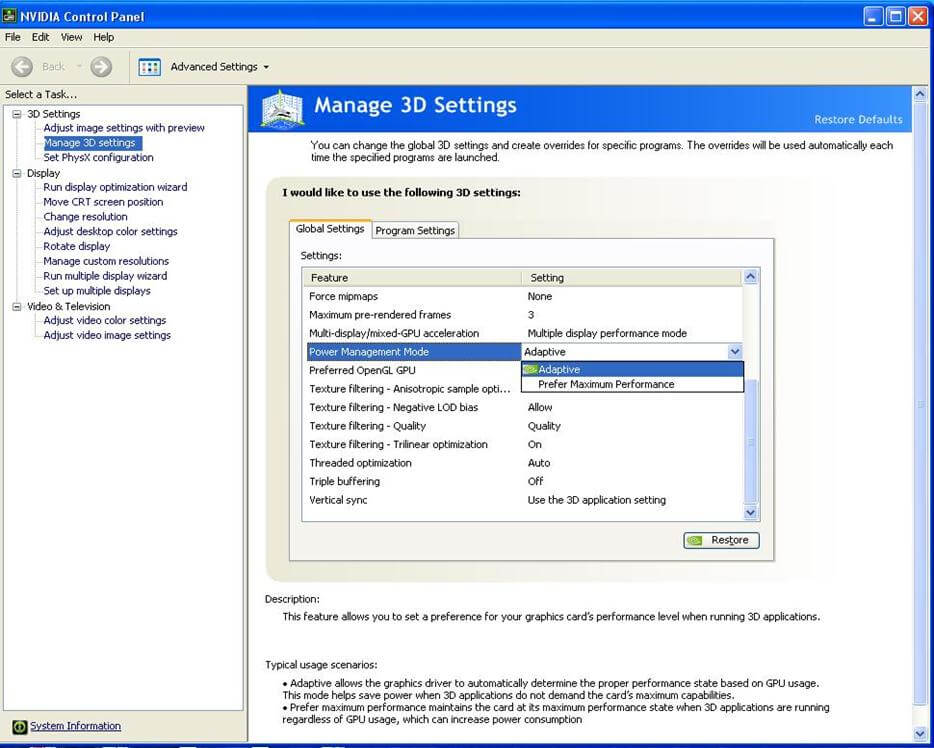Pro Evolution Soccer 2016 starts getting bad reviews just after its release. While playing the game users have complained that they are facing some problems and glitches such as Crashing, Lag issue, Stuttering, FPS Drops, Black Screen and more.
Here, learn how to fix the Pro Evolution Soccer 2016 error. In this article, you will be guided with completed fixes to solve the errors. But before going towards the fixed first check out the system requirement of the game. If the requirement does not match then you may face the Pro Evolution Soccer 2016 errors.
System Requirements for Pro Evolution Soccer 2016:
Minimum:
-
- OS: Windows 10 / 8.1 / 8 / 7 SP1 / Vista SP2
- Processor: Intel Core 2 Duo @ 1.8 GHz (AMD Athlon Ⅱ X2 240 or equivalent processor)
- Memory: 1 GB RAM
- Graphics: Nvidia GeForce 8800 / ATI Radeon X1600 / Intel HD Graphics 3000 or better
- DirectX: Version 9.0c
- Hard Drive: 9 GB available space
- Sound Card: DirectX 9.0c Compatible sound card
Recommended:
-
- OS: Windows 10 / 8.1 / 8 / 7 SP1 / Vista SP2
- Processor: Intel Core i3 530 (AMD Phenom Ⅱ X4 925 or equivalent processor)
- Memory: 2 GB RAM
- Graphics: Nvidia GeForce GTX 260 / ATI Radeon HD 4850 / Intel HD Graphics 4000 or better
- DirectX: Version 9.0c
- Hard Drive: 9 GB available space
- Sound Card: DirectX 9.0c Compatible sound card
How to Fix Pro Evolution Soccer 2016 Error?
#1: Unable to connect to Key server error:
If you are suffering from this issue then make sure that PES 2016 is available in your region and that you have activated this game. If unable to solve this error, then turn-off the system along with the modem or router and restart the PC.
#2: PES 2016 has stopped working with a specific Dll error:
Sometimes, it can display dll error when a user tries to run this game or while playing. It happens because of a corrupt or damaged dll file. If you are getting the error “This game has stopped working as a dll file is either corrupt or not designed to run” or an error like this, then make sure the specified Dll file is present in your PC or not if present then compatible with the game or not.
To deal with this type of error, it is recommended to use a professional DLL Repair tool, this app will allow users to fix all types of system dll error without the need of any professional knowledge.
#3: Unable to Establishing a connection:
Temporary Solution: Play it in offline mode.
- Go to Main > Menu > Extra > Online settings > Auto Sign-in > and select off.
Permanent Solution:
- Go to steam and start the game.
- Press any button menu and disconnect your connection cable
- After it, go back to the main menu
- And reset the connection cable.
#4: Update System Drivers:
Outdated system drivers may also affect the performance of the game and can generate errors while gaming sessions. So, it is important to update all the system drivers. You can do it manually by visiting the manufacturer website or you can go to Microsoft Official website. and install the driver carefully.
or you can update the driver using professionally designed Driver Updater. This tool is specially designed to deal with all types of issues related to the system driver.
#5: Pro Evolution Soccer 2016 Stuttering issues:
Gamers have been complaining that they are suffering awful stuttering issues while gaming sessions. After updating, system drivers apply the below-given steps,
- Navigate to the Nvidia control panel and open “Manage 3D settings”
- From the drop-down, select “Power Management mode” and choose “prefer maximum performance.”
#6: Pro Evolution Soccer 2016 – 1920×1080 Resolution Issues
If the Settings.exe is not showing 1080p resolution, then open the properties of the settings.exe in compatibility tab, now check the option “Disable Digital scaling on high DPI settings”. After doing this your Resolution issue will be solved and the error in Pro Evolution Soccer is solved.
#7: Low Framerates/ FPS drops:
To increase or maintain the FPS while playing PES 2016, you should apply the following changes in Nvidia control.
Open Nvidia control panel -> program settings, under this make that game run with these five settings changed:
- Maximum pre-rendered frames: 4
- Multi-display/mixed GPU acceleration: Single display performance mode
- Power management mode: Prefer maximum performance
- Triple buffering: On
- Verticle Sync: On
I hope the Pro Evolution Soccer 2016 low framerates/FPS drop issue is fixed by the above-given method. If the problem still persists and you are not able to solve it then use Game Booster to improve gaming and enhance low FPS.
- As it boosts the game and makes it faster & smooth to play
- It optimizes the PC for a smooth and responsive game to play
- Get better FPS rate
Conclusion
So these were the errors in Pro Evolution 2016 PC that were encountered by the gamers.
Here, I have provided a complete solution to fix the errors in the game such as crashing, shuttering, connection error and bug.
If after performing the above fixes your issue is not solved then use the PC Repair Tool. Some times it happens that due to Window/PC issues there can be an interruption in gaming. This Tool will fix all PC related issues and make your gaming experience smooth.
Hope this article is helpful to you in solving your gaming issues.
Hardeep has always been a Windows lover ever since she got her hands on her first Windows XP PC. She has always been enthusiastic about technological stuff, especially Artificial Intelligence (AI) computing. Before joining PC Error Fix, she worked as a freelancer and worked on numerous technical projects.