
Fallout: New Vegas is a post-apocalyptic video game with an action role-playing feature in it. This game is released on PlayStation 3 and Xbox 360 both and gamers are very excited to play the game.
As gamers have started playing the game, they are encountering many issues such as Fallout: New Vegas crashing, freezing, stuttering, low FPS and others, due to which their game is getting interrupted.
To fix Fallout New Vegas game issues, we recommend Advanced System Repair:
This software is your one stop solution to fix Windows errors, protect you from malware, clean junks and optimize your PC for maximum performance in 3 easy steps:
- Download Advanaced System Repair rated Excellent on Trustpilot.
- Click Install & Scan Now to install & scan issues causing the PC problems.
- Next, click on Click Here to Fix All Issues Now to fix, clean, protect and optimize your PC effectively.
If you are among those passionate gamers who are facing this issue and searching for a solution then you will get the potential fixes to solve various game problems in this article.
But before following any of the fixes given, go through the system requirements of the game and check whether your system is compatible with this game or not.
Fallout New Vegas System Requirement
Minimum
- OS: Windows XP 32
- System Memory: 1 GB RAM
- Processor: Intel Pentium 4 2.53GHz / AMD Athlon XP 2500+
- Graphics: AMD Radeon X850 Series or NVIDIA GeForce 6800 GS
- Storage: 10 GB Hard drive space
- DirectX 9 Compatible Graphics Card
Recommended
- OS: Windows XP 32
- System Memory: 3 GB RAM
- Processor: Intel Pentium Dual-Core E5200 2.5GHz / AMD Athlon 64 X2 Dual Core 5800+
- Graphics: AMD Radeon HD 3870 or NVIDIA GeForce GT 140
- Storage: 10 GB Hard drive space
How to Fix Fallout New Vegas Game Errors?
Well, there are some issues faced by the players when playing Fallout New Vegas Game and here are the solutions to those problems.
Check out the fixes and continue playing the game without any interruption.
1: Fallout New Vegas Crashing Issue
Many players are reporting that the game Fallout New Vegas Crashing in the middle due to which they are losing their game.
In order to Fallout New Vegas crash fix, run the game in compatibility mode. Follow the steps to do so:
- Right-click on the Fallout New Vegas game icon and select properties
- Click on the compatibility tab tick mark on Run this program in compatibility mode
- Click on OK
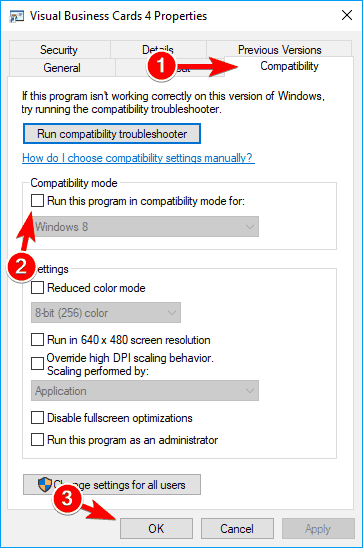
Now, run the game and see if Fallout New Vegas crashing issue appears again or not.
Another reason for the game to crash is when the drivers are outdated. So, update the drivers to solve the Fallout new Vegas crash issue.
You can try Driver Easy tool to update the drivers automatically. It not only updates drivers but also solves all drivers related problems.
2: Fallout New Vegas Freezing
Fallout New Vegas Freeze randomly just like BSOD error on definite multi-core hardware surrounding due to incompatibilities with the game engine. You can try to avert these issues by setting the boundary to use only 2 cores.
Follow the steps to solve this issue:
Go to my documents and unlock fallout.ini under the folder of mygames\falloutNV using a text editor like notepad.
- Search string bUseThreadedAI=0
- Rename as bUseThreadedAI=1
- Under the above add a line as iNumHWThreads=2
- Save before closing this file
- Repeat all the steps again for fallout_default.ini in installation under the default folder of C:\Program Files (x86)\Bethesda Softworks\Fallout New Vegas)
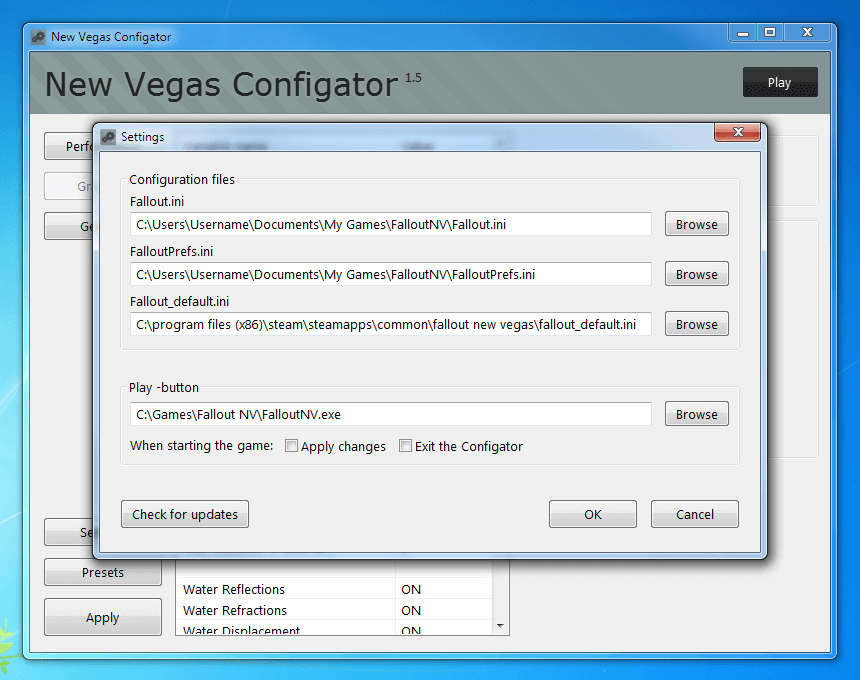
3: Fallout New Vegas Mouse Acceleration Issue
The sudden mouse acceleration issue is really annoying as hell. In order to get fallout new Vegas mouse fix, then follow the below-given steps:
- Under My documents\My games\fallout NV, go to Falloutprefs.ini and open it with a text editor.
- Under this file locate the control segment.
- Under this section add the lines as follows,
fForegroundMouseAccelBase=0
fForegroundMouseAccelTop=0
fForegroundMouseBase=0
fForegroundMouseMult=0
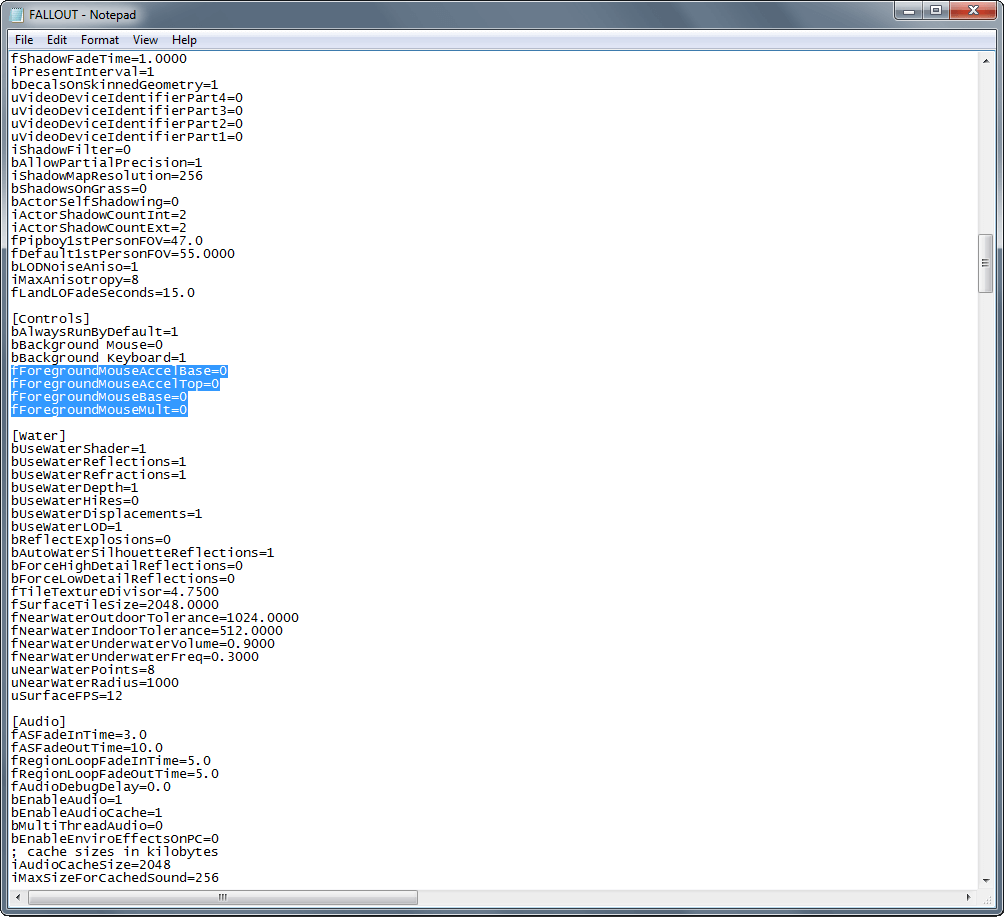
- Save the file and close it, now get rid of the read-only feature under file assets.
- After this game should be restarted to check whether the mouse acceleration error is resolved or not.
- Repeat the first three steps for file Fallout_default.ini located under Steam\steamapps\common\fallout new vegas\.
4: Fallout New Vegas Stuttering Issue
If you are facing a stuttering issue your PC needs to maintain 60fps or else the entire engine slows down.
Set the iFPSClamp to 30 if you plan to cap the frame rate to 30fps with something like RTSS or DXTORY.
If you are willing to play the game with a variable frame rate instead of locked 60 or 30, then you will need to leave the iFPSClamp set to 0.
This will remove the stuttering of the game that occurs when panning the camera horizontally
- Navigate to the Fallout new Vegas folder that is found in “My Documents”.
- Open “FALLOUT.INI” with notepad or notepad++
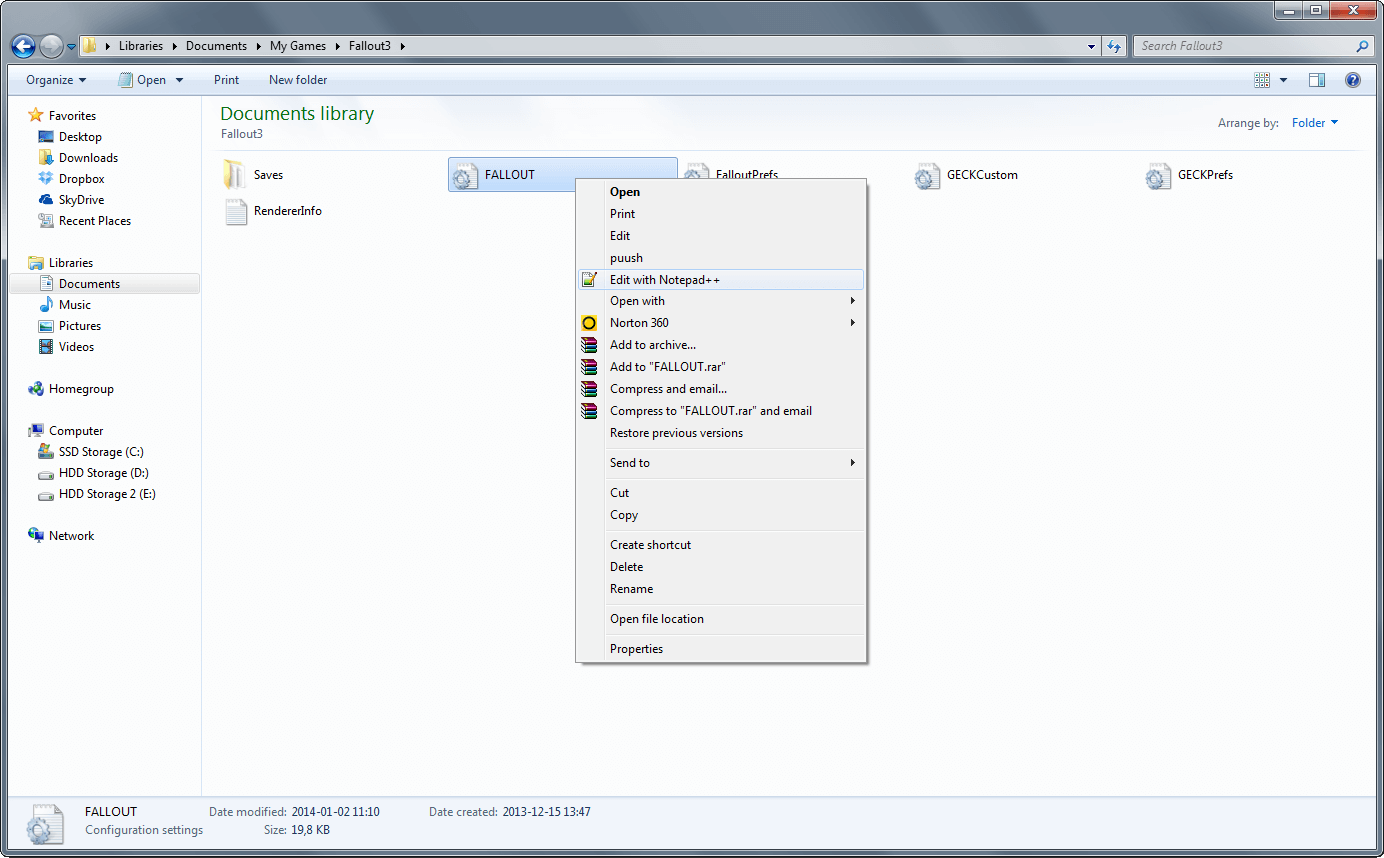
- Search for “iFPSClamp“
- Change the value from 0 to 60 and it will look like; iFPSClamp=60
- Save and close.
After performing the above steps Fallout new Vegas will no longer stutter.
5: Fallout New Vegas Audio Stutter
Without proper audio, there is no excitement in playing the game. If you are facing a fallout new Vegas audio stutter issue then there can be possible reasons.
Here are some solutions that can help you fix the audio stutter issue:
- Disable surround sound output in your Pc and enable the Stereo speaker setup.
- Lower the sampling rate of the sound card to at least 48000hz
- Run the game in Windowed Mode. This seems to fix lagging audio for some.
- Make sure your sound card drivers are updated.
Try the fixes, and one of our solutions will definitely work to fix the fallout new Vegas audio stutter issue in the game.
6: Fallout New Vegas Low FPS
Sometimes, if you are using hardware of low-end video, you may face the game with performance lag along with stuttering, low FPS and frame rate with jerkiness.
If you encounter the same problem set the water multisampling setting to low. Lower end GPU was found to be killed by this and if disabled it gave a noticeable performance boost.
You can also try Game Booster to fix the Low FPS issue in Fallout New Vegas and improves the gaming experience.
Run the Game Booster and solve the issue facing Fallout New Vegas.
- It boosts the games
- Optimize the PC for responsive gameplay
- Play the game faster than before
- Get a better FPS rate
Conclusion
That’s it.
These were the errors that are encountered by the players when playing the Fallout New Vegas game. I have listed down the solutions to overcome such errors so that you can play the game with ease.
Moreover here it is suggested to scan your system with the PC Repair Tool, as many times the error appears due to the PC’s internal issues and errors. So scan your system completely to fix various Windows PC-related issues and errors.
It is expected you liked this article and it helped you in solving all your queries. If in case you have any queries or doubts regarding this article feels free to get back to us on our Facebook page.
Good Luck..!
Hardeep has always been a Windows lover ever since she got her hands on her first Windows XP PC. She has always been enthusiastic about technological stuff, especially Artificial Intelligence (AI) computing. Before joining PC Error Fix, she worked as a freelancer and worked on numerous technical projects.