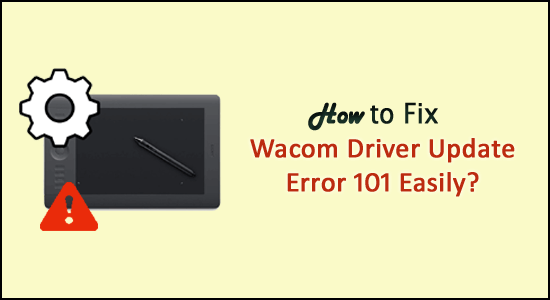
While trying to update the Wacom driver get the Wacom driver update error 101 on your Windows 10 screen.
This is a common error various Wacom users are encountering. However many users managed to fix the error by updating the driver from Device Manager or reinstalling the driver from the manufacturer website.
Free Driver Updater
It is a free solution to all driver-related problems for Windows 11, 10, 8 & 7. And update entire system drivers automatically.
Well, the driver update error 101 is the most common culprit for why your program or game is not working properly.
But, luckily the Wacom driver update error 101 is not as nasty as it seems. We managed to fix the Wacom driver error in a few easy steps.
So, here I am sharing with you the best possible troubleshooting solutions and easily update the Wacom drivers.
What Causes Wacom Driver Update Error 101?
The driver update error 101 is generally seen after installing the latest Windows 10 update or updating the Wacom tablet with the latest update.
When the system installs the latest Windows 10 updates or updates installed software then the drivers required for running the additional programs on the devices might get outdated, overwritten, deleted or damaged.
And as a result, you start encountering driver problems on your system.
How Do I Fix Wacom Driver Update Error 101?
Fix 1 – Reboot Wacom tablet
If you are getting the Wacom Driver Update Error 101 on your Wacom tablet, it is suggested to restart the Wacom tablet.
Follow the steps to do so
- Click on the Search bar > type Services > click on it.

- Now from the list locate TabletServiceWacom > right-click on it > choose Restart.
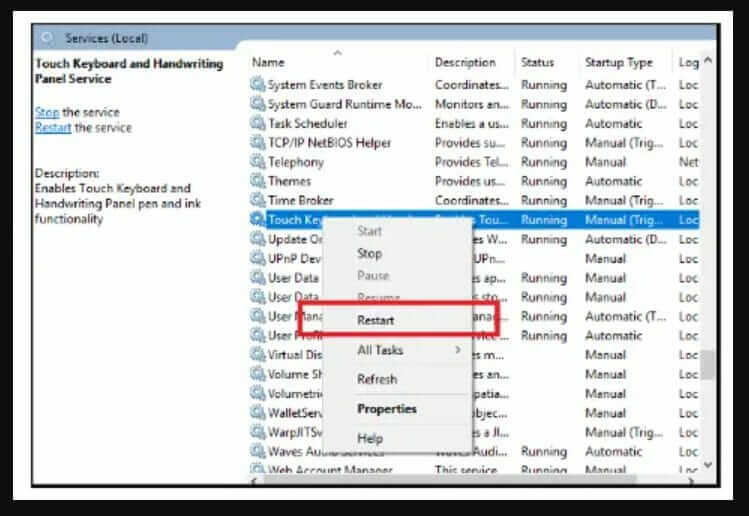
- Restart your Wacom tablet.
Hope now the problem is fixed and try updating the driver.
Fix 2 – Update Driver using Device Manager
If the above solution won’t work for you to fix Wacom driver update error 101, you need to update the driver using Device Manager on your PC.
Follow the steps to do so:
- Check your tablet is not linked to the Windows system.
- Press Win + R to open Run box > type devmgmt.msc > press Enter

- Open Device Manager > find Human Interface Devices.
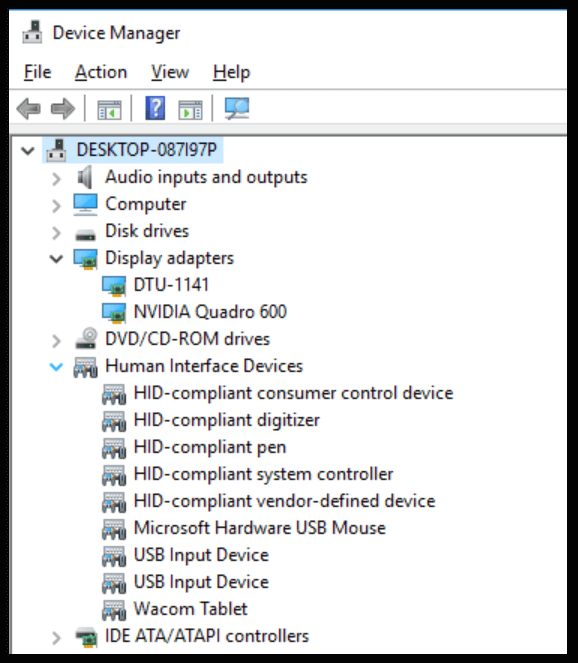
- Click on the toggle to expand the option > right-click Wacom Tablet.
- Now from the list > choose Update driver.

- Choose Search automatically for updated driver software

- Wait for the process to complete > reboot your device.
Once you restart your system the Wacom driver automatically gets installed.
Fix 3 – Update Driver Automatically
Many times updating the driver manually won’t update them as the Windows won’t find the relevant drivers and unable to update the drivers.
Here it is suggested to update the Wacom driver using Driver Updater. This is an advanced tool that just by scanning once detect and update entire system drivers automatically.
It is easy to use, you need to download and install the tool. This will scan for the faulty drivers and update them automatically.
Get Driver Updater to update Wacom Driver automatically
Fix 4 – Reinstall the Wacom driver
If updating the drivers won’t work for you to fix the error, then reinstalling the latest driver might work for you.
Follow the steps to do so:
- First, visit the Wacom official website.
- Then in the search section enter your Wacom model > hit Enter

- Now, download & install the drivers.

- Follow the onscreen instruction to complete the installation process.
Restart your system once the process is finished to let the changes take effect. And check if the Wacom driver update error 101 is solved.
Fix 5 – Try Installing Wacom Driver in Compatibility Mode
It is estimated after following the above solution the driver update error 101 is fixed but if not then the only option is left to install the driver in compatibility mode.
Follow the steps to do so:
- On the driver setup file right-click and select Properties.
- And select Compatibility Tab.
- Then click on the check box beside Run this program in Compatibility mode and from the drop-down menu choose operating system.
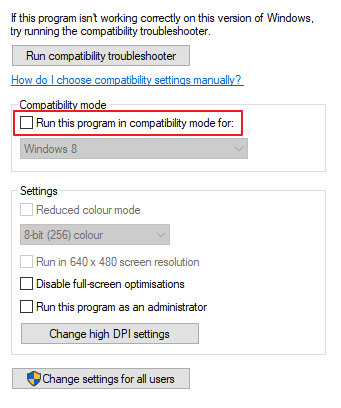
- Click OK and run the setup.
Hope installing the Wacom driver with compatibility mode works for you to fix Wacom driver update error 101.
Easy Way to Optimize Your Windows PC Performance
If your Windows 10 PC is running slow or you are facing various stubborn issues and errors then here it suggested running the PC Repair Tool.
This is a highly advanced and multifunctional tool that just by scanning once detects and fixes various PC errors automatically.
With this, you can fix DLL errors, Registry errors, BSOD errors, Application issues, protect your system from virus or malware programs, and many others.
It is easy to use and completely safe so, feel free to download it.
Get PC Repair Tool, to Fix Windows 10 Problems
Conclusion:
So, this is all about the Wacom driver update error 101.
Hope following the solutions given help you to fix the error and use your device with ease.
Follow the steps listed carefully and update the Wacom driver without getting the error.
Moreover, if you are facing Wacom pen related issues, then read our guide on how to fix Wacom pen not working in Windows 10.
Also, feel free to connect with us on our Facebook Page, to find out more interesting articles.
Good Luck..!
Hardeep has always been a Windows lover ever since she got her hands on her first Windows XP PC. She has always been enthusiastic about technological stuff, especially Artificial Intelligence (AI) computing. Before joining PC Error Fix, she worked as a freelancer and worked on numerous technical projects.