
OBS Game Capture Black Screen issue occurs usually at the time of previewing the recorded game or during game capturing. The issue turns the screen blank which makes the content almost invisible. However, this issue is mainly the problem of the OBS studio app itself. So, make sure you run the OBS Studio with administrative privileges.
Well, the problem is quite annoying as users are unable to do or view anything due to the black screen. So, if you too are experiencing the same issue then there is nothing to worry about as fixing the OBS black screen issue won’t require any technical skills.
Also, with our OBS black screen 2022 blog, you’ll be easily able to fix the issue just by following the mentioned step-by-step instructions in no time. So, keep reading the article to find out why you are seeing OBS black screen and follow the fixes given.
To fix OBS Game Capture Black Screen problem, we recommend Advanced System Repair:
This software is your one stop solution to fix Windows errors, protect you from malware, clean junks and optimize your PC for maximum performance in 3 easy steps:
- Download Advanaced System Repair rated Excellent on Trustpilot.
- Click Install & Scan Now to install & scan issues causing the PC problems.
- Next, click on Click Here to Fix All Issues Now to fix, clean, protect and optimize your PC effectively.
What Causes OBS Game Capture Black Screen?
- Run as Administrator: Give the game administrator privilege, so no other apps or Windows services can interfere with its operations.
- Switch to Dedicated GPU: If the OBS and the game are using different GPUs, this issue can show up.
- Compatibility Settings: Change the compatibility settings of OBS, so there should be no compatibility issue.
- Disable Windows Game Mode: The Windows game mode can block the OBS to provide better performance while gaming, so we recommend you disable it while gaming.
- Overlay Applications: Sometimes, other screen recording or casting apps may conflict with the OBS Studio thereby causing this problem. So, close the overlay applications.
- Full-Screen Mode- If full-screen mode is enabled on OBS then it can trigger the black screen issue on OBS. Therefore, we suggest you switch the full-screen mode to a windowed screen.
- Outdated OBS Studio Version- Another problem triggering the cause is the outdated application version. Therefore, try to use the updated version to fix the issue.
These are some of the common reasons responsible for the OBS Game capture black screen problem now follow the below-given fixes to solve OBS black screen game capture error.
How to Fix OBS Game Capture Black Screen?
Fix 1- Reboot Your System
Sometimes, your PC’s internal issues might trigger the application to turn the screen black. Also, using the PC for a long time and then putting it in sleep mode instead of shutting down can lead you to such problems. Therefore, rebooting your PC is worth giving a chance.
As at most times, simply rebooting the system can solve the problem without requiring the need of any technical troubleshooting. Reboot will give your system a fresh start thereby solving temporary issues. So, to restart your PC, you just need to follow the simple steps mentioned below:
- Go to Start and click on Power.
- Select the Restart option and wait until it reboots.
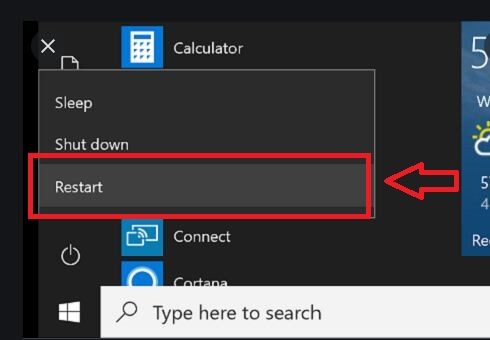
- Once turned on, launch the OBS Studio application and check for the issue.
Fix 2 – Run OBS as Administrator
By giving the OBS screen capture administrative privilege, it can use its features to its full potential and no other application or Windows service can interfere in the operations of OBS. To run OBS as an administrator follow the steps mentioned below:
- Right-click on the OBS icon and click on the Properties option.
- Now click on the Run as Administrator option.
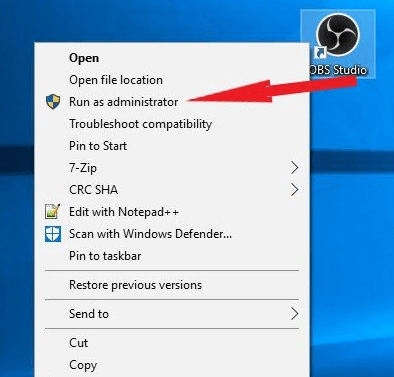
- A window will pop up click OK on that and you are good to go.
Now, check whether the OBS game capture black screen issue is resolved or not.
Fix 3 – Re-Add Game Capture in Sources
Another problem occurring cause is maybe the game capture isn’t added in the source. In this case, you need to add the game capture in the source to fix the problem. Follow the below steps to add:
- Visit the Sources section and tap the “+”
- Next, choose Game Capture from the appeared list.
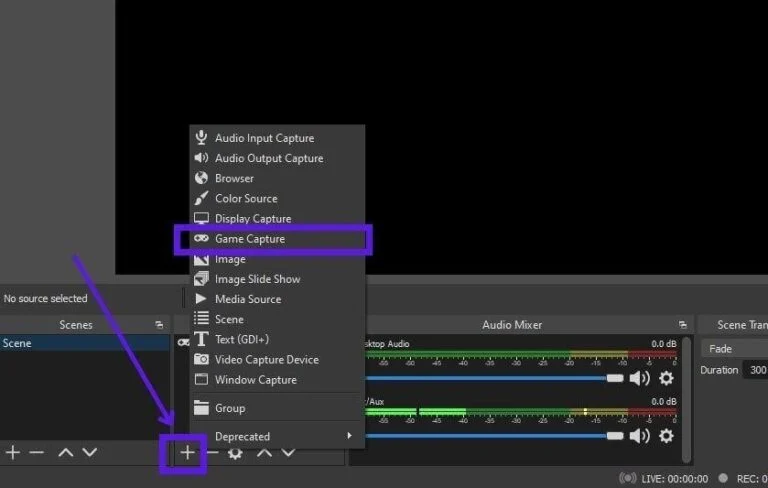
- Then, on the next appeared window, tap the option Create Source and mention the source name there. Opting for this option can capture any running program on full screen.
Now, if the Game capture is already added on the sources but still you are getting the OBS game capture black screen windows 10 problem then follow the below steps as mentioned to remove the added source:
- Visit the Sources section and tap the “+”
- Choose Game Capture and right-click on it.
- Next, tap Remove
Now, re-add the game capture in the source by following the above steps mentioned for adding it.
Fix 4 – Make Sure to Select Correct OBS Studio Version
If you are using the 32-bit version of Windows and trying to use the 64-bit version of OS Studio then there is a high probability of getting this problem. Therefore, make sure to check your system version once. You can check your Windows version with the below steps guide:
- Go to the Start menu and look for System Information by typing it on the search box.
- Once appeared, select to open it and navigate to System Type on the appeared next window.
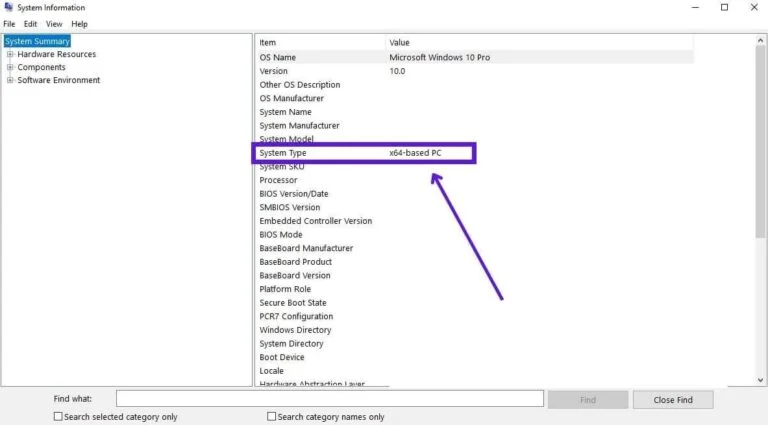
- Now here, check the version.
Once checked, go for checking the installed OBS Studio version. Follow the steps guide below to check:
- Launch OBS Studio.
- Go to the Help section and select About.
- Here, you will find the OBS Studio’s version.
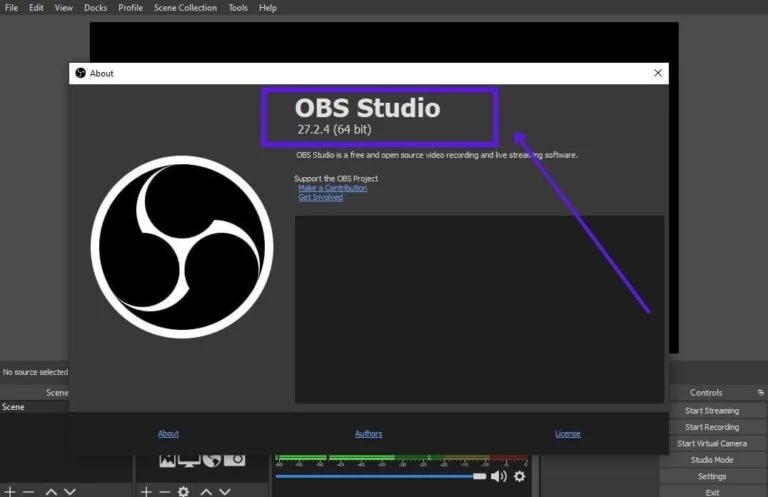
If matches then go for other fixes and if not then uninstalling it and re-downloading the correct version will most probably solve your issue.
Fix 5 – Switch The OBS GPU
If the game is running on the dedicated GPU and OBS game capture is running on the integrated GPU, this issue can happen, so we recommend you to switch OBS to the dedicated GPU. To switch OBS to dedicated GPU follow the steps mentioned below:
- At the first exit of the OBS application.
- Then move your mouse cursor and right-click on the desktop
- Now click on the Nvidia Control Panel option.
- In Nvidia Control Panel, click on the Manage 3D Settings option available on the left side.
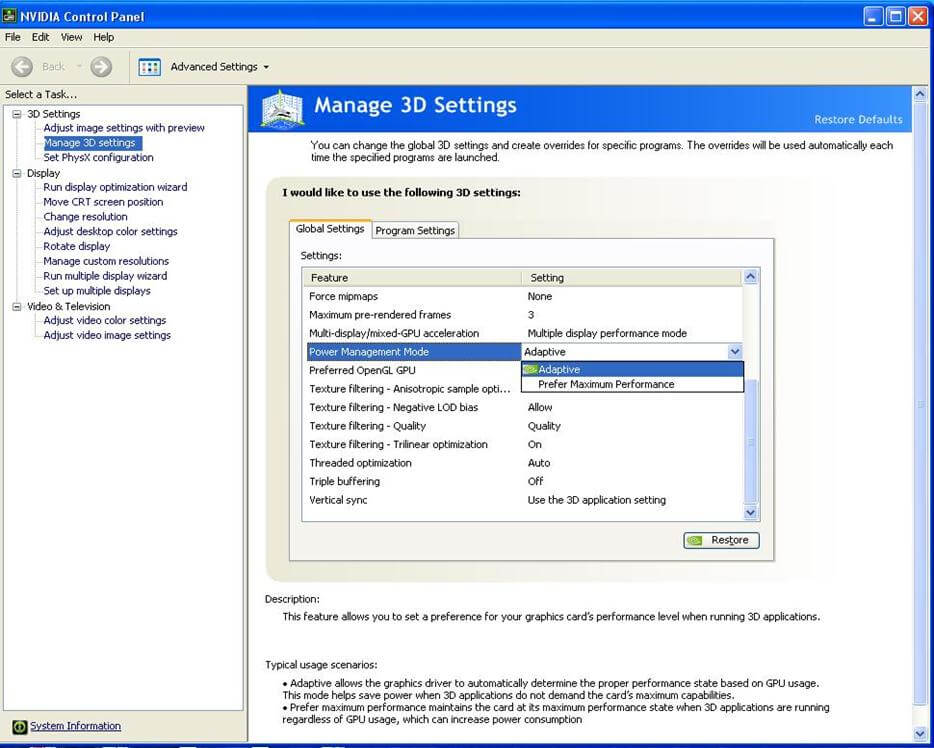
- Click on the Add button available next to the Select a Program to Customise option.
- Now click on the Browse button and then locate the OBS.exe file.
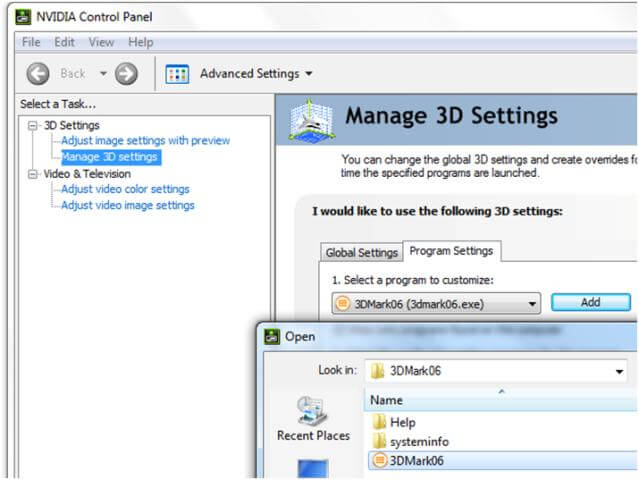
- Click on Select preferred graphics processor for this program option and change it to High-performance Nvidia Processor.
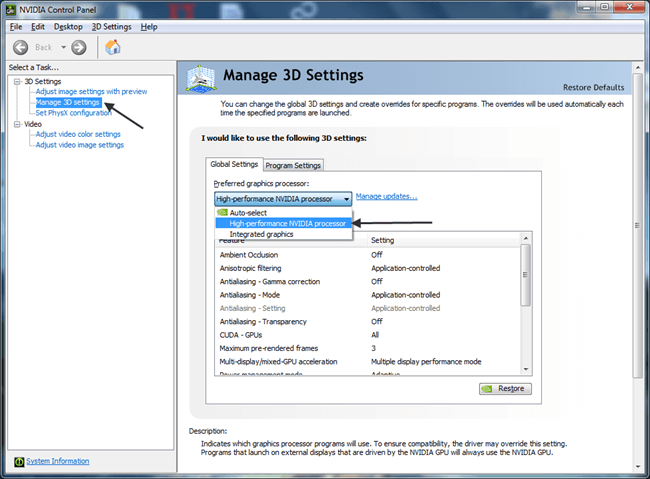
- Next click on the Ok button.
Now launch OBS and check if the Black Screen on Game Capture OBS issue is resolved or not.
Fix 6 – Change Compatibility Settings of OBS
The compatibility settings of OBS can also cause this issue, so we recommend you to run OBS in Compatibility Mode. To run OBS in Compatibility Mode follow the steps mentioned below:
- Right-click on the OBS icon and select the properties option.
- Now go to the Compatibility tab and click on the Run this program in compatibility mode option.
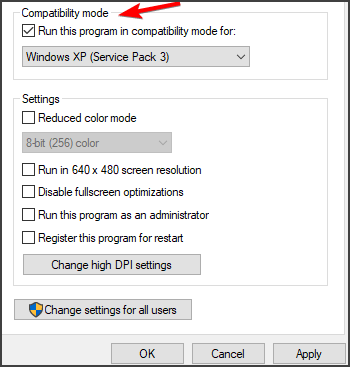
- Click on Apply and then OK.
Now check if the OBS black screen issue is resolved or not.
Fix 7 – Disable Windows Game Mode
The Windows Game Mode terminates most of the apps running in the background to provide full performance to the game, and that can be the cause of this issue. So we recommend you disable the Windows Game Mode. To disable Windows Game Mode follow the steps mentioned below:
- Go to the Start Menu and search for settings in the search bar.
- In Settings choose the Gaming option and click on the game mode available on the right side.
- Now turn off the game mode.
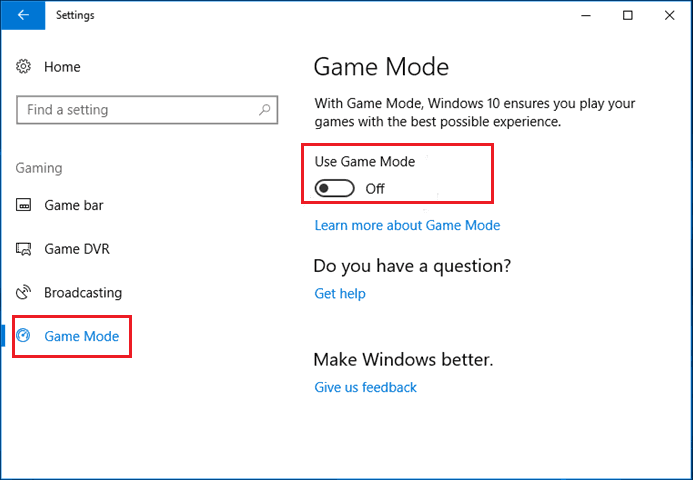
Now restart your computer and check if the OBS game capture black screen issue is resolved or not.
Fix 8- Change Screen Type
It might be possible that even if the game capture is added to the sources you may encounter to this problem in such case simply changing the screen type will fix the OBS black screen game capture 2022 issue. Below are the steps to do so:
- Launch the game and visit Options.
- Now select Graphics Settings and set the screen type to Windowed mode.
- Leave the game running in the background and open OBS Studio.
- ON OBS Studio, visit the Sources section and click the “+”.
- Now, select the Windows Capture option.
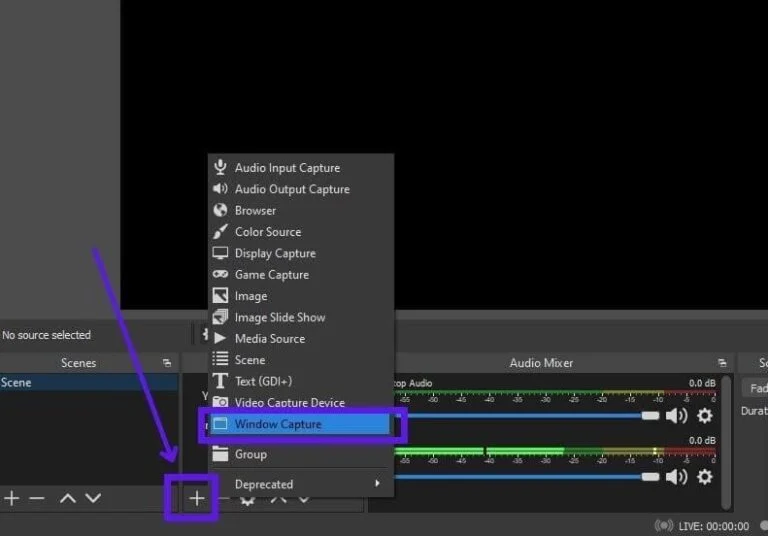
- Then click on Create New and hit OK.
Now, try recording the game screen and check for the black screen issue, if still persists then go for other fixes to resolve the issue.
Fix 9: Turn-off Overlay Applications
In most cases, overlay applications might conflict with the OBS Studio thereby causing it to appear black screen issue. Therefore, try disabling other overlay applications to fix the problem. For this, follow the steps below:
- Press Ctrl+ Alt+ Del keys altogether to open the menu.
- Then, select Task Manager from the appeared menu options.
- Now go to the Processes tab and look for all the running applications.
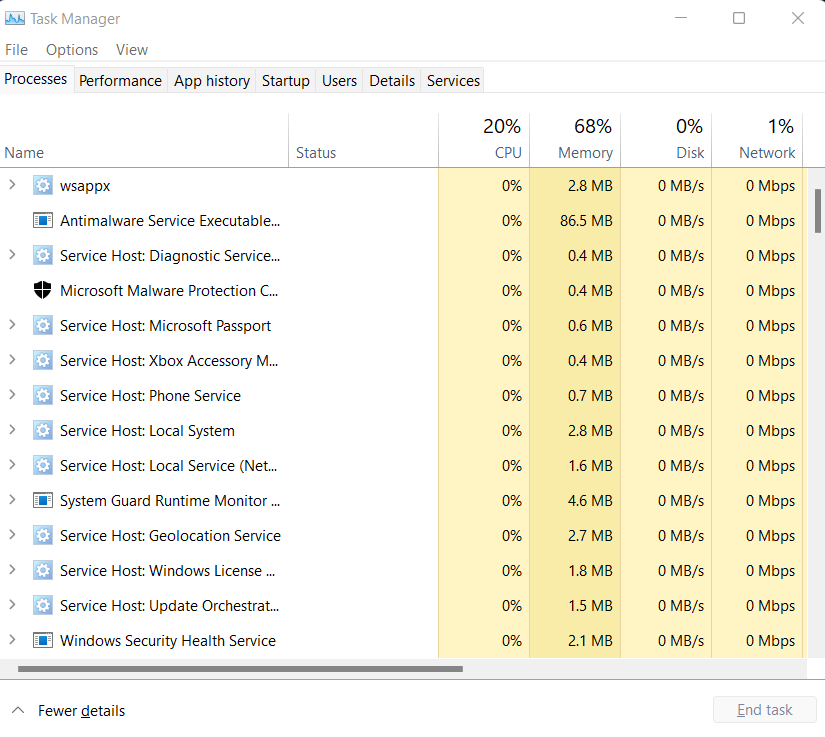
- Click on all the running applications or programs one by one and select the End task button at the bottom.
- Lastly, launch the OBS Studio app and try capturing the game screen to verify the black screen problem.
Fix 10: Update the GPU drivers
If your GPU drivers are not updated then you may get into this problem. So, try using the updated or latest GPU drivers to avoid getting such problems. Update your drivers by following the below steps:
- Press Ctrl+R to launch Run and type devmgmt.msc in the run dialogue box.

- Now, select Device Manager from the appeared result.
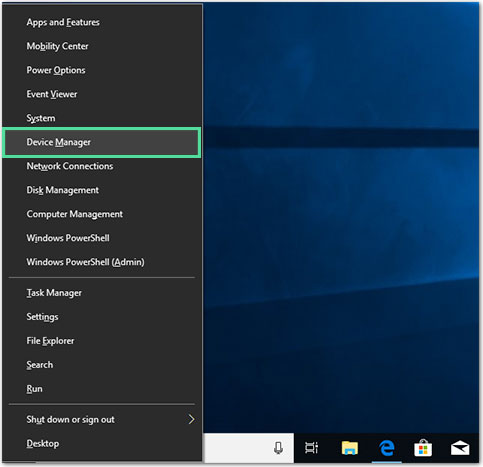
- Go to the Display Adapters section and expand it by double-clicking on it.
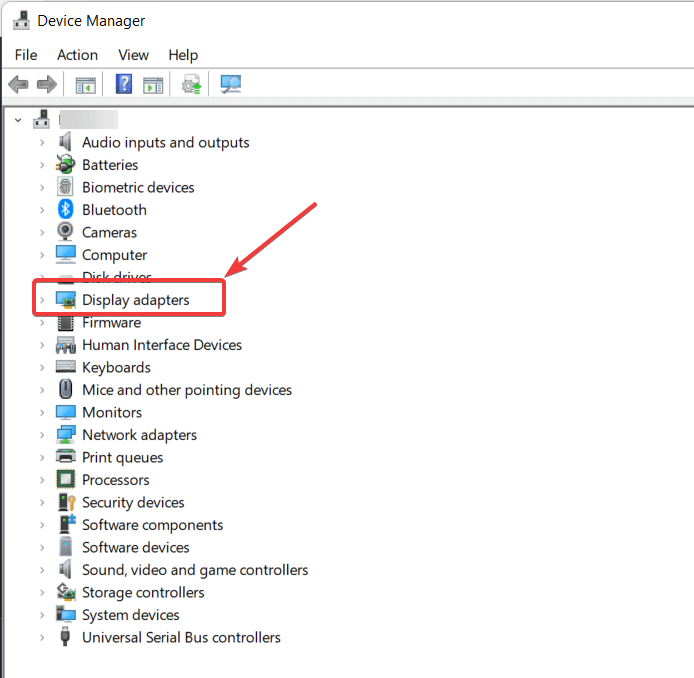
- Make a right-click on the graphics drivers and tap the Update driver option.

- Next, select the option Search automatically for drivers and follow the on-screen guide to install it.
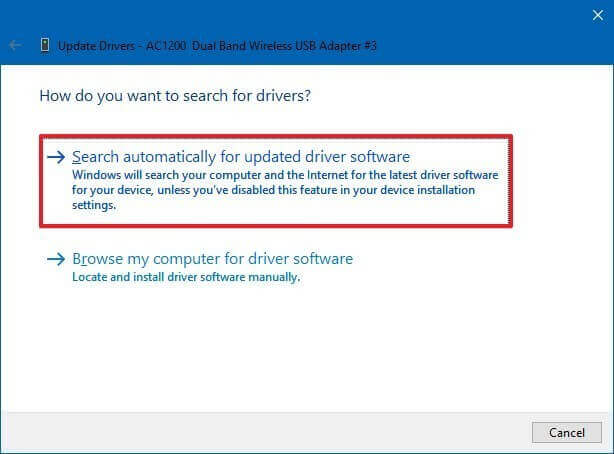
Fix 11 – Check for OBS Updates
Here it is suggested to check for the latest OBS updates and update the app. Many times installing the latest update fixes glitches and bugs present in the app and makes the app more stable.
To update the OBS follow the steps:
- Launch OBS studio and at the top of your screen click on the Help tab.
- Here click on Check for Updates option, if any OBS update is available then a window appears with the latest version number and the changes are made after installing the update.
- Then click on the Update Now option
- Wait for the process to get finished.
Now check if the issue is resolved but if not then perform a clean install of the OBS.
Visit the OBS website to check for the latest installer available for your OS: https://obsproject.com/download. And as you see the latest installer, try running the installer to the location where you previously installed OBS, doing this will overwrite the old version and install the updated version.
Bonus Tip – Try Alternative Apps
You can try other apps for screen recording and streaming as there are a ton of apps available with the same features for free and hopefully they will not have these sorts of issues.
Recommended Solution to Fix Various PC Errors & Optimize Performance
To fix various Windows issues like slow computer, crashing, freezing and many other errors you can use the PC Repair Tool as it is the best-recommended tool to fix various PC errors or problems.
This tool makes a quick scan of your PC and looks for the main causes responsible for the error. Once the scanning process gets over it will automatically fix the problem.
Besides this, the tool works great in fixing several other PC errors like DLL errors, BSOD errors, game errors, registry errors. Apart from this, the tool will also safeguard your PC from different types of malware/viruses and speed up your PC for better performance.
Get PC Repair Tool, to fix Various Windows PC Errors
Conclusion
That’s all for the how-to-fix OBS game capture black screen article. Try the fixes given to solve the black screen problem in your case.
It is estimated the solutions given work for you and now easily record & preview the game capture using OBS Studio.
Hope the article works for you, to get more latest updates and connect with our experts follow us on our Facebook page.
Good Luck..!
Hardeep has always been a Windows lover ever since she got her hands on her first Windows XP PC. She has always been enthusiastic about technological stuff, especially Artificial Intelligence (AI) computing. Before joining PC Error Fix, she worked as a freelancer and worked on numerous technical projects.