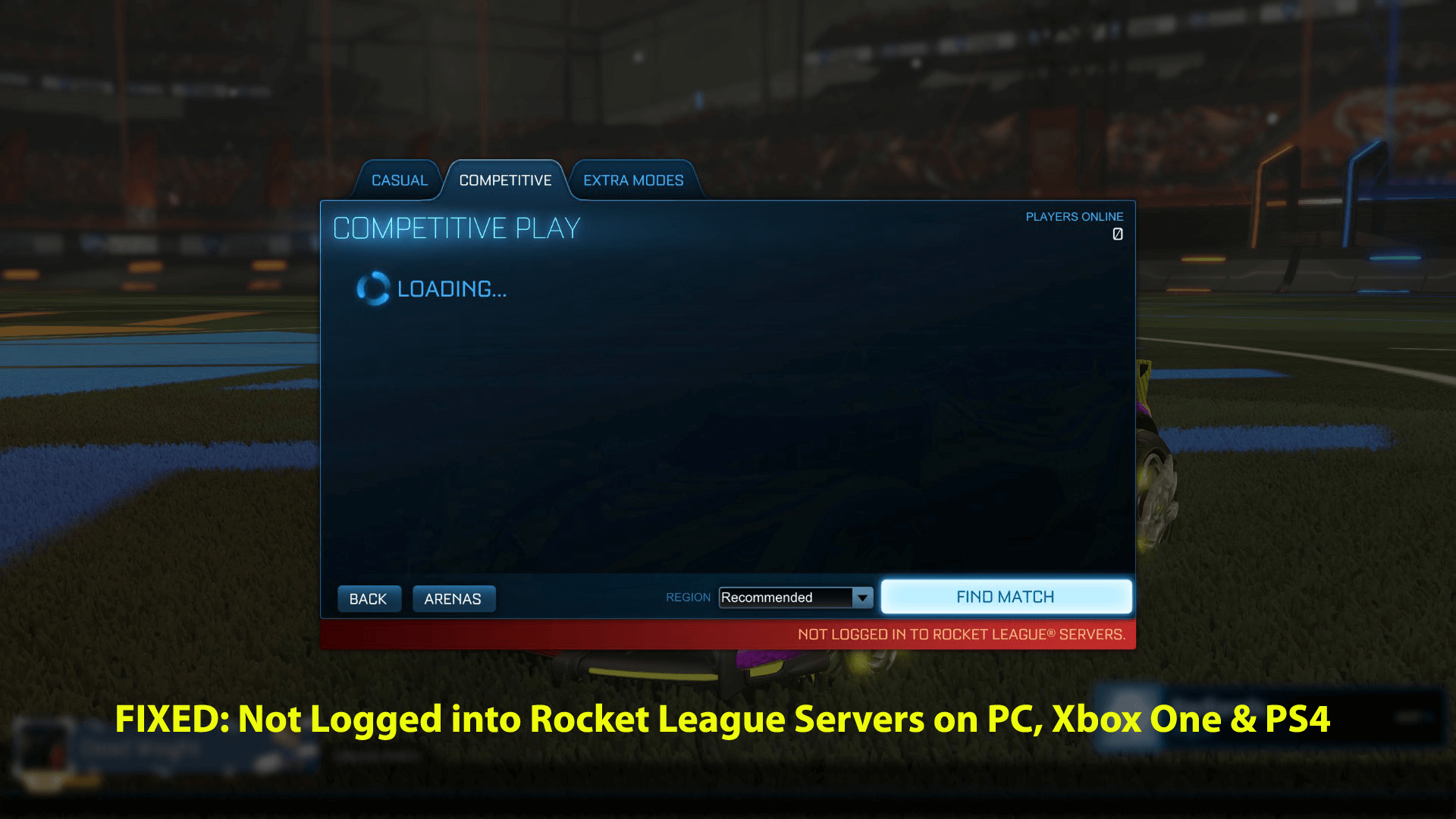
While trying to play the Rocket League game facing a connectivity issue with the error “Not Logged into Rocket League Servers”.
Then this article is for you, here find out the complete information about the error as well as the possible fixes to resolve Rocket League Not Connecting to Servers.
Rocket League is a highly popular and unique vehicular soccer video game and since its release, it has received many positive reviews throughout the market.
But from time to time gamers are found reporting various errors with the game like Rocket League crashing, freezing, black screen issues, Rocket league runtime error, and many others.
And now many gamers are reporting the “not logged into Rocket League servers”. Well, this is a common error and can be faced with any online game.
As per the gamers the error “not logged into Rocket League servers” appears in many different ways: Below has a look:
- No servers online, please try again later
- Not Logged in to Rocket League Servers
- You are currently not connected to the Rocket League servers
- Unknown error while communicating with Rocket League servers
Well, this is a very frequent error and can be seen with different devices like Xbox One, PC or PlayStation 4.
So, here learn how to fix not logged into Rocket League servers? But first, learn why won’t my Rocket League connect to servers?
What Causes Not Logged into Rocket League Servers?
Well, there are many different reasons responsible for the Rocket League Not Connecting to Servers error.
- The game cache files are damaged
- Due to the time conflict with the Rocket League server
- Sometimes the region can cause issues in connecting
- Your internet connection is not working properly
- The 3rd party antivirus or firewall is interfering with the game
These are some of the common reasons responsible for the “not logged into Rocket League servers” error.
How Do I Fix “Not Logged into Rocket League Servers” Error?
When you encounter the Rocket League not logged into Servers, the very first thing you need to do is restart the game or force close the software as this works for you to fix connectivity issues.
Solution 1 – Check Your Region
Well, as said above, the region might also cause issues, so here it is suggested to choose your region since additional regions as this takes much time for communicating and cause lagging issues.
Check the region for selecting your own by following the steps given:
- Go to the Rocket League > select Play.
- Now choose Play Online.
- And from the menu > select Recommended
Also, make sure you are not in the restricted region, as in some places the server access is restricted.
Solution 2 – Delete the Game Cache
If you are still unable to connect to Rocket League servers, then there is a possibility the game cache files are corrupted or damaged.
Follow the steps to clear the cache:
- First, click on This PC > Documents > My Games
- Now click Rocket League > TAGame.
- Next right-click the Cache folder > select
Hope this works for you to fix the not Logged into Rocket League Server error.
Solution 3 – Synchronize Windows Clock
Sometimes due to the time conflicts the Rocket League servers, start causing issues. Make sure the Windows clock is synchronized.
Follow the steps to do so:
- In the taskbar > first right-click on the clock > select Adjust date/time.
- Then turn on the two options – Set time automatically and Set time zone automatically.
- Now click Sync now.
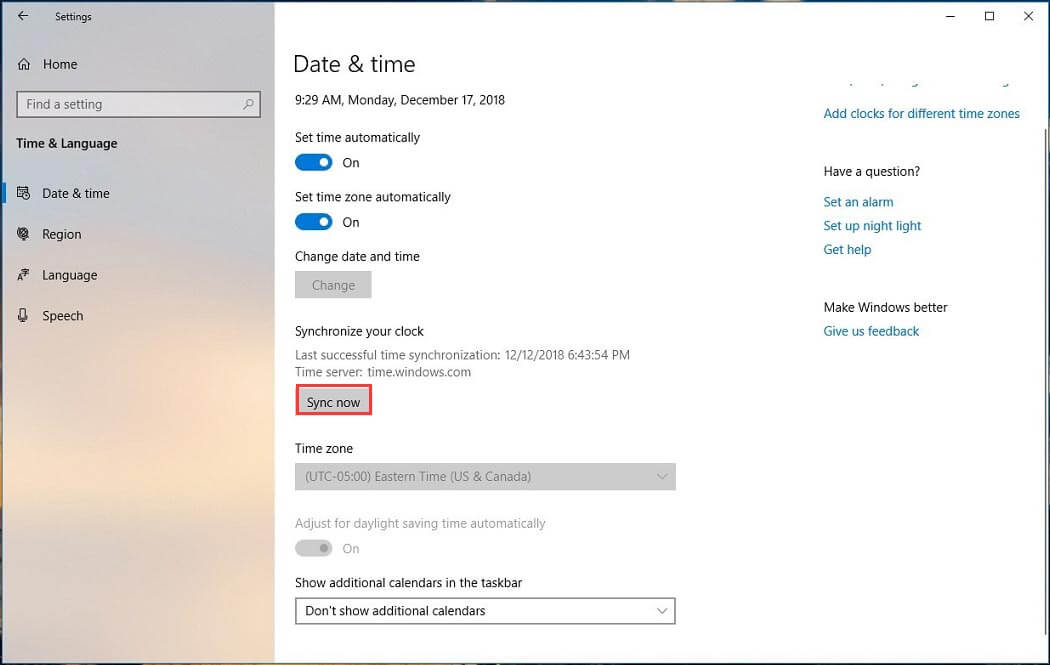
- And make sure the current date and time and time zone are correct.
Solution 4 – Add an Exception to Windows Firewall
In many cases, the Windows Firewall and 3rd party antivirus, interfere with the way the computer communicates with the Rocket League servers.
So, if you are still facing the “not logged into Rocket League servers” then try adding an exception to Windows Firewall.
Follow the steps to do so:
- Click on the Windows icon and search box > type Windows Defender Firewall and click on the result.
- Now through Windows Defender Firewall > click Allow an app or feature
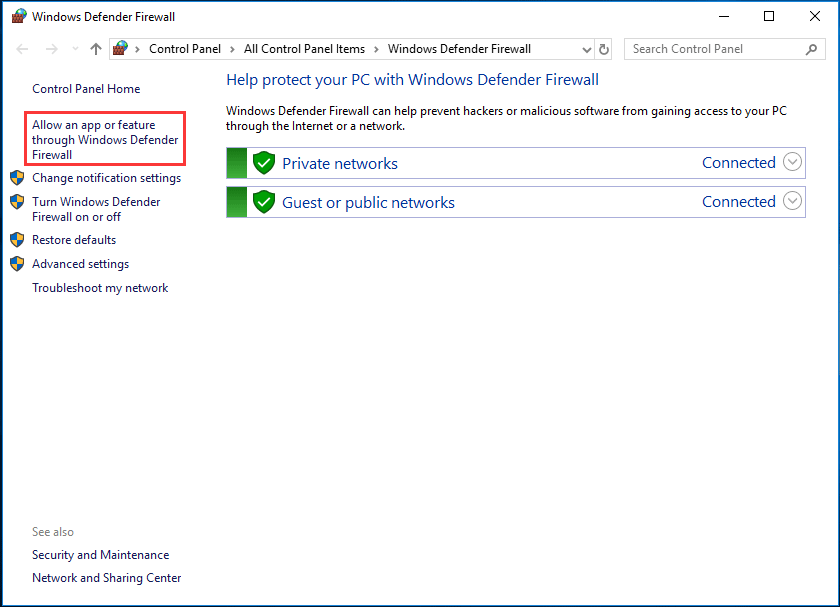
- Then click Change settings and scroll down to Rocket League > check all boxes named Rocket League.
Hope this works for you to fix Rocket League Not Logged Into Servers error, but if not then follow the next solution.
Solution 5 – Restart Your Modem/Router
Restarting the modem and router may clear the garbage and works for you to fix connectivity issues such as not logged into Rocket League servers.
Follow the steps to do so:
- First shut down the console or computer
- Then from the power source > unplug the modem and router (make sure all the lights on the modem and router are turned off)
- And leave it unplugged for a couple of minutes.
- Now into the power source > plug the modem back into
- Wait until the Internet/Wifi light turns green or stops blinking
- If you are having a router then plug it back into the power source and wait for a minute for it to connect
- And turn on your computer or console
- Now try connecting to the internet and browse a web page you haven’t visited. And try browsing to a web page that you haven’t visited in a while
Hope this works for you to resolve the “Not Logged in to Rocket League Servers” error. But it not then make sure to use a wired connection to play the Rocket League game
Solution 6 – Enable Port Forwarding
Try enabling the Port forwarding as this helps you to improve your connection quality to the game servers. This worked for many users to solve the Rocket League servers issues.
Follow the steps to do so:
- First open your Web Browser (Chrome, Firefox)
- Then type your Default Gateway into the URL Address bar for accessing your Router. You might be prompted with a popup window requesting Username and Password.
- As you entered your router’s configuration page > search for a page called Port Forwarding
- When you have reached the correct page make sure to add entries for Rocket League using the following port ranges:
-
- 7000 – 9000 UDP (For Game Servers)
- 80 TCP (HTTP Connections)
- 443 TCP (HTTPS Connections)
Hope this works for you, but if you run into a problem then try to search your router’s support site for a detailed guide on Port Forwarding.
Solution 7 – Switch to Google Public DNS
If none of the above-given solutions works for you then try configuring your network to use Google Public DNS.
This may works for you to fix not logged in to Rocket League Servers error.
Solution 7 – Check Xbox Server Status
If you are getting the Not Logged in to Rocket League Servers error in Xbox One and the above-given solutions won’t work for you then make sure to check for the service outages on Xbox.
The service outages may affect the ability of the game and as a result, you are unable to play the game.
You can contact the Xbox support center or the Xbox Twitter to check updates on network outages
Solution 8 – Xbox Live Subscription is Active
Make sure your Xbox Live subscription is active as if it deactivated then also you may encounter connectivity issues while playing Rocker League.
Solution 9 – Check PS4 Server Status
Just like Xbox One check if the Playstation Server is encountering service outages, as this may be impacting the ability to play Rocket League online.
So, make sure to check the PlayStation Network Service status or the official PlayStation Twitter profile to check for updates on Network outages or the potential outages for limited access.
Well, besides all these errors if you face any lag or performance issues while playing the Rocket League game then try Game Booster.
- It will boost the game for a better experience
- Optimize PC for responsive gameplay
- Get better FPS rate
Conclusion:
Here my job is done. I tried my best to list down the complete fixes to resolve the “Not Logged in to Rocket League Servers” error.
Well, this is not a very nasty error, as this occurs due to connectivity issues. Many gamers managed to fix it by following the fixes given here.
The solutions given are easy to follow, make sure to follow them one by one and fix Not Logged in to Rocket League Servers error.
Make sure to follow the solutions given one by one, till you find the one that works for you.
Also, if the manual solutions did not work for you then try running the PC Repair Tool, as sometimes due to PC internal issues you start facing issues while playing the game.
Therefore scanning your system with this repair utility might help you to fix the Rocket League Servers not logged in error.
I hope you find this guide helpful and informative. If so, then do not forget to share this article and for any other queries, you can contact us on Facebook or Twitter.
Good Luck..!
Hardeep has always been a Windows lover ever since she got her hands on her first Windows XP PC. She has always been enthusiastic about technological stuff, especially Artificial Intelligence (AI) computing. Before joining PC Error Fix, she worked as a freelancer and worked on numerous technical projects.