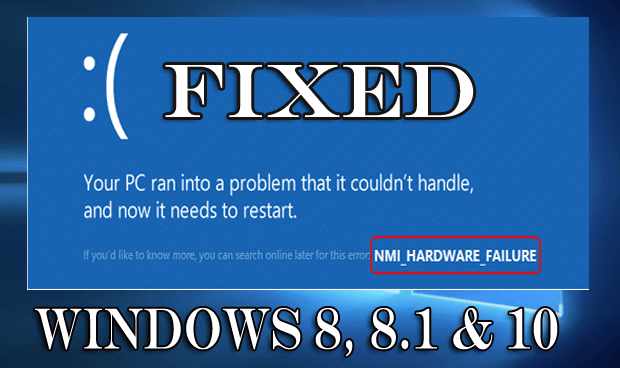
On Windows 8, NMI (Non-Maskable Interrupt) can be generated by the user manually by pressing the NMI switch present on your computer or just because of hardware error.
When you found this error on your computer your windows stop executing and display the blue screen of death or BSOD error that states: “Your PC ran into some problem need to be restart”, and includes the below error code: NMI_HARDWARE_FAILURE or nmi hardware failure error.
Your computer will save the memory dump file, and will automatically reboot which depends on the setting particularly under “Startup and Recovery” in the “Advanced system settings” under the System control panel of your computer.
The behavior of NMI has changed as compared to the earlier version of Windows. In Windows 7 or Windows Server 2008 R2 and its earlier version the response when a computer encounter NMI was depended on the configuration of the “NMICrashDump” registry value.
What is NMI? How it is Generated?
It is very easy to answer as it shed much light on defining NMI. The NMI (“Non-Maskable Interrupt”) is a kind of hardware failure. This hardware failure issue is the same as the PIC interrupts, but the NMI issue goes straight to CPU or to another controller that is the ISP.
Any device can pull the NMI line and will generate Non-Maskable interruption. The device that generates NMI is the memory controller that rises when a parity error is found. The parity error is when your memory card acts like a flakey.
It shows an unexpected “Hardware Malfunction” error.
Your device may be generating NMI by mistake. In many cases, it generates due to overheating or due to damage.
The NMI occurs due to RAM error or due to unrecoverable hardware issues. For the new operating system, it can be handled with the help of machine check exceptions or SMI. There are two reasons for NMI. The first cause is the Hardware Failure problem and the second one is “watchdog timer“. After getting this error your system gets crashed.
The hardware failure cause NMI then you will find no other way to figure out the piece of hardware that causes the NMI. If you get NMI due to watchdog timer, then it must be due to the OS setup.
It’s done when the chipset doesn’t have its watchdog timer example setting the IRQ, PIT, RTC/CMOS or HPET IRQ to “NMI, sends to CPU in I/O APIC. In such a situation, you need the watchdog timer to be very fast i.e. no slow cache flushing or hardware task switching and you want all CPUs to give the same time that means you want all CPUs to receive same IRQ at the same time.
Well, the users are found reporting about the nmi hardware failure error on Windows 8 and 8.1 and some are also encountering the error nmi hardware failure Windows 10.
So, in this article check out the complete fixes for Windows 8, 8.1, and 10 as well.
How to Fix NMI_HARDWARE_FAILURE Error Windows 8.1 & 8
Solution 1: Perform an Automatic Repair
If you are not able to boot your system in normal mode then try the below steps to boot your Windows 8 installation disc:
- Simple insert the installation DVD or USB and boot your Windows 8 from there.
- In the “Windows setup” page choose the “language to install”. “Time and currency format” and the “keyboard or input method” and just click on “next”.
- Click on “Repair Your Computer” and then choose “Troubleshoot”.
- Now click on the “Advanced options” and choose “Automatic Repair” and choose the operating system.
You can also perform the disk check booting from your disc.
- Simple insert the installation DVD or USB and boot your Windows 8.
- In the “Windows setup” page choose the “language /*to install”. ‘Time and currency format’ and the ‘keyboard or input method’ and just click on ‘next’.
- Click on “Repair Your Computer” and then choose “Troubleshoot”.
- Now click on the “Advanced options” and click on the command prompt.
- Type the following command from the command prompt and hit the enter button.
chkdsk /f /r X:( drive letter)
- Press Y when you prompt to check the disk next time and your system will restart.
- Restart your computer.
Note: While performing the check disk on the hard drive if any bad sector is found while the chkdsk tries to repair it then any available data can be lost.
But in Windows 8 and Windows Server 2012 NMI is not dependent on the configuration. NMI results in bugcheck 0x80 (NMI_HARDWARE_FAILURE).
Solution 2: Check the RAM Modules are of the Same Type
The NMI Hardware Failure error can also be caused when the users use two different RAM modules that are not similar. You should not use the multiple RAM modules of different manufacturers until they are having the same MHz frequency.
For instance: if you are having a 4 GB RAM module of 800 Mhz and buy another 4 GB RAM module of 1600 Mhz, then your system can become unstable and crashes with the blue screen of death error with NMI Hardware Failure.
So, if you had recently added the RAM module then verify it. and if it is different, then remove it and check if the NMI error is fixed.
NOTE: This solution is for Windows 8, 8.1, and 10 users are well.
How to Fix NMI Hardware Failure Windows 10 Error
#1: Rollback the Recently Installed Apps
If you are getting the NMI_HARDWARE_FAILURE error message just after installing a new application on your computer then you should rollback the recently installed apps.
Generally, this issue appears when users install cracked, pirated, and any malicious applications.
To remove the app, simply go to the control panel -> add or remove and then uninstall the recently added app from programs and features.
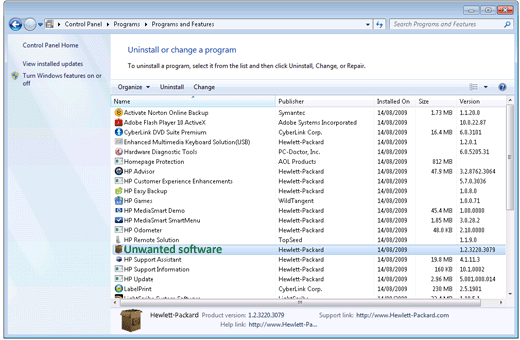
Most of the time removing the apps manually won’t remove the apps completely, some of the traces and registry keys are left behind, which may cause issues in the future. So, it is advised to use the third party Uninstaller Tool, to remove the app completely without leaving anything behind.
Get Revo Uninstaller, to remove the apps completely
#2: Disable Newly Connected Hardware
This error may also start appearing after adding any hardware component to your computer. If you have added any hardware device such as sound card, hard drive, and graphics card then you should remove it and check for the issue.
#3: Check all the Windows Drivers are Updated
The BSOD NMI hardware failure error can also occur due to outdated or incompatible drivers in Windows 10. So here it is recommended to update the outdated drivers with the latest updates.
To update them go to the manufacturer website or the Microsoft Official website and search for the latest updates compatible with your Windows 10 operating system.
Also, if you are unable to search for the compatible drivers manually or facing issues in updating the drivers then use the automatic Driver Updater. This is best to update the drivers automatically and fix errors related to drivers.
Get Driver Updater to update and fix various drivers related issues
#3: Run BSOD Troubleshooter
If the above-given solutions won’t work for you then inbuilt run the BSOD troubleshooter in Windows 10. This may work for you to fix the NMI hardware failure error.
Follow the steps to run it:
- First open the Settings app > Update & Security section.
- Now, choose Troubleshoot
- And on the right side > choose BSOD > click Run the troubleshooter.
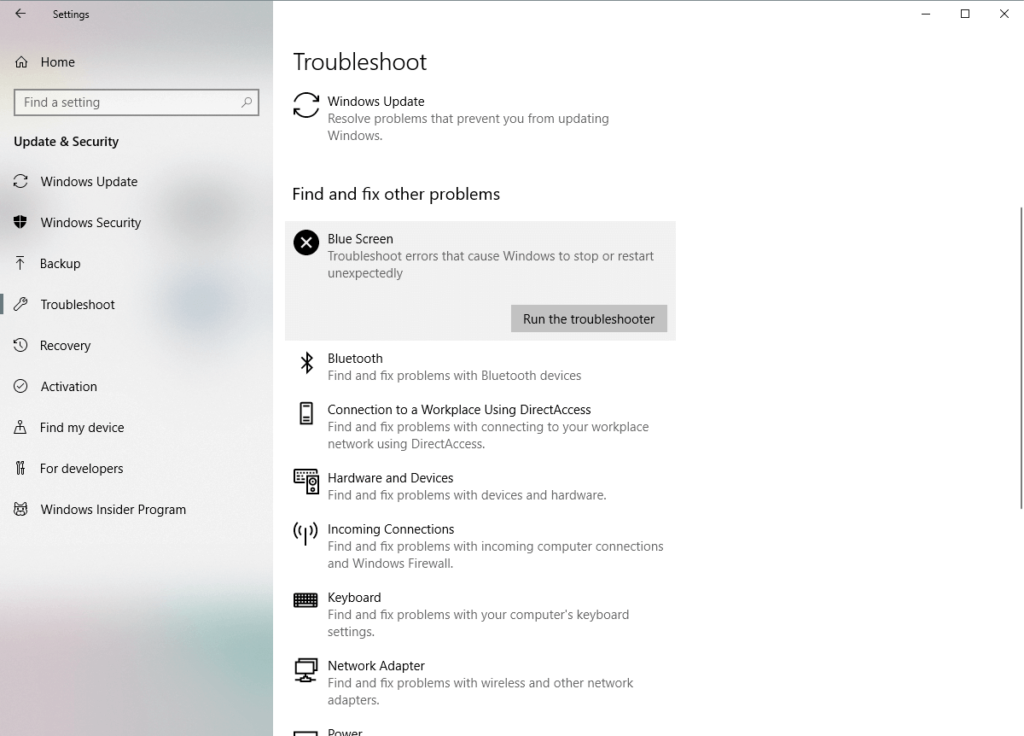
- Now follow the onscreen instruction
Now check if the NMI error hardware failure is fixed or not.
#4: Run the SFC Scan
Well, if the troubleshooter failed to fix the NMI HARDWARE FAILURE error, then run the SFC scan on your Windows 10 computer.
Follow the steps to run the SFC scan in Windows 10:
- Right-click in the Start menu > open Command Prompt (Admin)
- Now type sfc/scannow > hit Enter

- Wait for the whole process to complete (approx. 15 minutes)
And after completing restart your computer and check if the NMI hardware failure BSOD error in Windows 10 is fixed or not.
Make Your Windows PC/Laptop Error Free
You can also try running the PC Repair Tool, to fix the BSOD errors without following any manual solution. This is an advanced powerful repair utility that just by scanning once, detects and fixes various Windows issues and errors.
With this, you can also fix various other PC issues and errors effectively such as hardware failure, virus/malware, Windows files corruption, DLL error, registry corruption, etc. It not only fixes errors but also optimizes the Windows PC performance.
Get PC Repair Tool, to make your PC/laptop error-free with ease.
Conclusion
So, this is how the NMI hardware failure BSOD error was fixed on Windows 10, 8 & 8.1.
I tried my best to put together the solutions for Windows 8, 8.1, and Windows 10 users as well.
Well, the Windows 8 & 8.1 users can also follow the other fixes this may work in your case, but some of the steps may differ.
Also make sure to follow the manual steps carefully to avoid further issues, or run the automatic tool, to fix the NMI error hardware failure easily.
Hope the article helps you to clear all your doubts, queries if you have any suggestion, comments, and questions then feel free to share with us.
Good Luck!!!
Hardeep has always been a Windows lover ever since she got her hands on her first Windows XP PC. She has always been enthusiastic about technological stuff, especially Artificial Intelligence (AI) computing. Before joining PC Error Fix, she worked as a freelancer and worked on numerous technical projects.