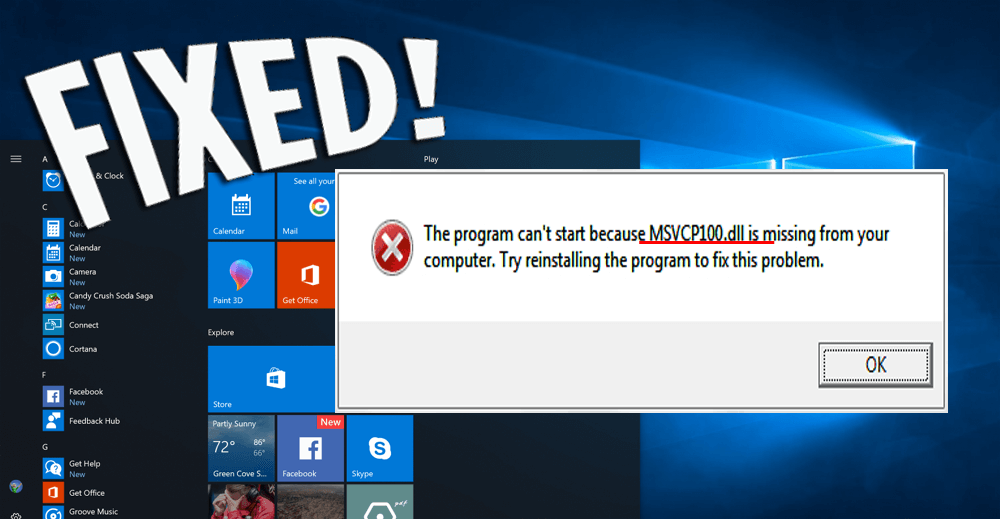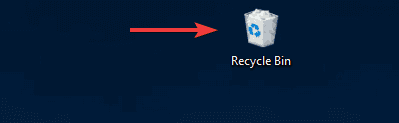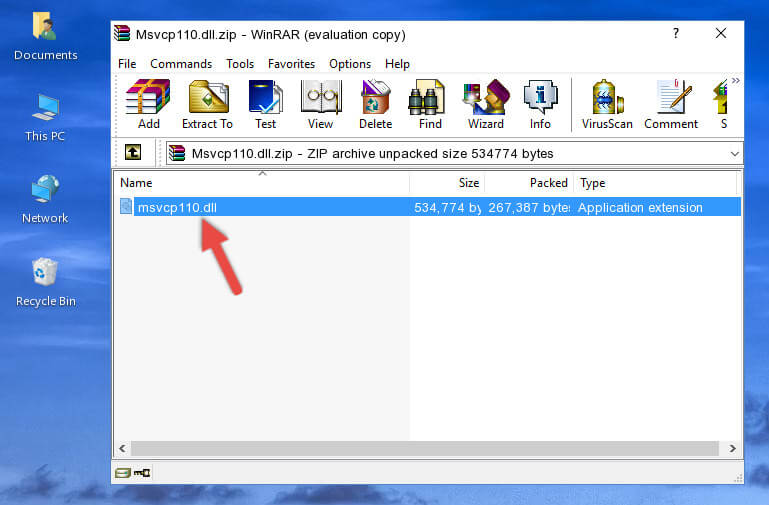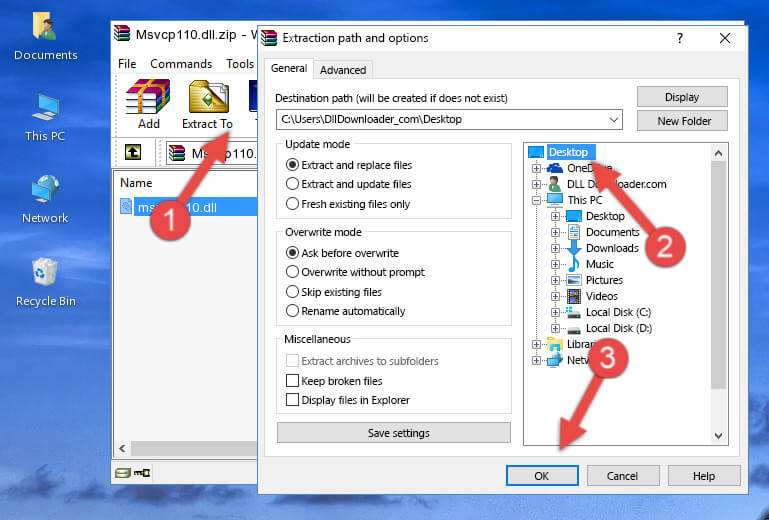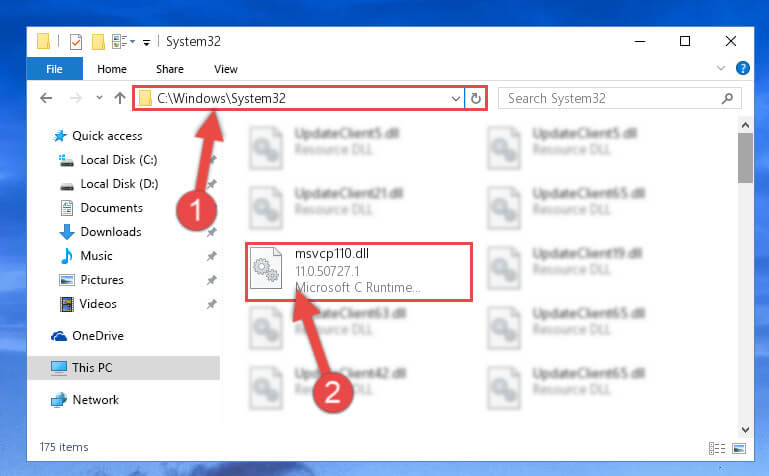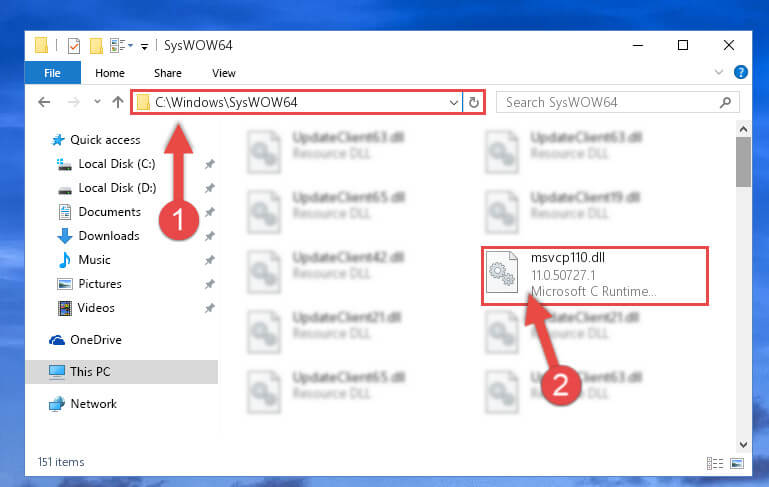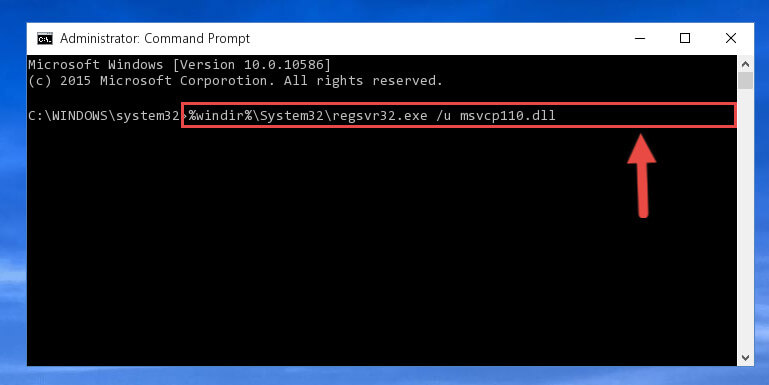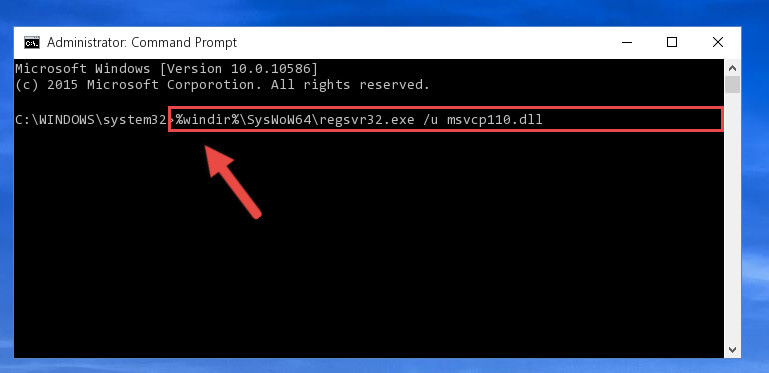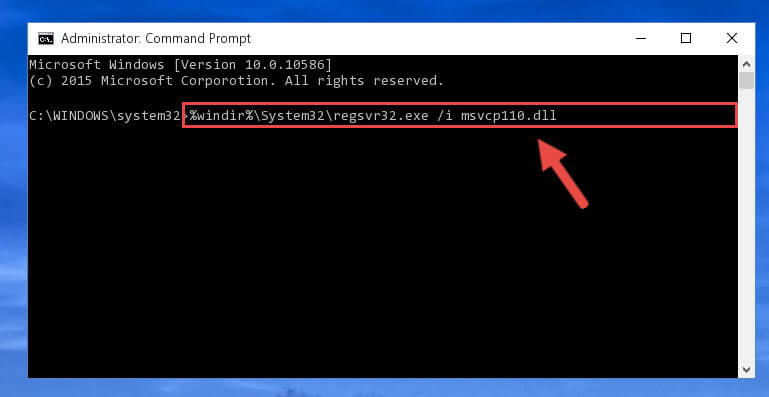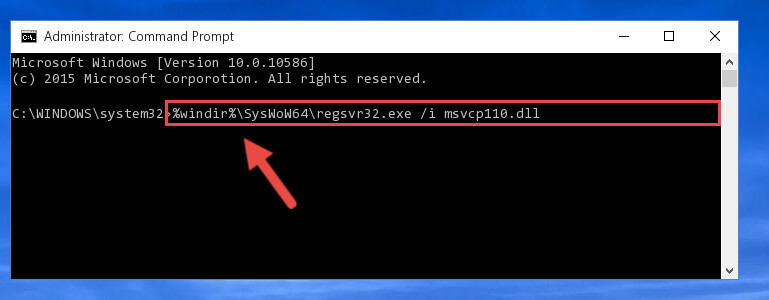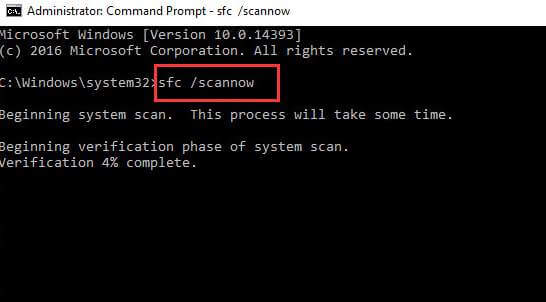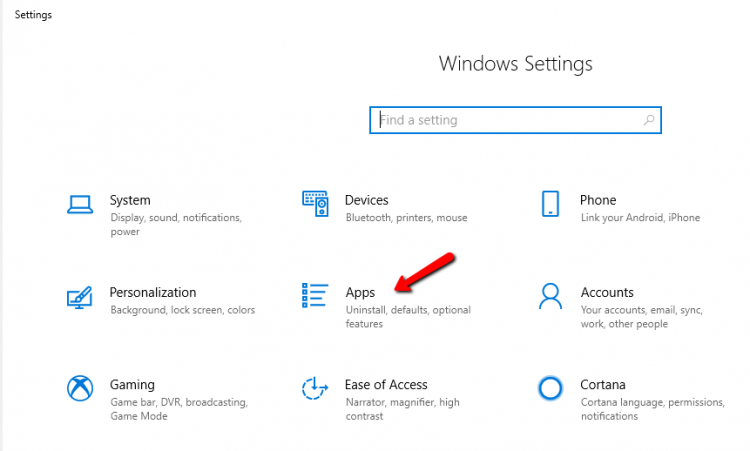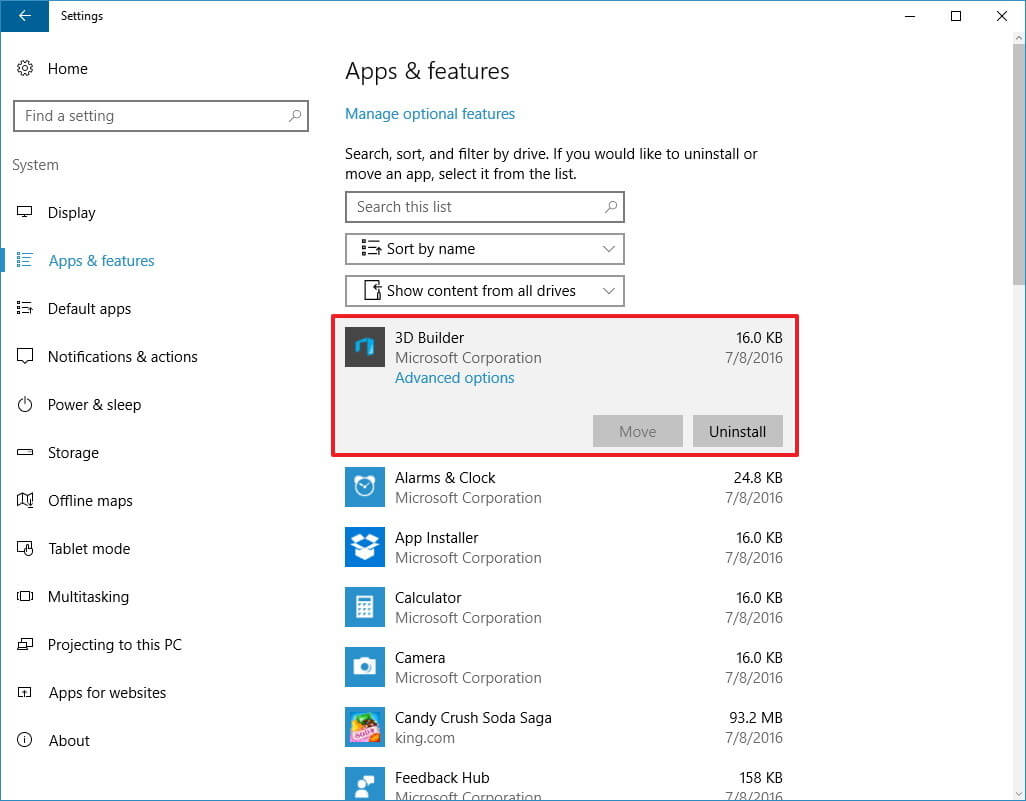Are you unable to run a game or update Adobe application? Is your upgrading process got stuck in between?
If YES then you might be encountering msvcp110.dll missing error message in your Windows screen.
This DLL error is one of the annoying errors as it gets deleted or misplaced during the upgrading process and shows an error message:
The program can’t start because MSVCP110.dll is missing from your computer. Try reinstalling the program to fix this problem.
To get rid of this msvcp110 dll error you might be looking for a solution, then this article if for you.
Here you will get the troubleshooting solutions that will help you in solving the msvcp110.dll missing Windows 10 error with ease.
What Causes Msvcp110.Dll Missing Error?
There are a few reasons that are responsible for msvcp110.dll missing error in Windows 10.
- Corrupt system files
- Virus or malware infection
- Outdated Windows OS
- Hardware failure
- Registry problem
Now, that you know the causes of msvcp110.dll error. Have a look at the common error messages and they move towards the solutions.
Common Msvcp110.Dll Errors Messages
- “Msvcp110.dll not found.”
- “Cannot register msvcp110.dll.”
- “The file msvcp110.dll is missing.”
- “Cannot find C:\Windows\System32\\msvcp110.dll.”
- “Msvcp110.dll Access Violation.”
- “Cannot start Windows 8 Pro. A required component is missing: msvcp110.dll. Please install Windows 8 Pro again.”
- “This application failed to start because msvcp110.dll was not found. Re-installing the application may fix this problem.”
How to Fix MSVCP110.DLL Missing Windows 10?
Let’s get started with the solutions and fix the msvcp110.dll missing Windows 10 error without any hassle.
Solution 1: Install the MSVCP110.DLL File Manually
If you have accidentally deleted the msvcp110.dll file from your Windows operating system then you can manually download it.
Follow the steps to install the DLL file:
- Visit the Microsoft website
- Download Microsoft Visual C++ Redistributable
- Install the downloaded file
- Restart your PC
Doing this the MSVCP110.dll file will be installed and it might replace the corrupted one, solving the MSVCP110.dll file missing error.
Solution 2: Restore the Msvcp110.Dll File from Recycle Bin
If you have mistakenly deleted the MSVCP110.dll file then you may face msvcp110.dll missing Windows 10 error but the file is not permanently deleted from your computer.
Check the recycle bin for msvcp110.dll file and restore it. Follow the steps to do so:
- Click on the Recycle bin icon and open it
- Search for msvcp110.dll file
- Select dll file, right-click on it and click on restore
Now, that you have restored the file. Try to upgrade your Windows and see if the msvcp110.dll error got vanished or not.
Solution 3: Download and copy the msvcp110.dll file to Windows folder
To fix msvcp110.dll missing Windows 10 error you need to download the compatible version of that file and then copy it to the system folder.
To do so, follow the below-given steps:
- Msvcp.dll file will be downloaded in a .zip format
- Extract the downloaded file and copy it to the desktop
- Copy the msvcp110.dll file and paste it in the below mentioned folder:
C:\Windows\System32
- For 64-bit version of Windows, paste the msvcp110.dll file in another folder:
C:\Windows\sysWOW64
- Now, open the command prompt with admin privilege and type the following commands:
%windir%\System32\regsvr32.exe /u Msvcp110.dll
- For 64-bit version of Windows, type the below commands:
%windir%\SysWoW64\regsvr32.exe /u Msvcp110.dll
- In order to make a clean registry, type the below command in the command prompt:
%windir%\System32\regsvr32.exe /i Msvcp110.dll
- For the 64-bit version of Windows, here is the command:
%windir%\SysWoW64\regsvr32.exe /i Msvcp110.dll
After all the commands are executed, you can install the file and run an application without the error msvcp110.dll missing Windows 10.
Solution 4: Run SFC Scan
If your Msvcp110.Dll Missing then it can be replaced by scanning your PC with SFC scan. It will repair the corrupted system files and solves the error. Follow the below-given steps to run an SF scan:
- Click in the Windows icon
- Type cmd and select the Run as administrator option
In the command prompt window, type the below command and press the enter key:
Sfc/scannow
Wait for the scanning to get completed and then try to run an application that shows Msvcp110.Dll Missing Windows 10. This time the error will no longer appear on the screen.
Solution 5: Perform a Clean Reinstallation of a Program
Performing a clean reinstallation of a program can help in resolving the msvcp110.dll missing error message.
Here are the steps to do so:
- Press Windows +R key
- Type appwiz.cpl and click OK
- Or you can go to settings
- Click on Apps section
- Click on Apps and Features
- Select the Apps that are causing the msvcp110 dll error
- Click on it and click on the uninstall button
- Click YES on the confirmation
After the program is uninstalled, restart your PC and check if the msvcp110.dll Windows 10 error is solved or not.
Now, re-install the program and then run the same program again that shows the DLL error and see if the error still persists or not.
If these solutions aren’t enough for you and you want more manual solutions then visit this article- How to Fix DLL Errors?
Easy Solution to Fix Msvcp110.Dll Missing Error
Although the above-provided solutions will work for you in solving the msvcp110.dll missing Windows 10 error.
But if you are a non-technical person and find the difficulty in executing the commands then here is an easy solution for you.
Try the PC Repair Tool. This is an advanced repair tool that will solve all the Windows PC related error, issue and solves them automatically.
Errors such as DLL, BSOD, registry, game, update, and many others, prevent PC from viruses, repair damaged or corrupt files and also optimizes the performances of your PC just like a new one.
Get the PC Repair Tool to Fix Msvcp110.Dll Missing Error
Conclusion
I have listed the solutions that will work for you in getting rid of Msvcp110.Dll Windows 10 error. Now, it’s your turn to apply them and solve the issue.
If manual solutions don’t work for you then try the easy way provided above.
I hope this article turns out to be helpful in solving the DLL error and your other queries.
Hardeep has always been a Windows lover ever since she got her hands on her first Windows XP PC. She has always been enthusiastic about technological stuff, especially Artificial Intelligence (AI) computing. Before joining PC Error Fix, she worked as a freelancer and worked on numerous technical projects.