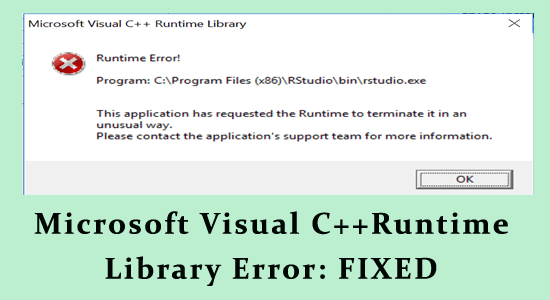
The Microsoft Visual C++ Runtime library is crucial for the functioning of many software products and if components of this library somehow get missing or corrupt, you may end up seeing the runtime error C++ while trying to access many programs and features on your system.
The obvious solution would be reinstalling the Microsoft Visual C++ Runtime library, but if in case the graphics card drivers are corrupt, the system will still be unable to read the components and show the error.
In this guide, you will learn how to fix Microsoft Visual C++ Runtime Library Error on your Windows 10 or 11 system.
To fix Windows PC issues, we recommend Advanced System Repair:
This software is your one stop solution to fix Windows errors, protect you from malware, clean junks and optimize your PC for maximum performance in 3 easy steps:
- Download Advanaced System Repair rated Excellent on Trustpilot.
- Click Install & Scan Now to install & scan issues causing the PC problems.
- Next, click on Click Here to Fix All Issues Now to fix, clean, protect and optimize your PC effectively.
What Causes the “Microsoft Visual C++ Runtime Library” Error?
Microsoft Visual C++ is an important component of various applications but if in case it gets damaged or corrupted you start seeing the Visual C++ runtime error. Here find out different reasons why the visual C++ component gets damaged or missing.
- Running outdated graphics card
- Corrupted Windows system files.
- Installation of new software corrupts the components
- Conflict between the plug-ins or other software
- Unexpected crashes caused by memory leaks or programs running.
- Calling of invalid functions
- Or unable to handle inputs correctly can also cause the runtime error
How to Fix Microsoft Visual C++ Runtime Library Error?
Solution 1: Reboot the System in a Clean Boot State
The third-party or the startup programs may cause interruption with the Microsoft Visual Runtime library, and cause the error. In this case, perform a clean boot to see which application is causing the error.
Follow the steps to do so:
- Press the Windows + R key to open the Run window.
- In the Run window, type the command MSCONFIG and hit Enter. This will open the system configuration window.
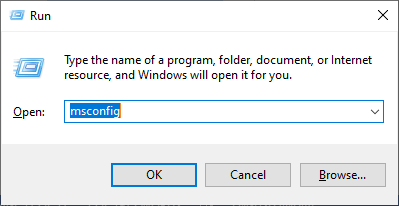
- Go to the Services tab checkmark the box next to Hide all Microsoft Devices and click on Disable All.
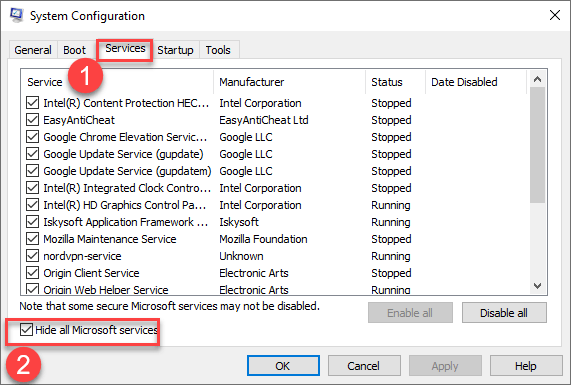
- Now click on the Startup and click on Open Task Manager.
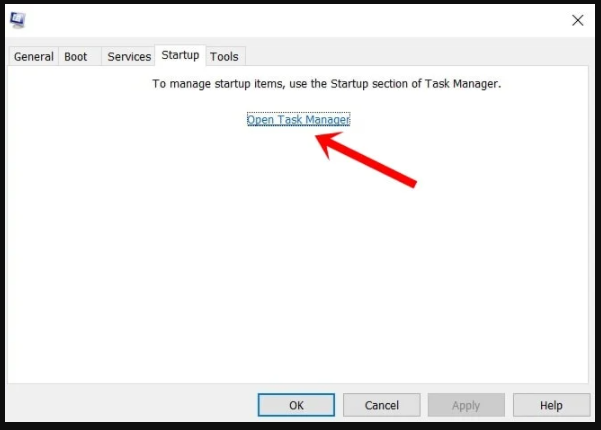
- Click on the startup tab under Task Manager, right-click on the items and click on Disable.
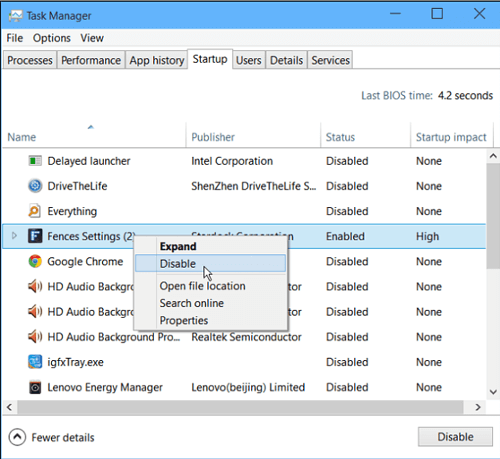
- Next, go to the Services and click on Apply then on OK.
Solution 2: Reinstall the Microsoft Visual C++ Redistributables
As said the Microsoft Visual C++ Runtime library error occurs due to the missing or corrupted runtime library components files. So, here it is suggested to uninstall the Microsoft Visual C++ Redistributables software and reinstall it.
Here are the steps to do so:
- Press the Windows + R key to open the Run window.
- In the Run window, type the command appwiz.cpl and hit Enter.
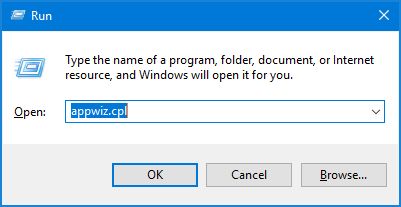
- Locate the Microsoft Visual C + + Redistributable in the list of programs.
- Right-click on it and select Uninstall.
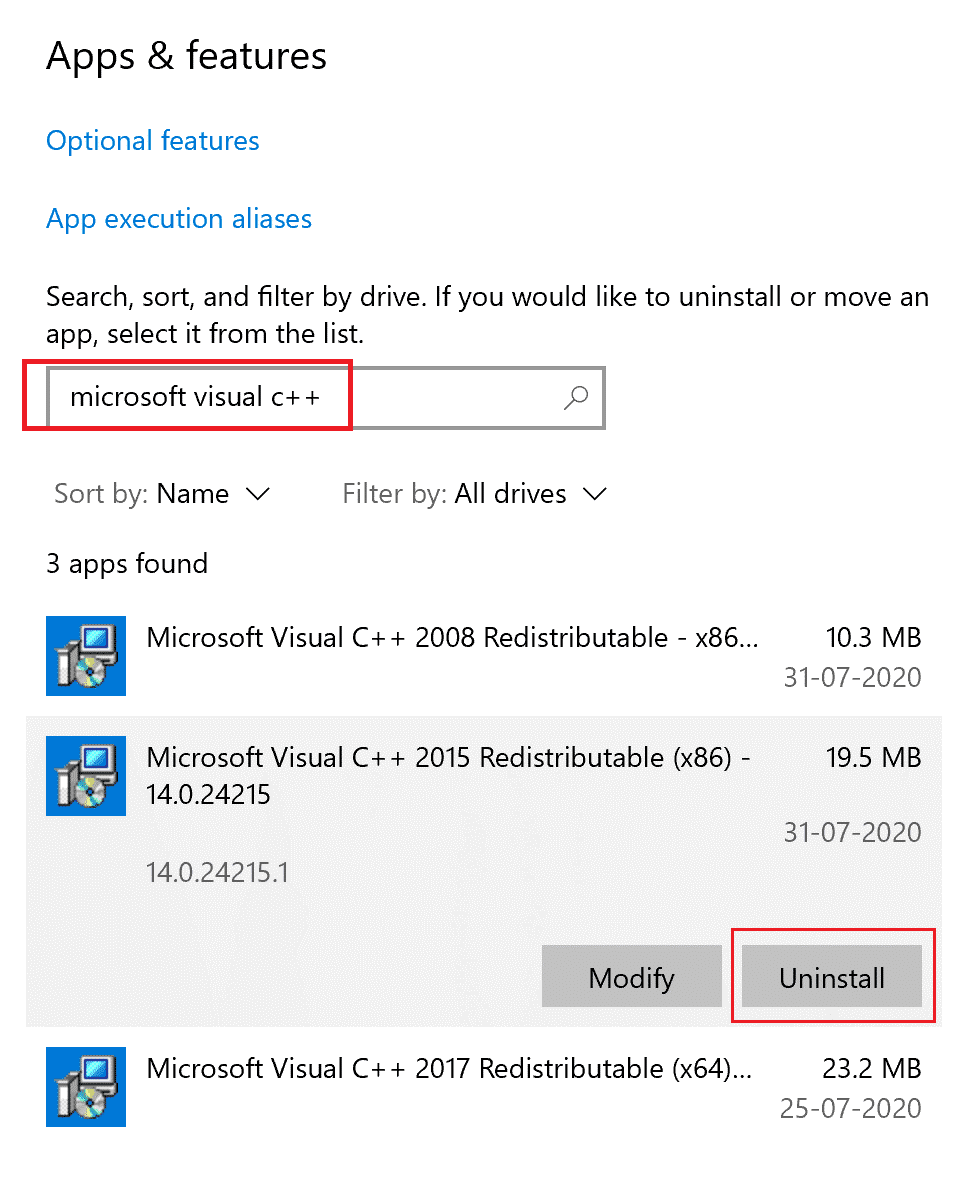
- Confirm the uninstallation process and reboot your system.
Now download the latest version of Microsoft Visual C++ Runtime library from the Microsoft website. The link is as follows: https://learn.microsoft.com/en-us/cpp/windows/latest-supported-vc-redist?view=msvc-170
- Click on the EXE file to reinstall the Microsoft Visual C++ Runtime library.
- Reboot your system.
Solution 3: Repair Corrupted System Files
Sometimes the corrupted Windows system files may damage or corrupt the Microsoft Visual C++ Runtime library components and lead to the error.
So, repair the corrupted system files by running the inbuilt System File Checker (SFC) scan.
Follow the steps given below:
- Press the Windows key and type cmd

- Right-click on cmd and select Run as administrator
- On the Command Prompt window type sfc/scannow and hit Enter.

- The command starts to scan the corrupt and incorrect file versions and replaces them with the right versions
After the scanning is completed exit the Command Prompt and restart your computer. Now, check if the runtime error C++ is fixed or not.
Solution 4: Update Graphics Driver
The outdated graphics driver can cause problems with the applications and stop them from running properly. This may result in showing the Microsoft Visual C++ runtime library error.
So, here it is suggested to update the graphics driver.
- Press the Windows + X key and open the Device Manager option.
- Now double click on the Display adapter to expand it.
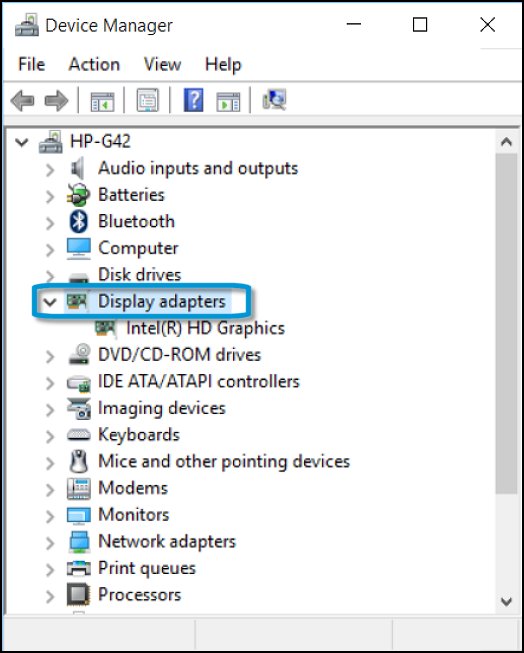
- Right-click on the GPU driver and click on Update Driver option.
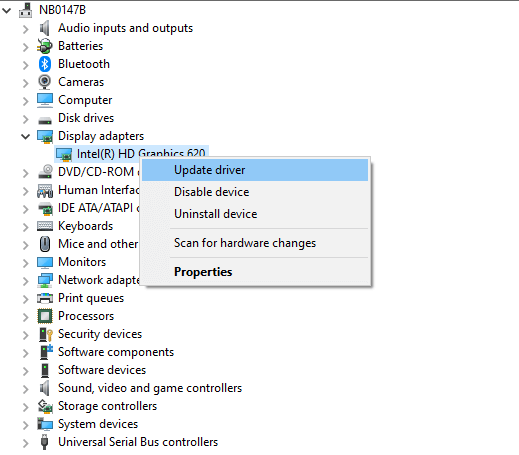
- Click the Search automatically for the updated driver option
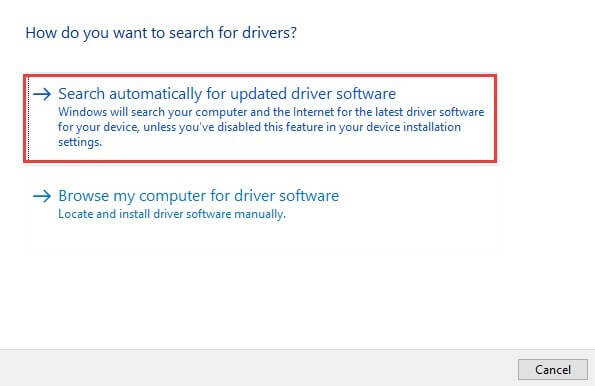
- Follow the onscreen instructions to update the graphics driver.
You can also update the driver by running the Driver Updater tool. This is an advanced tool that just by scanning once updates the entire system drivers automatically.
Get the Driver Updater tool to update drivers automatically
Solution 5: Disable the Compatibility Mode
The compatibility mode feature allows the old programs to run on the Windows system with ease. However, this feature can sometimes interfere with the program and cause the Microsoft Visual C++ runtime error to occur.
Disabling the compatibility mode works for many users to solve the C++ Runtime error
So, follow the steps to disable it:
- First launch the problematic application that is causing the error then right-click on it and choose Properties.
- Now click on the Compatibility tab and uncheck Run this program in compatibility mode for.
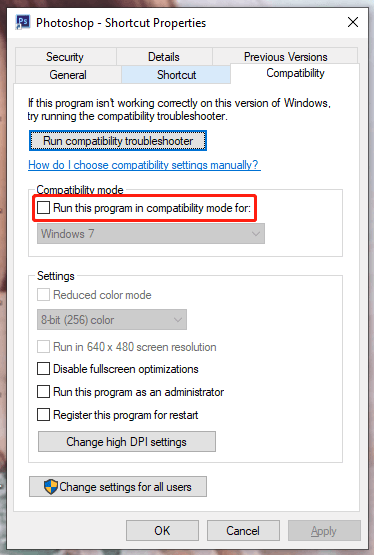
- Click on Apply and then OK to save the changes.
Solution 6: Uninstall and Reinstall the Problematic App
If you are seeing the Microsoft Visual C++ runtime error while running any particular program then uninstall and reinstall the application. Reinstalling the application will install fresh files replacing the missing or damaged ones.
Here are the steps to do so:
- Press the Win + I key to open Settings.
- Then look for the problematic app and right-click on it then choose Uninstall.
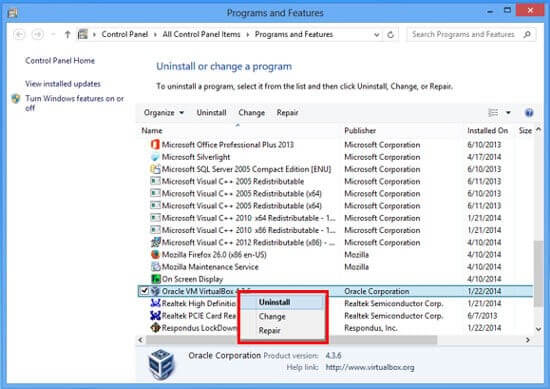
- Follow the instructions to complete the uninstall process and reboot your system.
Once your PC reboots then open Microsoft Store and install the particular application or reinstall it from the official websites.
Solution 7: Create a New User Account
If none of the above listed solutions works for you then here it is suggested to create a new user account.
There are chances that your old account is corrupted and causing the runtime error. So, create a new account sign out from the old account and use the new one.
If the error won’t appear with the new account, then move the personal files and start using the new one.
Here follow the instructions to create a new account.
- Open Settings by clicking the Windows + I key
- Then hit the Accounts and click on Family & Other users
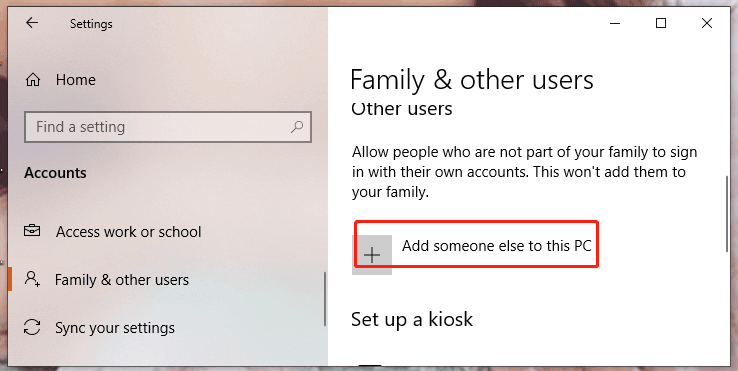
- Now click on Other Users and Add someone else to this PC option.
- Click on option I don’t have this person’s sign-in information.
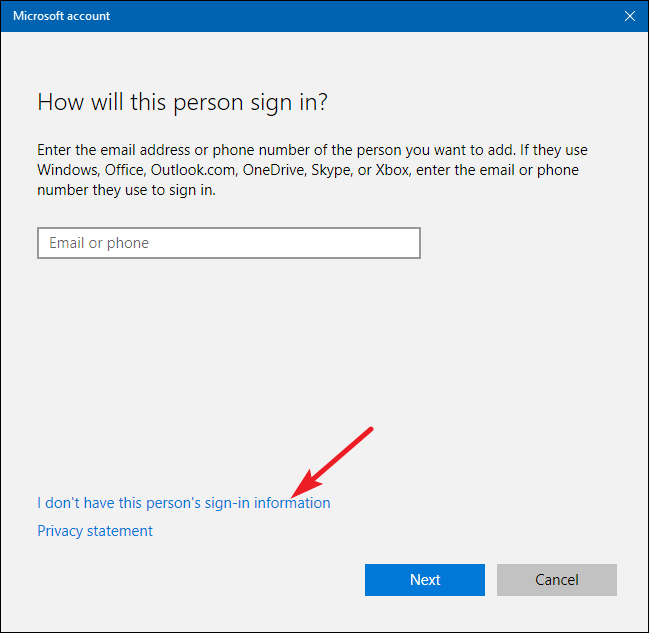
- And then on Add a user without a Microsoft account.
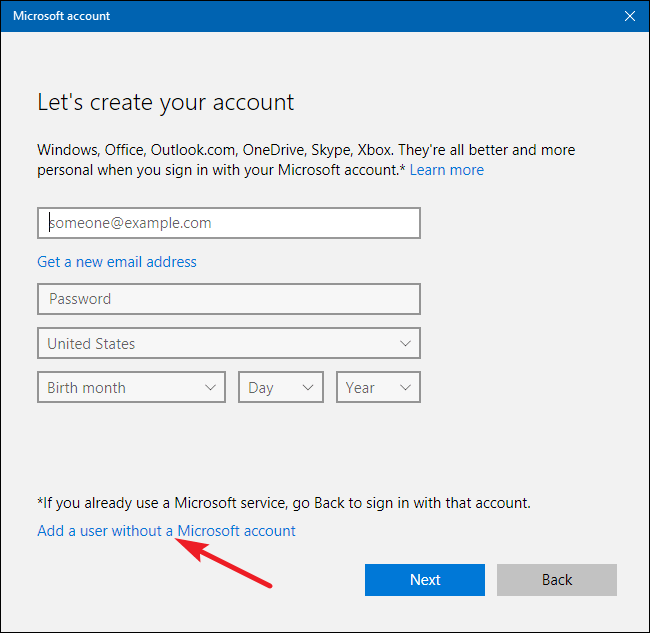
- Type a new username, password and click on Next.
Now your new account is created and it is estimated the Microsoft Visual C++Runtime library error is also resolved.
Frequently Asked Questions:
1: What is Microsoft Visual C++ Runtime Library?
The Microsoft Visual C++ Runtime Library is a set of DLL and runtime components which is crucial for the applications to run properly on the Windows system.
2: How to update the Microsoft Visual C++ Runtime Library?
To update the Microsoft Visual C++ Runtime Library, visit the Microsoft official website and download the latest version available.
3: What is the difference between Runtime Error and Compile Time Error?
Well, runtime errors often appear due to performing illegal operations or when you run the code but it fails during execution. These also lead to program crashes and cause bugs in the code which is really hard to track. Whereas the compile error appears when you are unable to compile code, these refer to syntax and semantics.
Well, the compiler throws an error due to inaccuracies in code and throws an error to alter that there is something that is not compiled and hence can’t run.
Recommended Solution to Fix Various Windows PC Errors
If your Windows 10 PC or laptop is running slow or showing various errors and issues then here it is suggested to scan your system with the PC Repair Tool.
This is a multifunctional tool that just by scanning once detects and fixes various computer errors, removes malware, and hardware failure, prevents file loss, and repairs corrupted system files to speed up Windows PC performances, runtime errors, application errors, and many others.
Get a PC Repair Tool, to Optimize Your Windows PC Performance
Conclusion
That all… I have provided the information regarding the Microsoft Visual C++ Runtime Library error.
Following the above-stated manual solution will work for you to be able to overcome the runtime error C++.
I hope you liked this article and it turns out to be helpful for you in solving your issue, making your PC error-free and you are able to work again without any interruption.
Apart from this if you have any kind of queries questions or suggestions related to this article then you can freely share them with us on our Facebook page.
Good Luck..!
Hardeep has always been a Windows lover ever since she got her hands on her first Windows XP PC. She has always been enthusiastic about technological stuff, especially Artificial Intelligence (AI) computing. Before joining PC Error Fix, she worked as a freelancer and worked on numerous technical projects.