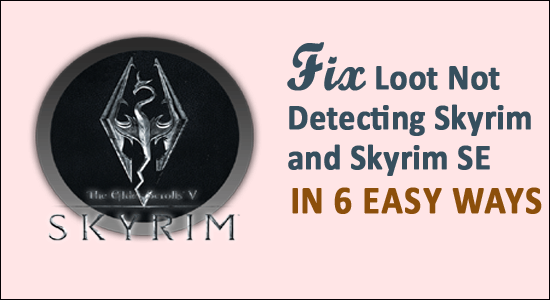
Several players have unendingly complained regarding LOOT not detecting Skyrim SE and Skyrim. Generally, when the app gets launched, the LOOT plugin does not crash immediately.
Instead, LOOT searches the game for a while before showing the error on the screen:
Oh no, something went wrong! You can check your LOOTDebugLog.txt (you can get to it through the main menu) for more information.
The main reason for the LOOT not detecting Skyrim SE and Skyrim error is you are not running the Skyrim first via Steam.
However, there are other reasons as well that cause this dreaded error. So below have a look at some of the common culprits.
To repair corrupted Windows system files, we recommend Advanced System Repair:
This software is your one stop solution to fix Windows errors, protect you from malware, clean junks and optimize your PC for maximum performance in 3 easy steps:
- Download Advanaced System Repair rated Excellent on Trustpilot.
- Click Install & Scan Now to install & scan issues causing the PC problems.
- Next, click on Click Here to Fix All Issues Now to fix, clean, protect and optimize your PC effectively.
What Causes LOOT Not Detecting Skyrim SE and Skyrim?
- Skyrim has not been run on the Steam platform first
- The LOOT plugin is unable to find the Skyrim gaming path and keeps searching
- Possibly, LOOT is not running from MO2
So, as you are now well aware of the common culprits, follow the possible fixes that worked for several affected gamers to get past the error.
How DO I Fix LOOT Not Detecting Skyrim SE & Skyrim?
Solution 1 – Preliminary Fixes
There are some important prerequisites to perform before proceeding with elaborate steps to fix the LOOT cannot detect Skyrim problem.
This is a basic troubleshooting step and goes further with the solutions only if these troubleshooting methods fail.
Some of the troubleshooting steps are mentioned below:
- Stop streaming on the Steam platform and quit it all.
- Then reboot your computer
- Now, open the Steam platform
- Then right-clicking on the game choose Properties and click on Local
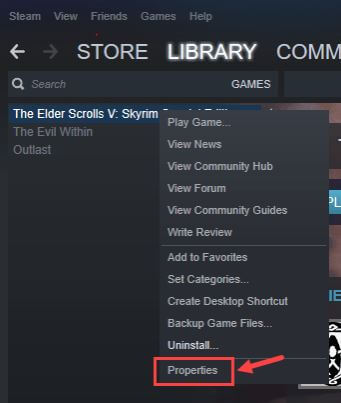
- A verify button will appear. Click on the verify
- After the game has been verified, try to run LOOT from MO2.
Solution 2 – Run Skyrim via Steam
In this solution, check whether your LOOT not detecting Skyrim and Skyrim SE. In case your LOOT is unable to find Skyrim then start it with the help of Steam. This helps to register the file that LOOT should detect.
Start Skyrim with the help of the Steam platform, and don’t click on the Exist button, wait till the Splash menu arises. Till then, it is advised not to leave the Steam site.
If required re-register the Steam platform with an authentic user ID and password. And if this solution won’t work in your case, then move down to the next solution.
Solution 3 – Run Skyrim as an Administrator
Some games and files require administrative access to run properly and if you find Skyrim and LOOT are unable to access the game’s files on your device, then try launching the game with administrator privileges.
Here are the steps to do so:
- Go to the installation folder of the game.
- Then right-click on the skyrim.exe file of the game and choose Properties.

- Now click on the Compatibility tab then click the box next to Run this program as an administrator option.
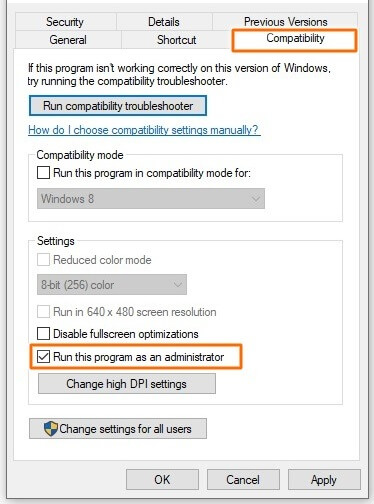
- Lastly, click Apply and then on OK to save changes.
Now start Skyrim and try running to see if the Loot starts detecting Skyrim or not.
Solution 4 – Launch LOOT & Steam as an Admin
If you are unable to access Steam & Skyrim, you are more likely to see this type of error. Sometimes it also happens when Steam, as well as Skyrim, are in the same Program(x86) folder.
This Program(x86) folder contains native properties and LOOT can’t access the folder.
Here, you just need to right-click on Steam as well as LOOT & run both platforms as Administrator.

If you still experience the same issue, try removing the Steam folder from the Program (x86).
Solution 5 – Verify Integrity of Game Files
Sometimes you start seeing the error at the time the game files are either missing or have been corrupted by the system. So in this case verifying your game files may work for you.
This easy trick worked for many users to solve the error, so follow the instructions given to do so:
- Launch Steam then click on the Library option from its settings
- Locate Skyrim right-click on it and choose the Properties option
- Now click the tab LOCAL FILE
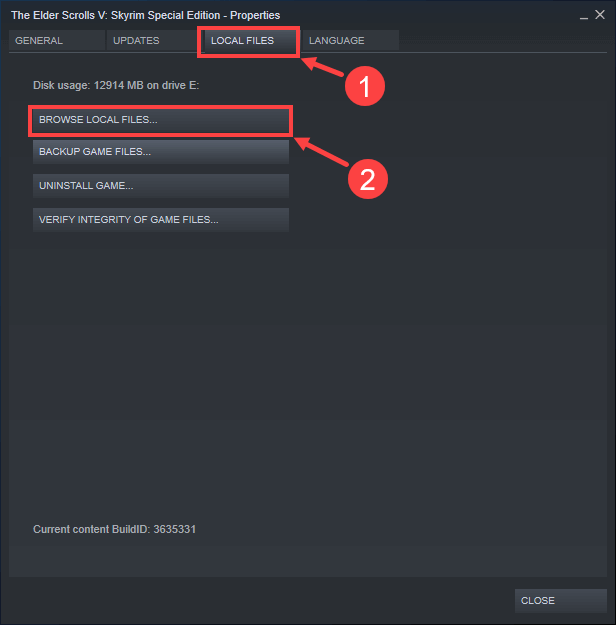
- You will see the Verify Integrity of Game Files option Click on it
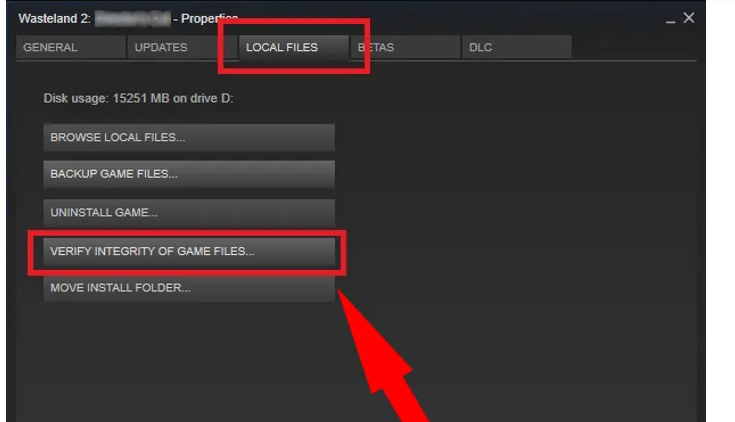
- Wait till the validating is completed and after that close Steam
Now check if the error is resolved but if still see the error head to the next solution.
Solution 6 – Change Skyrim Location
This is the last solution that you need to change the Skyrim location if none of the above-listed fixes works for you to fix LOOT not detecting Skyrim and Skyrim SE.
Here are the steps to do so:
- Open the location where the Skyrim file is kept on your system, generally, it is on the location C:\Users\YourUsername\AppData\Local\LOOT
- Now, open the settings.yaml with the Notepad++ text editor
- Find the “type: Skyrim” and in the below, there is “path: …..” and modify the line to the location where you have installed the Skyrim.
After changing the location it is estimated the problem LOOT can’t detect Skyrim SE and Skyrim is fixed and you are able to play Skyrim with ease.
Optimize your Game Performance in a Few Clicks
Many players encounter issues like game crashing, lagging or stuttering when playing the game so optimize your gaming performance by running Game Booster.
This boosts the game by optimizing the system resources and offers better gameplay. Not only this, it also fixes common game problems like lagging and low FPS issues.
Get Game Booster, to Optimize your Game Performance
Conclusion:
So, these were some of the many troubleshooting ways of solving the LOOT not detecting Skyrim SE as well as Skyrim.
Usually, after applying all the listed solutions, the error is fixed by many gamers. But if in case, these methods fail to revive the LOOT plugin in Skyrim then contact reinstall Loot from here.
Moreover, if the Windows PC/laptop is running slow, crashing or showing errors then feel free to scan your system with the PC Repair Tool. This is just by scanning once to fix issues and errors, & improve your system performance.
Hope the article works for you but if there is anything that I missed out then feel free to connect with us on our Facebook page. Also, don’t forget to hit the like button.
Good Luck..!
Hardeep has always been a Windows lover ever since she got her hands on her first Windows XP PC. She has always been enthusiastic about technological stuff, especially Artificial Intelligence (AI) computing. Before joining PC Error Fix, she worked as a freelancer and worked on numerous technical projects.