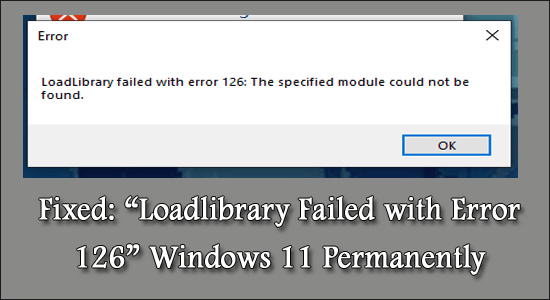
Loadlibrary Failed with error 126: The specified module could not be found is a generic error encountered by Windows users while launching any game or installing any application.
The error usually comes with ATI Graphics Card, as it conflicts with the inbuilt graphics card of your device and while starting the program or game the error message popups.
Error 126 is commonly seen in games and gaming platforms like Minecraft, Steam platform, Stardew Valley and many others. Not only this, the applications like Adobe Suite Photoshop, Microsoft Remote Desktop, BluetStacks, PSP and Rhinoceros 3D etc are also the culprit.
The error is very problematic as every time you run the game or application, the error popup on the screen: loadlibrary failed with error 126 the specified module could not be found, and even after pressing OK, the error still appears.
To repair corrupted Windows system files, we recommend Advanced System Repair:
This software is your one stop solution to fix Windows errors, protect you from malware, clean junks and optimize your PC for maximum performance in 3 easy steps:
- Download Advanaced System Repair rated Excellent on Trustpilot.
- Click Install & Scan Now to install & scan issues causing the PC problems.
- Next, click on Click Here to Fix All Issues Now to fix, clean, protect and optimize your PC effectively.
Therefore, we have done our research and shortlisted the potential solutions to fix the error, but first, let us see the causes in detail.
So, without any delay, let’s start..!
What is LoadLibrary?
LoadLibrary is an essential Windows operating system process and requires working properly. It is utilized for loading a library module in the process address space and return grip, which is utilized in a GetProcAddress for getting the DLL function address. LoadLibrary is also utilized for loading the executable module.
What Causes “Loadlibrary Failed with Error 126”?
The error loadlibrary failed with error 126 occurring when,
- A graphics card mounted externally conflicts with the performance of the inbuilt graphics card. This causes discrepancy and eventually leads to a runtime error while updating the loadlibrary.
- Virus interference in the Windows Visual Library causes problematic glitches
- System file corruption can also cause an error when the application might fail to access the essential directory or the file.
How to Fix “Loadlibrary Failed with Error 126” on Windows 11 & 10?
Fix 1: Launch the Problematic Games/Apps with Admin Rights
If you are running the problematic program without admin access then the error message “Loadlibrary failed with error 126” crop up. As some programs or games require admin access for accessing the protected system resources.
So, here it is suggested to run the app and game as an admin:
- Right-click on the problematic program or game shortcut icon on your desktop and choose Properties
- Now click on the Compatibility tab and tick mark the Run this program as an administrator
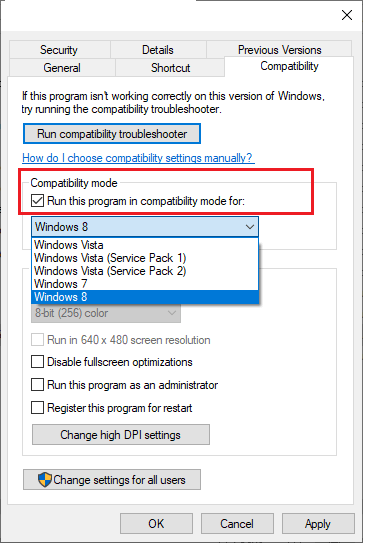
- Then click on Apply and click on OK for saving the changes.
- Reboot your system and relaunch the program or games and check if the “Loadlibrary failed with error 126” error is resolved.
Fix 2: Run SFC Scan
The corrupted Windows system files do not allow an application to request access to the Sys directory. So, repairing the corrupted system files works for you to fix error 126 on Windows 10/11 OS.
Here it is suggested to run the inbuilt System File Checker command. Follow the steps include,
- Click on Start > type CMD
- Make sure to launch the command prompt as admin
- Type SFC/SCANNOW

- This would perform the step of an SFC scan and takes almost 15 minutes to finish
- Restart the Device
Fix 3: Disable the Graphics Card
As said above the error: loadlibrary failed with error 126: the specified module could not be found occur due to the conflicting graphics card (Inbuilt versus external).
The external GPU would take the plunge in rendering as it is installed for better performance. Therefore, it is recommended to disable the inbuilt GPU and allow the external to perform at its peak potential. The steps to disable GPU are as follows,
- Click Start Menu
- Type Device Manager
- Find the inbuilt graphics driver under Display Adapter
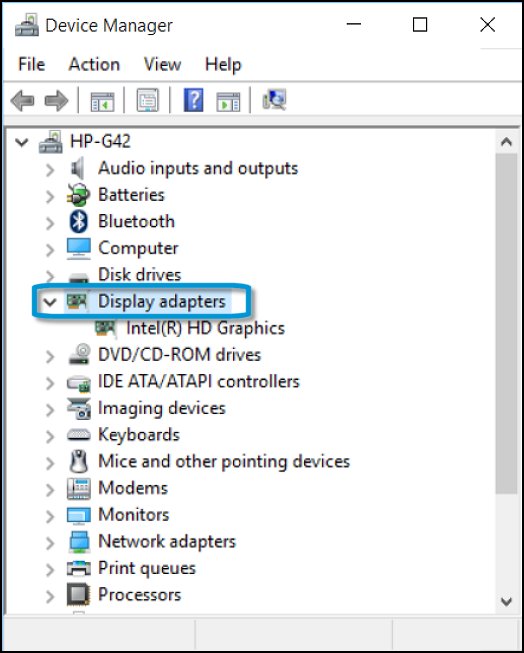
- Right-click on the same and choose Disable Driver
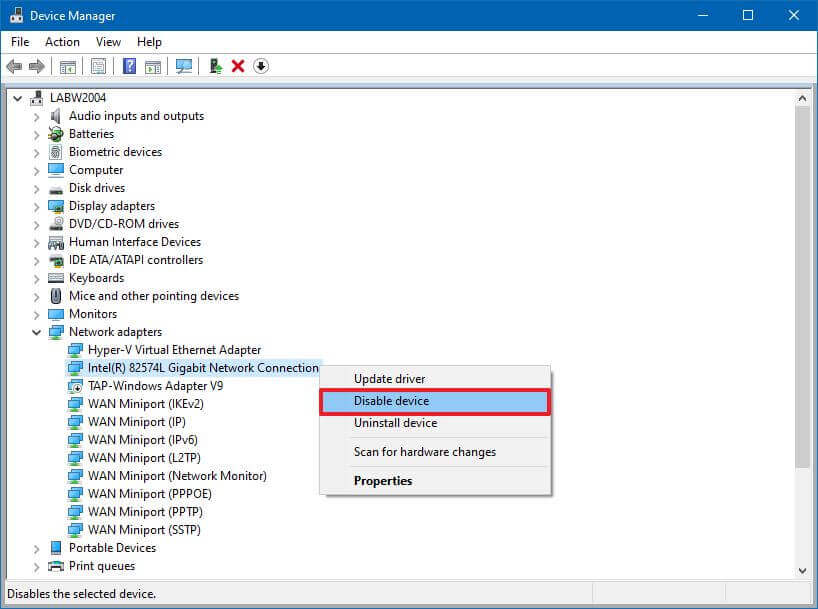
- The Driver would be disabled and now restart the system
- Check if the error is fixed.
Fix 4: Disconnect the External Display
Multi-display settings also cause the loadlibrary failed with error 126 on Windows 10/11. This accounts for when an external GPU is not correctly connected to the inbuilt GPU and triggers inconsistencies. To fix this, these are the steps,
- Right-click on Windows
- Open Settings, then inside the System option, find the Display tab
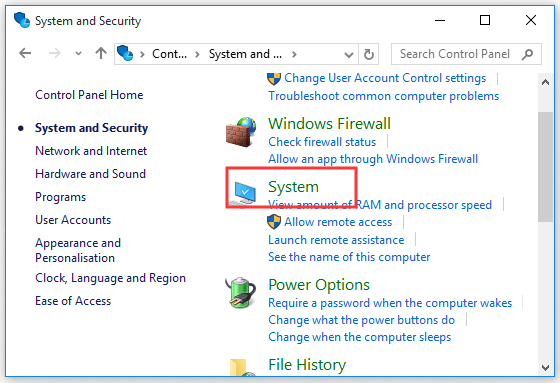
- Choose the Internal Display and tick on Make This My Main Display
- Launch the problematic app
- See if the problem after swapping ports exist
- If the process fails, remove the external monitor
- Restart the system to check if the application is no longer showing the message. If yes, then feel free to connect the external monitor.
Fix 5: Reinstall the Runtime Libraries
Windows devices run with MS Visual C++ packages, which form the Runtime libraries. In some cases, these are not installed properly and lead to the error message showing loadlibrary failed with error 126. Here is the fix for this,
- Click on Start and type Programs and Features

- Check on Microsoft Visual C++ Redistributable Package
- Tap on Uninstall at the top of the list
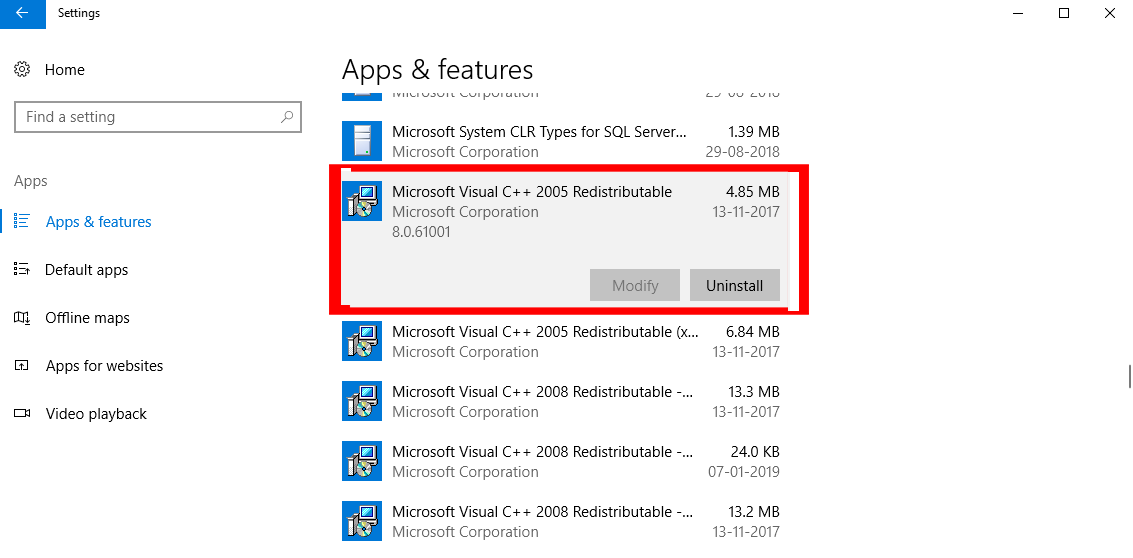
- Restart your system
- Visit Microsoft Official site and download the latest redistributable package available for free
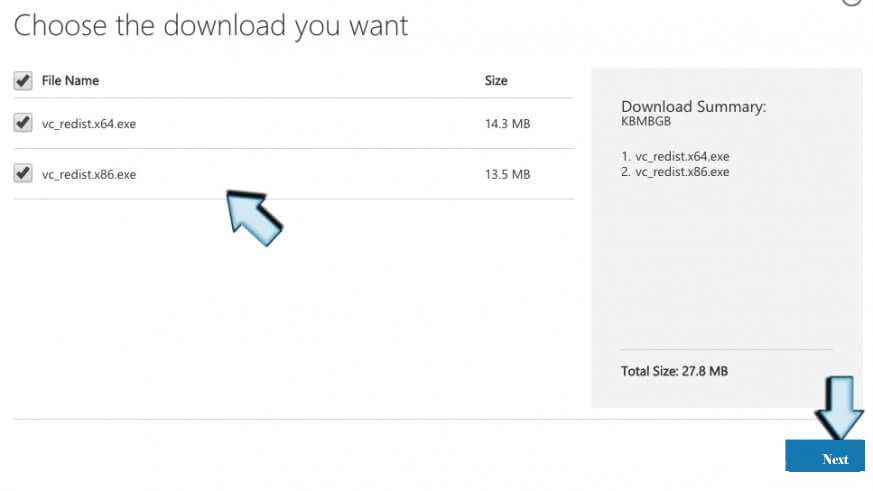
- Click on the Installation .exe file found in the package and follow the rules to see the function move seamlessly
- Restart the device once again to see if the error is fixed.
Fix 6: Copy DLL File to System32 Directory
If any DLL files go missing from the System32 directory then copying the DLL in the command prompt may work for you to fix Loadlibrary failed with error 126.
If you are running the X64-based Windows system then follow the steps:
- In the search box type cmd and right click on the command prompt and choose Run as administrator
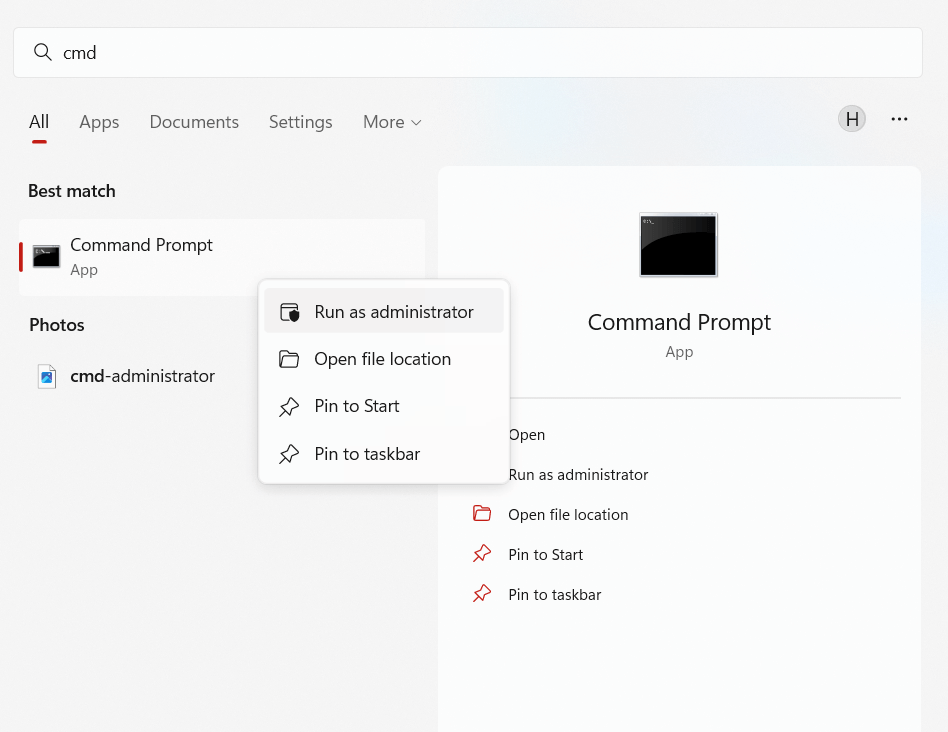
- Now in the command prompt type the below-given command and hit Enter.
C:\Windows\System32\ copy atio6axx.dll .dll
- Once the process is finished restart your PC.
Fix 7: Update the ATI Graphics Card
Running outdated graphics cards causes various problems while running apps or games on the Windows system. And this might cause the loadlibrary failed with error 126 on the Windows system. Therefore it is suggested to update the graphics card.
The easiest way of updating a Graphics Card is by using the Device Manager. There are three ways to do it, including,
- By Downloading Automatically from ATI Site:
- Visit the official site of ATI Graphics Card
- Visit the page and click on Automatically Detect and Install Your Driver
- Click on Download Now option
- Open the File Location and click on the .exe file to run the new Driver and update
- Restart the System
- By Downloading Manually from ATI Site:
- Visit the official Site of the Graphics Card
- Check the page and find Manually Select Your Driver options
- Choose the GPU Series, Name, and the OS versions
- And click on Show Result to see the results
- Download the driver and Install
- Restart the Device to enforce changes
- By Searching from Device Manager:
- Click on Windows
- Search DEVICE MANAGER
- Find the Graphics card on the Display Adapter Tab
- Right-click on the Graphics Card driver and find the options including Update Driver
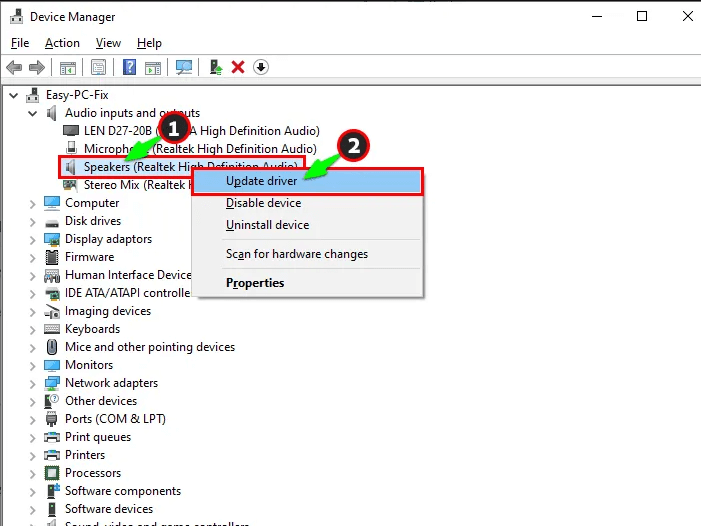
-
- Click on Search Automatically for Drivers to allow finding suitable drivers on the internet
- Click on the results if you receive an update and install it
- Restart the System to see if the system doesn’t show the errors any further
- Alternatively, if you have a driver already in your device hard driver, in the step where you request Search for drivers, choose the option Browse My computer for Drivers.
- Now install the driver and reboot your system
Alternatively, you can update the driver using the automatic Driver Updater tool. This is just by scanning once detected and updating entire system drivers.
Get the Driver Updater tool, to update graphic drivers automatically
Fix 8: Reinstall GPU Drivers
Drivers are subjected to malfunction in some cases and require uninstalling the driver on Windows. This works in fixing the error code and after installing a fresh driver can be used. So, here it is suggested to uninstall and reinstall the drivers by the steps mentioned.
- Launch Device Manager by pressing Windows + X key
- Under Display Adapter Tab, choose the Graphics Card Driver (AMD or NVIDIA)
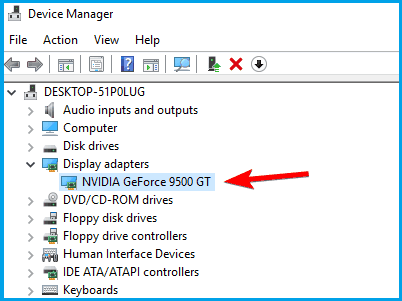
- Right-click on the driver to check the Uninstall Device option
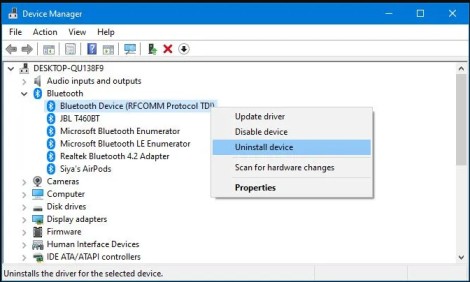
- Exit and Restart the Device.
Restarting the Windows systems installs the uninstalled driver automatically. After, rebooting check if the error “LoadLibrary failed with error 126: The module could not be found” when launching programs is fixed.
Fix 9: Updating Antivirus
The least likely reason can relate to the Antivirus program interfering with the performance of the GPU driver. In this case, it is recommended to update the Antivirus frequently and if you are using Windows Defender, make sure to update them as well.
Alternatively, you can also disable the security program installed on your system and see if the error is resolved.
Fix 10: Close Useless Background Tasks
Sometimes, it might not end because a related process is running side by side. In this case, end-all Non-essential Processes to stop all other services related to the inbuilt GPU.
- Open Start Menu
- And open Task Manager
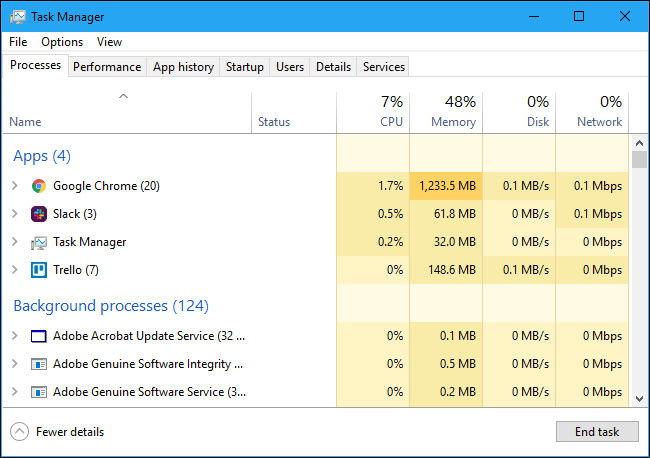
- Find all the processes related to the inbuilt GPU inside the Processes tab
- Right-click on the application and click on End Task
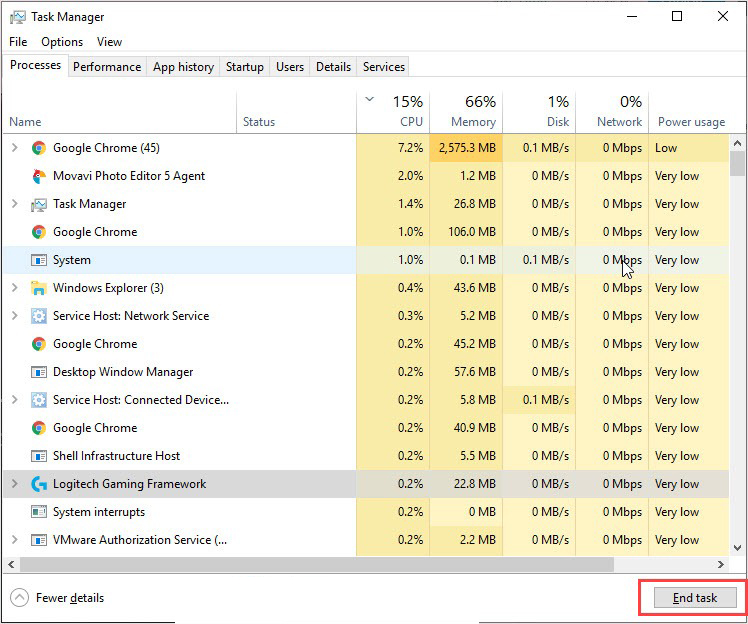
Fix 11: Remove JAVA Version
There are several apps, which require JAVA to function (including Minecraft). These are responsible for breaking the operation of the application and triggering loadlibrary failed with error 126 the specified module could not be found error. The steps to perform oversees the following,
- Click Start
- Type Apps & Features

- Check if there is more than one Java version installed
- Uninstall the 64-bit variant
- Restart your Windows system and check if the error is fixed or not.
Best Solution to Fix “Loadlibrary Failed with Error 126” Error
If none of the above-given solutions works for you to fix error 126 then here it is suggested to run the PC Repair Tool.
This advanced, multifunctional tool detects and fixes Windows PC-related errors just by scanning. It is a highly advanced and trusted tool, that repairs corrupted Windows system files, DLL errors, and BSOD errors, prevents your PC from file loss, removes virus or malware infection, and much more.
So, free to run this automatic utility and make your Windows PC error-free.
Get PC Repair Tool, to fix loadlibrary failed with error 126 Error
Final Thoughts
Loadlibarary failed with error 126 is a consequence of conflicting graphics cards while operating an application or a game on a Windows system.
Luckily there are fixes that work for the users to solve the error on the Windows 10 & 11 system. So, follow the solutions given one by one carefully. It is estimated that one of our solutions managed to fix the error. I hope the article works for you.
If there is anything that I missed out on, or you have any queries or suggestions, then you can write to us on our Facebook Page. Also, don’t forget to shoot the like button.
Good Luck..!
Hardeep has always been a Windows lover ever since she got her hands on her first Windows XP PC. She has always been enthusiastic about technological stuff, especially Artificial Intelligence (AI) computing. Before joining PC Error Fix, she worked as a freelancer and worked on numerous technical projects.