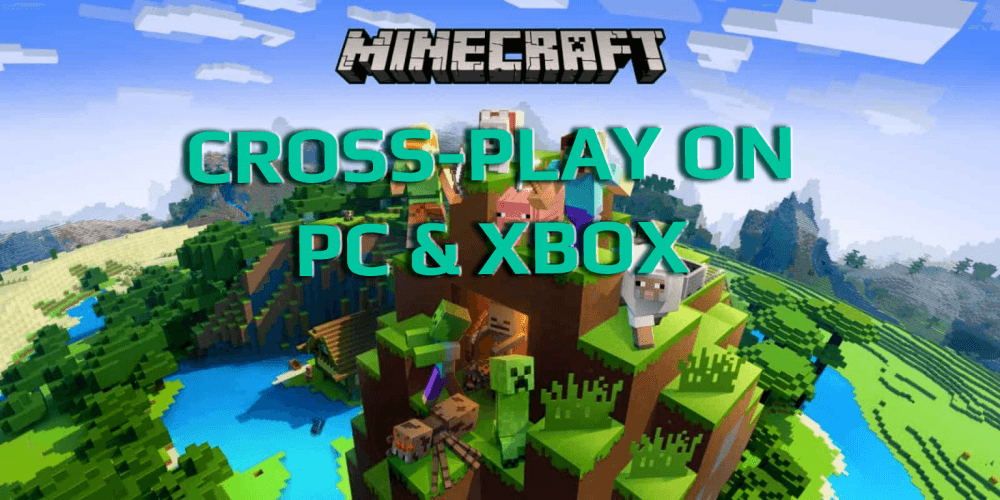Summary: In this article, we are going to discuss how can you cross-play Minecraft on PC and Xbox. So, if you are a Windows 10 users and want to play Minecraft with the friend who is having the Xbox, then this article is just for you. Read this article and find out how can you cross-play in PC and Xbox with ease.
Minecraft is one of the most popular video games ever created in the history of the gaming world. It is revolutionary for video games because of the players love and madness for this game is to the next level.
It is an open-ended game that allows choosing adventure to experience the amazing virtual world. In this game, you explore the infinite world and build things from scratch, such as castle, weapons, armor, etc.
Nowadays, Minecraft is available on almost all platforms and has also started supporting cross-play regardless of platforms. So, here you are going to explore all about the Minecraft cross-play, the update that made it possible, and also step-by-step methods to do cross-play.
What is Cross-Play in the Gaming?
If the games are available on every platform, then it doesn’t mean players would be able to play the game with each other. For this, you need proper support for cross-play.
Cross-play is the ability to play the game with other players that own different platforms. So, if any game supports the cross-play, then users would be able to play the game on the PC with the players on the Nintendo Switch or Xbox or any other platform.
And, that’s why nowadays, game developers are introducing cross platform games so that it attracts players on different platforms.
Cross-Play Support in Minecraft
Minecraft was originally developed for the PC game players but now is expanded to all gaming platforms. Now it doesn’t matter whether you play Minecraft on Windows 10 PC/laptop or Xbox, you can play this game with your friends irrespective of the platforms they are using.
Minecraft has been already available on Windows 10, Nintendo Switch, Xbox, PlayStation, iOS, and android. And now it is bringing all these platforms together by supporting cross-play with the help of Better Together update.
But there is a small issue with the Windows 10 users. If you are a Windows 10 user and you are using the Java version of the Minecraft, then you won’t be able to cross-play.
If you want to crossplay Minecraft on PC and Xbox or any other platform, then you need to buy the Universal Windows Platform (UWP).
What is Better Together Update in Minecraft?
Minecraft Better Together update rolled out in back Sep 2017. This patch has taken all the platforms on which Minecraft can be played such as, Windows 10 PC, iOS, Xbox, Android, and Nintendo Switch, and incorporates them into the one master version.
And, this master version provides the same features and functionality no matter on which device you play this game. The best thing about creating this master version is it makes the cross-play possible between the different platforms/devices.
To get this patch, you need to have the latest version of the Minecraft. So, if you are still running the older version of Minecraft, then get a new version to enjoy the cross-play.
Now, players can play Minecraft with their friends regardless of which device they are using. The next thing you must be thinking of how you can cross-play Minecraft between Windows PC and Xbox.
So, here we go!
How to Cross-Play Minecraft on Windows 10 PC and Xbox?
To cross-play Minecraft between PC and Xbox, you need to do the following:
- Create a new free Xbox account.
- Now you are required to link your Xbox account with the Minecraft account. For this, open the Minecraft on your Windows 10 PC.
- Click on the Sign-in option given on the bottom-left of the window.
- Next, sign-in with the Xbox account you have just created.
- Make sure the players you want to play with have an Xbox account linked to the Minecraft and are also signed-in.
- Now, add those players as a friend on Xbox. For this, follow the given below steps:
-
- Visit the Xbox’s official website.
- Log in with your Xbox account.
- Go to the My Xbox and then to the Friends.
- Next, go to the Search bar and type your friend’s account name and then add them.
- Now you are all set for Minecraft cross-play. Simply open the Minecraft on your Windows PC and go to the Friends tab. Here you can see the friend list.
- Invite your friends to the map. Even your friends can invite you to play on the map.
Note: Make sure the map on which you want to play the game is creating according to the latest version that supports the cross-play. Also, all the players with which you want to play on a map are having the latest version of the Minecraft. And, the Minecraft version must support cross-play.
Easy Solution to Optimize Your Windows PC
Is your computer running slow or hangs often? If so, then the computer needs your attention. Here, I suggest you scan your Windows with the PC Repair Tool.
This an advanced and multi-functional tool that detects and fixes the most common Windows errors and issues. Along with this, it protects from the file loss, keeps PC secure from viruses and malware.
And the most important thing, it optimizes your PC and fixes performance issues to provide the best computing experience to its users and makes the computer as a new one.
Get the PC Repair Tool to Enhance the PC Performance
Conclusion
This was all about the cross-play Minecraft on PC and Xbox.
In this article, we have discussed what is cross-play and how can you do it between PC and Xbox for playing Minecraft. Now, it is expected you have enjoyed this article and found it useful.
If you have any suggestions regarding this topic, then feel free to share with us on our official social media handles Facebook and Twitter.
Hardeep has always been a Windows lover ever since she got her hands on her first Windows XP PC. She has always been enthusiastic about technological stuff, especially Artificial Intelligence (AI) computing. Before joining PC Error Fix, she worked as a freelancer and worked on numerous technical projects.