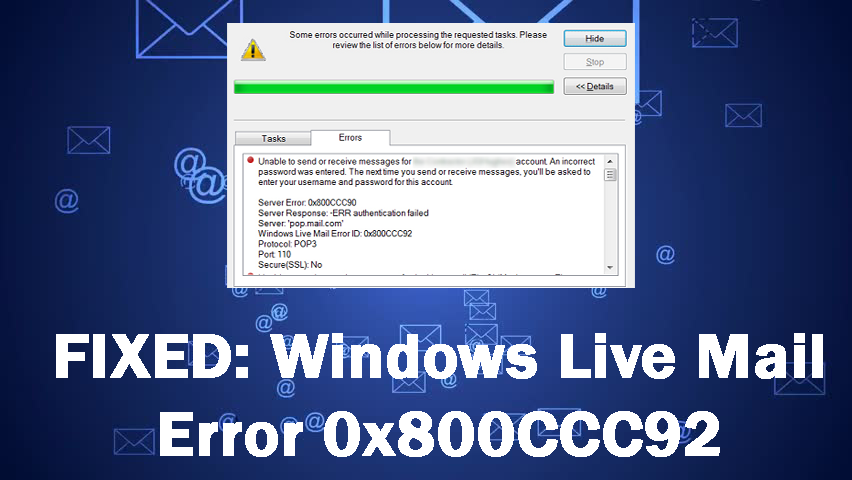
Summary: Are you receiving Live Mail Error 0x800CCC92 in Windows 10 or any other Windows system? If yes then you are at the right place, apply the below-given tricks to fix Error Code 0x800CCC92 on Windows 10 Live Mail.
Error 0x800CCC92 is a very common error that users are facing on the Windows Live Mail app. When this error code 0x800CCC92 appears on the Live Mail, it generally means email application is not able to connect to the host or host address is unreachable, or login is rejected by the email server.
The main cause of this error is a connection issue with the email server. There could be other reasons also, such as corrupted files, wrong email server settings, or incorrect username or password.
But you don’t need to get much worried about this issue. Because in this article I am going to give you some easy solutions to fix error code 0x800CCC92 on Windows Live Mail. So let’s go and try out these solutions.
How Can You Fix 0x800CCC92 Windows Live Mail Error?
Method 1: Check Your Internet Option
To fix the Live Mail Error 0x800CCC92 on Windows 10, check your Internet settings and make some changes. Follow the given steps to check the internet settings:
- Go to the Windows Search bar > type Control Panel
- Click on the Control Panel

- Then click on the Network and Internet
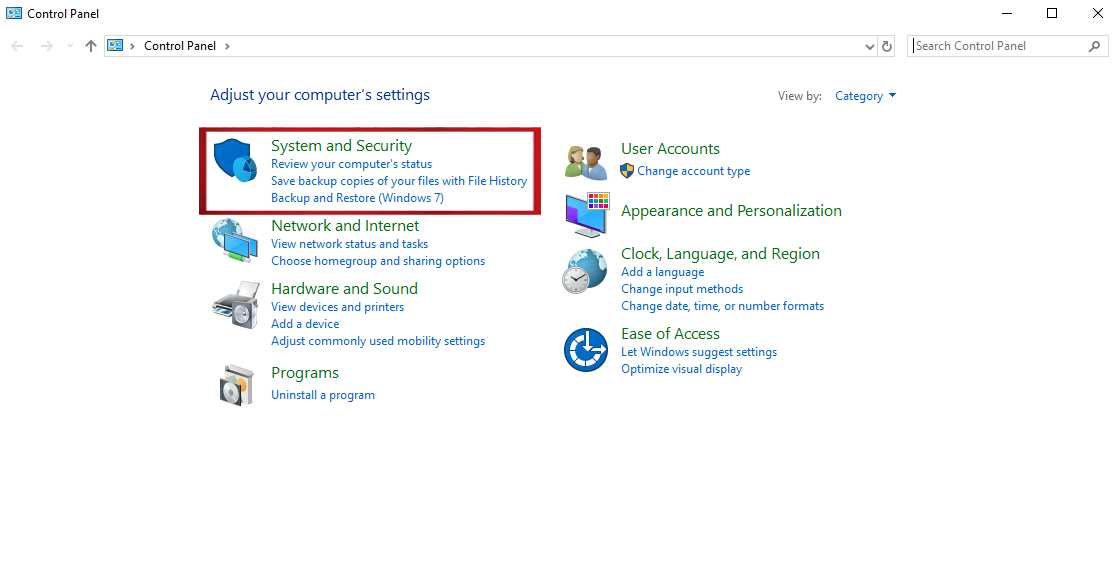
- Select the Internet Options
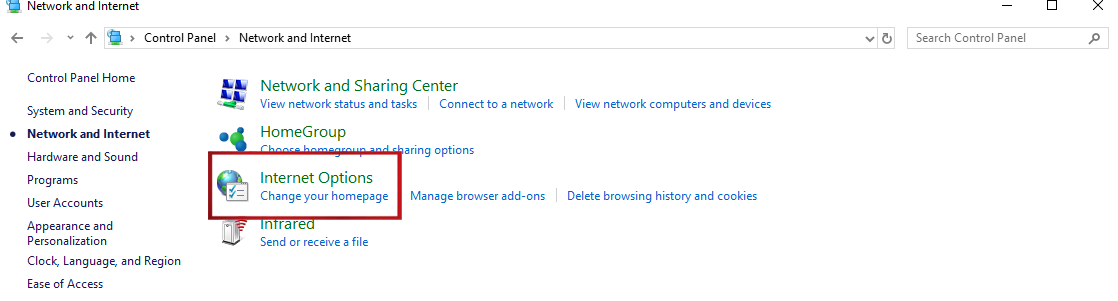
- Go to the Advanced tab
- Under the Security section, select the TLS 1.0, TLS 1.1 and TLS 1.2 and uncheck the SSL 2.0 and SSL 3.0
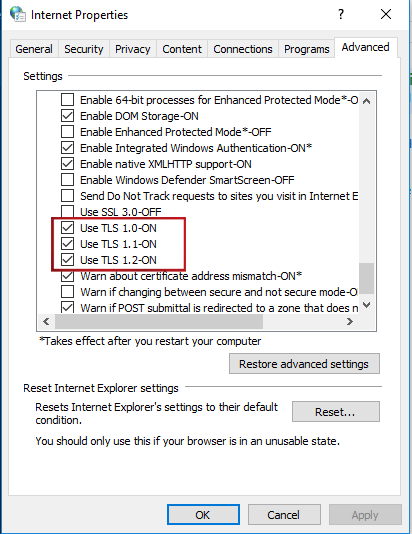
Now check if you can use Windows live mail without getting 0x800CCC92 or not. If not then move to the next solution.
Method 2: Check If Your Mail Server Is Working Properly
To check whether your mail server is working properly or not, try to access live mail in the browser. Open your live mail on the browser and try to log-in to your account.
If you successfully logged in to your account, then it means there is an issue with your system files. But if it shows the message that your username or password is wrong, then there is an issue with your account credentials.
Method 3: Reset Your Password
Sometimes Live Mail Error 0x800CCC92 appears due to the incorrect credentials. So to fix Windows 10 Live Mail Error 0x800CCC92, you need to change your password. To do so, follow these steps:
- Open Live Mail on your Windows 10 computer
- Go to login page
- Enter your username or email ID
- Click on the Forgot my password link below the Sign-in button
- Now you will be redirected to the new page to reset your password
- Choose one of the reasons why you are not able to log-in and click on the Next button
- Now enter your email ID you are using to sign-up
- Verify the characters given in the captcha
- Click in the Next button
- Now you will get a security code on your given phone number or an alternative email
- Enter the received security code
- Click on the Next button
- Now enter your new password and regain the access of your Live Mail
Method 4: Run SFC
In order to fix the 0x800CCC92 Live Mail error code on Windows 10 computer, the System File Checker tool become worthy sometimes. It is a Windows built-in command-line troubleshooter that helps to resolve the system issues by fixing the corrupted system files.
To run the SFC on your Windows 10 computer, follow the given steps here:
- Go to the Windows Search bar and type Command Prompt
- Right-click on the Command Prompt and select Run as administrator

- In the Command Prompt, type the command given below and then press the Enter key
sfc/scannow

- It will scan your computer and will fix the issues automatically. You can see the progress of the system scanning on the command prompt. This command will take about half an hour to complete. So, have patience.
- After the completion of this process, try to login to the Windows live mail app.
Method 5: Repair Windows Essentials 2012
Due to damaged or corrupted data in Windows Live Mail, you may get the Live Mail error code 0x800CCC92 on Windows 10 computer. So, it is recommended to repair the Windows Essentials to fix these flaws.
If you don’t know how to repair the Windows Essential, then go for the instructions provided here:
- Open the Run dialogue box by pressing Win+R key together
- Type control in the Run box, and click on the OK button
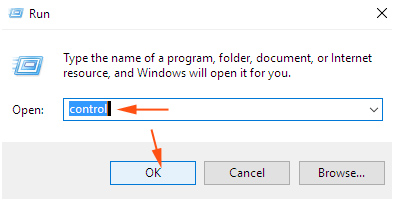
- Click on the Program and Features.

- Scroll down and find Windows Essentials 2012. Right-click on the Windows Essentials 2012 and select Uninstall/Change.
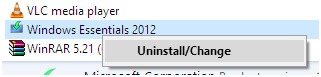
- A box will appear, now click on the “Repair all Windows Essential Programs”.
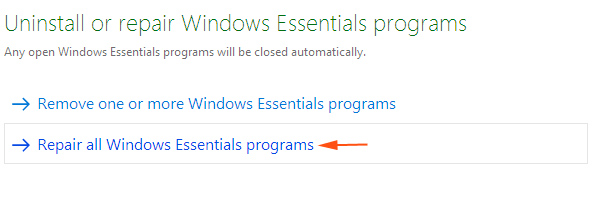
- This will take a few minutes and displays the status in the meantime.
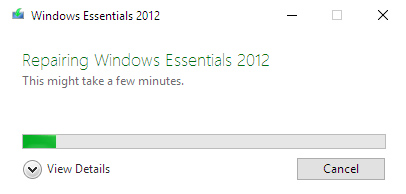
- A small box will come in to view after the completion of repair works. Click on the Close button.
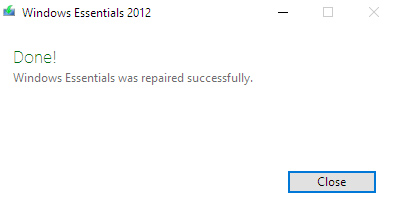
- Now, try to login after the completion of the process.
Method 6: Check The Email Server Settings TO Fix Error 0x800CCC92
Even though the email server is configured on your computer, it’s worth verifying the email server settings to fix the Windows Live Mail Error 0x800CCC92. Check out here, how you can check the email server settings on your computer:
- Go to the Windows Search bar and type Control Panel
- Click on the Control Panel

- In the Control Panel window, click on the Mail
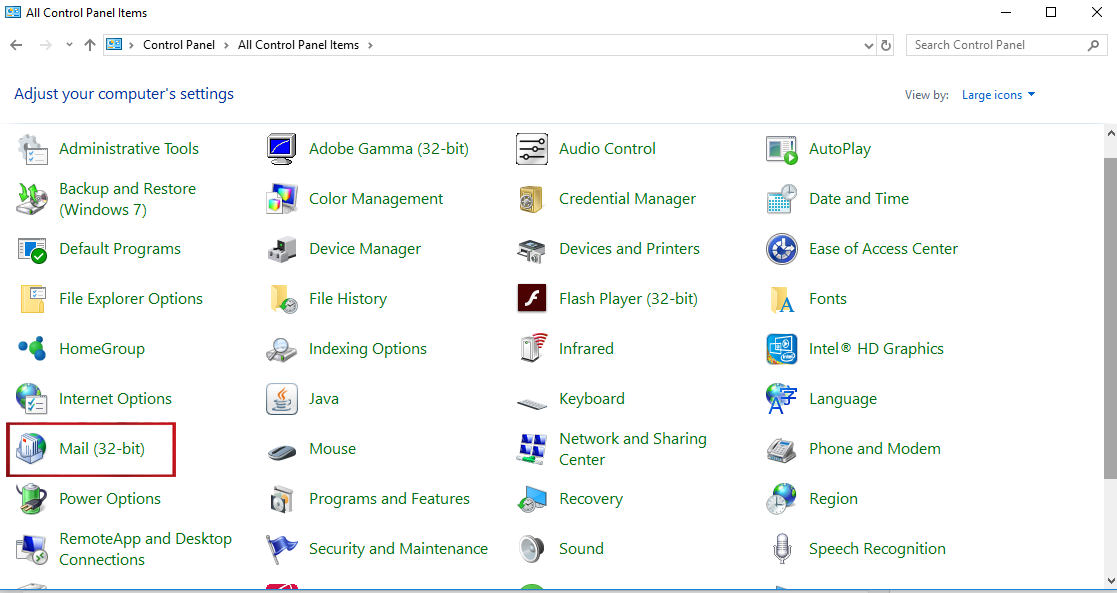
- Click on the Add button available under the General tab on the Mail wizard.
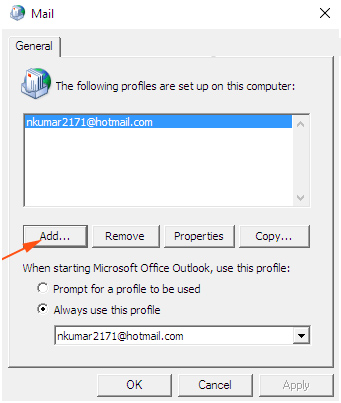
- Enter User ID in Profile Name and click on the OK button.
- After it, check the box of Manually configure Server settings or Additional server type option
- Click on the Next button
- You will get a new window with a checked Internet Email option, then click on the Next button
- Choose your required server name to create the account and click on Next.
- After finishing the configuration, try again to sign-in into the Windows live mail.
Best & Easy Solution To Fix Various PC Issues and Errors
Is your PC going through the various issues and occurring errors? Are you are frustrated from these back to back issues and searching for a one-stop solution? then I will recommend you to use the PC Repair Tool.
This tool is highly advanced in solving stubborn Windows PC issues with ease. It fixes all errors automatically, such as DLL, registry, BSOD, update, upgrade, game errors & many more.
It also repairs corrupted system files and protects your computer against viruses and malware. Apart from PC issues, it also enhances PC performance by optimizing it.
Get PC Repair Tool to Fix Various PC Issues and Errors
Conclusion
So, these are the best possible solutions to fix the Windows Live Mail Error 0x800CCC92.
All the solutions I have discussed in this article are easy to perform and can even execute by non-techy people.
So now, I would like to turn it over to you. Follow the solutions and let us know which method has done the work for you. If you have any other solution, then do let us know by leaving a comment on our social media handles – Facebook or Twitter.
Hardeep has always been a Windows lover ever since she got her hands on her first Windows XP PC. She has always been enthusiastic about technological stuff, especially Artificial Intelligence (AI) computing. Before joining PC Error Fix, she worked as a freelancer and worked on numerous technical projects.