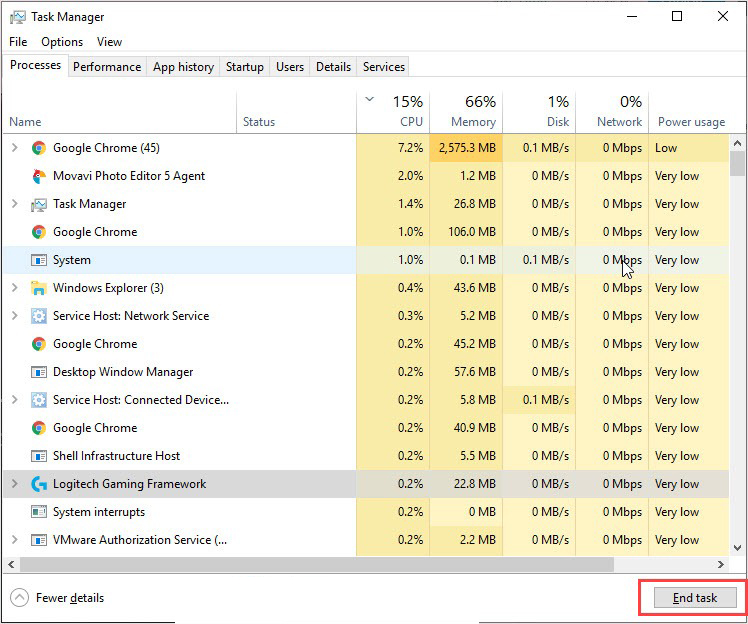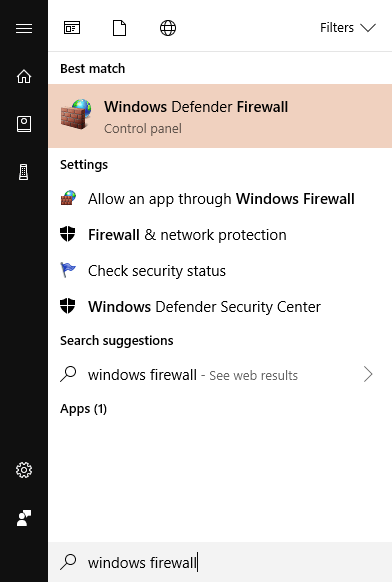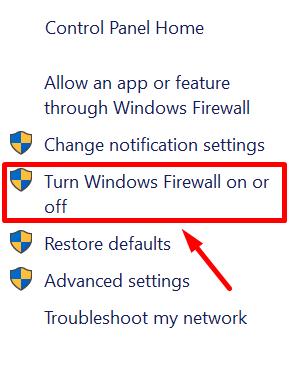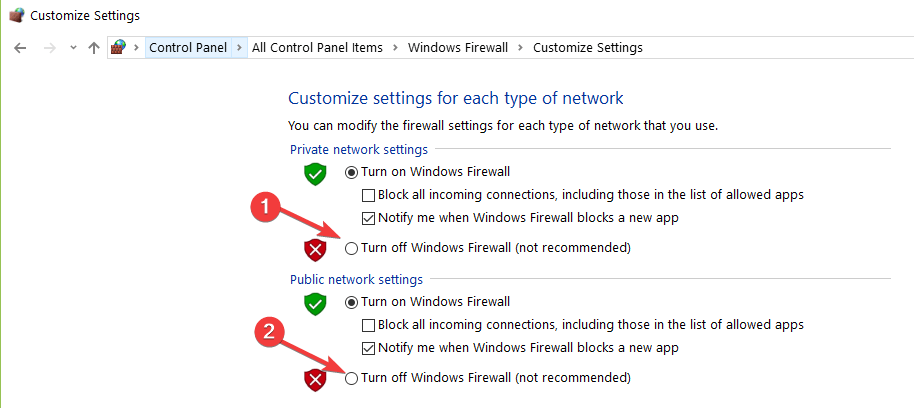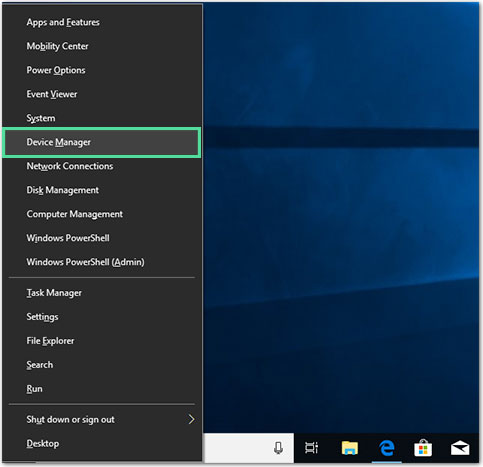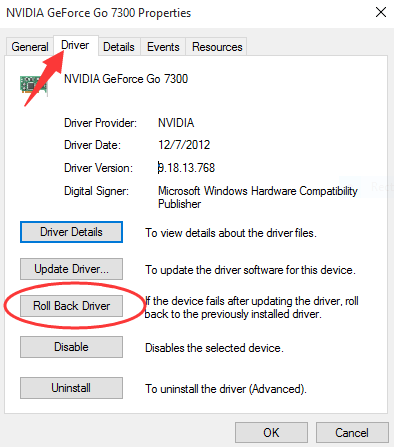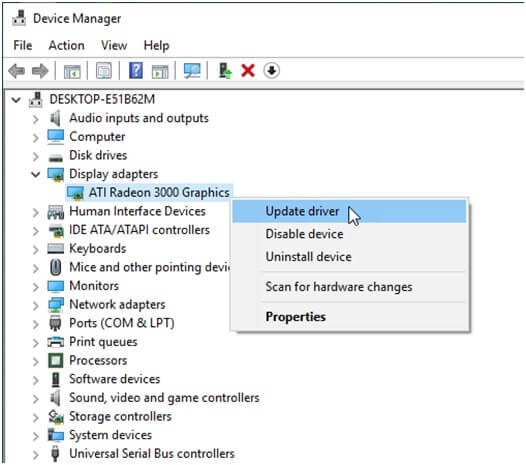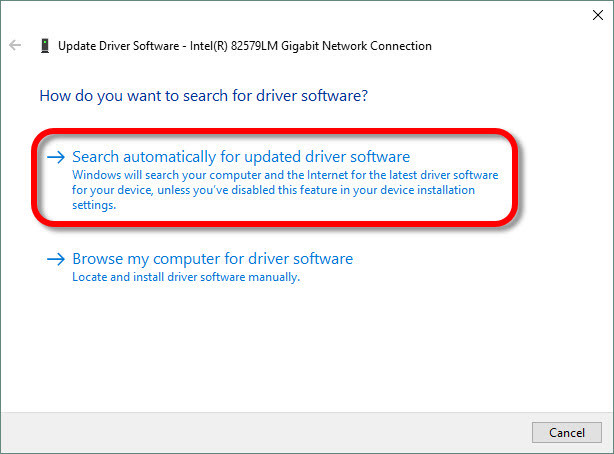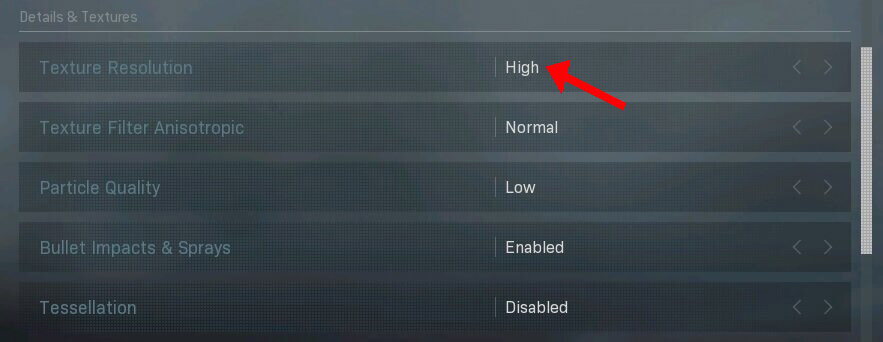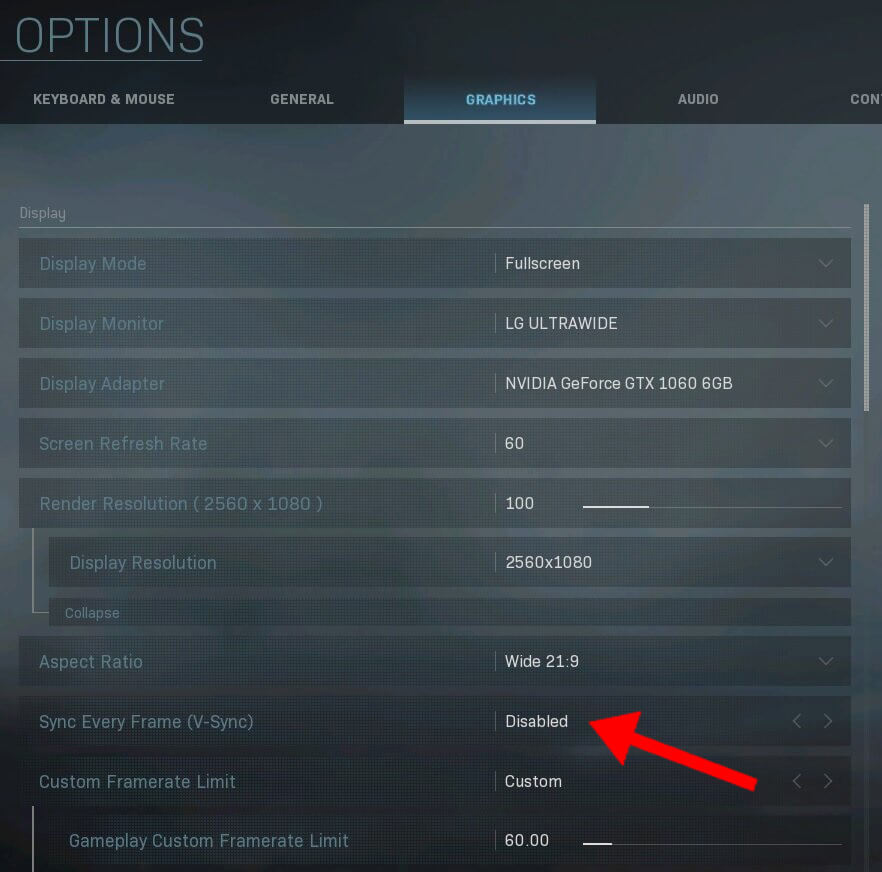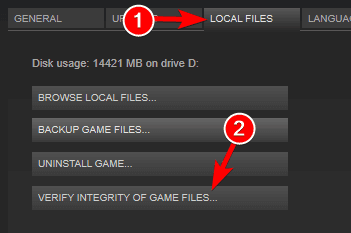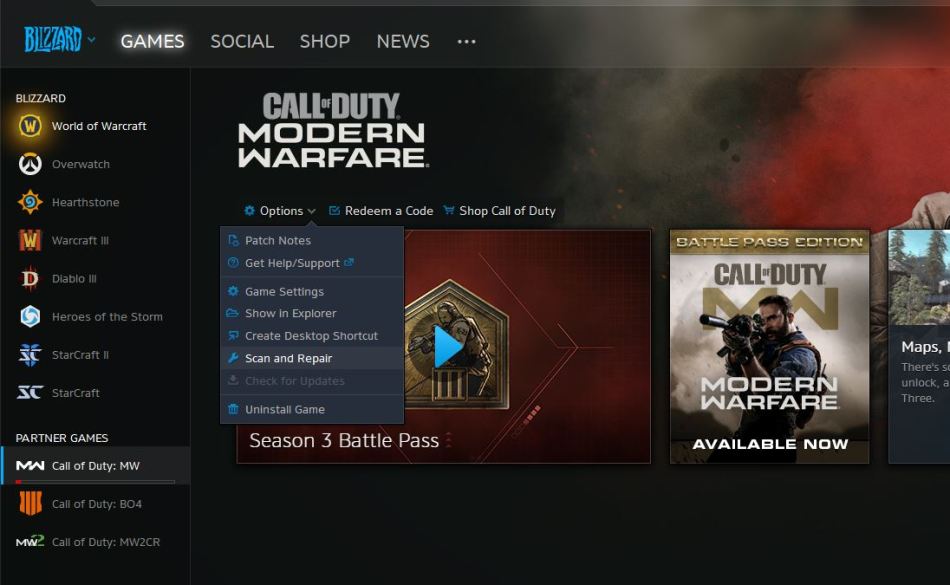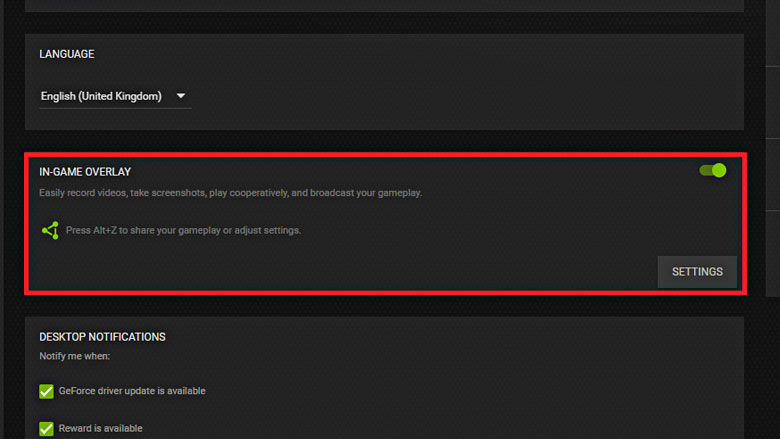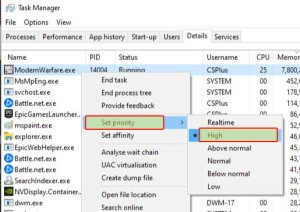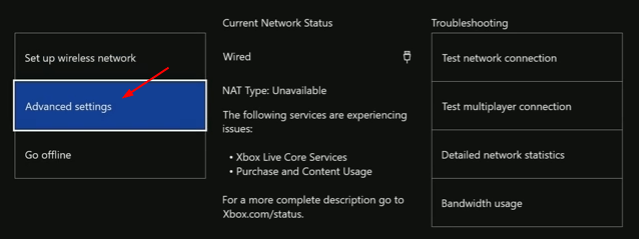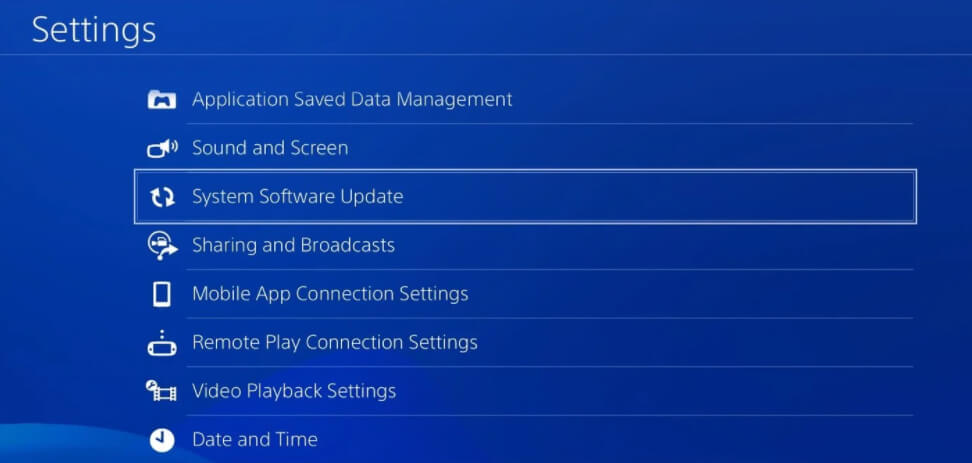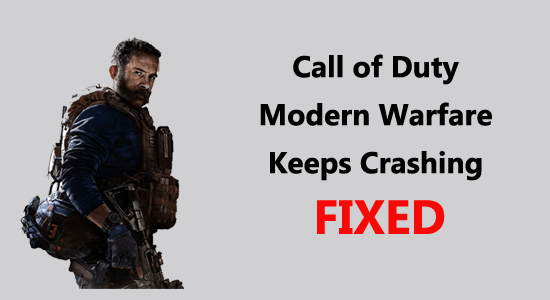
Call of Duty Modern Warfare is a popular shooting video game. Players are totally in love with this game but sadly it doesn’t go well with all users. Many players have reported COD Modern Warfare keeps crashing issue.
This issue can be found on multiple platforms, right from Microsoft Windows, and Xbox One to PlayStation 4. Sometimes, you can also get the Fatal Error: Dev Error 6178 while the game crashes and even sometimes the game randomly crashes with no error code.
Free Game Booster
It boosts the game by optimizing the system resources, fixing low FPS, and lagging issues and offers better gameplay.
Well, the main reason for the Modern Warfare crashing problem is your system won’t meet the required system requirements to run the game or the hardware incompatibility.
Nevertheless, if you are also unable to play the Modern Warfare game due to random crashing then this article will help you to solve the problem in your case and start playing the game with ease.
Here in this article, you will get the step-by-step instructions to solve the Modern Warfare crashing issue on all the platforms like PC, Xbox One and PS4.
But before starting with the solutions it is important to understand what the common culprits trigger the game crashing problem.
Why Does COD Modern Warfare Keep Crashing?
There are many different reasons that cause the Call of Duty Modern Warfare crashes problems, below have a look at the common ones:
- Outdated Windows OS
- Software conflicting with the game
- Corrupted game files
- V-sync/G-sync enabled on the PC
- If the graphics settings of the game are not configured properly
- Low Texture quality settings
- If the in-game overlay feature is enabled for your game
- Overclocked GPU
- Outdated/incompatible device driver
So, these are the common causes of the problem now before starting with the solutions it is important to first check whether your system meets the system requirements to run the game.
Modern Warfare System Specifications:
As hardware incompatibility is one of the biggest reasons for the Modern Warfare crashing issue, you must check if your device meets the games’ system specifications
Minimum Requirements:
- OS: Windows 7 64-Bit (SP1) or Windows 10 64 Bit (1709 or later)
- CPU: AMD FX-6300 | Intel Core i3-4340
- RAM: 8 GB
- Dedicated Video RAM: 2048 MB
- Free HDD Space: 175 GB
- Sound Card: Yes (DirectX-compatible)
- DirectX: DirectX 12-compatible system
- Video Card: NVIDIA GeForce GTX 1650 / GTX 670 | AMD Radeon HD 7950
- Pixel Shader:0
- Vertex Shader:0
Recommended Requirements:
- OS: Windows 10 64 Bit (latest service pack)
- CPU: Intel Core i5-2500K | AMD Ryzen R5 1600X Processor
- RAM: 12 GB
- Dedicated Video RAM: 4096 MB
- Free HDD Space: 175 GB
- Sound Card: Yes (DirectX-compatible)
- DirectX: DirectX 12-compatible system
- Video Card: Nvidia GeForce GTX 1660 6GB / GTX 970 4GB | AMD RX 580 / AMD Radeon R9 390
- Pixel Shader: 1
- Vertex Shader: 1
How to Fix Call of Duty Modern Warfare Keeps Crashing on PC?
- Close All Background Applications/Programs
- Disable Antivirus/Windows Defender Temporarily
- Update Windows OS
- Roll Back/Update Device Drivers
- Set Game’s Texture Quality to High/Normal
- Repair Corrupted Game Files
- Disable NVIDIA V-Sync for Your Game
- Disable Discord In-Game Overlay
- Don’t Do Overclocking
- Set the Game Priority to Normal/High
- Reinstall COD Modern Warfare
Solution 1: Close All Background Applications/Programs
If you don’t have a high-end PC and there are too many apps or programs running in the background, then it will slow down the other processes running on the computer and will also affect your gaming experience.
So, if you are experiencing the COD Modern Warfare keeps crashing, then you should first, close all the background programs and then try to launch the game. Doing this should resolve the issue if it is happening due to the system load.
You can close the background programs by following these steps:
- Press the Ctrl + Shift + Esc keys to launch the Task Manager.
- On the Task Manager window, go to the Processes tab.
- Select all the background apps you think are not required to run on your system.
- Click on the End task button.
Solution 2: Disable Antivirus/Windows Defender Temporarily
It is often seen that the antivirus on your computer is the one that is blocking the game from launching and causing crashing issues. So, to fix Modern Warfare crashing problem, disable the antivirus program temporarily.
If you are using the third-party antivirus app, then follow the manual provided with it to know how can you disable it on your PC. Or, if you are using the Windows Defender, then follow these instructions to disable it:
- Go to the Windows Search box > type Windows Defender.
- Click on the Windows Defender Firewall.
- Then, click on the Turn Windows Defender Firewall on or off link on the left side of the window.
- Select the Turns off Windows Defender Firewall radio button under both Private and Public network settings sections > hit the OK button.
- Now, try again to open your game and see if the Modern Warfare crashing issue has been resolved or not.
Solution 3: Update Windows OS
It’s vital to keep the OS updated as it will not only avail you of new features but will also improve the overall performance of your computer. So, if any app or game is crashing on your device, then it might be happening due to running the outdated OS.
In this, updating the operating system will be a great saviour for you. So, to avoid the game stuttering or crashing issue, you must ensure that the Windows OS is updated. Here’s how you can update Windows 10:
- Press the Windows + I keys.
- Select Update & Security from Windows Settings app.
- Go to the Windows Update tab.
- Click on the Check for updates button.
- See if there is a new update available for your PC. If so, then install it on your system.
- After completing the update process, restart your computer.
Solution 4: Roll Back/Update Device Drivers
The Graphics driver is mainly responsible for the gaming performance on your computer. So, whenever you run into the game crashing issue, make sure to check if the graphics driver is working properly, and is updated or not.
An incompatible, faulty, or outdated device driver is mainly responsible for the bad gaming performance. So, to fix this issue, you can either roll back the driver to the previous version or update it.
Roll-back device driver:
- Press Windows + X keys to open the Quick Link menu.
- Select Device Manager from the menu.
- Click on the device category to expand the section.
- Double-click on the device.
- Go to the Driver tab.
- Click on the Roll Back Driver button.
- Now, your device driver will be restored to the previous version.
Update your device driver:
- Open the Device Manager window.
- Go to the device category & click on it.
- Right-click on the device and select the Update driver option.
- On the next window, select Search automatically for updated driver software.
- Now, Windows will search for the new update and install it on the system.
- Restart your computer.
However, you can also run the Driver Updater to update the drivers automatically and also fix driver-related issues without following this lengthy manual method.
Get Driver Updater to Update Device Drivers Automatically
Solution 5: Set Game’s Texture Quality to High/Normal
Configuring the graphics settings to Very Low or low leaves an effect on your game. Some of the Windows users confirmed that low texture quality causes the Modern Warfare keeps crashing.
So, setting the texture quality to high or normal may help you to resolve this problem. For this, you need to follow this quick guide:
- Open Call of Duty: Modern Warfare on your computer.
- Go to the Options.
- Next, click on the Game Settings > select Graphics.
- Now, switch to the Details & Texture tab.
- Select the High or Normal option under the Texture Resolution section.
- Set the Texture Filter Anisotropic value to High and set the other settings to Low.
- Don’t forget to disable Sync Every Frame (V-sync).
Solution 6 Repair Corrupted Game Files
If you are using Steam or Blizzard client, then check if the game files are working properly and are not damaged. The corrupted game files won’t let you run the game properly and will cause issues.
Hence, check the integrity of game files and repair them if are damaged. For this, you need to do the following:
Repair game files on Steam:
- Launch Steam on your PC.
- Go to the Library tab.
- Right-click on the Call of Duty: Modern Warfare and select Properties.
- Move to the Local Files tab and click on the Verify Integrity of Game Files.
Follow these steps to do the same on Blizzard’s Battle.net:
- Open the Battle.net desktop app.
- Go to the Call of Duty: Modern Warfare and click on the Options button.
- Select the Scan and Repair option.
- Click on the Begin Scan.
- Now, wait for the utility to repair the corrupted files of your game.
Solution 7: Disable NVIDIA V-Sync for Your Game
Another reason that found to be responsible for Call of Duty Modern Warfare keeps crashing issue is enabled V-sync feature on PC. So, you can disable this feature for your game to see if it can help you in resolving this problem.
- Right-click on the desktop > select the NVIDIA Control Panel option from the menu.
- Click on the 3D Settings given at the left pane > click on the Manage 3D Settings.
- Next, switch toProgram Settings > click on the Add button.
- Navigate to the following path:
C:\Program Files (x86)\Call of Duty Modern Warfare\ModernWarfare.exe
- Click on the Vertical Sync option specify under the Specify the settings for this program list > select Off.
- Lastly, click on Apply.
- Now, launch your game and see if the Modern Warfare keeps crashing issue still persists.
Solution 8: Disable Discord In-Game Overlay
The in-game overlay feature often causes the game to crash. Users may get able to fix Modern Warfare crashing problem by disabling this feature.
- Launch Discord > click on Settings.
- Go to the Overlay tab.
- Press the toggle button to enable the in-game overlay.
- If you don’t want to disable the in-game overlay for all the games, then simply go to the Games Activity tab and disable the Call of Duty: Modern Warfare.
Solution 9: Don’t Do Overclocking
Even though overclocking the CPU/GPU improves the gaming experience, but it may also cause the game to misbehave and prevents it from working properly.
Therefore, if your GPU is overclocked, then it can also be a reason why Modern Warfare keeps crashing. To fix this issue, you can restore the default settings.
Solution 10: Set the Game Priority to Normal/High
According to several reports, setting the game priority in the Task Manager to high helped them to fix COD Modern Warfare crashing problem. To do the same on your system, follow these steps:
- Press Ctrl + Shift + Esc keys to launch Task Manager.
- Go to the Details tab > right-click on the Call of Duty: Modern Warfare.exe.
- Move the cursor to the Set Priority and click on the High.
- Now, you will be asked for confirmation > click on the Change Priority.
Solution 11: Reinstall COD Modern Warfare
If none of the fixes worked for you and you are still getting the crashing problem with Modern Warfare, then you have no option but to reinstall your game. To do this, follow these steps:
- Press the Windows + R to open the Run window.
- Type %appdata% and hit the Enter key.

- On the new window, locate the Call of Duty: Modern Warfare folder & delete all of its files.
- Go to the App Data >Local Files folder & delete all the game files.
- After deleting all the game files, reinstall Modern Warfare.
If you are still encountering the game stutter issue while playing then here it is suggested to run the Game Booster. This works to improve system performance to run the game smoothly.
- It boosts the game by optimizing the system resources
- Offer better and smooth gameplay
- Gets a better FPS rate
- Make the game smooth for responsive play
- Also fix low FPS and lagging issues.
How to Fix Modern Warfare Keeps Crashing on Xbox One?
- Make Sure the System Software is Updated
- Reset MAC Address
- Clear Xbox One Cache
- Check if Other Things are Working Properly
Solution 1: Make Sure the System Software is Updated
- Press the Home button given on the controller.
- Select the Settings option.
- Choose the System.
- Now you can see the new updates under the Console info. If there is a new update, then install it.
Solution 2: Reset MAC Address
- Press the Xbox button.
- Go to the Settings.
- Click on the Network > select Network settings.
- Next, click on the Advanced settings.
- Choose Alternate MAC Address.
- Select Clear.
- Choose Restart.
Solution 3: Clear Xbox One Cache
- Turn off the Xbox One.
- Unplug the power cord of the console once the Xbox One’s indicator light is turned off.
- Now, wait for 30 seconds.
- Plugin the power cord into the Xbox One & turn it on.
Solution 4: Check if Other Things are Working Properly
- Check the game disc for scratches, abrasions, or dust. If your disc is dirty, then clean it. For this, you can use a soft cotton cloth. Wipe the disc with it on the non-label side. Before inserting the disc into the Xbox One make sure the disc is completely dry.
- Make sure your console is not heated up and is in a cool state.
- You can also try running the game on another Xbox One console. If you are facing the same problem on another console, then might be there an issue with the disc itself. In this case, you can request a replacement game disc.
How to Fix Modern Warfare Crashing on PS4?
Solution 1: Update System Software of PS4
- Select the Home button given in the centre of the PS4 controller.
- Scroll up and select Settings.
- Then select System Software Update.
Solution 2: Delete Game Data
- Turn off the PlayStation 4. Make sure not to enter the Rest Mode.
- After this, plug out the power code from the console once the indicator light of the PlayStation 4 is off.
- Wait for 30 seconds.
- Plugin the power cord back into the PlayStation 4, then turn it on.
Conclusion
Well, the crashing issue is not new to us. Almost every player experience this issue with their games. Unlike other game errors, you can easily fix game stuttering, crashing, or freezing issues on your own.
However, if you are specifically getting the Modern Warfare keeps crashing issue, then this article and the discussed solutions will definitely be going to help you in resolving the problem.
Moreover, if you’re looking to fix Windows PC errors or enhance PC performance, then you must scan your PC with a safe & secure PC Repair Tool.
Sometimes, due to several system internal errors, players encounter various problems while playing the game. So, in this case, feel free to scan your PC with this automatic repair tool.
Also, if you have any queries or suggestions, then feel free to share them with us on our Facebook or Twitter page. You can also follow us on our social media handles to stay connected with us and read more helpful guides.
Good Luck!!!
Hardeep has always been a Windows lover ever since she got her hands on her first Windows XP PC. She has always been enthusiastic about technological stuff, especially Artificial Intelligence (AI) computing. Before joining PC Error Fix, she worked as a freelancer and worked on numerous technical projects.