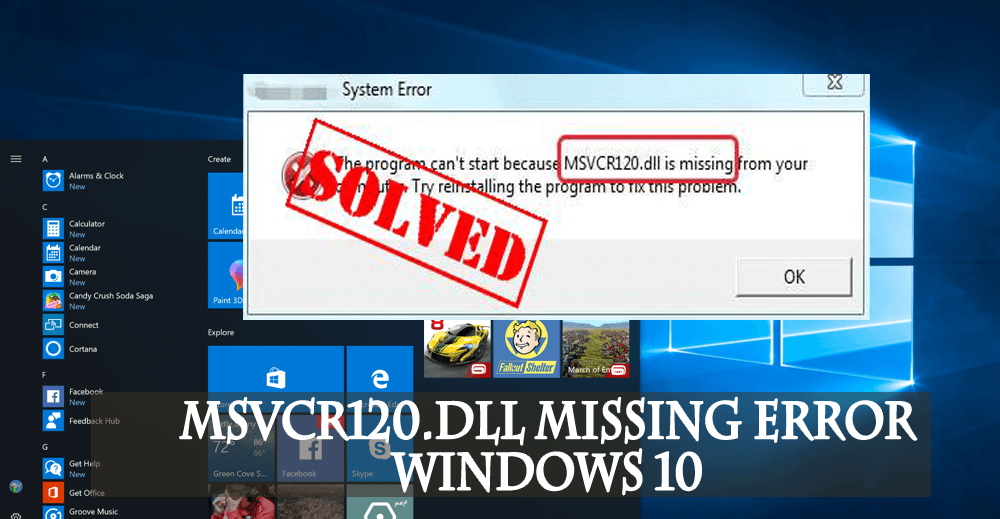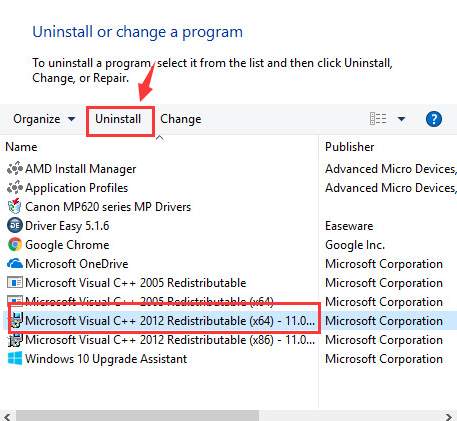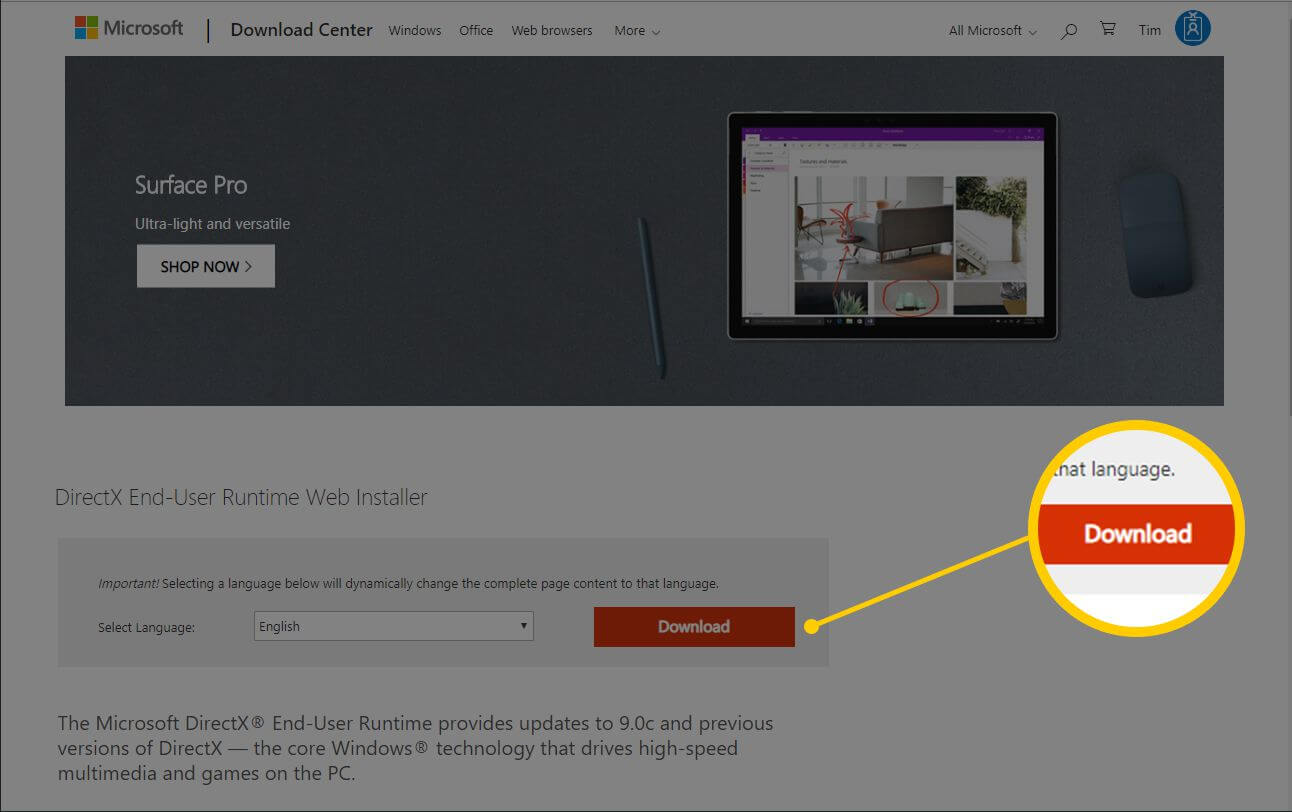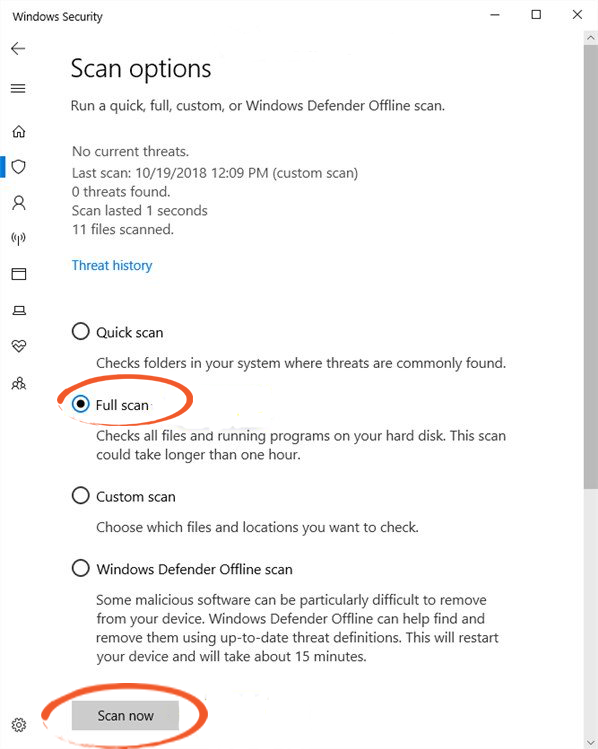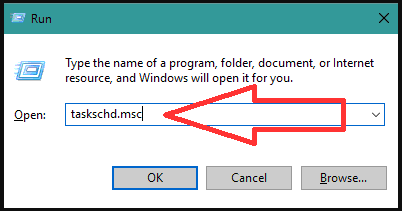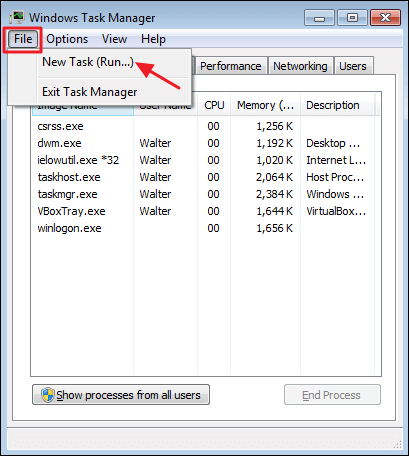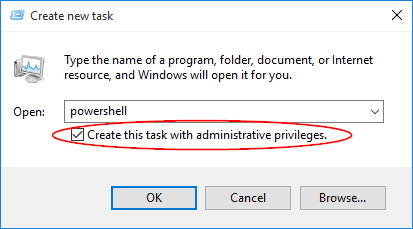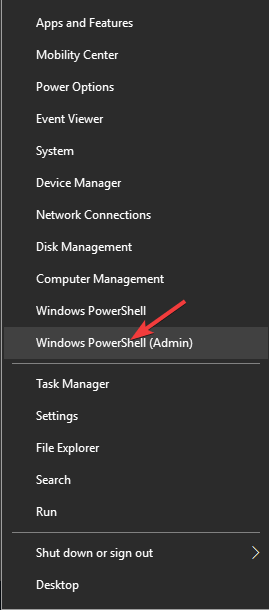Is your system throwing an error message when running games or installing apps in the Windows system?
“The program can’t start because MSVCR120.dll is missing from your computer. Try reinstalling the program to fix this problem”
If yes then don’t panic as this is one of the common Windows error and you can get rid of this dll error easily and quickly.
Before going to fix this error message, first, you need to know about the MSVCR120.dll file. The MSVCR120.dll file is one of the important parts of all the Windows Operating System. This single file is shared by various applications and services of the Windows Computer and Laptop.
Hence, once it gets deleted or corrupted or misplaced from their actual location then all the linked apps and services get unable to run.
An incompatible MSVCR120.dll file can also generate several types of issues and you won’t be able to launch games or other programs in the C++ programming languages.
If your system is suffering from this situation then don’t worry as you can easily fix msvcr120.dll missing error message.
Some of the selected solutions to fix msvcr120.dll missing error are given below, apply them one by one and try to run the affected application after applying each solution.
How To Fix Msvcr120.Dll Missing Error?
Go through the fixes stated below that will guide you in overcoming the msvcr120.dll missing error message in Windows 10.
Fix 1: Delete or Remove Any Currently Installed App
In order to reinstall the currently installed program, go through the following steps:
- Open run dialogue box by pressing Windows + R
- In the run dialogue box, type appwiz.cpl and hit Enter key.
- A new window will appear, this screen will contain all the applications currently installed on your PC/Laptop.
- Now, you need to right-click on the application and choose “uninstall”.
- Reboot your computer and reinstall the uninstalled application again.
Fix 2: Reinstall the Visual C++ Redistributable Packages
- You should download the Visual C++ Redistributable packages from the Microsoft download website.
- Click on the Download.
- Choose the file according to your system configuration ( x64 for 64-bit and x86 for 32-bit) and then click Next.
- After downloading this, double-click on the downloaded .exe file, and follow the onscreen instructions to install.
- After installing reboot your computer or Laptop.
This will definitely fix msvcr120.dll missing error. If still facing the same error message then try to follow the below-given fixes.
Fix 3: Scan your System/Laptop via a Professional Virus Scanner
Some computer viruses can also affect the DLL files and make them inaccessible to the operating system. To deal with this situation you need to scan your system with a professional Antivirus tool.
If you don’t have any third-party antivirus then you can go with Windows Defender.
- Go to the search option by pressing (Windows + S) and search for the “Windows Defender”. Select the first result which comes forward.
- You will find the Scan option on the right side of the window. Select the full scan and click on Scan
- ‘Full scan’ will take some time to scan your system deeply. If Windows Defender shows any kind of malware infection on your computer, then allow the utility to delete the infection.
- After fixing all the infection restart your computer.
If your system doesn’t have any antivirus program then you can go with Spyhunter and scan your system. This is recommended because it is packed with the latest virus definitions.
Get Spyhunter to Scan your PC and Remove Virus Easily
Fix 4: Running System File Checker
Running System File Checker utility will help you to deal with any corrupt or damaged system files. So it is suggested to run the SFC command and see if the problem gets fixed or not.
- Press Windows + R to open the Run dialogue box. In the box type taskschd.msc and press Enter key.
- This will launch the task manager of your system.
- At the top left side of the screen, you will find the ‘File’ option, click on them and choose “Run new task”.
- After it, type “Powershell” and check the option “Create this task with administrative privileges”.
- Powershell window will appear, now type “sfc /scannow” and press Enter key.
This command will scan the entire Windows files and verify each of them for any kind of corruption or integrity issue.
Generally, after running SFC command you will get one of the three responses.
- Windows didn’t find any integrity violations
- Windows Resource Protection found corrupt files and repaired them
- Windows Resource Protection found corrupt files but was unable to fix some (or all) of them
Reboot your system and check that the issue is fixed or not.
Fix 5: Run DISM Tool
If the SFC scan didn’t work out in solving the msvcr120.dll missing error in Windows then try to run the DISM tool and see whether it turns out to be useful or not. follow the step to run DISM:
- T0 run this command, you need to open the ‘PowerShell’ command box with admin privilege as shown in Fix 4.
- After opening the ‘PowerShell’ command box, type the below-given command and press ENTER key after each of the commands.
Dism /Online /Cleanup-Image /CheckHealth
Dism /Online /Cleanup-Image /ScanHealth
Dism /Online /Cleanup-Image /RestoreHealth
After executing the above commands, restart your PC and try to run an application to see whether the msvcr120.dll missing error is solved or not.
Best & Easy Way to Fix Msvcr120.Dll Missing Error
The fixes provided in this article will surely work in solving the msvcr120.dll missing Windows 10. If by chance none of it work then go with the easy solution.
Try the PC Repair Tool to solve this error. This is a professionally designed tool that will solve all the Windows PC related errors such as DLL, BSOD, registry, update, game error, repair damaged files and much more.
Download this tool and make your PC error-free as well as enhance the performance for a smoother experience.
Get the PC Repair Tool to Fix Msvcr120.Dll Missing Error
Conclusion:
All the above-given fixes are very effective in solving the msvcr120.dll missing Windows 10 error, apply them one by one and get rid of this error.
If you are still facing the MSVCR120.dll missing error message then you need to go with the easy solution mentioned above.
I expect that you liked this article and the solutions helped you in solving the DLL error and other queries
Hardeep has always been a Windows lover ever since she got her hands on her first Windows XP PC. She has always been enthusiastic about technological stuff, especially Artificial Intelligence (AI) computing. Before joining PC Error Fix, she worked as a freelancer and worked on numerous technical projects.