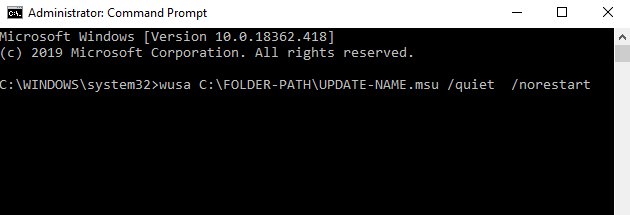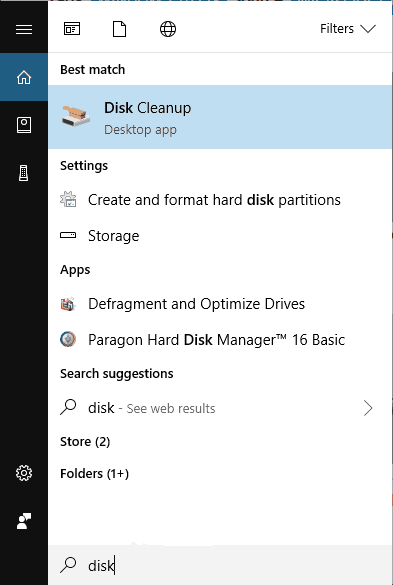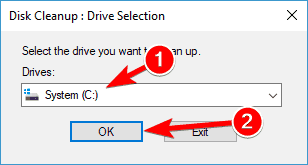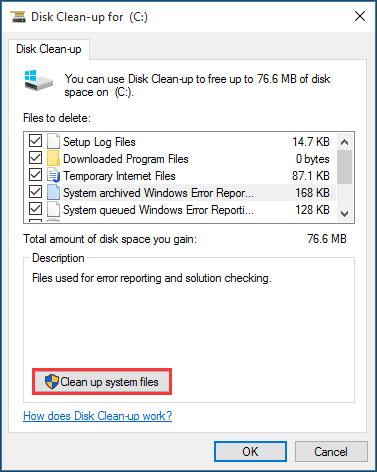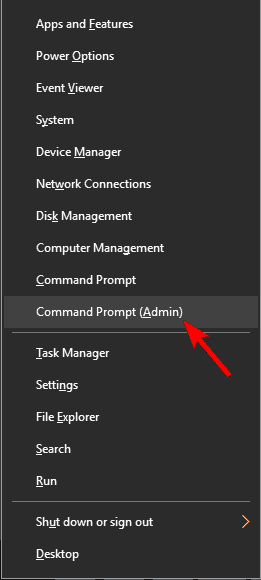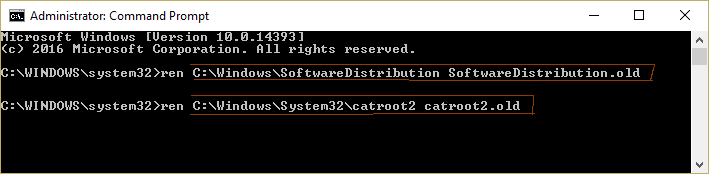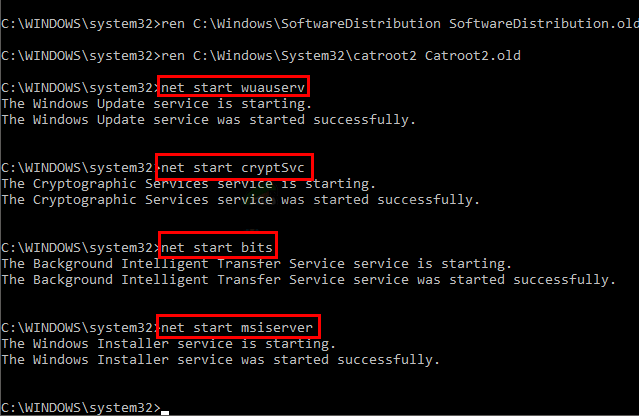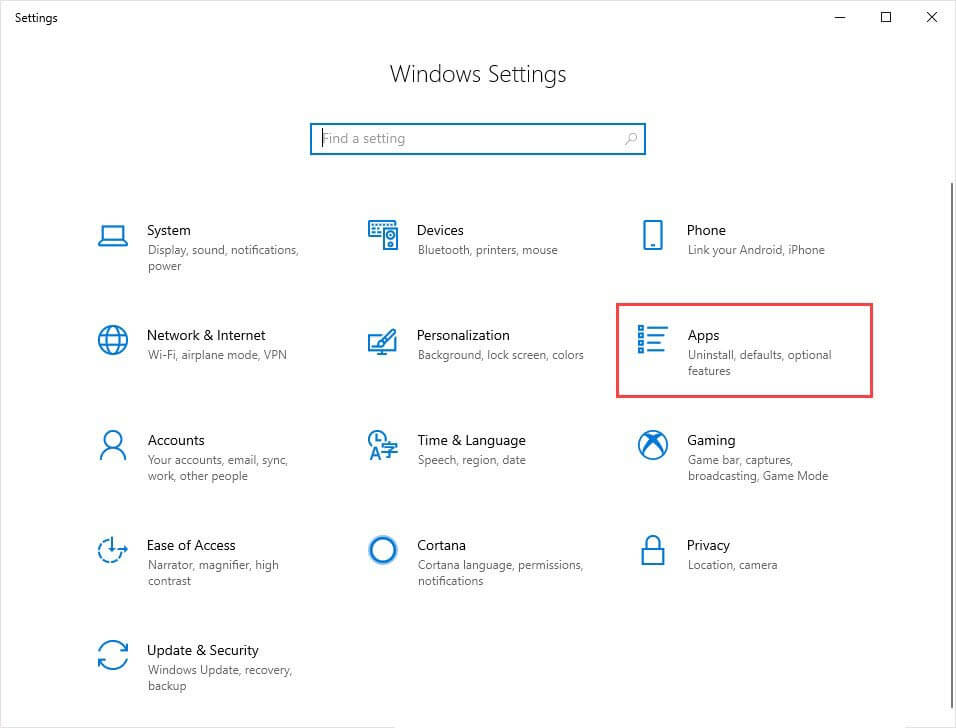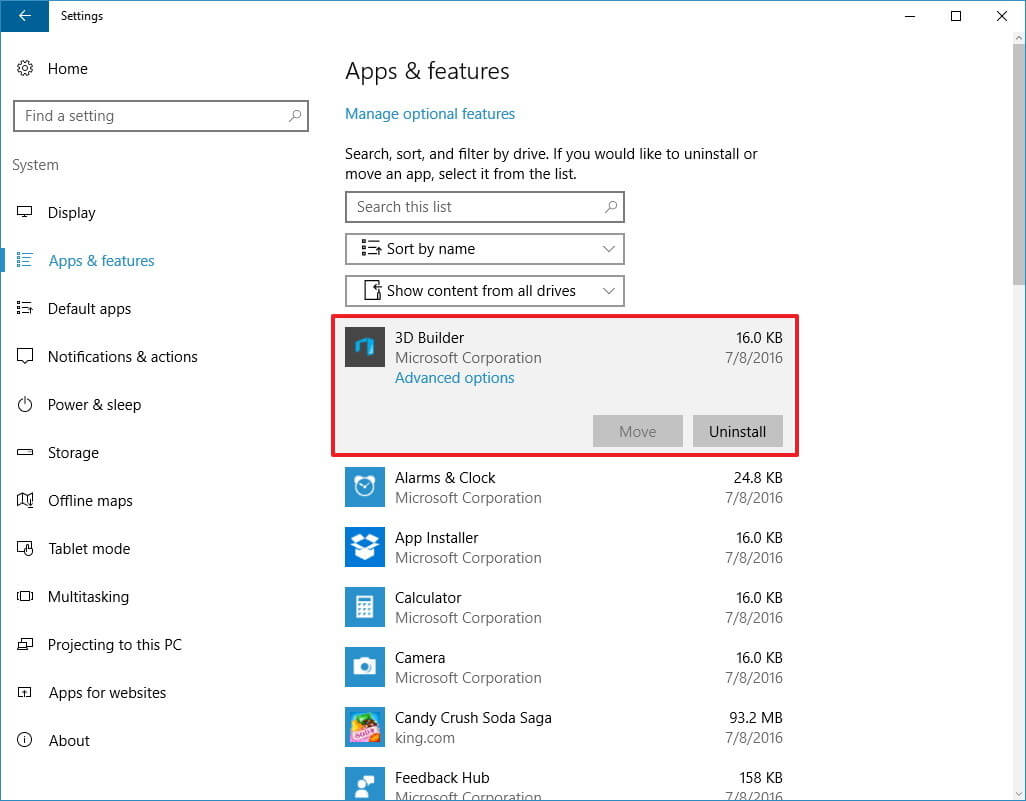If you have installed the latest update of Windows 10 (Creators update) without any problem or error then you are very lucky. As a large percentage of Windows 10 users are not able to download the Creators Update.
There are several errors, that can appear when users try to download/install this update, among all the errors the most common error is “Not enough disk space for installing Windows 10 Creators Update”.
If you are among those Windows 10 users who are encountering not enough disk space for windows 10 update when trying to install the creator update then this article is for you. Here you will get the effective solutions that solve the issues in a couple of minutes.
Why Does My Computer Say Not Enough Disk Space?
If your PC says that it does not have enough space to install the latest update and displays an error message then, this error appears if a user has consumed 100% disk usage in Windows 10. But sometimes it also appears on the system that already has enough free space on their HDD.
Any computer or laptop needs at least 16 GB to download and activate Windows 10 Creators Update. This issue generally occurs due to a bug that shows MEMORY ERROR and STUCK the system.
How Do I Fix Not Enough Disk Space?
In order to fix the “Not enough disk space for Creators Update” error, you need to apply the solutions mentioned below one after the other and see which one solves your issue and you are able to install the creators update in Windows 10 without any trouble.
Solution 1- Reset BITS Services
BITS or Background Intelligent Transfer Service is one of the important Windows Update components. The main task manage by BITS is to supervise the transfer of data from the Windows Servers to any computer system.
And when BITS gets failed then the system displays system memory-related errors. In order to overcome this situation, you need to reset this service manually via Command Prompt.
Here are the steps to reset the BITS service via command prompt:
- Press the Windows key
- Type cmd, right-click on it, and select run as administrator
- In the command prompt window, type the below command and hit the enter key
wusa C:\FOLDER-PATH\UPDATE-NAME.msu /quiet /norestart
NOTE: Make sure that you change the path and update the name before you execute the command.
You can also use Windows Update Troubleshooter and fix Not enough disk space for Creators Update. Download the troubleshooter by visiting Microsoft’s official webpage.
Once the above command completes the troubleshooting process, reboot your PC/Laptop and try updating again without not enough space to update Windows 10 error.
Solution 2- Remove Temporary Files with Disk Cleanup
Go with the built-in Windows tool known as Disk Cleanup in order to delete all temporary files. Deleting the files will free up space in disk and then you can simply install the Windows 10 creators update without the error Not enough disk space for installing Windows 10 Creators Update.
Follow the steps to use disk cleanup:
- Go to the Search option of your Windows 10 system and type Disk Cleanup and hit the enter key
- Select Disk Cleanup from the search result and choose the system partition (where the OS is installed, generally C:\).
- After that, click on the “Clean up system files” option and you need to choose the system partition again.
- You need to check the checkboxes placed along with the Temporary files and Temporary Windows Installation files.
- Click OK.
- Once this process gets completed, reboot your PC.
Now, you won’t see Windows update not enough disk space error when installing creators update in Windows 10.
Apart from this, you can also try CCleaner. This will remove temporary, unnecessary junk files from your computer and make space to store other important stuff like the new Windows update.
Get CCleaner to Remove Temporary Files From Your PC
Solution 3- Reset the Windows Update Components
To fix the not enough space to update Windows 10 issue, you can try to reset the Windows Update components manually. This will repair the WU components and make space to install Windows 10 creators’ updates. Follow the steps given below to proceed further:
- Open the command prompt with the admin privilege.
- Type or Simply copy-paste the given commands to stop Cryptographic, Windows Update Services, BITS, and MSI Installer and press the Enter key after each:
net stop wuauserv
net stop cryptSvc
net stop bits
net stop msiserver
- After that, rename the SoftwareDistribution and catroot2 folder by following the below commands:
ren C:WindowsSoftwareDistribution SoftwareDistribution.old
ren C:WindowsSystem32catroot2 Catroot2.old
- Now, restart the BITS, Cryptographic, MSI Installer, and the Windows Update Services by executing the command given below:
net start wuauserv
net start cryptSvc
net start bits
net start msiserver
At last, exit from the Command Prompt and restart your system. After rebooting, try to update to Creators Update again and see if the not enough space to install Windows 10 error message vanished or not
Solution 4- Try to Upgrade with Media Creation Tool
You should go with any alternative method to install Windows 10 Creators update. Upgrading to the newest patch you should take the help of Media Creation Tool and steady bandwidth.
Simply, download the Media Creation Tool from here. After downloading the Media Creation tool you need to install Windows 10 Creators update without facing any type of error.
Solution 5- Uninstall Useless Apps
If you have installed lots and lots of app or programs in your Windows that have taken all the space and there is no room left to install the Windows 10 creators update then you need to uninstall the unnecessary apps.
Uninstalling the programs and apps from your system will free up some space and then you can easily install the latest update in your Windows without the error not enough disk space for windows 10 update.
Follow the steps to uninstall the apps:
- Press the Windows icon
- Go to settings
- Select the Apps section
- Click on Apps & Features
- Choose the apps that you want to uninstall, click on it, and hit the uninstall button
Besides this, there is an easy way to uninstall the apps/programs/software. Try Revo Uninstaller, this tool will not only uninstall the programs but also remove the leftover files of the deleted programs.
Get Revo Uninstaller to Uninstall the Apps Easily.
Recommended Solution- Fix Not Enough Disk Space for Creators Update
Well, the above stated manual solutions are quite tricky, and if you are a novice person that you might be facing difficulty in performing them. Therefore, here is easy for you to solve this issue. Try the PC Repair Tool.
This tool is really amazing as it is user-friendly and easy to use. You just simply need to download this tool and the rest of the work will be done automatically without any hassle. It will scan your system completely, detects the issue, and solves them.
Other errors such as registry, BSOD, update, DLL, game, application & many others are fixed with ease. This tool also repairs damaged or inaccessible system files, prevents viruses from PC, optimizes the performance of PC, and much more.
Get PC Repair Tool to Fix Not Enough Disk Space for Creators Update Issue
Conclusion
I have listed the solutions that will help you in resolving the not enough space to update Windows 10 error. You can apply the solutions one after the other and then install the creator’s update without any problem.
I hope that after performing the fixes you are able to install the update. If not, then you can go with the recommended solution that will surely fix not enough space to install Windows 10 issues.
Well, that’s all. It is expected that you liked this article and all your queries are fixed. In case you want to ask anything about this particular error or any other Windows PC issue then simply write to us on our Facebook Page.
Hardeep has always been a Windows lover ever since she got her hands on her first Windows XP PC. She has always been enthusiastic about technological stuff, especially Artificial Intelligence (AI) computing. Before joining PC Error Fix, she worked as a freelancer and worked on numerous technical projects.