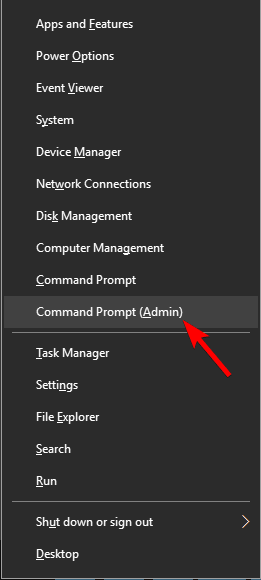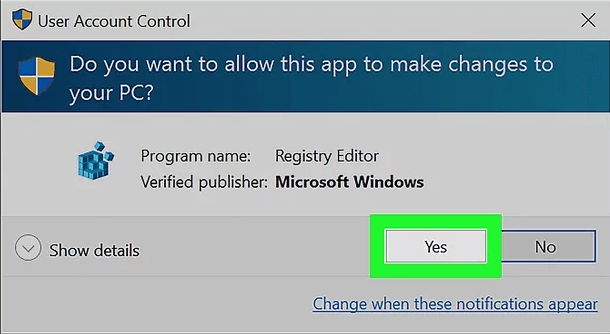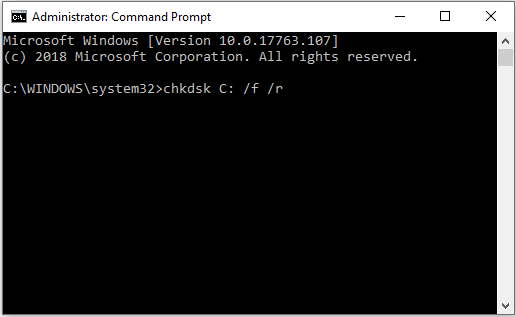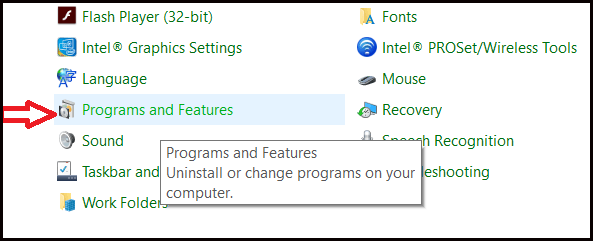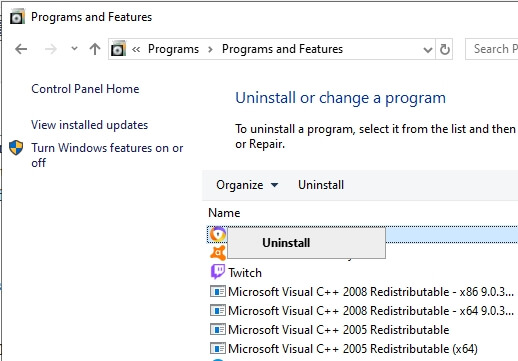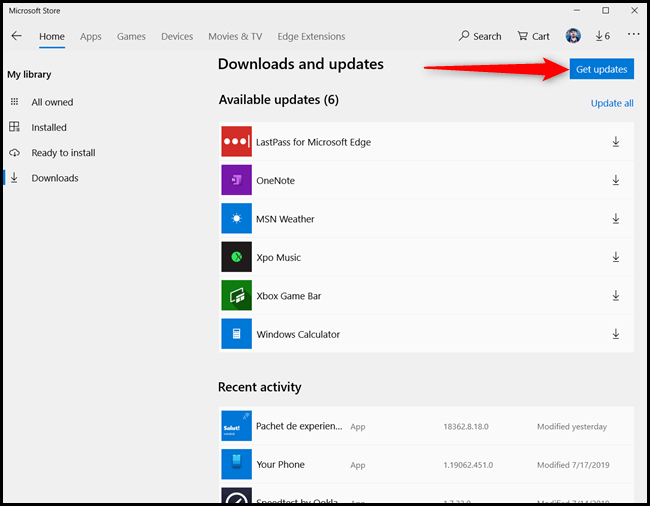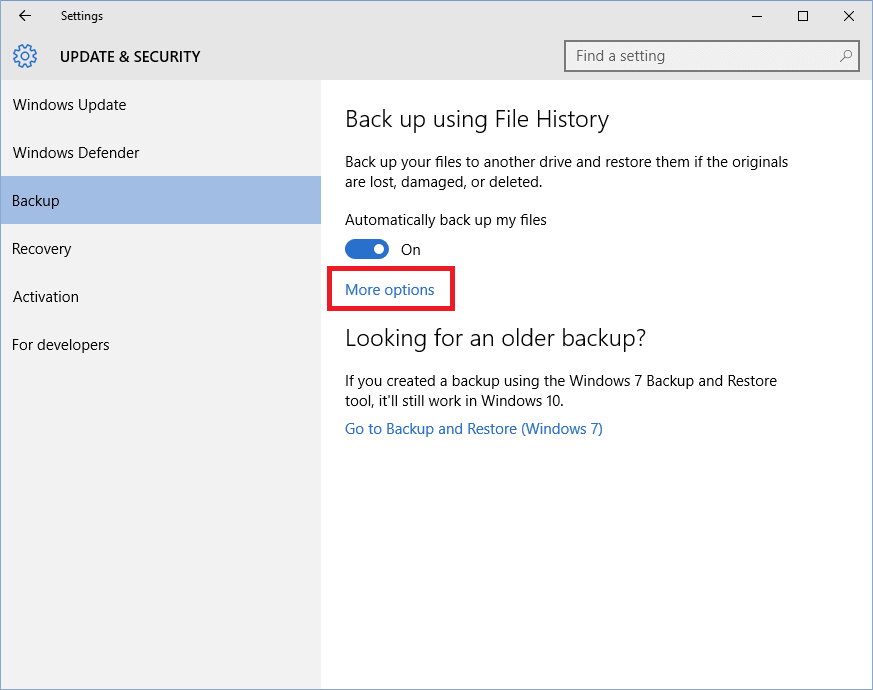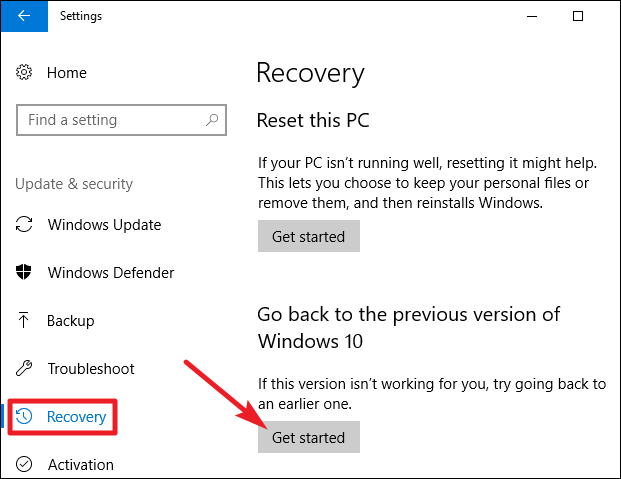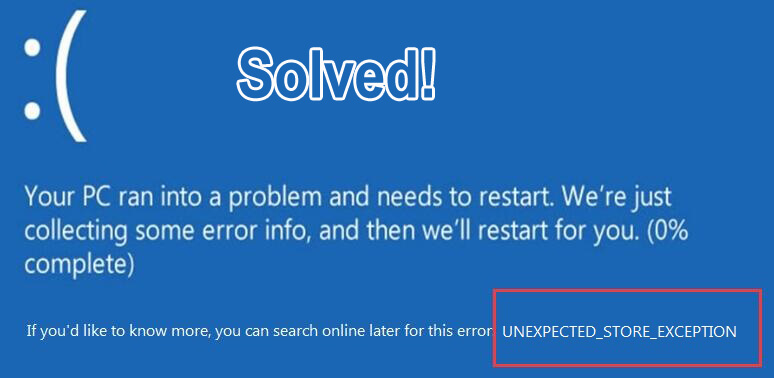
Many Windows 10 users are encountering a blue screen error when they are trying to work in their Windows PC/Laptop. This BSOD error is known as UNEXPECTED_STORE_EXCEPTION. It is an irritating BSOD error as it denies the users to perform certain tasks.
If you want to get rid of this BDOD error then this blog will give the troubleshooting solutions to fix the UNEXPECTED_STORE_EXCEPTION error on Windows 10 with ease.
The unexpected Store Exception error is another BSOD (Blue screen of death) error that appears on Windows 10 OS. This error indicates that there are some unexpected exception store components caught while performing any tasks.
There are many reasons due to which this error appears on the Windows 10 operating system, you can go through the causes listed in this blog and then apply the solutions one after the other to solve unexpected_store_exception error.
What Causes Unexpected Store Exception?
The unexpected store exception error message is one of the irritating issues of the Windows 10 system; it is not only linked to the Windows Store. There are several causes that can trigger unexpected_store_exception error message; some of them are given below:
- Corrupted /outdated system drivers
- Pending system updates.
- Infected or damaged system files.
- Damaged hard disk or HDD with Bad sectors.
- Incompatible anti-virus program.
- Fast boot routine.
- Computer virus/malware infection.
Now, that you know the reasons behind the unexpected store exception error on Windows 10. It’s time to move towards the solutions and get rid of this error from your Windows operating system.
How Do I Fix Unexpected Store Exception Error?
Below are the solutions mentioned that will guide you to overcome the store exception error that you encounter in your Windows operating system. go through them one after the other and see which one suits you in solving the error with ease.
#1: Turn off Fast Startup
Fast startup is also listed under the causes section and many users reported that after disabling or turning off the fast startup this will fix the error. Below are the steps to turn off the startup.
Steps to disable Fast Startup:
- If you are able to boot your Windows 10 system normally then go to the second step. OR if the system is not able to boot normally then you need to boot your system into Safe Mode first and then go to the second step.
- Now, search for the control panel with the help of the search box.
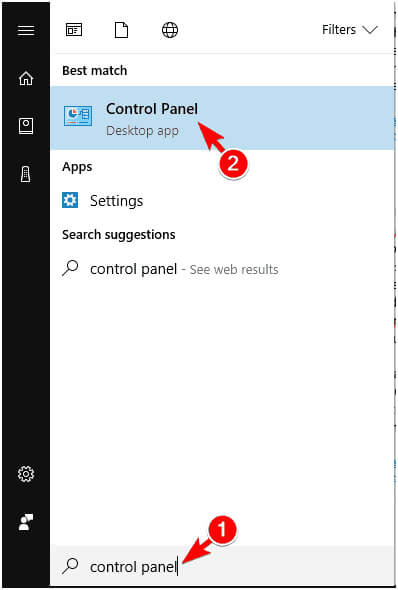
- After opening the Control Panel, choose Power Options.
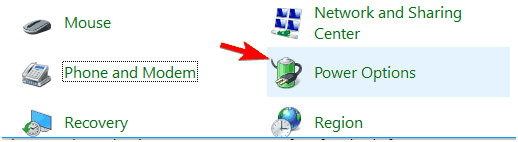
- Navigate to Choose what the power button does.
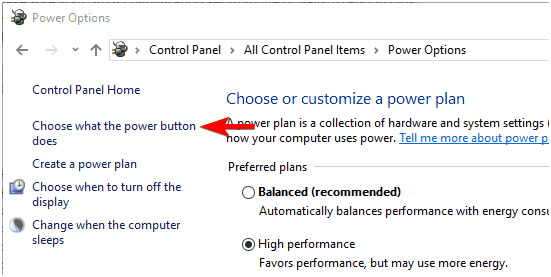
- Click on Change settings that are currently unavailable.
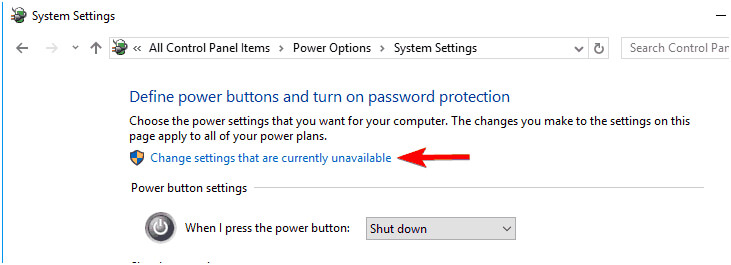
- Uncheck Turn on fast startup (recommended)and click on Save changes.
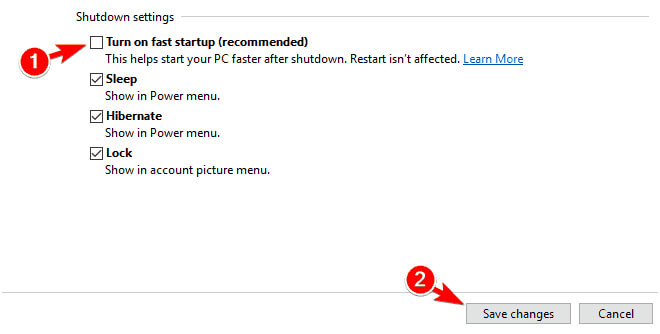
After all the above steps are performed the fast startup is turned off. Now, you can run a program and check whether you still face the BSOD unexpected store exception error Windows 10.
#2: Performing a Clean Boot
Performing a clean boot can also help you in solving the BSOD store error in your Windows 10. Follow the steps given below to perform a clean boot:
- Open the run dialogue box by pressing the Windows key and R key simultaneously.
- In the run dialogue box, type msconfig, and press Enter. This will open up the System Configuration window.
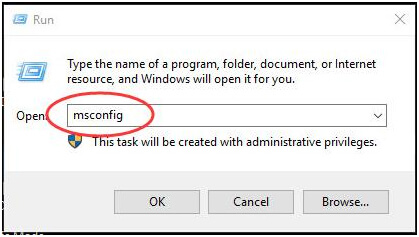
- Select to view in Services pane.
- Click Hide all Microsoft services > Disable all.
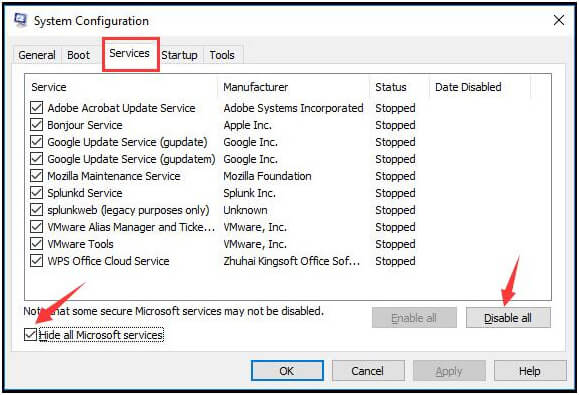
- Go to the Startup pane. And click on the Open Task Manager option.
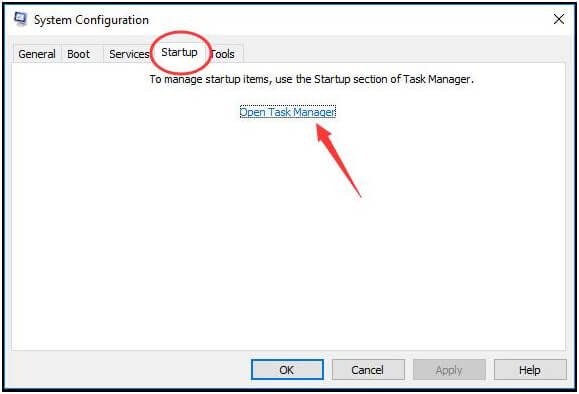
- On the Task Manager window, tap on Startup pane.
- After it, highlight the unnecessary services except for Windows safe services and click Disable.
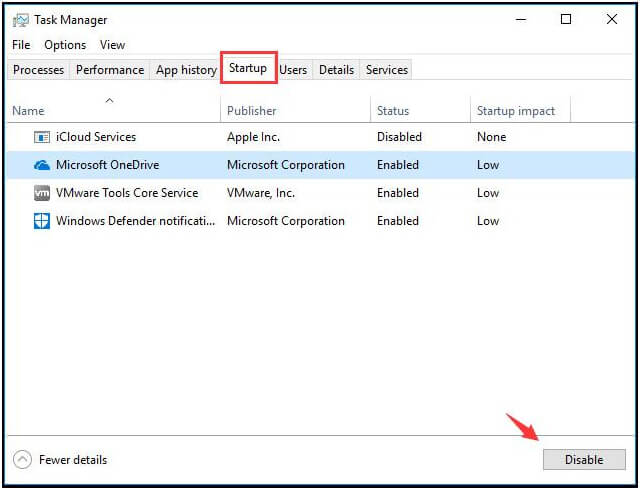
- Now, close the Task Manager Window and back on Services Configuration window, tap on Boot pane.
- After that uncheck the Safe boot box and clicks OK.
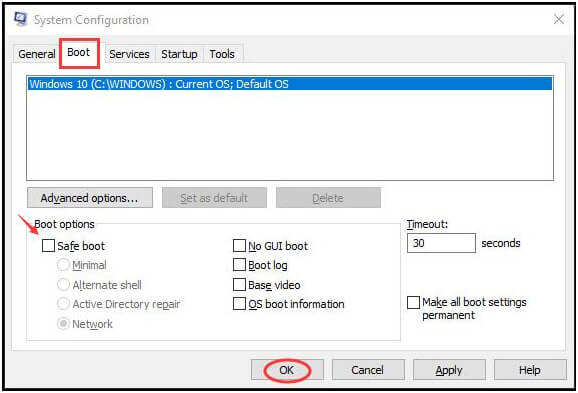
- Click Restart if prompted by System Configuration.
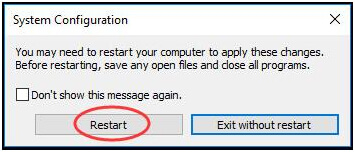
Now, check that computer can boot to Windows 10 normally or not without the unexpected_store_exception Windows 10 error.
#3: Run System File Checker
Once a single system file gets infected or corrupted then from that time you will start facing several types of error messages and inconveniences.
So, there is a chance that there is a system file issue behind the UNEXPECTED_STORE_EXCEPTION Error message. To validate and fix the corrupt system file, go with the SFC command:
- Press Windows and X key to open the quick-access menu.
- Right-click on the Command Prompt (Admin) to run it as administrator.
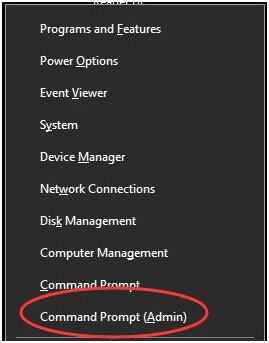
- Now, click on the Yes if any UAC box appears.
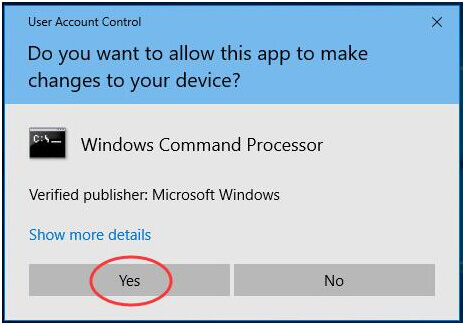
- After it, type sfc /scannow in command prompt as shown in the image and hit Enter to run it.
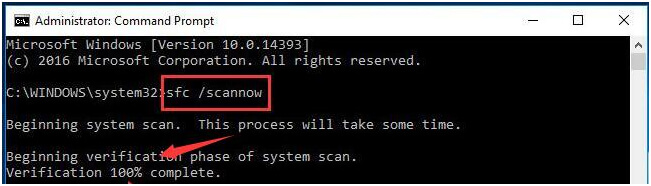
Now, you need to wait for the completion of this command. Once the command execution gets completed then reboot your Windows 10 and this time you no longer encounter the store exception error.
#4: Update System Drivers
An outdated system driver can generate this type of error message, that’s why it is recommended to always make sure that the Windows drivers are updated and error-free. You can do this task via two methods, first is automatic and the second one is the manual method.
The automatic solution is simple to apply and very effective, if you are new to the Windows system or not able to apply the manual solutions then go with the Driver Updater.
Or go with the below given manual steps:
- Open the Quick access menu by pressing the Windows key and X key.
- From the menu select or click on Device Manager.
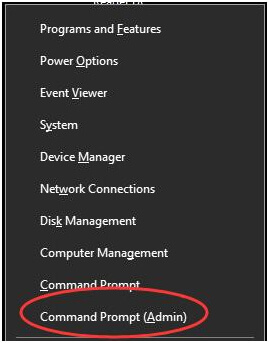
- Now, after opening the Device Manager window you need to expand every dialog and check if there’s any device along with yellow exclamation mark.

- If you found anyone then you need to update those drivers.
- Right-click on the yellow mark device.
- And click on the Update Driver Software…
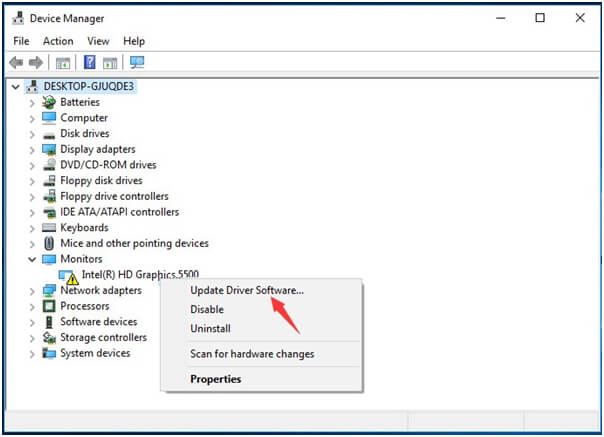
- Click Search automatically for updated driver software.
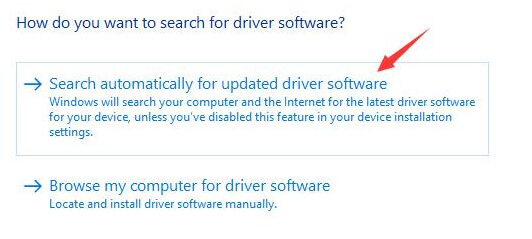
- Windows will automatically detect the update for your system. Simply follow the on-screen instructions and install the update.
Now, for the automatic solution, try Driver Updater. It will not only update the outdated drivers but also solves other driver-related problems without any hassle.
Get Driver Updater to Update the Drivers Automatically
#5: Run Disk Check Utility
In the causes section, we have discussed that HDD’s Bad sectors can also generate this error message. So it is important to run a check the HDD for any bad sectors.
Go with the built-in Disk Check tool and fix the Unexpected_Store_Exception error with the following steps:
- Again open the command prompt with admin privilege, press Windows + X and then click on Command Prompt (Admin)
- If UAC box appears then click on the Yes
- In the command window, you have to type chkdsk C: /f /r /x in the prompt window
Note: In the above command C is the system drive or the drive that contains the operating system. If your system stores the OS in any other drive then replace C with the corresponding drive letter.
- Now, hit Enter key to start the scanning process
Restart your computer after the completion of the CHKDSK process and see if the unexpected_store_exception Windows 10 error vanished or not from your Windows screen.
#6: Uninstall Antivirus Program
Uninstalling antivirus programs can help you get rid of unexpected store exception windows 10 with ease. Follow the steps given below to uninstall the program:
- Go to the control panel
- Now, select “Programs and features” in the control panel.
- From the installed program list, find the third-party security software. Right-click on it and select uninstall.
- Reboot your computer.
In case you want to uninstall any apps or programs easily try Revo Uninstaller. This will help you to uninstall the programs and also remove the leftover files of the deleted programs.
Get Revo Uninstaller to Uninstall the Programs Easily
#7: Check For Windows Apps Updates
Make sure that all the Windows Apps that your system contains are updated and not running outdated applications as this can also generate unexpected_store_exception error message. In order to verify Windows apps, follow the below-given steps:
- Click on the Startup Menu and run Store, then click or tap the user icon.
- Tap on “Downloads”.
- Click or tap on “Get updates”.
Update all the pending or outdated apps from the store and after that run any app or programs to check if the unexpected_store_exception error Windows 10 got fixed or not.
#8: Disable the File History
File History in Windows 10 allows the user to recover the damaged files. In case this feature is not disabled then you can encounter the unexpected_store_exception error. Therefore, disable the file history to fix this error, below are the steps given to do so:
- Click on Windows icon
- Go to settings
- Select the Update & security section
- Click on Backup and turn off the Automatically back up my files toggle key
If you don’t see this option then it means that your File history is not running on your computer. This might solve the store exception error from your Windows PC.
#9: Go Back to the Previous Version of Window 10
This solution is suggested when the error occurs while running a Microsoft-related app. This will revert your system to its previous state and this will get you rid of unexpected store exception error. Follow the steps given below to go back to the previous version.
- Press Windows keys and click on the “Settings”.
- Select the Update & security section and click on the “Recovery” icon.
- Under Go back to the previous version of Windows 10, click on Get started button
This will start the process. Once your system gets back to the previous version the store exception error will disappear from your Windows.
Best & Easy Solution to Fix UNEXPECTED_STORE_EXCEPTION
If you are unable to fix the UNEXPECTED_STORE_EXCEPTION error on Windows 10 with the manuals solutions mentioned above or you are a novice person and cannot perform the solutions then try PC Repair Tool.
This tool is professionally designed that will resolves all the Windows PC errors in just a few clicks and make your PC error-free. You just need to download this tool, it will scan your entire system, detects all the errors, and solves them automatically without any hassle.
Errors like BSOD, update error, application, DLL, game & others. It also repairs corrupt or damaged system files, prevents viruses, increases the performance of your PC, and much more.
Get PC Repair Tool to Fix Unexpected_Store_Exception
Conclusion
All the above-discussed fixes are tested over Windows systems suffering from UNEXPECTED_STORE_EXCEPTION error. As there are various causes that can trigger this error message, so it is difficult to find the exact cause and deal them.
Hence, it is recommended to go through all the above-given solutions one by one and make your system error-free.
I hope you liked this article and it turns out to be informative in resolving your queries and removing the error from your system.
Hardeep has always been a Windows lover ever since she got her hands on her first Windows XP PC. She has always been enthusiastic about technological stuff, especially Artificial Intelligence (AI) computing. Before joining PC Error Fix, she worked as a freelancer and worked on numerous technical projects.