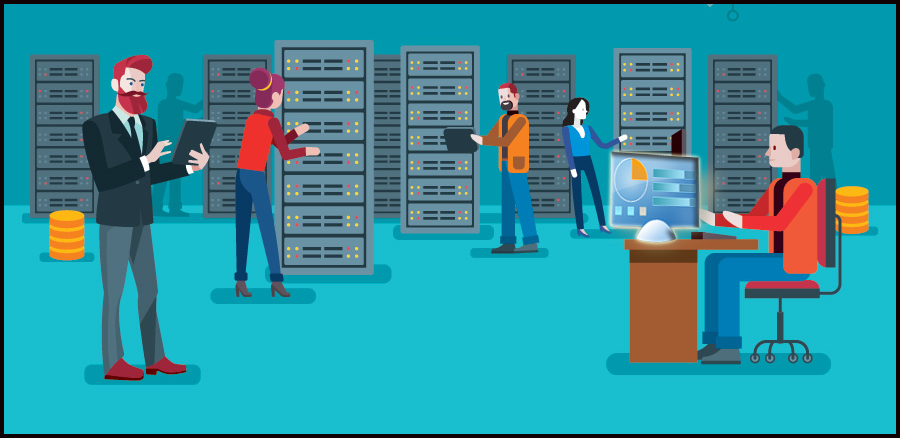
Wants to get rid of annoying creepy malware but without using any software utilities then try out the following manual fixes. Most of the browser hijacker/Adware category malware can be easily removed by using add/remove programs of control panel.
If you don’t know how to perform such task, then also no need to get worried. Just follow the below step as per your Windows OS version.
How To Uninstall Malware From Windows/Mac OS X
Here we will discuss about uninstalling Malware and it’s Related Programs from Windows/Mac in easy steps.
- Uninstall Malware From Windows 10
- Uninstall Malware From Windows 8
- Uninstall Malware From Windows 7
- Uninstall Malware From Mac OSX
Uninstall Malware From Windows 10:
1: Open The Control Panel
- Go to system Start menu and in the search box type Control Panel. From the listed result choose the “Control Panel”.

- After the opening of the “Control Panel” Window tap on the “Uninstall a program” option present within “Programs”
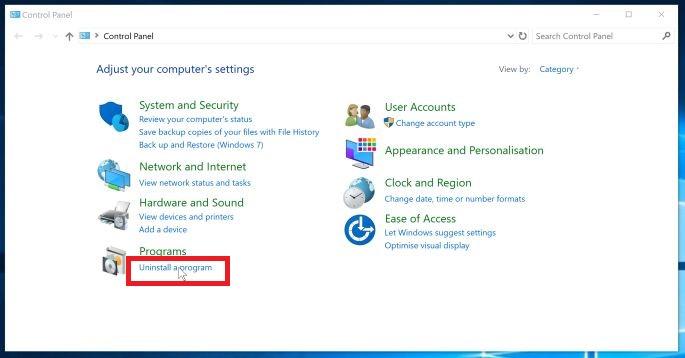
2: Fetch The Malicious Program
In the next open window of “Programs and Features” you can see the complete listing of all installed programs of your PC.
- Check the complete list until you get the [malware]. Once you get it, make a right click on the malicious program. You will get the uninstall option so just tap on it.
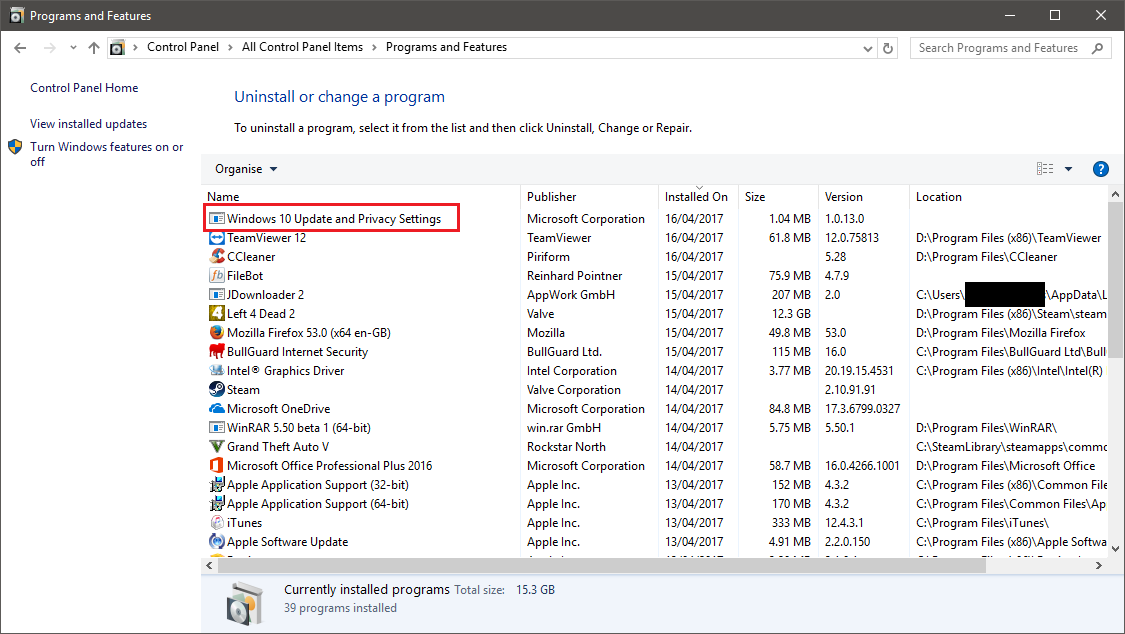
3: Uninstall The Program
- Tapping to the uninstall option will open on-screen message box. These message box are for confirming the uninstall process.
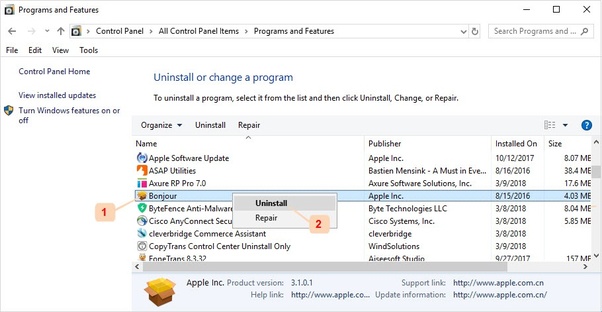
- So, read and follow the prompt messages carefully to uninstall the suspicious program.
- It is seen that some malicious unwanted program sneak your important stuffs. As they are very much sure that no one read prompt message carefully.
Uninstall Malware From Windows 8:
1: Open The Control Panel
- On your system Start button just make a right click. From the displayed list choose the “Programs and Features”.
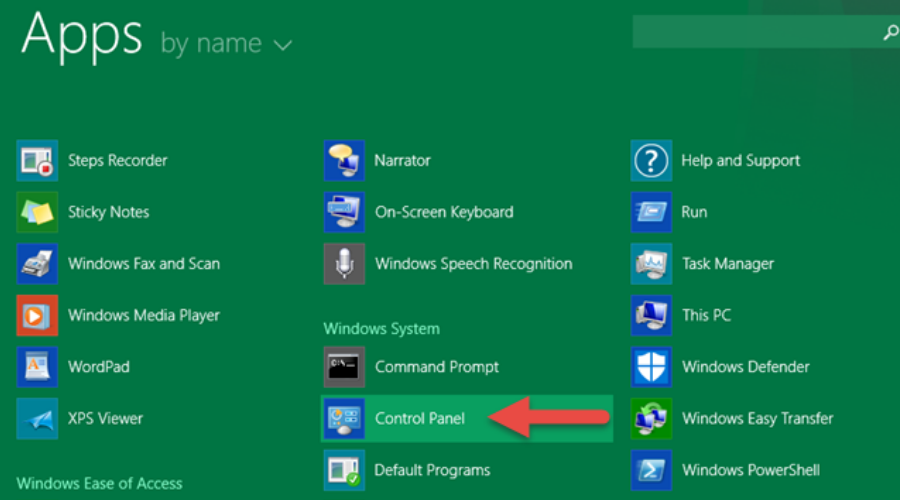
- It’s a shortcut to directly get into the Control panel’s installed programs section. Alternatively, you can choose the Control Panel and then get into the program and features
2: Fetch The Malicious Program
- The next opened window of “Programs and Features” Window contain complete list of installed programs. Find the [malware] in this list and once you get it just make a right click on it. You will see an Uninstall option, tap to that option.
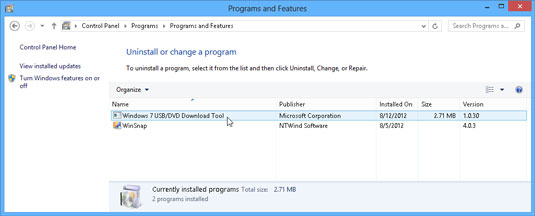
3: Uninstall The Program
- To confirm the un-installation process, read and follows the on screen prompt carefully. As, it seen that some suspicious malware programs get a chance to sneak your important things. Due to your carelessness during un-installation of the program.
Uninstall Malware From Windows 7:
1: Open The Control Panel
- Go to the Start menu of your PC and then choose the “Control Panel”
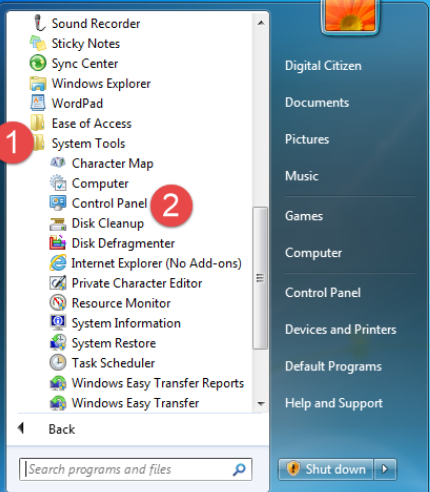
- After opening of the Control Panel, tap to “Uninstall a Program” option from the category of Programs.
2: Fetch The Malicious Program
- The next screen is of “Programs and Features”with the list of entire programs installed present on your PC.
- For finding up the malicious program either you can make a search with the program name in the search Window of same window. OR scroll down to list of programs and manually check across their names.
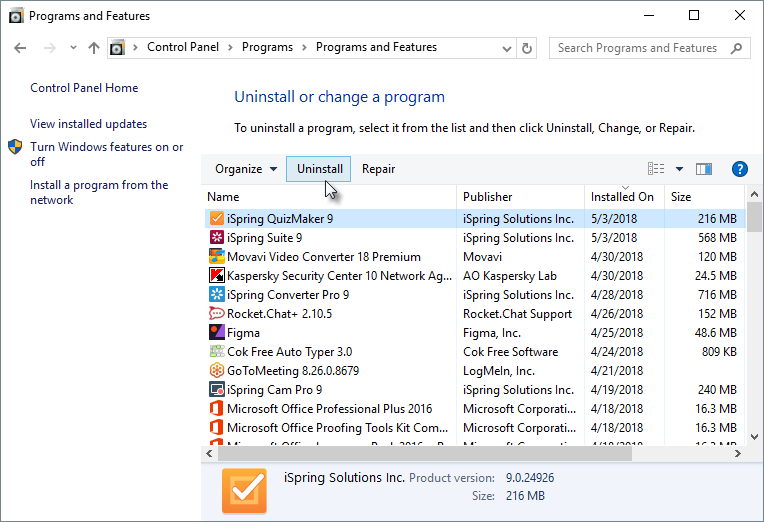
3: Uninstall The Program
- After catching the malicious program just select the program by making single tap on it.
- After then tap to the uninstall option present on the top toolbar.
- Follow the on-screen message box to correctly perform the un-installation task of malicious program.
Uninstall Malware From Mac OS X:
Try the following steps to find and remove any type of malicious files/apps which get installed on your Mac OS X PC:
- On your dock, tap to the Finder
- Now in the opened finder app’s left pane, tap to the “Applications“option.
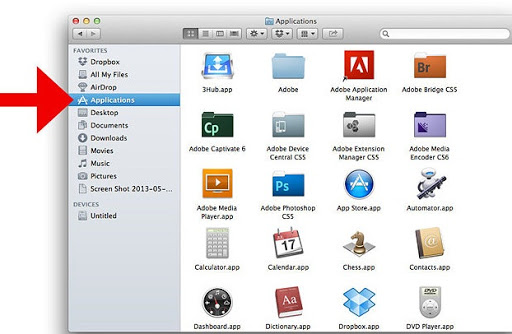
- In the Applications Window you will see a complete list of apps that are already installed on your PC.
- Scroll down to the page and keenly search for the malicious app. Make a right click over the suspicious app and then tap on move to trash.
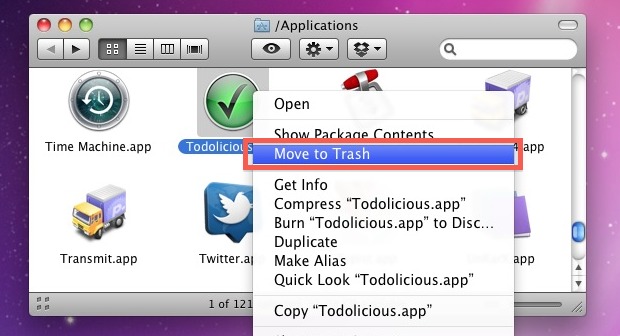
- Now go to your dock and this time you have to choose the trash. Make a right click on it and choose the “Empty Trash” option.
- Doing this will clear all the Trash’s contents along with the malicious program you have deleted just now.