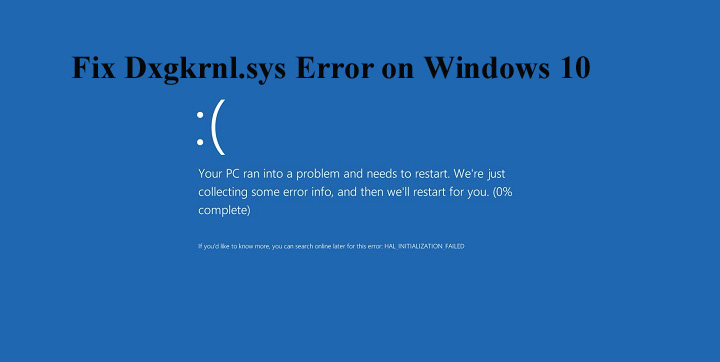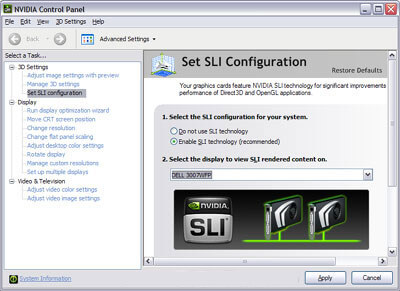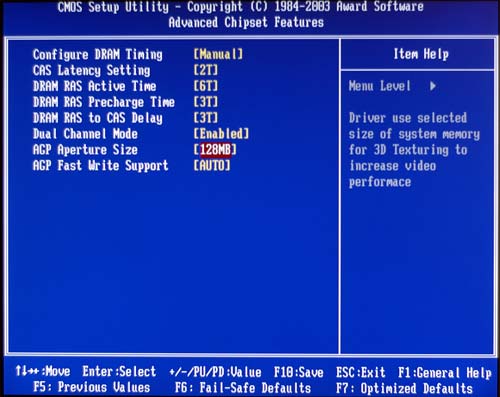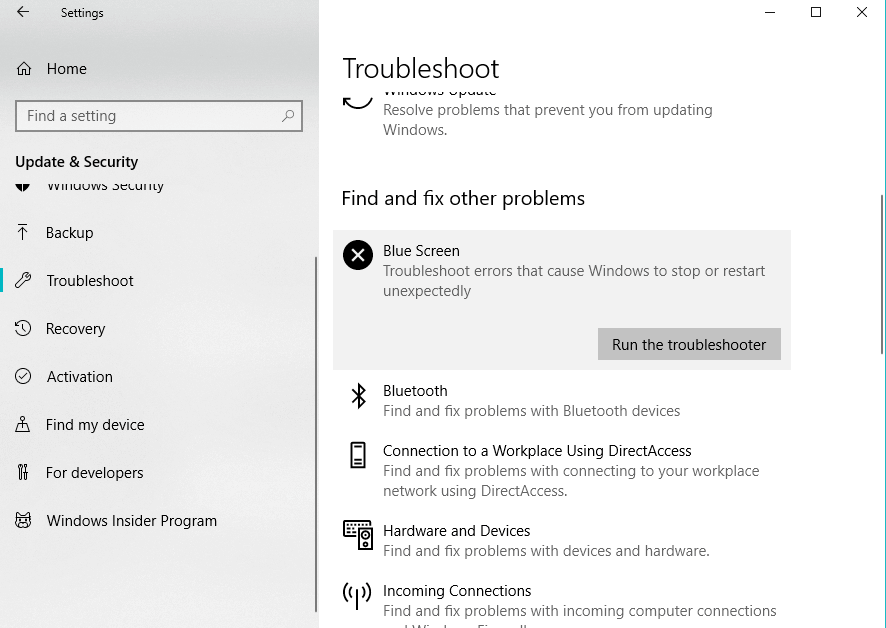Encountering Dxgkrnl.sys error with the blue screen, and looking at how to fix Dxgkrnl.sys error in Windows 10 then follows the fixes given one by one.
The dxgkrnl.sys is a BSOD error and is related to Microsoft DirectX driver. And when this appears the system reboots.
Well, this is quite frustrating and if you are also receiving this dxgkrnl.sys error then follows the fixes given one by one carefully.
But before moving towards the fixes here check out the reasons responsible for the dxgkrnl.sys Windows 10 error and the common error message related to dxgkrnl.sys.
Some Common Dxgkrnl.sys Error Messages:
Here check out the most common dxgkrnl.sys error messages encountered by the Windows 10 users:
- “STOP 0x0000000A: IRQL_NOT_LESS_EQUAL – dxgkrnl.sys”
- “STOP 0x0000001E: KMODE_EXCEPTION_NOT_HANDLED – dxgkrnl.sys”
- “A problem has been detected and Windows has been shut down to prevent damage to your computer. The problem seems to be caused by the following file: Dxgkrnl.sys.”
- “STOP 0X00000050: PAGE_FAULT_IN_NONPAGED_AREA – dxgkrnl.sys”
- “Your PC ran into a problem and needs to restart. We’re just collecting some info, and then we’ll restart for you. If you would like to know more, you can search online later for this error: dxgkrnl.sys.”
So, these are the dxgkrnl.sys related error messages encountered by the users due to different reasons.
What Causes Dxgkrnl.sys Blue Screen Error?
Well, there are many different reasons due to which dxgkrnl.sys blue screen error appears on the Windows 10 system.
- Windows registry corruption from recent dxgkrnl.sys related tools
- The dxgkrnl.sys file gets corrupted with malware or virus infection
- After installing new software or hardware the dxgkrnl.sys file gets corrupted
- Due to incompatible or outdated graphics card driver
- RAM corruption
So these are some of the possible reasons responsible for the dxgkrnl.sys blue screen error.
Now, below follow the solutions given one by one to get rid of the dxgkrnl.sys error in Windows 10.
How Do I Fix Dxgkrnl.sys Windows 10 Error?
Solution 1 – Update the Graphics Card Drivers
As said above many users are encountering the dxgkrnl.sys blue screen error due to outdated or incompatible graphics card drivers.
So make sure your graphics card driver like NVIDIA or AMD are compatible and updated with your latest Windows 10 system.
Well to update them go to the Microsoft official website or the manufacturer website and search for the latest update compatible with your system, download and install it.
Despite this, you can also do it easily by running the Driver Updater update tool, this scans your system and updates the entire system drivers automatically.
Get Driver Updater to update graphics card drivers automatically
Solution 2 – Disable SLI
If you have two Nvidia graphics cards in your system then this is why you are getting the dxgkrnl.sys Windows 10 error.
Commonly the gamers use SLI mode to get better game performance. So in order to fix the BSOD error, it’s advised to disable SLI by applying the below-given steps:
Follow the steps to do so:
- Open Nvidia Control Panel by double-clicking on the icon present in the bottom right corner.
- Then navigate to the 3D Settings and click on Set SLI Configuration.
- Select Do Not Use SLI Technology.
- And lastly, click on Apply to save changes.
Now check if the dxgkrnl.sys Windows 10 error is resolved or not, but if not then follow the next solution.
Solution 3 – Turn Off Nvidia Surround
Nvidia Surround allows the user to enjoy the 3D experience on multiple monitors. This is an amazing feature for gamers but in Windows 10 this feature generates a blue screen of death error.
Due to this feature the dxgkrnl.sys error appears and also gives you System_Service_Exception dxgkrnl.sys BSoD error in Windows 10.
So that, if you want to fix this issue then turn off Nvidia Surround. Use the shortcut to turn it off, press CTRL+ALT+S or CTRL+ALT+R to turn it off.
You can also set Nvidia Surround to off by simply unplugging other monitors and restarting with only one monitor.
Solution 4 – Update or Re-install DirectX
Here you need to update the DirectX and check if the issue is resolved. But if updating the DirectX won’t work for you then reinstall DirectX.
By doing so you can replace corrupt or incompatible components of DirectX from your computer and it is estimated the Dxgkrnl.sys error is resolved.
Solution 5 – Change Graphics Memory Size in BIOS
Some users reported that by changing graphics memory size in BIOS this error can be fixed. In case you are using integrated graphics you should change the graphics memory size in BIOS.
Apply the given steps to change this setting:
- Open system’s BIOS, restart your computer and keep pressing Del, F2 or F10 on your keyboard (key may be different for the different systems) till you computer boots.
- After it, find Advanced, Advanced Chipset or Advanced Features menu.
- Find Graphics Settings or Video Settings and change the memory size to 128MB or more.
Note: The process of changing memory size for the integrated graphic card isn’t the same for all computers.
Solution 6 – Check for Hardware Malfunctions
As said above the error dxgkrnl.sys can be encountered due to the faulty RAM module or motherboard. So, here you need to check the RAM module or motherboard but if you are not technically advanced then take it to the repair shop. And check for a hardware malfunction.
Solution 7 – Run Blue Screen Troubleshooter
Well if none of the above-given solutions works for you then try running the Windows 10 built-in troubleshooter.
This tool is used to fix various issues, including BSOD error.
Here follow the steps to run the troubleshooter:
- Go to the Settings app.
- Then move to Updates & Security > Troubleshoot.
- Now, click Blue Screen > go to run the troubleshooter.
- And follow the onscreen instructions and wait for the whole process to finish
- Lastly, restart your computer.
Now check if the dxgkrnl.sys blue screen error in Windows 10 fixed.
Best & Easy Way To Fix dxgkrnl.sys Error
If you are unable to follow the above-given solutions or if still facing dxgkrnl.sys blue screen error then runs the PC Repair Tool. This is an advanced repair tool, that just by scanning once detect and fix various Windows related issues and errors.
With this, you can fix registry error, DLL error, application error, protect your PC from virus and malware infection and much more.
This also optimizes the Windows PC performance
Get PC Repair tool, to Fix dxgkrnl.sys Windows 10 error
Conclusion
So, this is all about the dxgkrnl.sys blue screen error in Windows 10. I tried my best to put together the entire working solutions to resolve the blue screen error in Windows 10
Make sure to follow the fixes given one by one carefully in Windows 10 and make your system error-free.
If none of the solutions works for you then try running the automatic repair utility.
Good Luck…!

Always up to help others with their PC-related issues, Jack loves to write on subjects such as Windows 10, Xbox, and numerous technical things. In his free time, he loves to play with his dog “Bruno” and hang out with his friends.