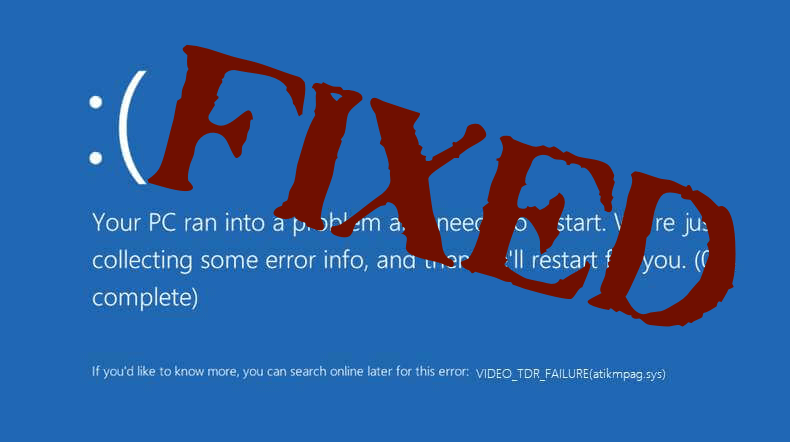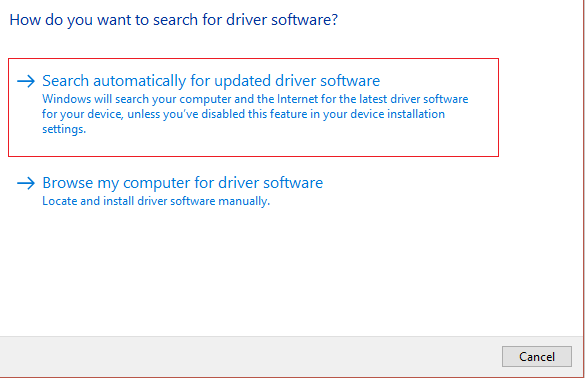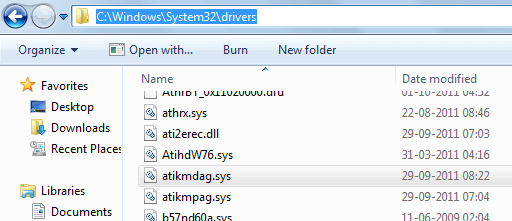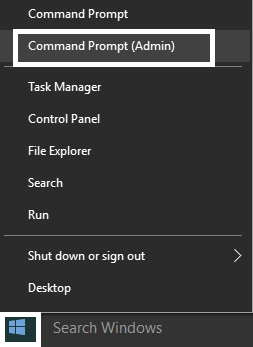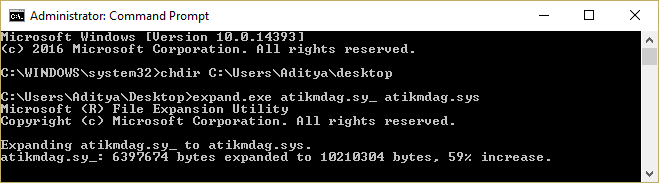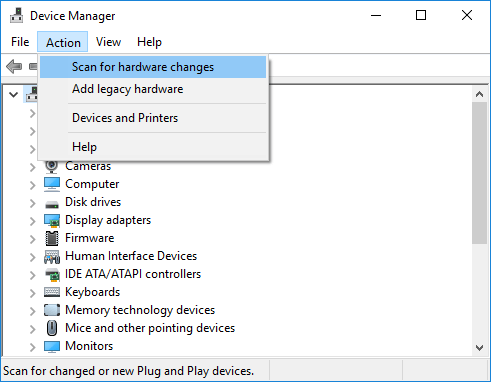Video_tdr_failure (atikmpag.sys) is a kind of BSOD error, this error is generally triggered by a defective, incompatible or damaged graphics driver. This error generally starts appearing after upgrading their system. But the good thing about this error is, it provides you the file name that is generating the video_tdr_failure BSOD, so you can easily find out where the problem has initiated from.
After upgrading your system via automatic update or manual, or if you have updated the graphic’s drivers then your system gets affected and start showing the video_tdr_failure (atikmpag.sys) error.
Some Atikmdag.sys Related Error Messages
All the errors related to the atikmdag.sys errors will be “blue screen of death” errors (“BSOD” or “STOP error”) that occur in any versions of Windows system such as XP, Vista, 7, 8, and 10:
- “( Your PC ran into a problem and needs to restart. We’re just collecting some info, and then we’ll restart for you. If you would like to know more, you can search online later for this error: atikmdag.sys.”
- “STOP 0x0000000A: IRQL_NOT_LESS_EQUAL – atikmdag.sys”
- “STOP 0x0000001E: KMODE_EXCEPTION_NOT_HANDLED – atikmdag.sys”
- “A problem has been detected and Windows has been shut down to prevent damage to your computer. The problem seems to be caused by the following file: Atikmdag.sys.”
- “A problem has been detected and Windows has been shut down to prevent damage to your computer. The problem seems to be caused by the following file: Atikmdag.sys.”
- “STOP 0×00000050: PAGE_FAULT_IN_NONPAGED_AREA – atikmdag.sys”
How to Fix Video_tdr_failure BSOD Error
In order to fix BSOD error, you should apply the below-given tips and tricks, all of the discussed methods are effective and able to solve this issue with ease.
Solution 1: Update the Display and Graphics Drivers
The very first thing you need to do is update the video graphics drivers and fix the video_tdr_failure atikmpag.sys error.
Follow the steps to do it:
- Hit the Win+X keys > and open Device Manager.
- Then find the Display adapter entry > expand it
- Next, right-click on individual graphics driver > choose ‘update’.
- If prompted, choose ‘search automatically for driver software’.
- Wait till the whole process is running and restart the Windows operating system.
Make sure to update the device drivers from the manufacturer website or Microsoft official website.
Despite this you can update the drivers easily by running the Driver Updater, this detects and updates the drivers automatically.
Get Driver Updater to update and fix various Driver related issues & errors
Solution 2: Replace ATIKMPAG.SYS
Well if updating the device drivers won’t work for you then here it is recommended to replace all the atikmpag.sys files.
Follow the steps to do so:
- Press Windows + R keys > and type C:\Windows\System32
- Now locate the file atikmpag.sys > rename it to atikmpag.sys.bak.
- Next press Windows + R keys again > and type C:\ > OK
- Search the folder named ATI and in ATI > search the file called atikmpag.sy_ there.
- As you locate it > copy the file to the desktop.
- And press Windows + X key > click Command Prompt (Administrator).
- Next in the window opened > type chdir desktop > hit Enter.
- Type exe atikmdag.sy_ atikmdag.sys OR expand -r atikmdag.sy_ atikmdag.sys
- And hit Enter > and as the command is completed > copy the latest created sys from desktop > paste it in C:\Windows\System32.
- Lastly, restart the system and check if the VIDEO_TDR_FAILURE blue screen error is resolved or not.
However, if this won’t work for you then do a clean install but first, uninstall the present drivers utilizing the DDU Utility.
Solution 3: Reinstall the Graphics Driver
This is a working solution that worked for many users to fix the VIDEO_TDR_FAILURE (ATIKMPAG.SYS) error. So, here it is suggested to reinstall the graphics driver.
Follow the given instructions to do so:
Make sure to uninstall the display driver by using the third-party uninstaller
- Download any reliable third party driver uninstaller
- And after uninstalling restart your system
- Next press Windows + R key > type devmgmt.msc > hit Enter to open the Device Manager
- Then click on Action > click on “Scan for hardware changes”.
- Now your PC automatically install the latest Graphics driver
And check if the Video TDR Failure error is fixed. Hope this works for you but if not then it is recommended to run the automatic Windows Repair Tool to fix the VIDEO_TDR_FAILURE (ATIKMPAG.SYS) blue screen of death error in Windows 10/8/7.
Best & Easy Solution to Fix VIDEO_TDR_FAILURE Error
In many cases running the manual solutions won’t work to fix the error, so in this case, running the professional recommended PC Repair Tool works to fix the VIDEO_TDR_FAILURE Windows 10 error.
This is a highly advanced tool that scans your system, detects all the problematic errors and fixes them in just a few clicks.
With this, you can also fix various common computer issues, damaged files, registry corruption, BSOD error, application error, also protect you against virus infection and others. It also helps you to optimize the Windows PC performance.
Get PC Repair Tool, to fix VIDEO_TDR_FAILURE Error
Conclusion
So, this is all about the video_tdr_failure atikmpag.sys blue screen of death error in Windows 10/8/7.
Try the given solutions one by one to fix the Video TDR Failure blue screen of death error.
Make sure to follow the given manual solutions carefully to avoid further corruption to else run the PC repair tool, to fix the error easily.
Despite this always perform a complete virus scan at the regular interval of time, delete the temp files, delete the unwanted files and folder, also uninstall the unwanted application to make the system error-free and perform flawlessly.
That’s it..!!!

Always up to help others with their PC-related issues, Jack loves to write on subjects such as Windows 10, Xbox, and numerous technical things. In his free time, he loves to play with his dog “Bruno” and hang out with his friends.