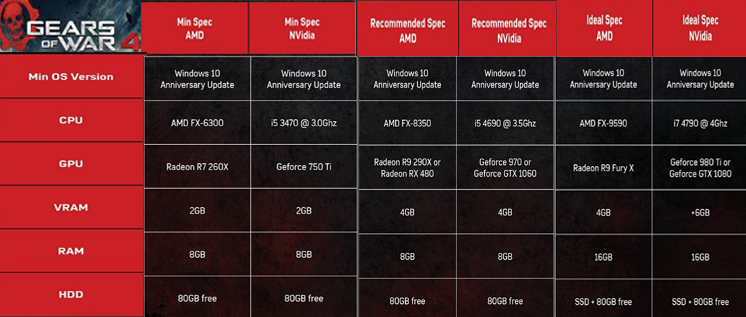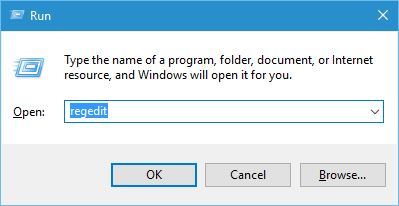With the release of Gears of War in the recent past, there has been a lot of buzz for this game. The gamers all-around had been waiting for the weapons of destruction to be unleashed so that they can use it in their own way.
Games of this brand have been on only consoles but except for the first and the fourth part. Everyone was waiting for this game so eagerly that it as it was released it had created its own impact and has been a successful game throughout its series.
The Coalition has packaged a bountiful splendid game that has the perfect contents as aspired by a gamer with thrills and the adventures of war.
Though its wonderful experience has taken everyone by craze some of its glitches and bugs are still preventing many users to take a leap on this game.
Read further to know about the various errors for Gears of War 4 and the workaround for them.
But before that make sure your PC meets the minimum specs requirement.
How To Fix Gears of War 4 Errors?
Table of Contents
#1: Error 0x80073CF9 while downloading Gears of War 4
This error occurs if the installed location is set to HDD with native 4K sectors. There are a few methods of fixing this error. Let’s discuss one by one:
Solution 1:
- Open CMD (admin) by clicking RCB from your mouse on the Start menu of your Windows 10 screen.
- Hit enter after typing command net stop wuauserv.
- Then enter this command and hit the Enter key.
ren c:\windows\SoftwareDistribution softwaredistribution.old
- Then type net start wuauserv.
- Then type Exit.
Go back to your Windows Store and check if error 0x80073CF9 still haunts you. If yes, try another method.
Solution 2:
- Type Powershell on start menu run it as admin.
- Then type this command:
Get-AppXPackage | Foreach {Add-AppxPackage -DisableDevelopmentMode -Register “$ ($ _. InstallLocation) \ AppXManifest.xml”}
- Hit enter and close it. Return to your Windows Store and resume your Download.
Solution 3:
- First, close your Windows App store. ( If it is running)
- In the Start Menu search box type wsreset and run it as admin.
Note: If you do not find wsreset tool in the search results then navigate to the drive where Windows 10 is installed. Then go to Windows folder>system 32, you’ll find WSReset.exe. Open this program.
- The Store will reset and automatically launch.
# 2: Store Error 80070490 while downloading Game of War 4
This is another error encountered by the gamers while playing Gears of War 4 in their Windows 10 PC/laptop or Xbox.
And to fix the error follow the solutions given:
- Press the Windows + R and type regedit.
- Then, Navigate to
HKEY_LOCAL_MACHINE\SOFTWARE\Microsoft\Windows\CurrentVersion\Appx\PackageVolumes
- After this, right-click and then modify the DefaultVolumeKey to 1
- Restart your download.
I hope the given fixes work for you to resolve error 80070490 in Windows and Xbox.
# 3: Store Error 803f8007 while downloading Gears of War 4
If this error pops up then it indicates that your digital license for Gears of War has been revoked. If the key to this game has been obtained illegitimately then it has been revoked.
But, if your key is proper and legal then contact NVIDIA support for further details.
# 4: DLC Items Missing
The developers are investigating reports of some users who have been experiencing this. If you are missing content then stay updated and as soon something regarding this will be updated you will find a solution to this.
#5: Performance Slowdown in Gears of War 4
At present, Gears of War 4 does not support explicit multi-GPU. But sometimes in single GPU also performance get slowed down and users are not able to experience the real graphics of the game.
In GPU, it occurs due to enabled SLI in the NVIDIA control panel. So, before launching the game ensure that you have disabled SLI.
#6: XBOX One Error
On XBOX One, it has been experienced that as soon as a new session for Multiplayer starts, hitching starts. If not experienced during the start of the new session then few have reported that it occurs during an extended session.
If it occurs on Your Xbox One then open four other games and after loading past the initial splash screen then load Gears of Wars 4.
If above doesn’t work then you can uninstall and then reinstall the game. Hope it works.
#7: Tit-Bits of Troubleshooting
- Make sure you install Gears of War 4, in a drive with the NTFS format to avoid installation failure.
- Windows EFS service should be enabled in order to run the title.
- Make sure your Windows Automatic Update service is enabled to avoid certain errors.
- Ensure your Firewall Setting is turned ON Nat setting should be open or moderate to prevent an issue of co-op partner being kicked to the main menu upon loading Campaign.
- Your Telemetry and Application Telemetry Setting should be enabled and the service “Connected User Experiences and Telemetry” also should be enabled to avoid PC achievements error.
With these methods, you might have solved your error in Gears of War 4 and now you are playing your game glitch-free.
I hope the given fixes work for you to resolve Gears of war 4 game errors on Windows 10 and Xbox. But, if you are still facing issues like Low FPS, freezing, crashing, etc. then use the Game Booster, to fix game errors and enhance the gaming experience.
- It boosts the game and you can play the smooth and faster game
- Optimizes your PC for smoother and responsive gameplay
- Get the better FPS rate
Conclusion:
So, this is all about the Gears of War 4 errors and bugs encountered by the users while playing the game in Windows 10 & Xbox.
I tried my best to list down entire errors with the complete solutions.
Well, in many cases due to the PC issues, the players start encountering various errors while playing or installing the game. So, in this case, it is suggested to scan your system with the PC Repair Tool.
This is a powerful tool that just by scanning once, detects and fixes various issues and errors in the Windows PC and optimizes the Windows PC/laptop performance as well.
I hope the article helps you to solve all your queries.

Always up to help others with their PC-related issues, Jack loves to write on subjects such as Windows 10, Xbox, and numerous technical things. In his free time, he loves to play with his dog “Bruno” and hang out with his friends.
![[Solved] Errors for Gears of War 4 on Windows 10 and Xbox copy](http://www.pcerror-fix.com/wp-content/uploads/2016/12/Solved-Errors-for-Gears-of-War-4-on-Windows-10-and-Xbox-copy.png)