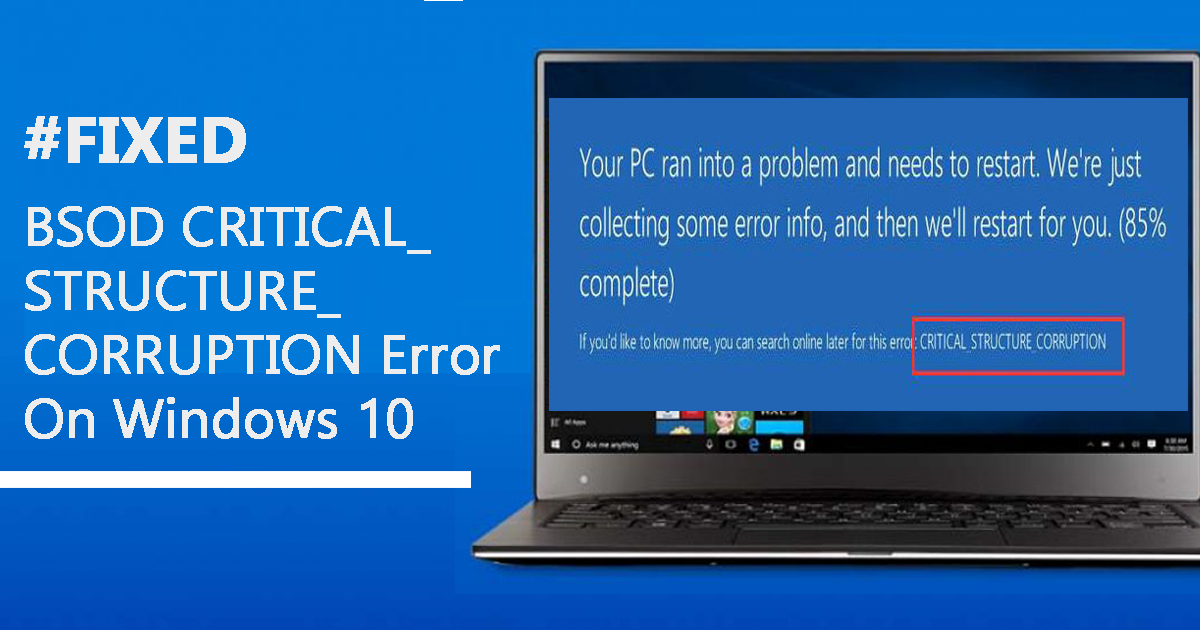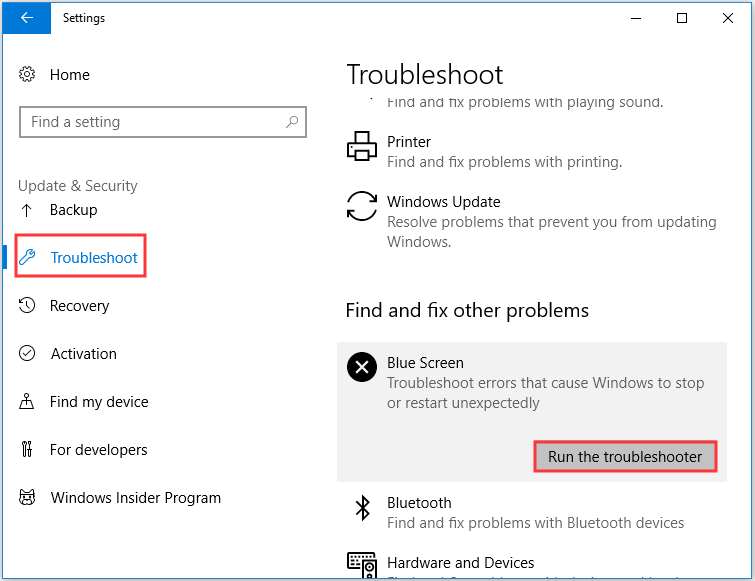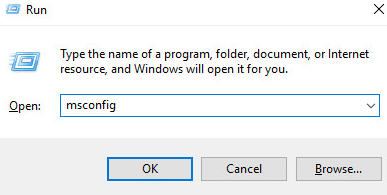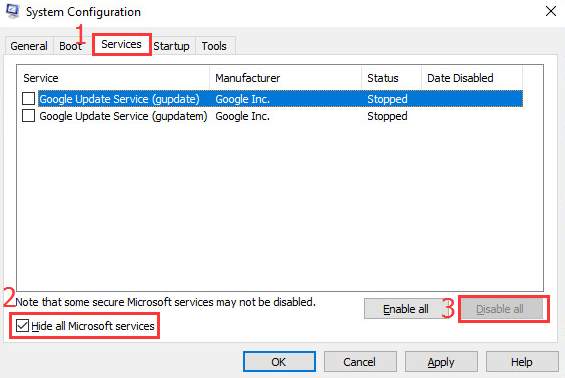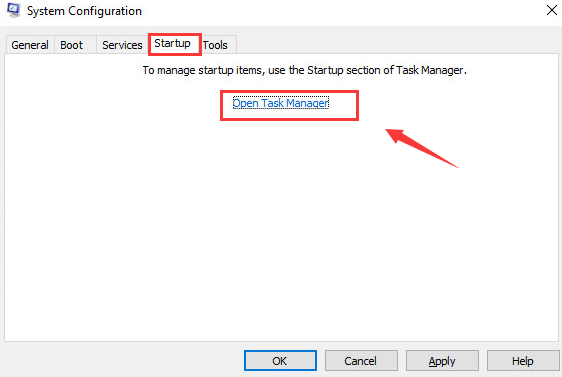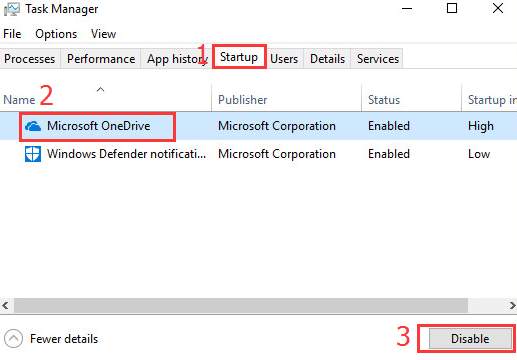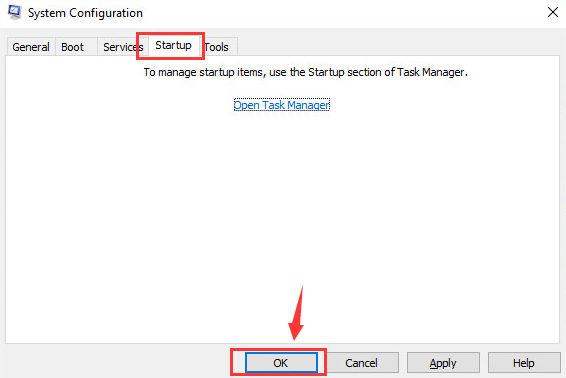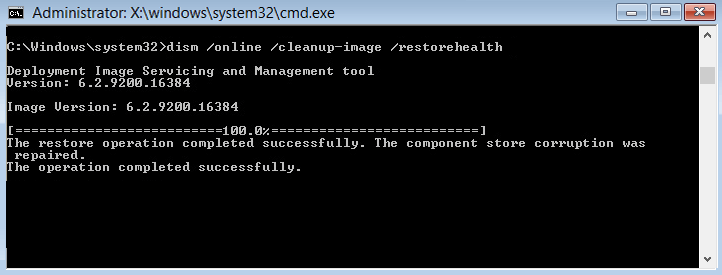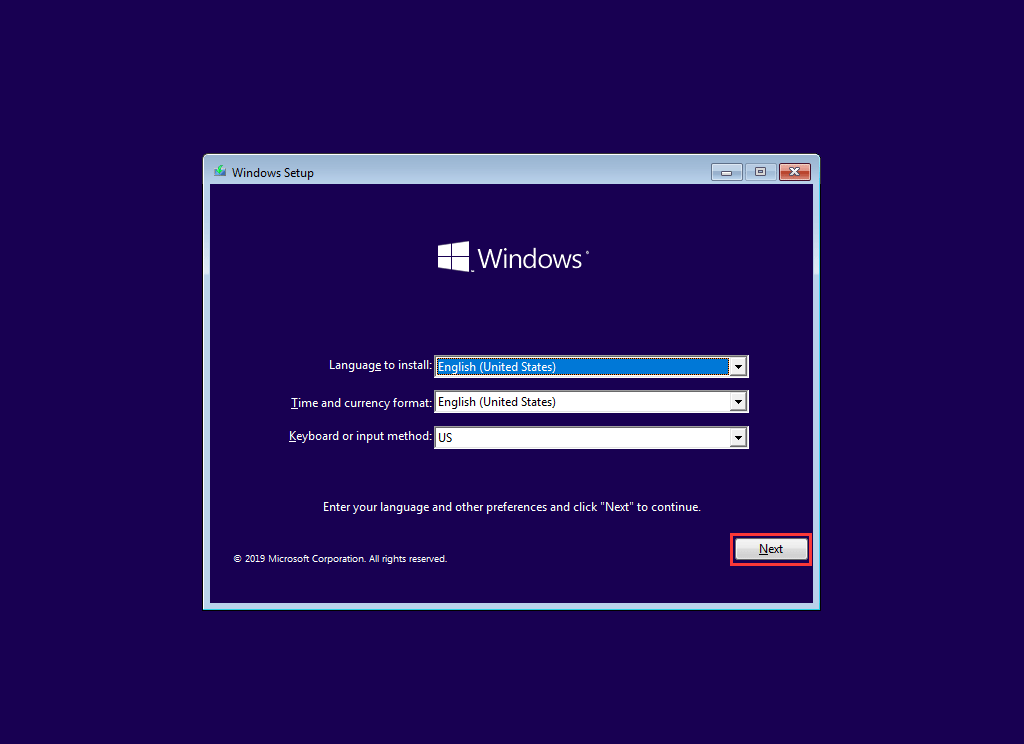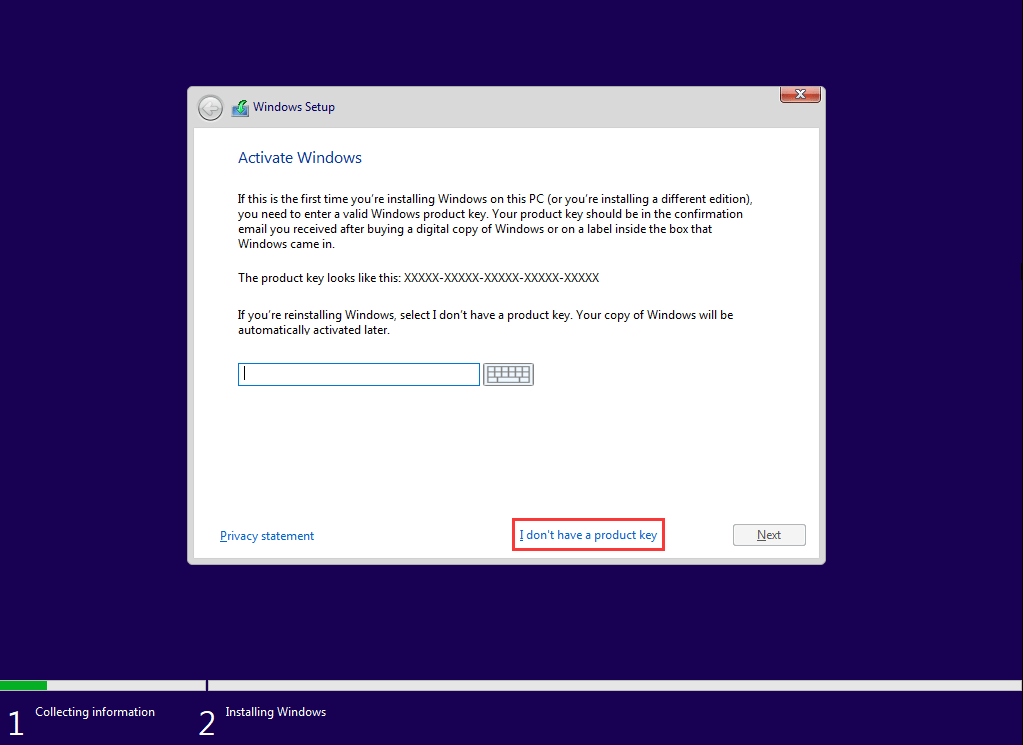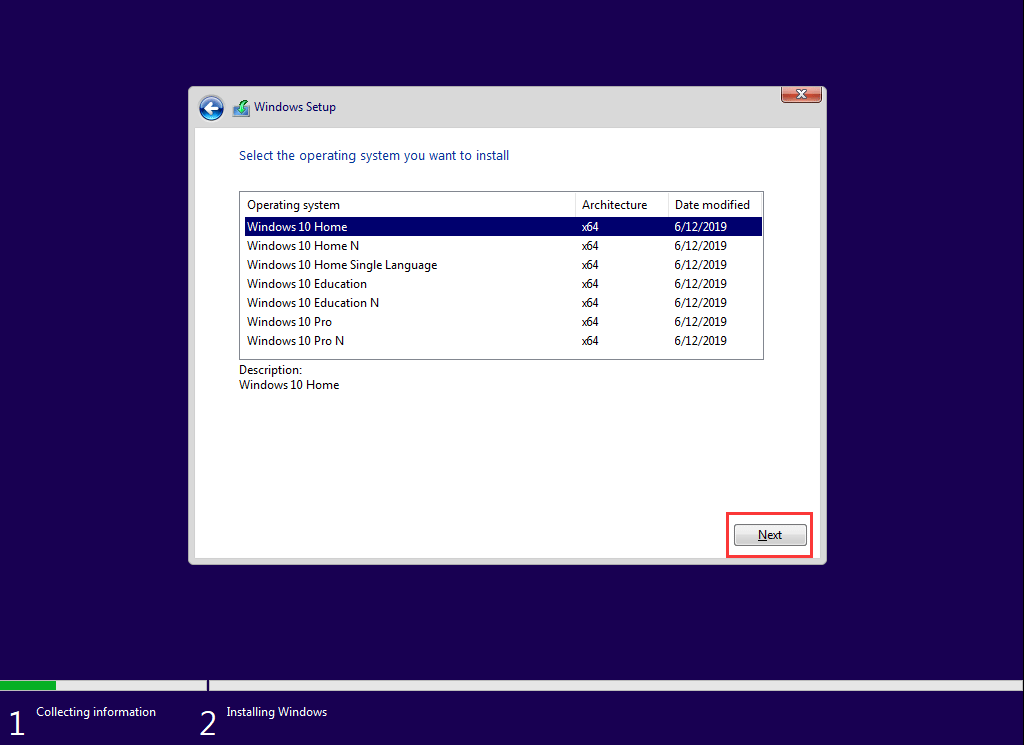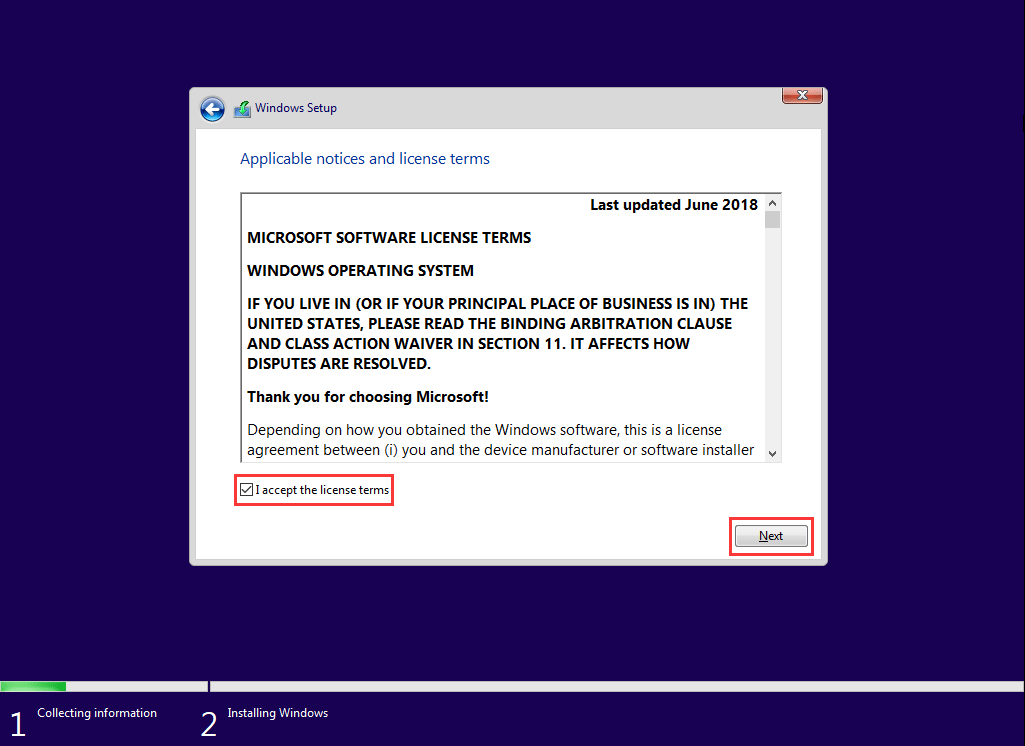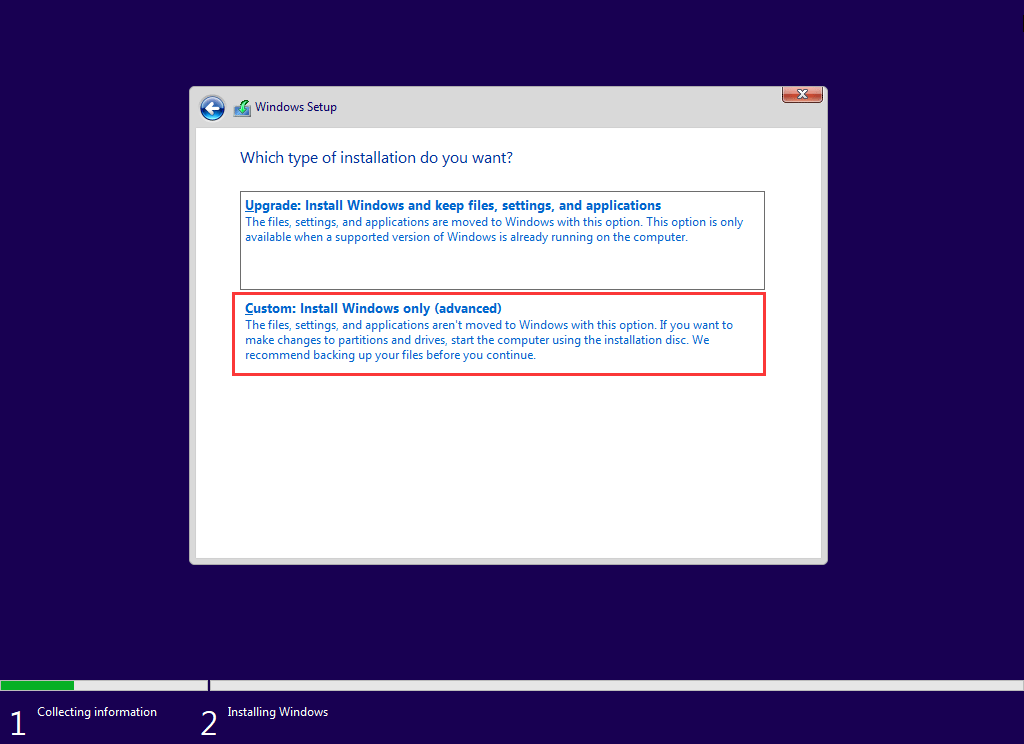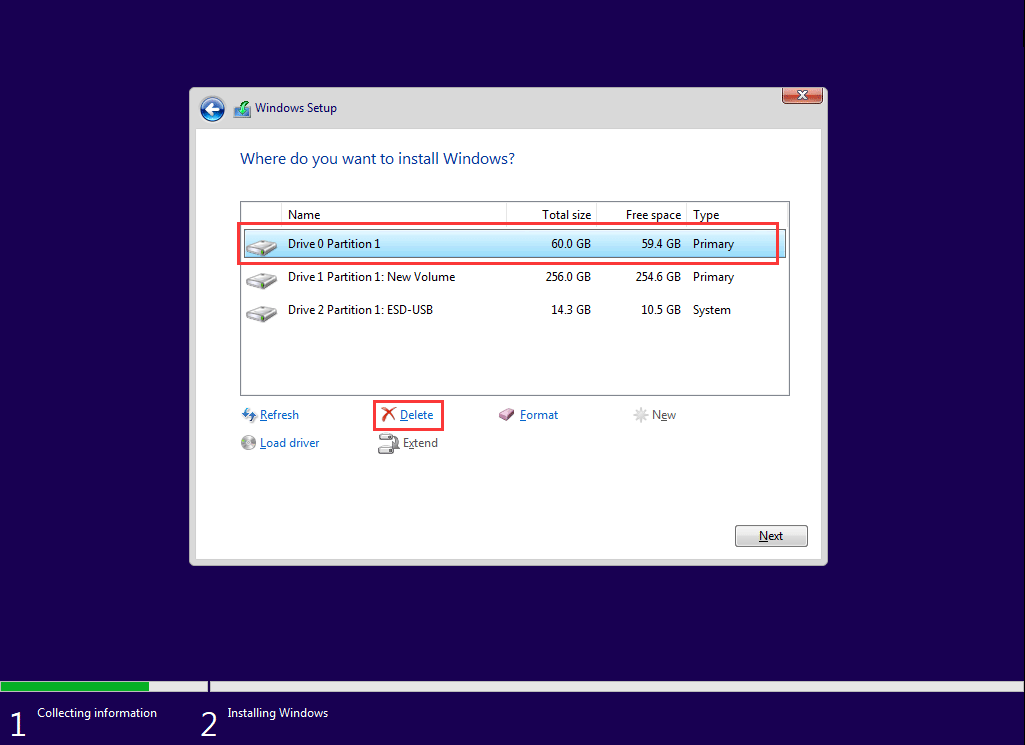Is your system showing a Blue Screen of the death window with an error message “CRITICAL_STRUCTURE_CORRUPTION”?
If yes then you are at the right place, here in this blog I will share some tested working solutions to overcome this BSoD error message.
This BSoD error message can be caused because of damaged, incompatible, or outdated system drivers. Even after upgrading to Windows 10, there is a chance that you may face this error.
It is because of the incompatibility issue between the old system drivers and the new version of Windows. The CRITICAL_STRUCTURE_CORRUPTION error also shows a 0x00000109 error code which indicates that the issue is directly related to the driver issues.
But if it doesn’t show any error code along with an error message, then it is quite difficult to determine the exact reason behind getting this blue screen of death error.
However, whether you know about the reason or not it is possible to resolve this error. All you need to do is just follow the solutions given in this article one by one and fix the CRITICAL_STRUCTURE_CORRUPTION error on Windows 10 with ease.
How to Fix BSOD CRITICAL_STRUCTURE_CORRUPTION Error?
Table of Contents
Fix 1: Uninstall Problematic Software
Many of the affected users found that particular program causing the Critical_Structure_Corruption blue screen of death error on their Windows computers. Reportedly Daemon Tools, Intel HAXM, MacDriver, Alcohol 120% causing this BSOD error on Windows 10 computer.
Apart from these tools, there are also other third-party tools that cause this BSOD issue, especially third-party antivirus.
If you also have any of these programs installed on your PC, then uninstall them from your PC. And, check if the BSOD problem is fixed after this or not.
To uninstall the potential problematic programs, follow these steps:
- Press Windows + I key
- In the Windows Settings, click on the Apps
- Now, in the Apps & features window, search for the faulty program and click on it
- Click on the Uninstall button
Fix 2: Check Hardware of Your Computer
BSOD errors don’t only appear due to the software related issues, even hardware can be equally responsible for such errors on the computer. Hence, in order to resolve the BSOD CRITICAL_STRUCTURE_CORRUPTION error, check the hardware on your computer.
Check PSU
- Check if all the cables are connected properly
- Also, make sure the recently added hardware doesn’t exceed the limit of power supply
Verify RAM
- Use the Windows Memory Diagnostic tool to check memory
- For this, press Windows + R key to open the Run box
- Type mdsched.exe in the Run box and press the Enter key
- Select Restart now and check for problems (recommended) option to check the status of memory card
- Now, the diagnostic tool will check your memory to detect errors
Check HDD
- To check hard drive on your computer use the chkdsk command
- Open Command Prompt as admin
- Type chkdsk c: /r command in the Command Prompt and press the Enter key
Fix 3: Run Blue Screen Troubleshooter
In order to fix the BSOD CRITICAL_STRUCTURE_CORRUPTION error on Windows 10, you should try to run Blue Screen troubleshooter. It is a Windows 10 in-built troubleshooter that fixes BSOD errors on the computer.
To use this troubleshooter, follow the steps one-by-one:
- Go to the Windows Start button and click on the Settings icon
- Click on the Update & Security
- Now, click on the Troubleshoot option in the left pane of the window
- Go to the Blue Screen section and click on the Run the troubleshooter button
Fix 4: Run a Clean Boot
By booting a system in a clean boot mode you can run your system with the minimum amount of required programs. Through this, you can easily find out the faulty programs.
- First, open the Run window by pressing Windows + R key
- In the Run window type msconfig and hit Enter key.
- In the System Configuration window, click on the Services tab
- Check the box Hide all Microsoft services and press Disable all button.
- Now, navigate to the Startup tab and then tap Open Task Manager.
- In the Startup tab of Task Manager, choose the items that you can see and click on the Disable.
- Close the Task Manager.
- Now, at the Startup tab, click on the OK button and reboot your PC.
Fix 5: Run DISM
DISM is another built-in troubleshooter that repairs corrupted files on the computer. Running DISM on your computer might help you to fix the CRITICAL_STRUCTURE_CORRUPTION blue screen of death error.
To run it, follow these instructions:
- Press Windows + X Key and then click on the Command Prompt (Admin)
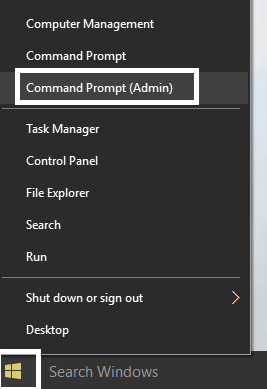
- After opening the Command Prompt, run the below-given commands and press Enter key after each command:
DISM /Online /Cleanup-Image /CheckHealth
DISM /Online /Cleanup-Image /RestoreHealth
- Allow the DISM command to run and wait until it gets finished.
At last, reboot your PC and check if the CRITICAL_STRUCTURE_CORRUPTION Error is fixed or not.
Fix 6: Clean Install Windows 10
If the above solutions didn’t work to solve Windows 10 error CRITICAL_STRUCTURE_CORRUPTION, then the last option you are left with is the clean reinstallation of Windows.
Before clean installation, make sure to backup all files of your computer.
- Insert the Windows installation DVD or USB
- Press the Next button on the given interface to continue the process
- Click on the Install Now button
- Now, enter the product key and click on the Next button.
- If you’re reinstalling Windows 10, then directly click on the I don’t have a product key option
- Now, select the operating system you want to download, then click on the Next button
- Check the box next to the I accept the license terms and click on Next.
- Choose Custom: Install Windows only (Advanced).
- Select the drive where you want to install the Windows 10. Then, click on the Delete option to remove it from the hard drive.
- Click on the OK.
- Select an empty partition, then click on the Next to begin the Windows installation process.
- Create a new account, and set up your environment.
Frequently Asked Questions:
What is Critical Structure Corruption error in Windows 10?
Critical Structure Corruption error in Windows 10 is a BSOD error that appears when there is a hardware failure or when the device driver accidentally overwrites the Kernel code.
What causes Critical_Structure_Corruption error?
If you are facing the Critical_Structure_Corruption BSOD error, then there are two major things that are responsible for this error – first is faulty memory, and second is Critical kernel data is accidentally modified by the driver.
How do I fix stop code Critical Structure Corruption BSOD error?
You can fix the Critical Structure Corruption BSOD error on Windows 10 with these solutions:
- Run the SFC and DISM
- Check your hardware
- Run Windows 10 inbuilt Blue Screen troubleshooter
- Uninstall problematic third party programs
- Check all device drivers
- Clean install Windows 10
Why do I keep getting Blue Screen of Death error on Windows 10?
Blue Screen of Death (BSOD) errors on Windows 10 computer generally causes due to the problems with the computers hardware, issues with the device drivers, third-party software installed on the computer, damaged hardware. So, if you are having any of these issues, then you are likely to confront the BSOD errors.
Easy Solution to Resolve CRITICAL_STRUCTURE_CORRUPTION Error
If none of the given solutions worked for you, then I have an alternative solution for you. Try the PC Repair Tool. This tool will help you to fix the CRITICAL_STRUCTURE_CORRUPTION error on Windows 10 computers.
This tool is not only able to fix the BSOD error but also fixes other various PC related issues such as DLL errors, registry corruption, damaged system files, save you from file loss, protect against virus/malware, and much more.
It also optimizes your PC to boost the performance and make it run smoother just like a new one.
Get PC Repair Tool to Fix BSOD CRITICAL_STRUCTURE_CORRUPTION Error
Conclusion
It is hoped that after applying the above-given solutions PC will become normal and you will no longer experience CRITICAL_STRUCTURE_CORRUPTION error on your computer.
But if you are still unable to get rid of CRITICAL_STRUCTURE_CORRUPTION BSOD error or unable to follow the above given manual solution then you should go with the professional tool mentioned in the previous section.
Or, if you are going through any other BSOD issue, then you can check out its solution in our BSOD Errors section. Above this, if you have any further queries regarding this error, then get in touch with us on Facebook or Twitter.

Always up to help others with their PC-related issues, Jack loves to write on subjects such as Windows 10, Xbox, and numerous technical things. In his free time, he loves to play with his dog “Bruno” and hang out with his friends.