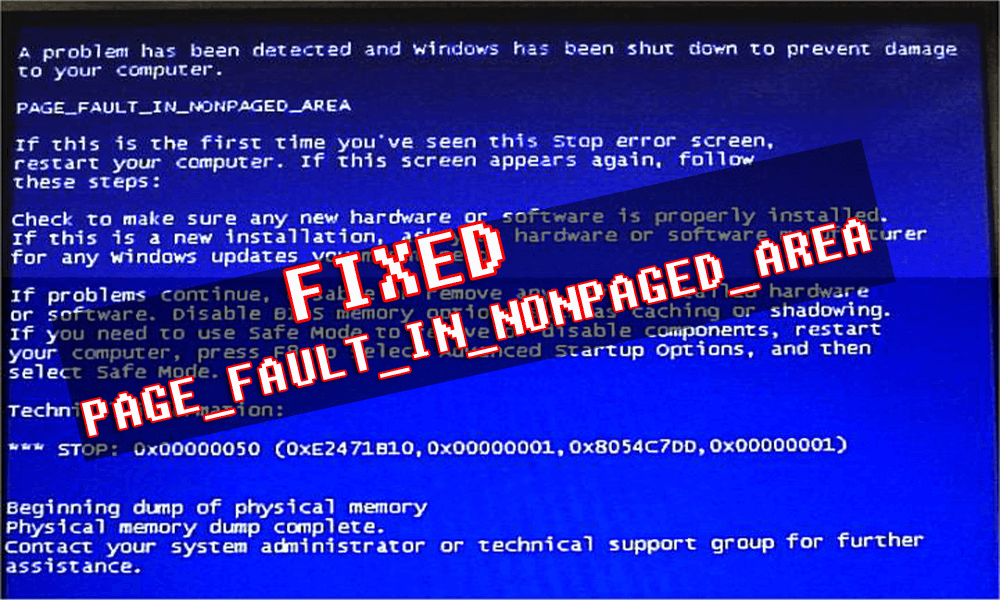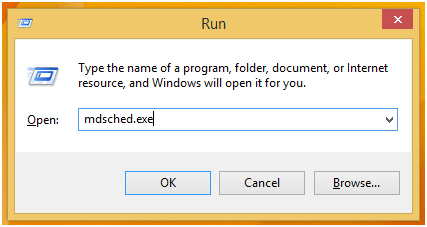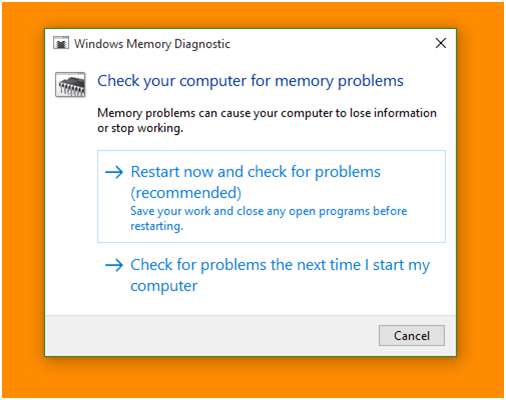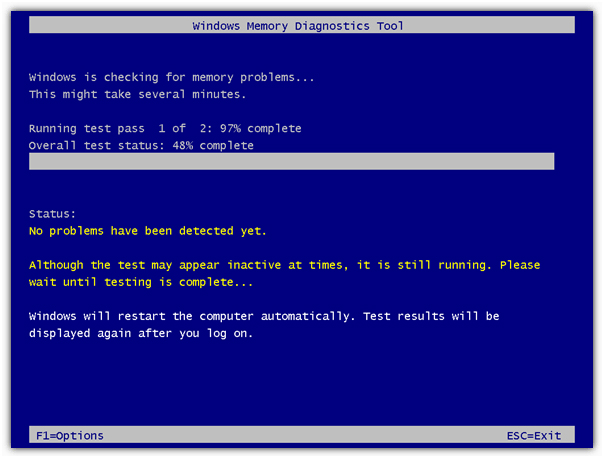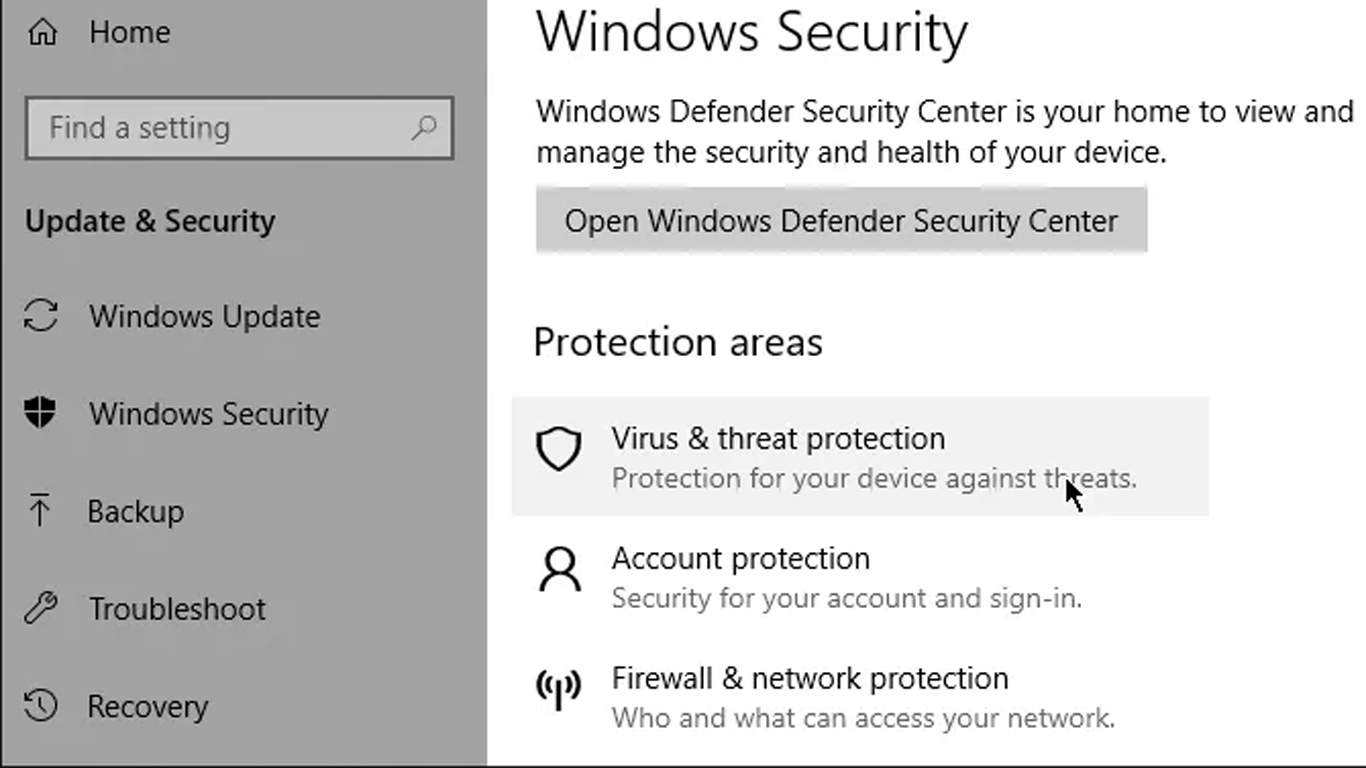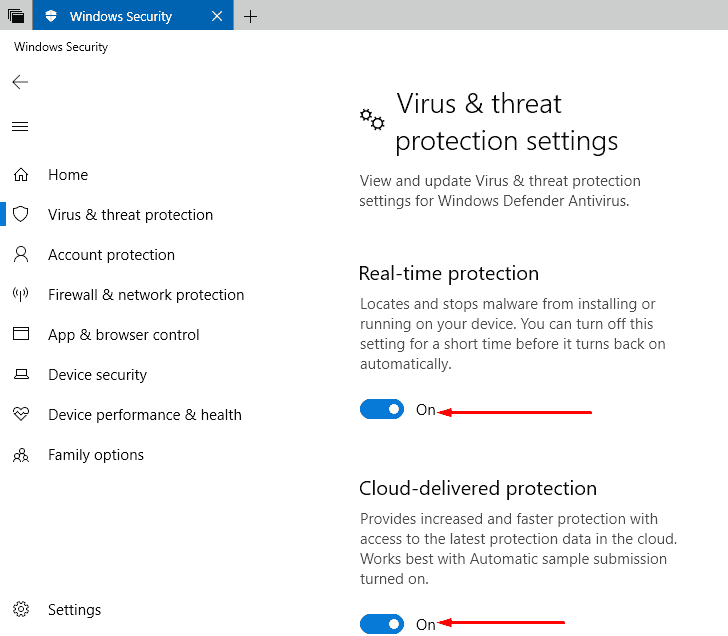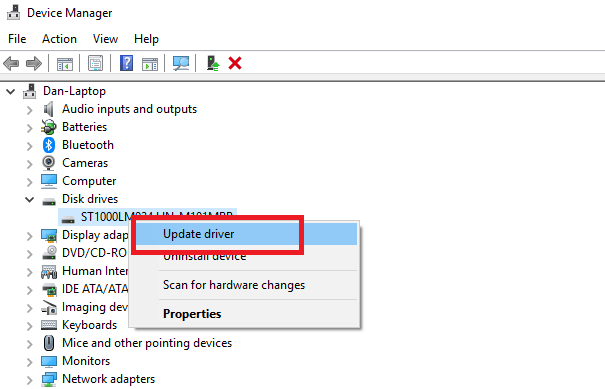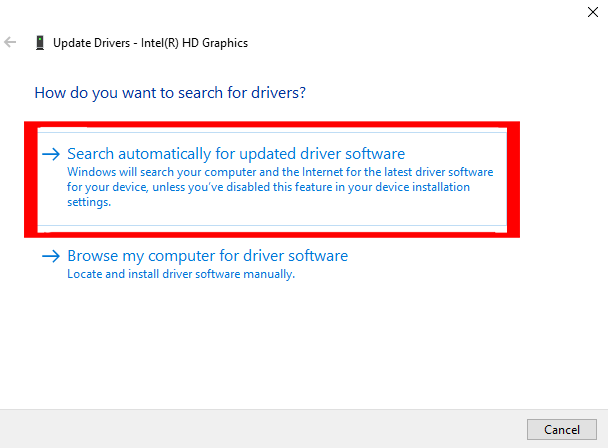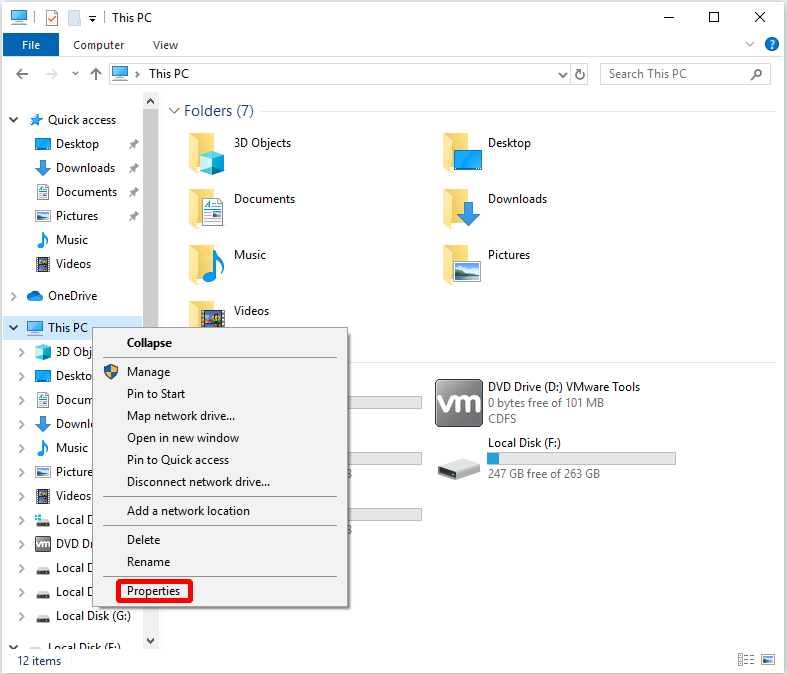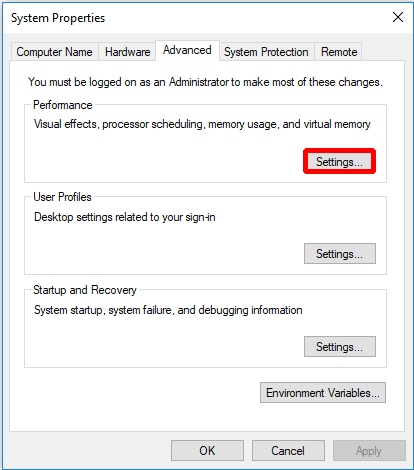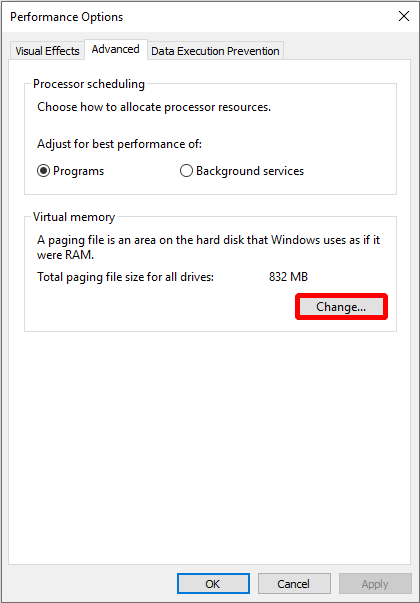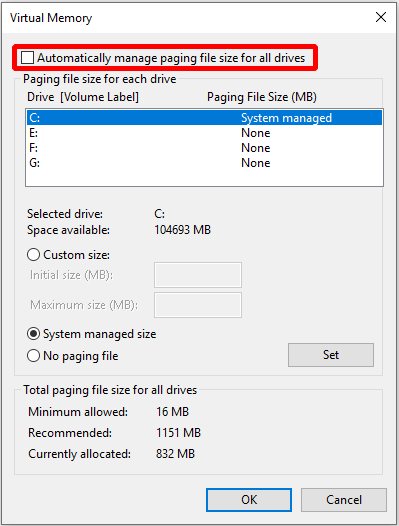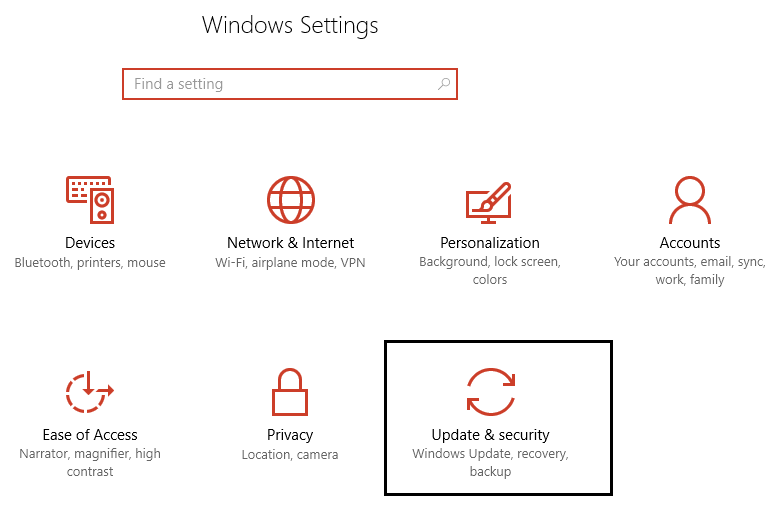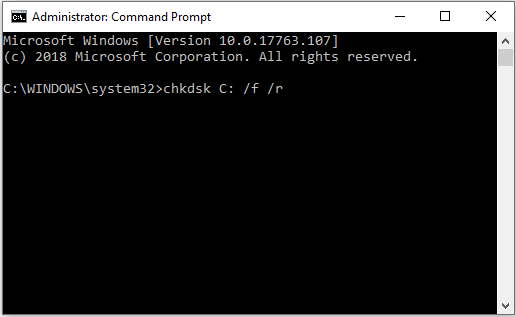PAGE_FAULT_IN_NONPAGED_AREA is another BSOD (Blue screen of death) error that users encounter on their Windows operating system. This error can appear due to both hardware or software issues.
This BSOD error comes with an error code 0x00000050 which means that your system has referred to invalid memory or due to wrong memory address.
PAGE_FAULT_IN_NONPAGED_AREA error occurs when Windows OS is unable to find the data stored in a non-paged area or due to the bad sector on the hard disk.
If you are among those Windows users who are encountering the Windows page_fault_in_nonpaged_area error and looking for a solution to get rid of it, then you are absolutely at the right place.
Go through this article and get the troubleshooting solutions that will guide you in solving BSOD page_fault_in_nonpaged_area error with ease.
Some Common page_fault_in_nonpaged_area Related Error Message
- “STOP Error 0x50: PAGE_FAULT_IN_NONPAGED_AREA” is displayed.
- A problem has been detected and Windows has been shut down to prevent damage to your computer. The problem seems to be caused by the following file:
- “PAGE_FAULT_IN_NONPAGED_AREA” appears and crashes the active program window.
- “The PAGE_FAULT_IN_NONPAGED_AREA bug check has a value of 0x00000050. This indicates that invalid system memory has been referenced.” is displayed.
- Windows runs sluggishly and responds slowly to mouse or keyboard input.
- PC frequently crashes with Error 0x50 when running the same program.
- Your computer periodically “freezes” for a few seconds at a time.
These PAGE_FAULT_IN_NONPAGED_AREA blue screens can appear on the screen and reboot the system when the user tries to install any program, a driver is being loaded, or during startup or shutdown.
In order to get rid of this issue, you should apply different troubleshooting solutions given below.
How to Fix page_fault_in_nonpaged_area Error?
In order to fix BSOD page_fault_in_nonpaged_area error, you should apply the below-given solutions, all of the discussed methods are effective and able to solve this issue with ease.
Solution 1: Run Windows Memory Diagnostics Tool
The Window memory Diagnostics Tool is the inbuilt memory testing software provided by Microsoft, with the help of this inbuilt app you can test your system memory for any types of error in Windows.
This tool will also help in solving the BSOD page_fault_in_nonpaged_area error from your Windows. Follow the steps to run memory diagnostics:
- First of all open run dialogue box, press Windows + R key simultaneously to open run command. In run window type “Mdsched” and then hit enter.
- You will see the Window memory Diagnostics Tool window with two options to select:
- Choose the one that suits your conditions and just after when your windows boots you will able to see your screen like this:
Once the Windows memory diagnostic process you can restart your PC and this time you won’t face the page_fault_in_nonpaged_area error.
Solution 2: Disable all the Antivirus Applications
Few Anti-virus software can cause Windows page_fault_in_nonpaged_area error on your PC. If you recently have installed an anti-virus software then disable it or Turn off the Windows Defender to fix this error.
Here are the steps to disable the Windows Defender:
- Press the Windows key
- Go to Settings
- Select Updates & Security section
- Click on Windows Security > Virus & threat protection
- Choose Manage settings under the Virus & threat protection settings
- Turn off Real-time protection.
After disabling the antivirus, restart your system and check whether the BSOD page_fault_in_nonpaged_area error got resolved or not.
Solution 3: Update the Drivers
It is likely to encounter the page_fault_in_nonpaged_area BSOD error if the drivers outdated or incompatible with your operating system. Therefore, to solve this blue screen error you need to update your drivers.
Follow the steps mentioned below to do so:
- Click on the Windows icon
- Type Device Manager
- In the device manager window, select the device that required to be updated
- Select the driver, right-click on it and click on update driver
- In the next window, click on search automatically for updated driver software
Now, wait for a couple of minutes if there are any new driver update available then it will get downloaded or else you can visit the official site of Microsoft to update the driver.
Apart from this, if you don’t want to update your drivers manually then try Driver Updater which will not only update the drivers but also solve other driver-related issues such as Windows page_fault_in_nonpaged_area error.
Get Driver Updater to Update Drivers Automatically
Solution 4: Disable the Automatically Manage Paging File Size for All Drives
Disabling the automatically manage paging file size for all drives can help in solving the Windows page_fault_in_nonpaged_area error. Virtual memory can sometimes cause of this error so, it is suggested to disable it.
Here are the steps to do so:
- Open the File Explorer
- Right-click on This PC and select Properties
- Choose Advanced system settings
- In the system properties window, click on Advanced tab and select Settings under Performance
- Click on Change button under virtual memory
- Uncheck the Automatically manage paging file size for all drives option and Click on OK
After the completion of above steps the automatically manage paging file size is disabled and now you no longer will see the page_fault_in_nonpaged_area error in your Windows OS.
Solution 5: Update Windows OS
Updating Windows operating system might also be helpful in resolving the BSOD page_fault_in_nonpaged_area error. Follow the steps given below to update Windows.
- Press the Windows key
- Go to settings
- Select Update & Security
- Click on Windows update and then click on Check for updates
If any new updates are available then it will get downloaded automatically. After your OS is updated, restart your Windows and check whether the page_fault_in_nonpaged_area error got vanished or not.
Solution 6: Run CHKDSK Command
If there is any issue in the disk then there are chances that Windows page_fault_in_nonpaged_area error can appear on your system’s screen. Therefore, it is suggested to run the CHKDSK command and solve the error on disk.
This will also remove the BSOD page_fault_in_nonpaged_area error from Windows. Follow the below steps to run the CHKDSK command:
- Click on Windows icon
- Type cmd, right-click on it and select run as administrator
- In the command prompt window, type the below command and hit the enter key:
chkdsk C: /f /r
Wait for the command to get executed. Once the CHKDSK is completed, restart your Windows and then see if the page_fault_in_nonpaged_area still appears or not.
Easy Way to Fix page_fault_in_nonpaged_area Error
If none of the solutions mentioned above worked in fixing the BSOD page_fault_in_nonpaged_area error from your Windows 10 then here is the easy solution to solve this error.
Try the PC Repair Tool. This is an amazing repair tool designed by professionals that will solve all the Windows PC related issues and errors in just a few clicks.
Errors like BSOD, registry, DLL, update, application & others. It also repairs damaged, corrupted or inaccessible system files, prevent viruses from PC, optimize the performance and much more.
You just need to download this tool, it will scan your PC, detects all the errors and solves them automatically without any hassle.
Get PC Repair Tool Fix page_fault_in_nonpaged_area Error
Conclusion
All right, here I conclude my article.
I have stated the troubleshooting solutions that will surely help you to overcome the BSOD page_fault_in_nonpaged_area error in Windows 10.
After performing the fixes it is expected that you managed to resolve the blue screen error and able to work on your operating system as before.
Besides this, if you have any suggestions or queries related to this particular error or any other then feel free to share it with us on our FB page.

Always up to help others with their PC-related issues, Jack loves to write on subjects such as Windows 10, Xbox, and numerous technical things. In his free time, he loves to play with his dog “Bruno” and hang out with his friends.