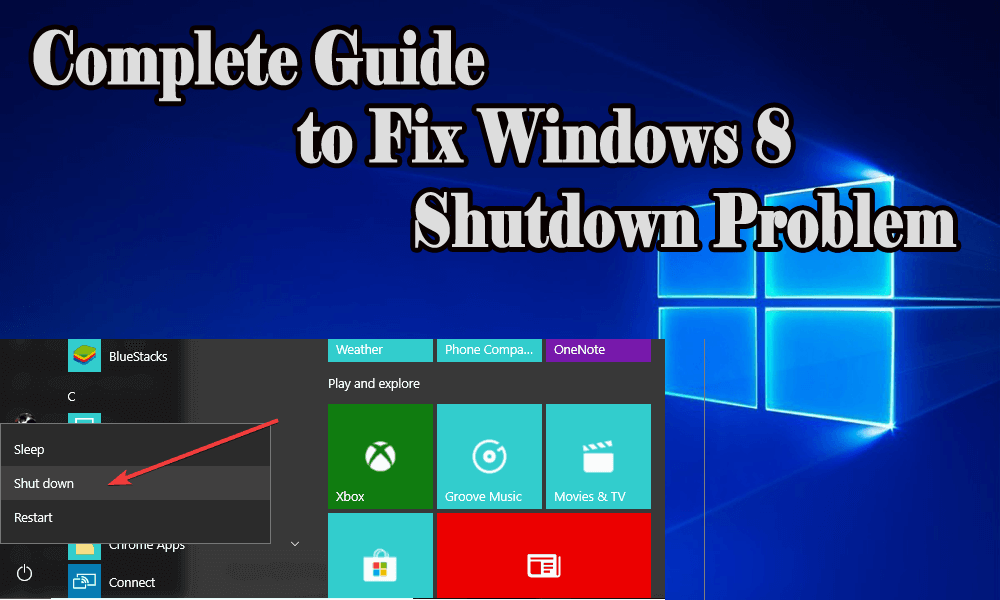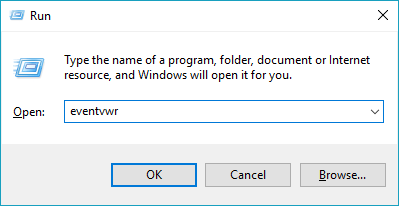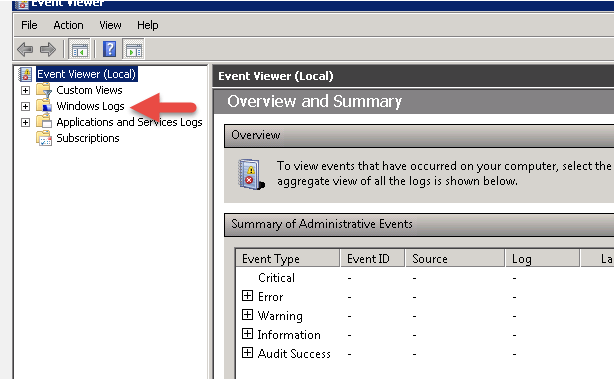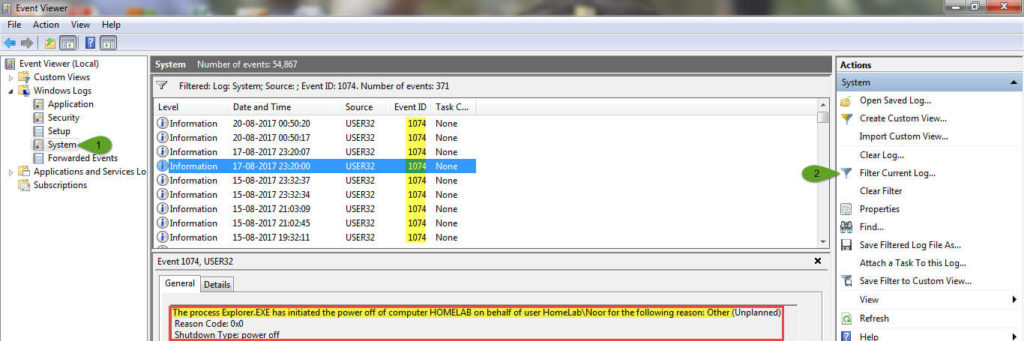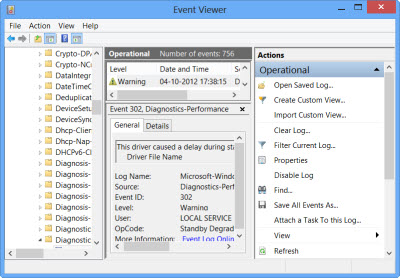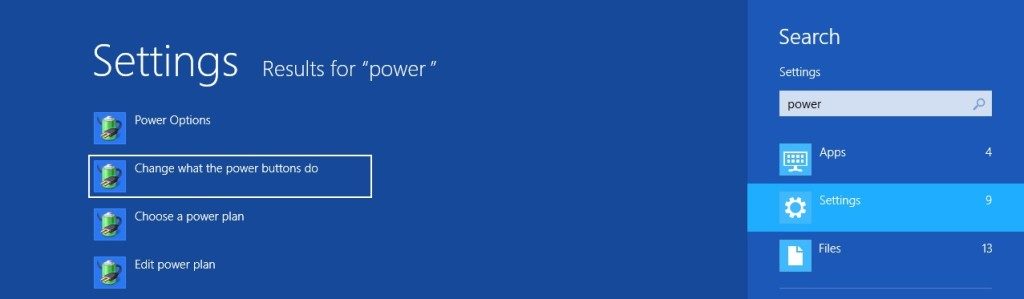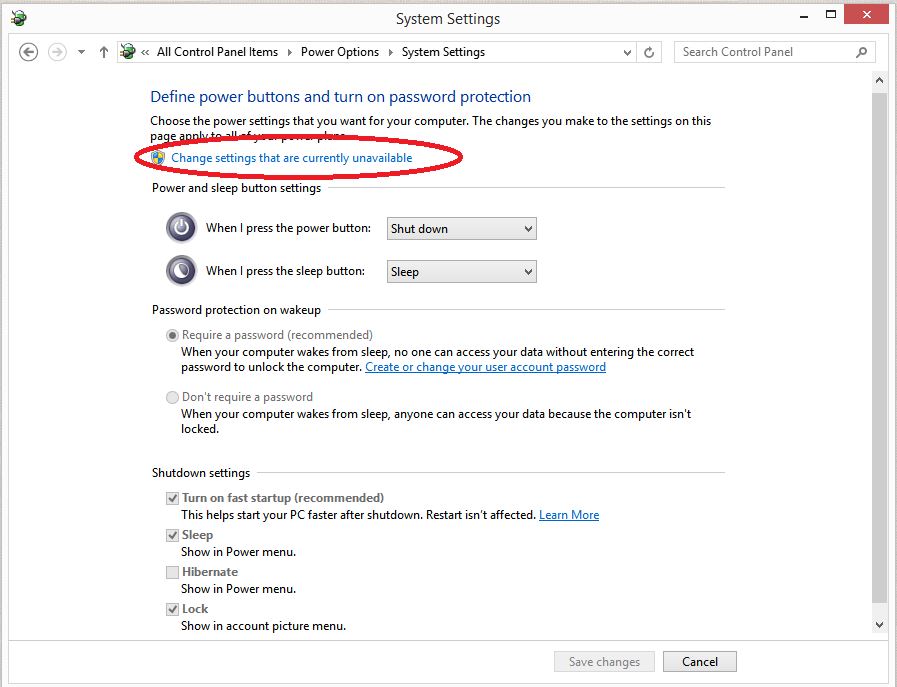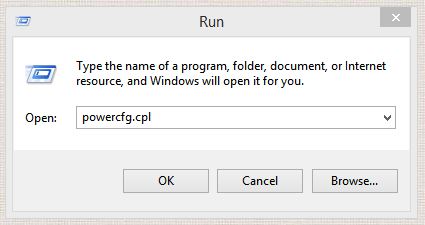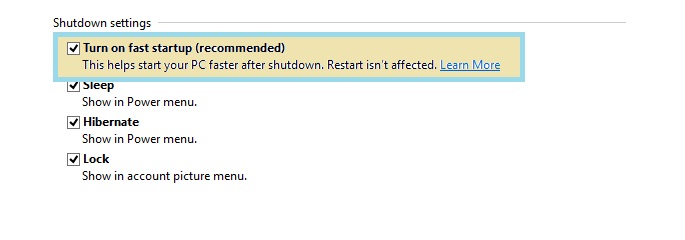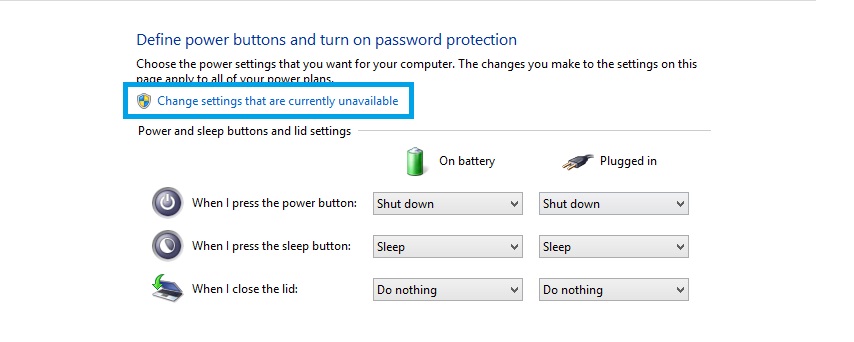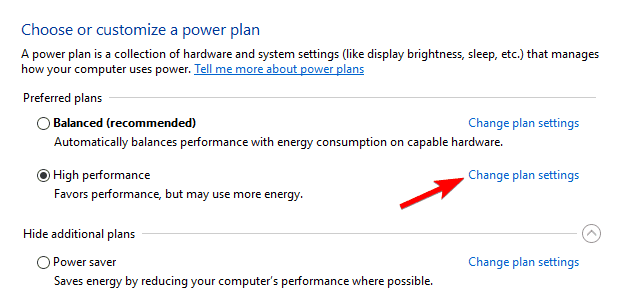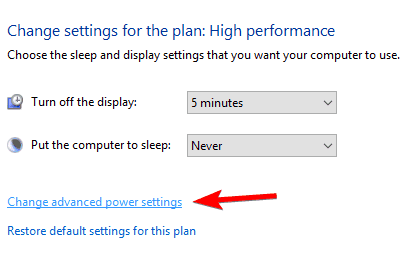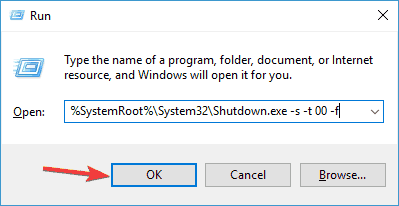The latest operating system launched by Microsoft is Windows 8 which is known for its Modern UEFI interface, snap multitasking, windows defender antivirus program and instant start shut down process.
Windows 8 offers a simplified computing platform for all types of users. Most of the Windows users have already upgraded their old version of the operating system to the advanced Windows 8 OS and many of them are in the queue to upgrade.
This latest operating system is packed with lots of advanced features with an eye-catching user interface.
Though Windows 8 come up with advanced upgraded features, still it has a flaw in it.
Today we will discuss a very common issue faced by Windows 8 users and that is Windows 8 shutdown problem.
Whenever a user tries to shut down their Windows 8 computer the display goes off but power is still on and the system is consuming energy also.
In the case of a Laptop, you may see that the battery drains out very fast. It takes a lot of time to shut down properly. Sometimes even the system hangs when you try to shut down the Windows 8 system.
In this article, you will get complete knowledge about Windows 8 as well as how to shutdown Windows 8 properly, if you are facing any issue in it.
New Feature in Windows 8
“Hybrid sleep”, it is the latest feature introduced in Windows 8 Operating System which is enabled by default.
Hibernate and sleep feature of the Windows operating system is known to almost all of you which was designed for reducing the computer power consumption during the idle period.
Hybrid Sleep is the combination of Sleep and Hibernate that helps in saving a copy of your opened docs and able to Set on both RAM and hard drive and switching to the minimum consumption of power in order to launch all programs quickly at the time when the user is starting their work.
This feature will also prevent users from losing their important work and launches the entire program running application from computer hard drive in the power failure situation.
Reason Behind Windows 8 Shutdown Problem
The main reason behind the Windows 8 shutdown issue is when the Hybrid sleep starts working abnormally.
Hybrid shutdown features results in decreasing the total startup time by hibernating the kernel session instead of closing it completely.
Hybrid sleep is developed for reducing the windows booting and shutdown time.
It is more tedious to continue work from a hibernated state for the computer to full system initialization process when compared.
How to Fix Windows 8 Shutdown Problem?
1: Verify the Event Viewer
- Press Windows + R key to the open run dialogue box
- Type eventvwr and click OK to open the Event Viewer window
- Now, go to the left window pane and expand Windows Logs
- Verify both of the Application log and System log
- Here you have to check carefully if there are any error logs registered at the time of computer shut down
- Check on the details under Error logs. Make sure what is present under Faulting Application Name.
- There is a chance that this might be the software or system driver which is conflicting with the shutting down process of the Windows 8 system.
- After identifying the name of the software, you should uninstall and reinstall the software.
At last, try to shut down your system to verify shutdown Windows 8 problem is fixed or not.
If you are still unable to overcome the Windows 8 shutdown problem then go to the other solutions.
2: Disable Fast Startup
When you are on the Start screen, move your cursor to the top right corner of the screen for triggering charms Bar.
- Now, click on the ‘Search’
- Type ‘Power’ then press Enter.
After doing this, your computer will search for the text, and results will be shown automatically.
- A new window will appear, click on the ‘Settings’.
- Now, click on ‘Change what the power buttons do’.
A ‘Power’ option available in Windows 8 is shown then you need to select “Choose what the Power buttons do” which is available on the left pane of the Window.
Open Power window using a Run dialog box.
- Press Window+R
- Type powercfg.cpl and enter
- select “Choose what the Power buttons do
- You will get a new window on your screen. Disable “Turn on the Fast startup (recommended)” option.
- Select the “Save Changes” button.
- When the option is not active then scroll up and select “Change Settings that are currently unavailable” link.
Now, in order to take effect of the changes which you have made you are required restarting your computer for fixing the Windows 8 shutdown problem.
3: Reset Power Plan
Try resetting your power plan If you are using a customizes one. Follow the steps to do so:
- Open the control panel and go to the power option
- Find your ongoing power plan> click on change plan settings
- Navigate to the change advanced power settings
- Select the Restore plan default and click on OK to apply the changes
After applying these steps your how to shutdown Windows 8 problem will be solved and your Windows will speed up.
4: Perform Shutdown Command
You can also try running shutdown commands to solve Windows 8 shutdown problem. Follow the steps to run this command:
- Press Windows + R key
- Type %SystemRoot%System32Shutdown.exe -s -t 00 -f and click OK.
After performing this command your shutdown Windows 8 issue will be fixed. You can now carry on with other activities in your Windows without any worry.
Check your PC/Laptop Health
If you are still facing an issue while shutting down your Windows 8. So, here it is suggested to scan your system with the PC Repair Tool which is able to fix other internal problems of Windows 8 effectively. This is an advanced repairing tool that will scan, detect, and fix various PC related issues automatically.
This tool is capable to fix errors such as DLL error, registry error, repair corrupted or damaged files, virus infection, and more. It also improves Windows PC performance.
Get PC Repair Tool, to improve your PC/laptop performance
Conclusion
It is expected that your shutdown Windows 8 problem is solved after performing the above-given solutions.
Though the above-mentioned solutions are easy to apply still make sure that you follow them one by one carefully.
Despite this, if you are having any queries, questions, or suggestions then you can share it with us.

Always up to help others with their PC-related issues, Jack loves to write on subjects such as Windows 10, Xbox, and numerous technical things. In his free time, he loves to play with his dog “Bruno” and hang out with his friends.