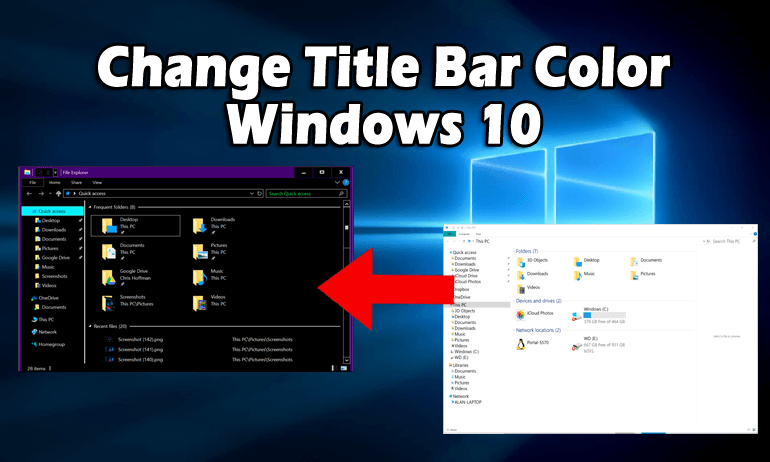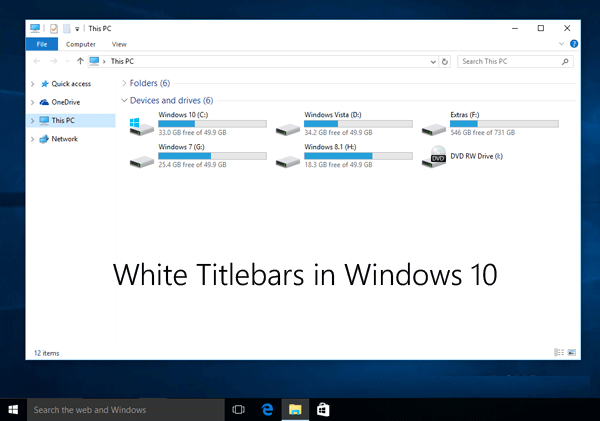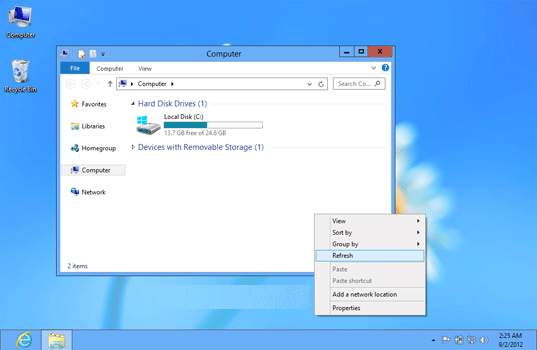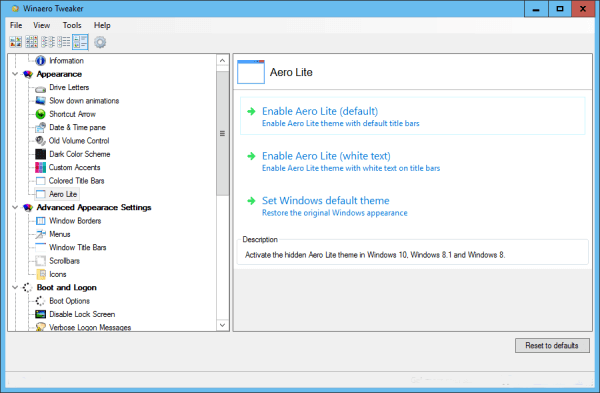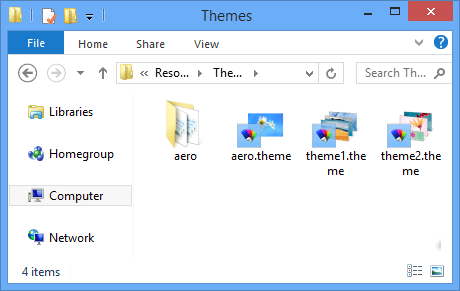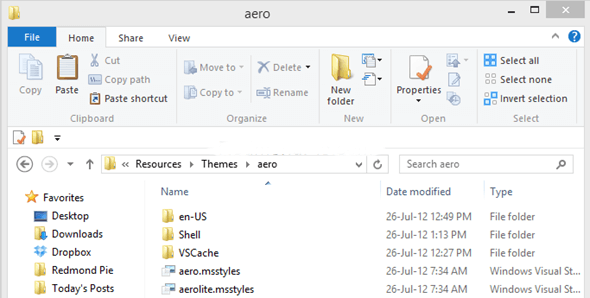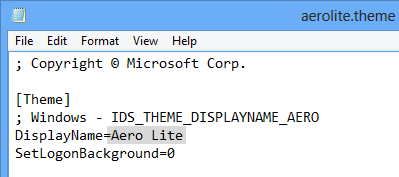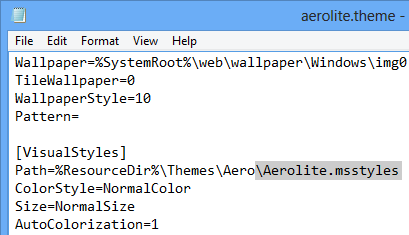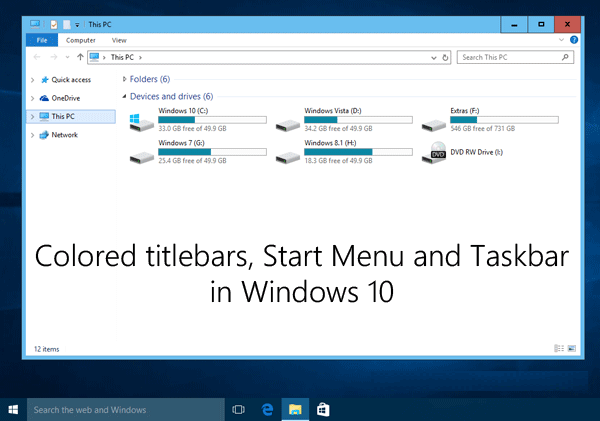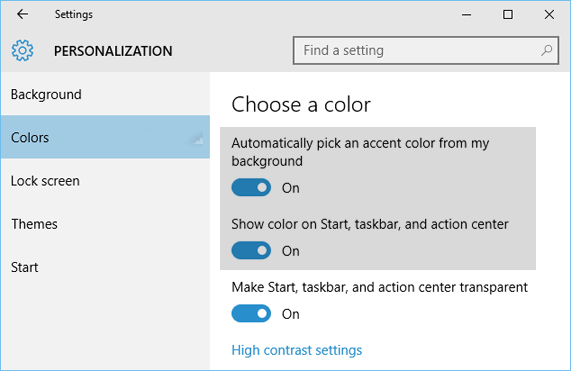In the new Windows 10, Microsoft has changed many things. If you are using the new version, you can see it uses the White Title-Bars in all program Windows.
This is a big change from Windows 8, 8.1, which allows users to pick any color according to their requirements. This is slightly unexpected for some users as they expect it to match the accent color.
In Windows 10, the colorization features are disabled so whether your Windows is active or not, they always show in White color. For many users, the White title bar looks unpleasant and it is hard to find the active or inactive Windows for them.
In the previous version of Windows like Windows 8, 8.1, users provided with the opportunity to choose colored title-bars based on their wallpaper so for them it is easy to know where an active or inactive Windows is.
There is a way to get back the accent matched title-bars or remove title bar Windows 10 and here we provide you some easy tricks which enable the colored title bars in Windows 10.
You can also change the color of the title bars based upon your current wallpaper. By using these tricks, you can also able to get back the style Window border of Windows 8, 8.1 in Windows 10.
These tricks only affect your traditional Desktop apps, not universal apps. The Universal apps will always use the white color so that the developer will specify the color of the title bar of the different windows.
The “Aero Lite” theme is capable of enabling the colored title bars in Windows 10. This theme is also used in the Windows 8 operating system. It is a simple and easy theme created for your system which did not contain the consistent support of hardware for the Aero glass effect.
To get back the colored title bars in your program Windows, you have to enable the “Aero Lite” theme. First, you have to activate and apply the “Aero Lite” theme in Windows 10 by using the given method.
How to Enable Aero Lite Theme in Windows 10?
Windows 8 introduced the “Aero Lite” theme to replace the “Windows Basic theme that is also present in Windows Vista and Windows 7. The Aero glass and other effects are not provided in the Aero Lite theme.
This theme is created for the cheapest computers which don’t have hardware compatibility to support the main theme for Windows.
To enable Aero Windows 10 theme you have the follow the given method. The steps are:
- To launch RUN dialog box, together with press key Win+R. After then, type “Resource” and press Enter. It will open the “Resources” folder in Windows.
- Once your “Resources” folder is open, double-click on the “Themes” folder present in it. This folder contains all .theme files like aero.theme, theme1.theme, and theme2.theme.
In the Themes folder, you can see aerolite.msstyles files in the “aero” folder that means the Aero Lite theme is still present.
- Now you have to create a .theme file for the Aero Lite theme. In Themes folder you will see aero.theme file, you have to copy this file and paste it in your Desktop.
- In Notepad, open the new file after renaming to aerolite.theme. Right-click on the file and select “Open with”, after than from the list select Notepad.
- You have to change two things in the aerolite.theme file after opening in Notepad.
- In the 5th line, change the “DisplayName” value. After the equal sign, there is a string given. Replace this to any name such as Aero Lite.
- After then, you need to select this new .theme file to aerolite.msstyles file. Scroll down and go to [“VisualStyles]” section. Now inline 51, replace aero.msstyles with aerolite.msstyles.
- Save your file and move it to C:\Windows\Resources\Themes folder which contains another .theme file.
- Open Desktop Personalization Window; here you will get back your hidden Aero Lite theme.
You will get the colored title bars in Windows 10 after applying the “Aero Lite” theme.
NOTE: If you are using the above method to activate the “Aero Lite” theme in Windows 10, the title bars will not change its color based on the wallpaper and always show in blue color because, in Windows 10, the Auto-colorization value is set to in default Aero theme.
You can enable the colorization feature for the title bar, Start Menu, and Task Bar by following the given steps:
1: In Start Menu, open the Settings app and go to Personalization -> Colors section. You can also open it by right-clicking on Desktop and select Personalize option
2: Now enable the given options:
- Go to My background and pick an accent color.
- Show color on Start, taskbar and action center.
After performing the above steps, you will get your colored Start-Menu along with program title-bars and border in Windows 10.
I hope now you are able to remove title bar Windows 10 easily.
Make Your Windows PC/Laptop Error-Free
There are many issues and errors appear on Windows that cannot be always solved with manual solutions. So, in that case, to make your Windows PC/Laptop error-free try scanning your system with the PC Repair Tool.
This advanced repair tool will scan your computer once, detect all the errors such as DLL, registry, BSOD, game, update error & others and solves them automatically.
It also repairs corrupted, damaged or inaccessible system files in few clicks and also enhances the overall performance of your PC.
Get PC Repair Tool to Make Your Windows PC Error-Free
Conclusion
The white title bar in Windows looks really boring so, it is better to change there color.
In this article, I have mentioned how to remove title bar Windows 10 and to enable aero windows 10 that will change the look of Windows.
Perform the steps one after another in order to change the title bar color and let your Windows get colored.
It is expected that you liked this article and it helped you in removing the white title bar and enable aero windows 10 and solved your query regarding this topic.

Always up to help others with their PC-related issues, Jack loves to write on subjects such as Windows 10, Xbox, and numerous technical things. In his free time, he loves to play with his dog “Bruno” and hang out with his friends.