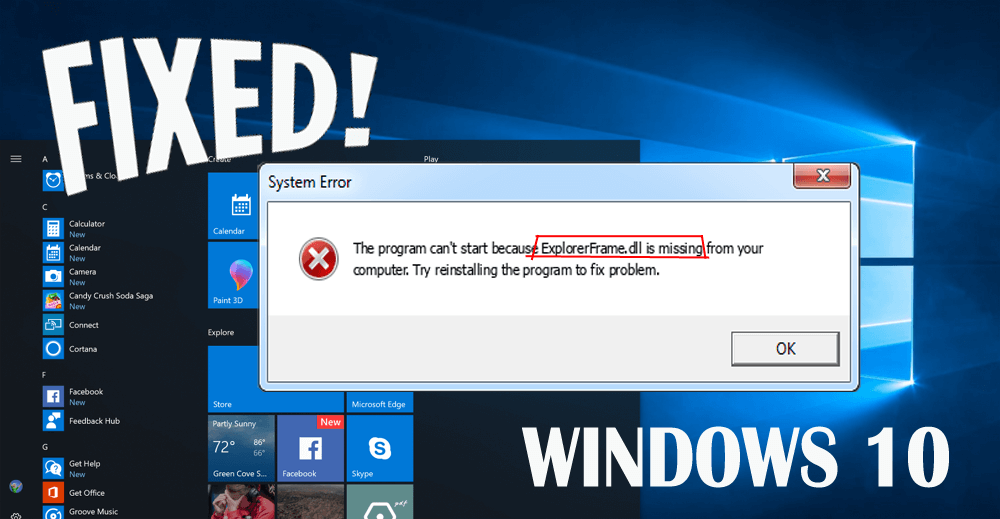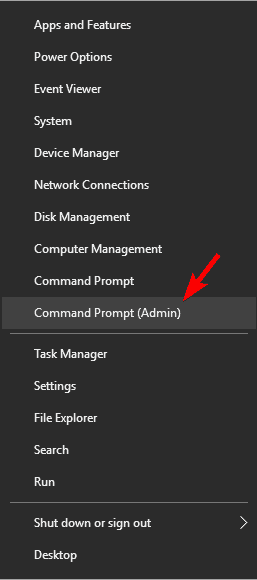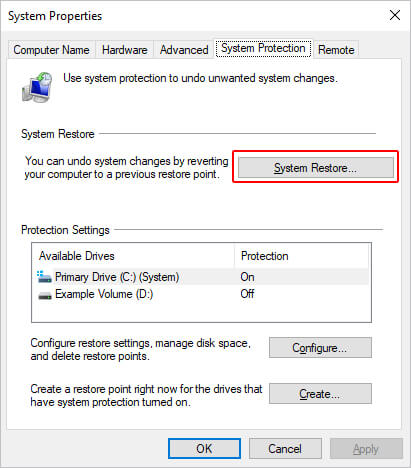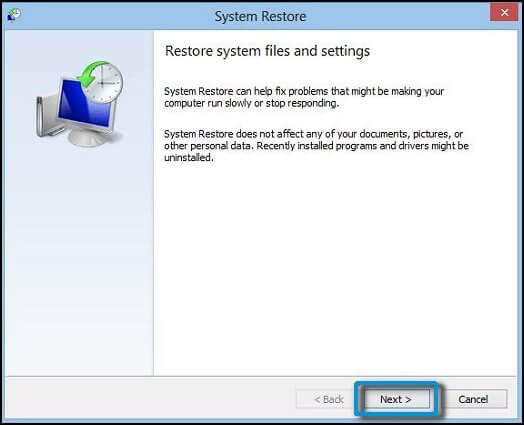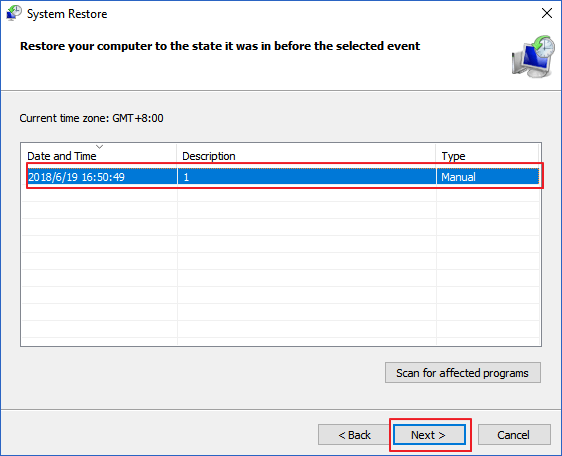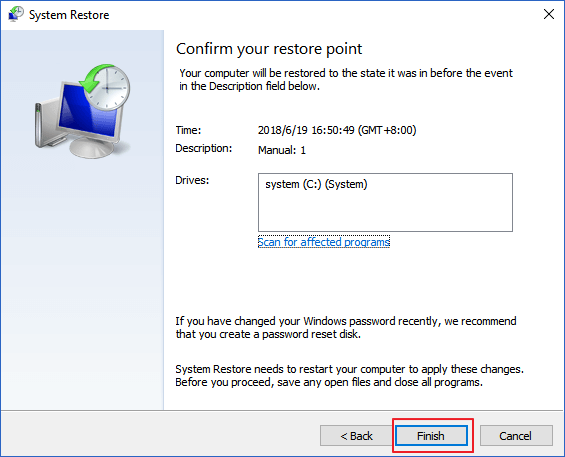Is your EXPLORERFRAME.DLL file missing? Are you encountering explorerframe.dll error message when trying to run a program?
If your answer is YES, then you might be searching for solutions to fix this DLL error from your Windows.
Your search ends here as in this article you will be provided with the solutions that will help you to get rid of explorerframe.dll crash error.
The explorerframe.dll Windows 10 error usually appears when the file goes missing or gets corrupted or the Windows is not up-to-date.
Don’t worry just perform the below methods and fix the error. Also, get to know some of the related error messages of this DLL.
Some Common EXPLORERFRAME.DLL Error Message
Here is the list of some common explorerframe.dll error messages that appear on the screen. Have a look at them and see which error message you noticed.
- “Explorerframe.dll Not Found”
- “The file explorerframe.dll is missing.”
- “Cannot find [PATH]\explorerframe.dll”
- “This application failed to start because explorerframe.dll was not found. Re-installing the application may fix this problem.”
- “Cannot start [APPLICATION]. A required component is missing: explorerframe.dll. Please install [APPLICATION] again.”
How to Fix EXPLORERFRAME.DLL Error?
In order to solve the explorerframe.dll is missing error you just have to perform simple steps that are mentioned below.
Method 1: Perform an SFC Scan
This is one of the simplest methods to fix the explorerframe.dll crash error in Windows 10. Performing an SFC scan can repair the corrupted system files and replace the explorerframe.dll missing file.
Here are the steps to perform the scan:
- Press Windows icon
- Type cmd, right-click on the result and select the Run as administrator option
- Now, type the below command in the command prompt window:
sfc/scannow
Wait for some time as the scanning process will take a couple of minutes to get completed
After the scanning process is over, restart your PC and check if the explorerframe dll is resolved or not.
Method 2: Run DISM Command
If the SFC scan wasn’t that helpful in solving the explorerframe.dll is missing error and it still persists then run the DISM command to solve it.
Below are the steps to run DISM commands:
- Open the command prompt with admin privilege as shown in the above method
- In the command prompt window, type the following commands and hit the enter key one after another:
DISM /Online /Cleanup-Image /CheckHealth
DISM /Online /Cleanup-Image /ScanHealth
DISM /Online /Cleanup-Image /RestoreHealth
Now, wait for the scanning process to get completed and after that restart your PC
Once the commands are executed properly, you can open the programs that were showing you the explorerframe.dll not found error message.
This time there will be no error message and you can continue with your work easily.
Method 3: Update your Windows
Explorerframe.dll error message can also appear if you have any pending updates or your Windows is not updated to the newer version.
Follow the below steps to check for updates and solves the error:
- Click on the Windows icon
- Go to settings
- Click on Update & Security
- Select Windows updates
- Click on check for updates
If there are any new updates available then it will get downloaded automatically, also check for the pending updates and update your Windows
Once the Windows is updated, you can try running the application and see if the explorerframe.dll error still arises or not.
Method 4: Update Drivers
There are few possibilities that due to outdated driver users can face explorerframe.dll Windows 10 error.
Therefore, it is suggested to update your drivers and solve this error from your Windows. You can either update your driver manually or with the help of third-party apps.
Here are the steps to update the driver manually:
- Press Windows icon
- Type Device Manager and click on it
- Select the device to expand its category
- Choose the driver to update
- Click update driver software
- Select the search automatically for updated driver software option
If any updates are available then it will automatically get downloaded. Now, you can run the program and check if the explorerframe.dll error got vanished or not.
Apart from this, you can also try Driver Updater to update your outdated drivers. It also fixes any driver issue without any hassle.
Get Driver Updater to Update your Drivers Easily.
Method 5: Do a System Restore
System restore will revert back your Windows to the earlier version and solves the explorerframe.dll crash error from the Windows. If none of the methods work then only opt for system restore.
Here are the steps for system restore:
- Click on the Windows icon
- Type create a restore point and click on it
- Select the system restore in the system properties
- Click on Next
- Check for more restore points and then click on Next
- Now, you have to follow the instruction given on-screen to complete the system restore process
- Click on Finish at the end to confirm the restore point
After the system restore process is completed and your Windows went to the previous version the explorerframe.dll error will disappear from Windows.
Method 6: Virus Scan
There are chances that explorerframe.dll error appears on Windows due to viruses or any other malicious programs. So, to solve the error it is suggested to scan your PC with Spyhunter.
This will scan your PC, detect the virus, malware, ransomware, adware, and any other malicious programs from your Windows and make your PC virus-free.
Get Spyhunter to Remove Virus from your PC Easily
Easy Way to Fix Explorerframe.dll Error
As I have mentioned the solutions in this article that will guide you in fixing the explorerframe.dll crash error in Windows 10.
But if in case none of the solutions worked for you in solving the DLL error then try the PC Repair Tool to overcome this error message.
This is an advanced repair tool that will scan your PC, detect all the error and solves them without any hassle. Errors such as DLL, BSOD, update, application, registry, game error and many more.
You just need to download this tool and the rest work will be done in a few clicks.
Get PC Repair Tool to Fix Explorerframe.dll Error
Conclusion
So, that’s it.
To fix the explorerframe.dll error in Windows 10, I have stated the solutions that will troubleshoot the error from your PC easily.
If the manuals don’t work go with the easy way to get rid of this error.
It is expected that your DLL error is fixed with the solutions provided in this article and you are able to run your application easily.

Always up to help others with their PC-related issues, Jack loves to write on subjects such as Windows 10, Xbox, and numerous technical things. In his free time, he loves to play with his dog “Bruno” and hang out with his friends.