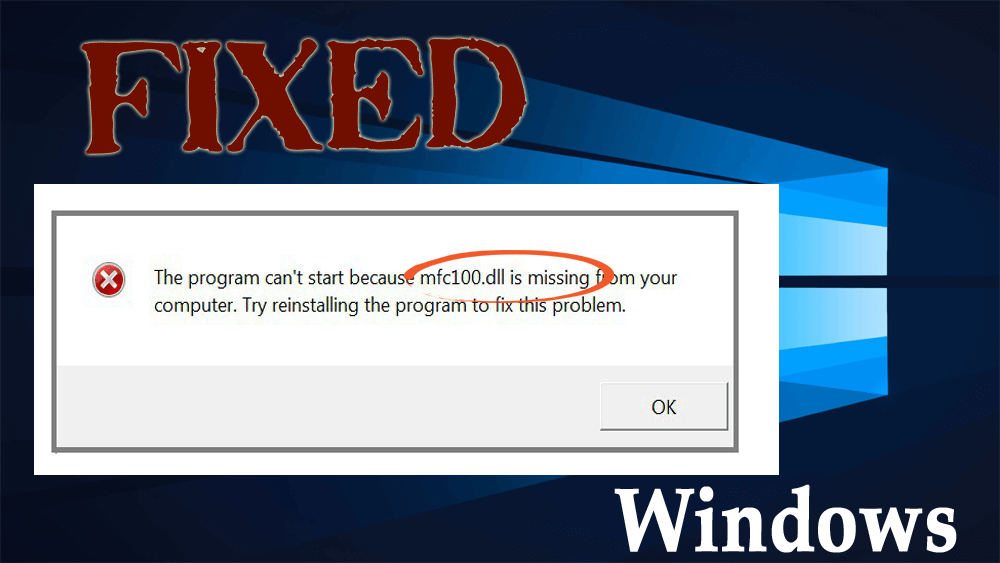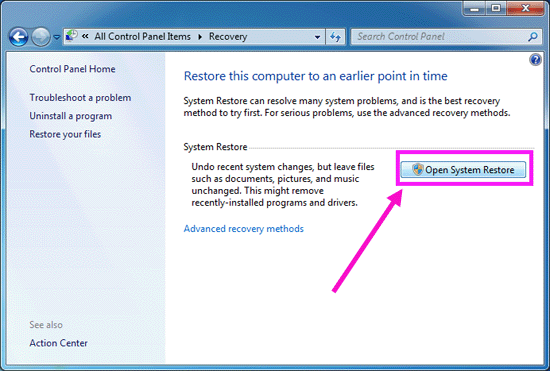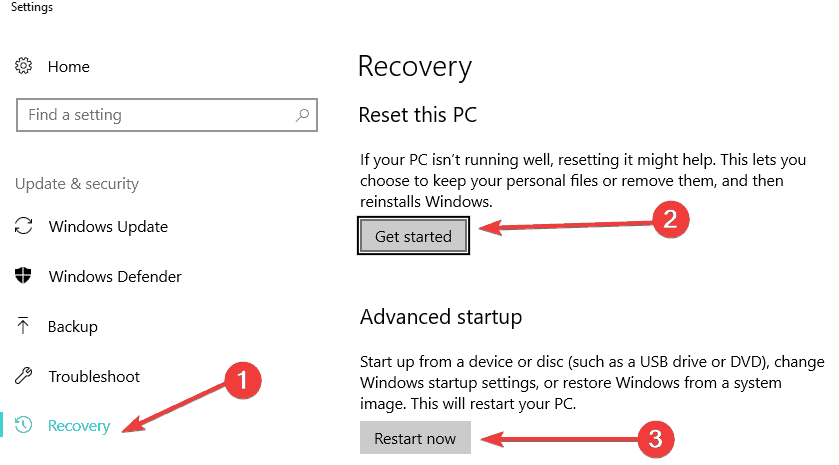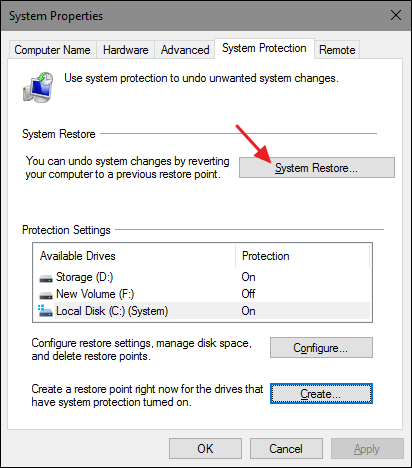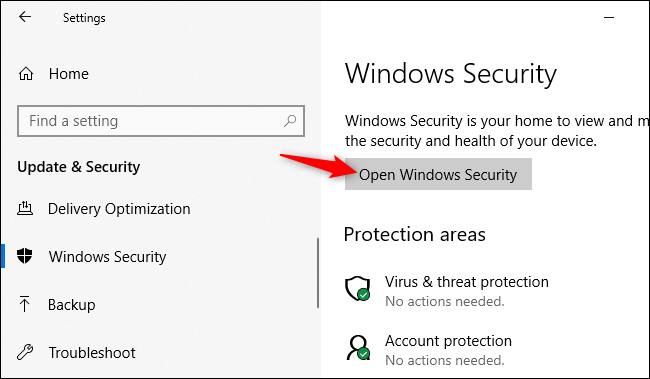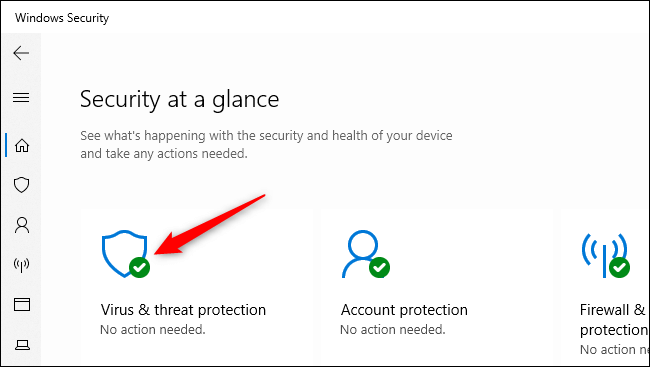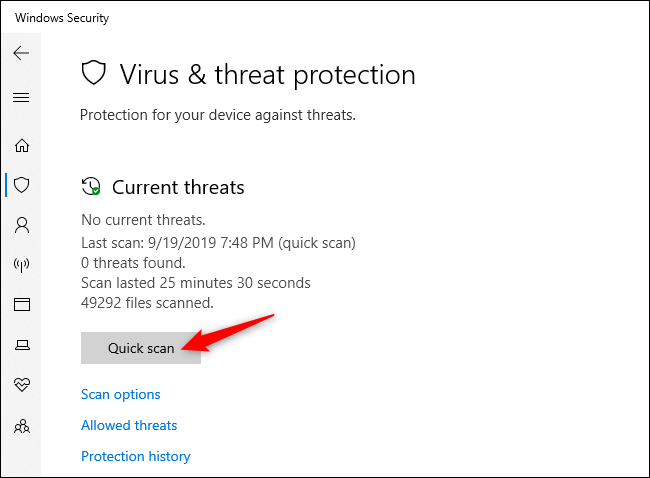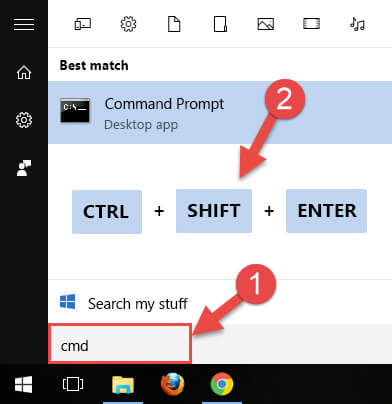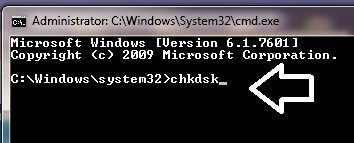Are you unable to login to your PC or laptop because of the “mfc100.dll” error message?”
If your answer is YES then you are at the right place. In this article, you will get complete solutions to deal with this DLL error without worrying anymore.
Mfc100.dll – dll file is called “MFCDLL Shared Library – Retail Version” and it is a part of Microsoft® Visual Studio® 10 programs that are developed by Microsoft Corporation.
Whenever any applications or games need to work properly they require this file to work properly. But when any application experience unusual behavior then it is because when mfc100.dll is missing.
Go through this article and get the complete solution to fix this error. Also, get to know the reason behind the occurrence of mfc100.dll error.
What Causes mfc100.dll Error?
Some of the possible cause due to which you get an error message related to the “mfc100.dll” file is mentioned below, have a look at them:
- System files are infected
- Virus or malware attack
- Hardware failures
- Damaged registry
- Deletion of dll file by mistake.
Some mfc100.dll Related Error Message
Below some errors are given that you will encounter when Mfc100.dll file gets deleted.
- “Mfc100.dll Not Found”
- “This application failed to start because mfc100.dll was not found. Re-installing the application may fix this problem.”
- “Cannot find [PATH]\mfc100.dll”
- “The file mfc100.dll is missing.”
- “Cannot start [APPLICATION]. A required component is missing: mfc100.dll. Please install [APPLICATION] again.”
How to Fix mfc100.dll Error?
Boot your Windows PC, if it starts normally then don’t enter into the safe mode but in case you are unable to boot normally then try to boot Windows 8 PC into “Safe Mode”.
To boot into safe mode you have to press the “Shift” button and “F8” button when the logo screen appears.
Table of Contents
Solution 1: Download Microsoft Redistribution Package
Download an application from the official site of Microsoft and install it into your pc after downloading it.
Select the appropriate version of your OS while downloading it. You can download it from the Microsoft site with this link- http://www.microsoft.com/en-us/download/details.aspx?id=26999
This Program will allow you to replace or repair the “mfc100.dll” file.
Solution 2: Check Recycle Bin
If you deleted the “mfc100.dll” file mistakenly then you can restore it from the “Recycle Bin”.
- Open the Recycle Bin
- And try to restore the “mfc100.dll” file that you deleted.
Restoring the mfc100.dll file may help you in solving the mfc100.dll is missing error message.
Solution 3: Perform System Restore
For Windows 8.1:
By doing system restore option you can restore your PC to a previous version of your system. In this way, all deleted or misplaced files will be back to a previous state.
- Move the cursor to the right side of the Windows screen.
- Type “Recovery” in the search box
- Click on the “Settings” bar present on the right side of the screen.
- Select the “Recovery” icon by clicking on it.
- After it clicks on “Open System Restore”.
- Select the Recommended restore you have on the screen by clicking on it.
- Click on “Next” located on the lower side of the screen.
- Click on the “Finish” button.
- Wait until the system restoration gets finished.
For Windows 10:
On Windows 10, either you can Reset your PC to keep your personal files or you can restore Windows from the system image.
First, get to know the reset method and then restore process:
- Press Windows icon
- Type recovery
- Double-click on it to open the Recovery settings page
- Select Restart
- Now, follow the instruction on-screen to complete the process.
After you reset your system, now start the restore process.
- Press Windows icon
- Type create a restore point and hit enter
- A System properties Windows will appear
- Click on the System restore
- Click on Next
- Select a restore point
- Click on the Scan for affected programs button
- Click on close
- Click on Next
- Click Finish
After the system restore process is completed you won’t face the mfc100.dll is missing error again.
Solution 4: Reinstall the Problematic Application
This error might also occur when the user installs a problematic program. If you are getting this error message after installation of any application then apply the below-given steps.
- Restart your computer.
- Uninstall the recently installed program.
- Again install the application again.
- Restart the computer.
Solution 5: Scan for Virus
Choose the Windows defender, the inbuilt Windows virus scan function that will scan your system for viruses and solve it.
- Press Windows icon
- Click on the settings
- Go to Update & security
- Click on the Windows security
- Click on open Windows security button
- Click on Virus & threat protection, to perform an anti-virus scan
- Click on Quick scan option
Performing these steps will remove the virus from your Windows if there is any. You can also try Spyhunter it will remove your malicious programs from your system automatically.
Get Spyhunter to Remove Virus & Other Malicious Programs
Solution 6: Perform SFC Scan
Try performing an sfc scan in your system to get rid of mfc100.dll error. Follow the steps to do so:
- Press Windows icon
- Type cmd, right-click on it, and select run as administration
- Type sfc/scannow in the command prompt and hit on Enter
- Let the scanning process to complete and then restart your system
The mfc100.dll is missing from your computer issue will be fixed after running the sfc scan. If not then try the other solution.
Solution 7: Check the Hard Drive for Corruption
Due to hard drive corruption, there is a chance of an mfc100.dll error to appear on your computer. Check your hard drive for corruption.
Follow the steps to do so:
- Press Windows icon
- Type cmd and press CTRL + SHIFT + ENTER key together
- Click on YES on the confirmation window
- Type chkdsk/f and press enter key
- The check disk will begin scanning the drive for corruption
- Afterward follow the commands that appears on the screen for further process
Once the process is completed, you will know whether it is the hard drive that causes this error or not.
There are many other solutions to fix DLL errors. To know more about the fixes visit this article- How to Fix DLL Errors?
Best & Easy Solution to Fix mfc100.dll Error
The above-mentioned solutions are workable and will solve the mfc100.dll is missing from your computer.
But if you a novice computer user and found the manuals difficult to perform then you can try the DLL Repair Tool.
This tool will scan your computer, detect all the errors such as DLL, registry, BSOD, update, application, game error, etc., and solves them easily.
It not only solves the errors but also repair corrupted Windows system files and enhance the performance of your system.
Get DLL Repair Tool to Fix mfc100.dll Error
Conclusion
That’s all about mfc100.dll Error.
I have listed down the solutions that will help you in solving mfc100.dll error. If you are still unable to solve it then try the easy solution provided above.
Carefully apply the manuals to get rid of such errors
It is expected this article has helped you in solving your DLL queries.

Always up to help others with their PC-related issues, Jack loves to write on subjects such as Windows 10, Xbox, and numerous technical things. In his free time, he loves to play with his dog “Bruno” and hang out with his friends.