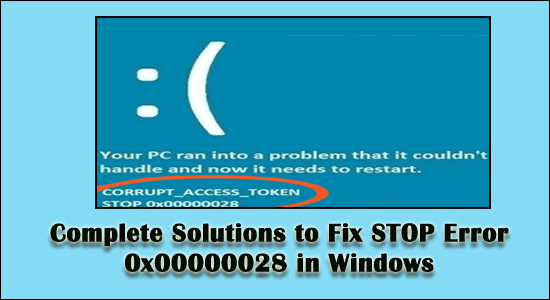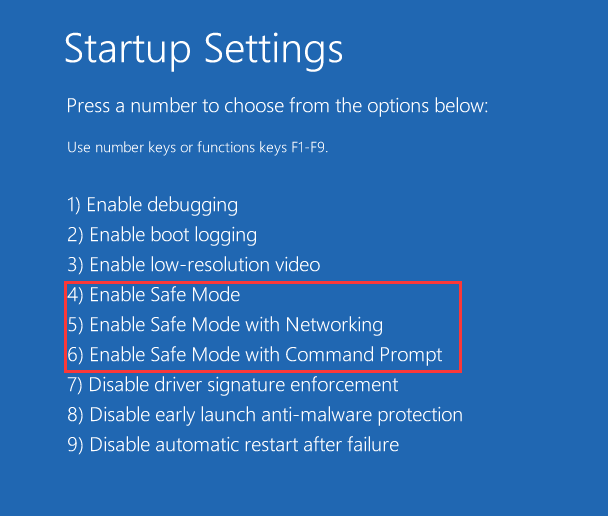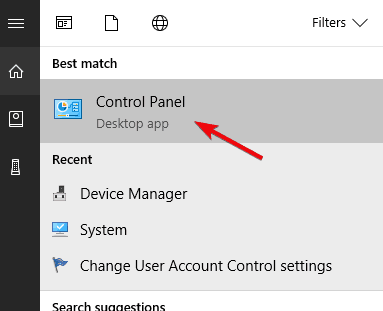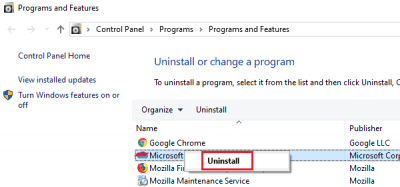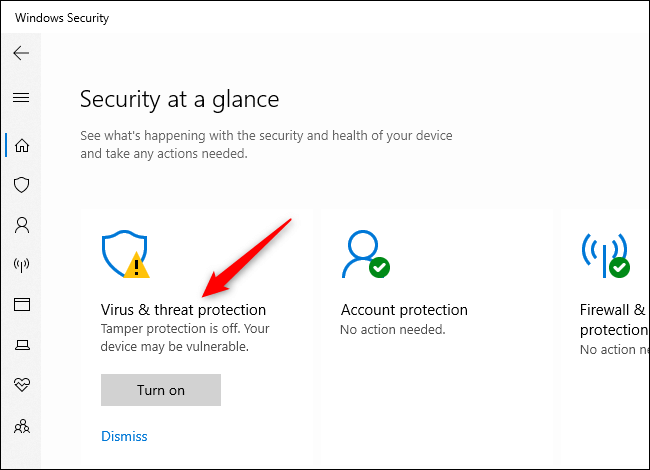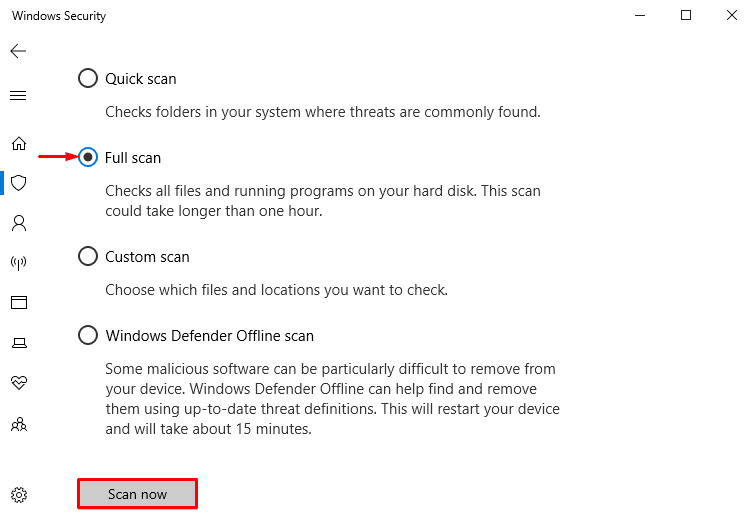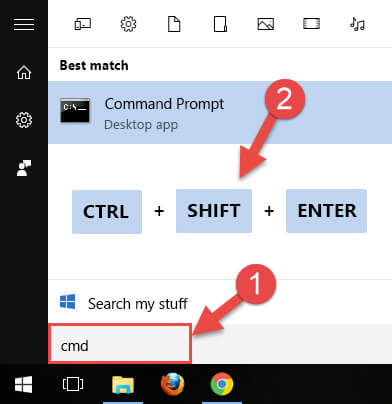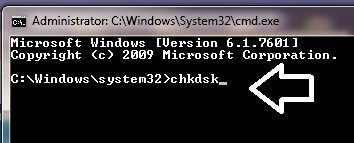Are you facing the STOP error 0x00000028 and looking for a solution to fix it?
If YES, then you are in the right place. This STOP error is also known as CORRUPT_ACCESS_TOKEN that has the error value 0x00000028.
Go through this article to get the complete solution that will guide you to fix 0x00000028 error easily.
Also, get to know what causes this error so that error won’t reappear on your computer screen.
What Causes STOP Error 0x00000028?
There are many reasons responsible for the BSOD Error 0x00000028 to cause. Below are some of the causes mentioned, have a look at them:
- Incompatible DLL files
- Overclocking the hardware beyond its specification
- overheating of the component
- Malfunction of the power supply and bad system memory
- Software error and inconsistencies
- Registry setting getting damaged
- Outdated Windows
To fix this issue, you need to repair the above-mentioned problems that your PC is facing.
How Do I Fix STOP Error 0x00000028?
To solve the CORRUPT_ACCESS_TOKEN error, simply follow the solutions given below and get rid of this error from your Windows system without any Hassel.
Table of Contents
Solution 1: Restart the computer in “SAFE MODE”
In Safe Mode, the computer starts but the drivers or software are disabled. Then you would be able to distinguish whether the issue is related to software or hardware.
Once you have identified the type of error on the computer, it will help you in fixing the problem. To restart the computer in safe mode follows the steps below:
- Restart Your PC
- Start pressing F8 continuously Before Windows Has A Chance to Load
- On the “Boot Menu” that will appear, Select “SAFE MODE”
- When Your PC Loads, Use It As Normally As Possible
After performing the following steps, if the error still exists, then the issue is related to hardware. It should be taken to a computer repair specialist to fix it.
Solution 2: Reinstalling the Problematic Program
If Windows 10 boots into Safe Mode properly, then there may be some software that is causing the problem.
To fix this, you have to reinstall the program which is causing the error. This is done in the following ways:
- Select “Start“
- Locate “Control Panel“
- Select “Add / Remove Programs”
- Identify the program causing the error
- Select “Remove / Uninstall” next to it
- Wait till the uninstalling is complete.
- Restart Your PC
- Re-install the program
This would repair the problem that the software or program was causing the error.
It makes Windows run smoothly, as it allows the program to read all the files and settings and prevents the error from occurring again.
You can also try Revo Uninstaller to uninstall the programs in an easy way without performing manuals.
Get Revo Uninstaller to Uninstall the Programs
Solution 3: Update the Windows
It is important that you should update Windows regularly and keep your system up to date. This eliminates the issues relates to files and settings and the computer runs smoothly.
You need to download all the updates that are available for your version of Windows. This step will help you to update Windows.
- Select “Start“
- Locate “All Programs” and select it
- Find “Windows Update” and click on Check for Updates
- Allow your PC to download all the updates that are required.
By updating the Windows, the issue can be fixed but if the issue still exists then you have to perform a registry scan.
Solution 4: Use a Registry Cleaner
The registry of your PC has a huge database; it stores all the options and settings that are needed by a computer to run. The 0x000000028 error on the system, it is likely that there may be a problem with the settings that are inside the registry of the system.
In this case, you have to download the Registry Cleaner on the computer and it will fix the error.
Solution 5: Scan your System
Many times, it happens that due to viruses or other malicious activity in your system, there are chances that you may encounter CORRUPT_ACCESS_TOKEN error.
In order to fix this issue, scan your system with the Windows security feature available in the Windows system.
Follow the steps to do so:
- Press Windows + I key to open the Settings.
- Click on Update & Security.
- Select Windows Security from the left pane
- Click on the Virus & threat protection.
- Click on the Scan options when a new Windows popup.
- On the next page, select the Full scan button and click on Scan now
After scanning your system from the above steps if you found any virus in your Windows them you can try Spyhunter to remove Viruses automatically from your computer.
Get Spyhunter to Remove Virus and Other Malicious Programs
Solution 6: Perform SFC Scan
Scanning your system with an SFC scan can help you detect the issue that is causing the STOP 0x00000028 Error.
Follow the steps to perform the SFC scan:
- Press Windows icon
- Type cmd, right-click on it and select Run as administrator
- In the command prompt window, type sfc/scannow and press the enter key
- Now, wait for the scanning process to get completed.
After your system is scan it will show you the issue due to which you encounter 0x00000028 Error.
Solution 7: Perform DISM
If the SFC scan does not solve the problem then you can try performing the DISM service. This will scan, check the problem and restore the missing files.
Follow the steps to run the DISM service:
- Press on the Windows icon
- Type cmd, right-click on it and select Run as administrator
- In the command prompt window, type the following command and hit enter after each command:
DISM /Online /Cleanup-Image /CheckHealth
DISM /Online /Cleanup-Image /ScanHealth
DISM /Online /Cleanup-Image /RestoreHealth
- Wait for the scanning to get completed.
Now, restart your computer after the DISM scan is completed and check whether the CORRUPT_ACCESS_TOKEN error is solved or not.
Solution 8: Check the Hard Drive for Corruption
STOP 0x00000028 Error can also cause corruption in the hard drive. Therefore, follow the steps given below and check your hard drive for errors or corruption:
- Press Windows icon
- Type cmd and press CTRL + SHIFT + ENTER key altogether
- A permission window will appear, click YES on it
- Type chkdsk/f and hit on the enter key
- This will begin scanning your hard drive for errors or corruption that is causing CORRUPT_ACCESS_TOKEN
- Perform the commands on-screen
After the process of scanning gets completed you will no longer face the 0x00000028 Error if it was caused due to a hard drive.
Best & Easy Solution to Fix STOP Error 0x00000028
As the manual solutions are a bit time taking and tricky, it may be difficult for novice computer users to perform them.
So, for them here is an easy solution to help them fix this error. Try the PC Repair Tool.
This is an advanced repair tool that will scan your computer once, detect the errors such as DLL, registry, BSOD, update, game & others and fix them easily.
It not only solves the errors but also repairs the damaged, corrupted or inaccessible system files and enhance the performance of your PC/Laptop.
Get PC Repair Tool to Fix STOP Error 0x00000028
Conclusion
Alright, here I conclude my article.
I have listed down the solutions that will help you overcome the CORRUPT_ACCESS_TOKEN error in your system.
Perform the solutions one after the other with care. If none of them works then try the easy solution mentioned above and fix the STOP error 0x00000028.
I hope you liked this article and it turns out to be helpful to you in solving your queries.

Always up to help others with their PC-related issues, Jack loves to write on subjects such as Windows 10, Xbox, and numerous technical things. In his free time, he loves to play with his dog “Bruno” and hang out with his friends.