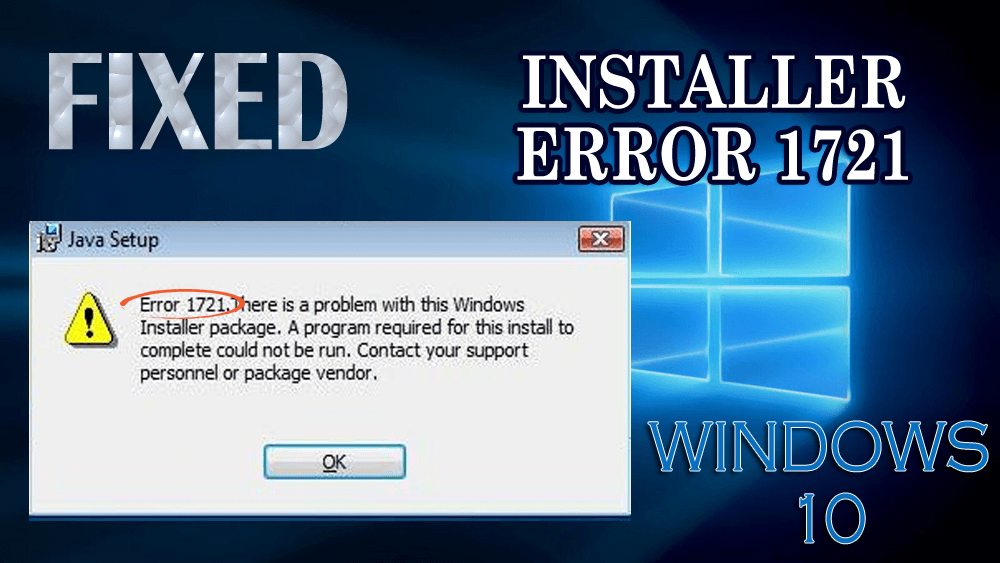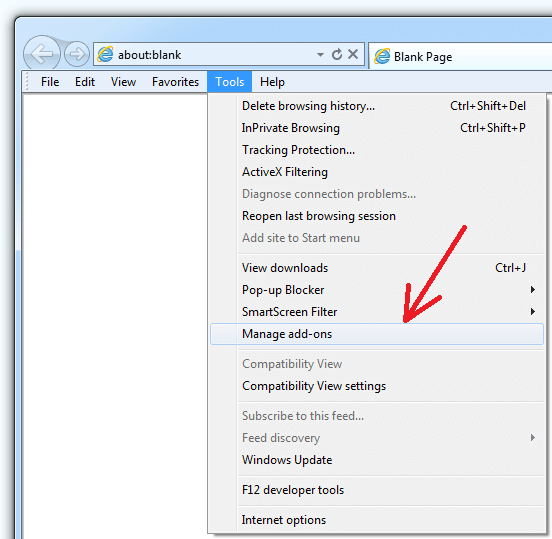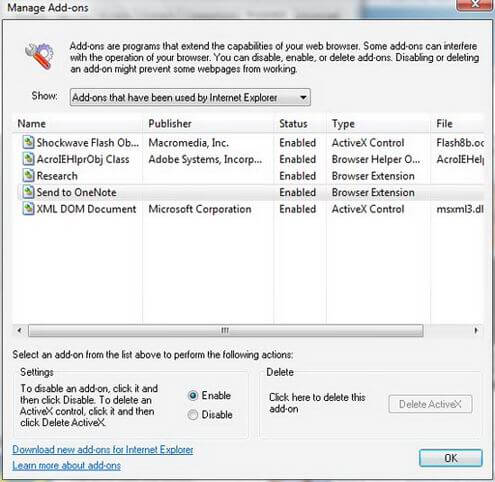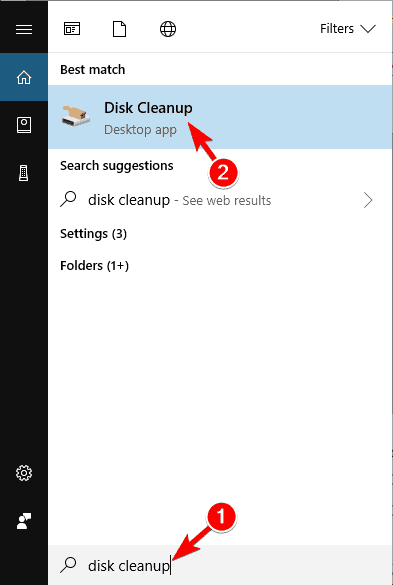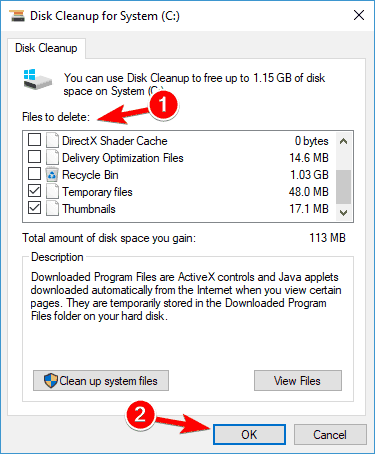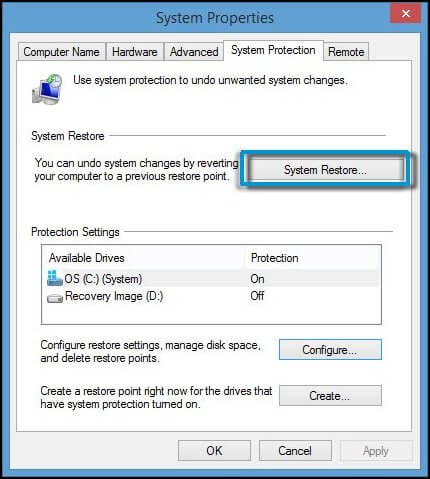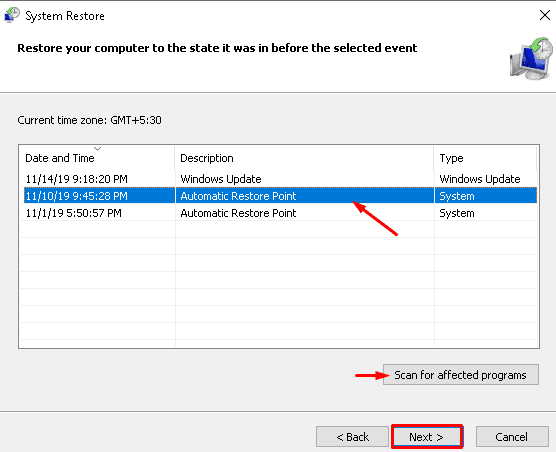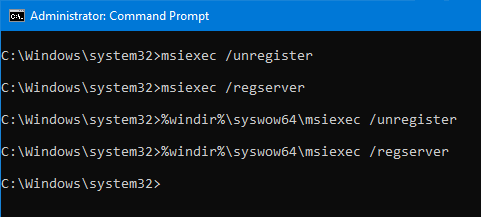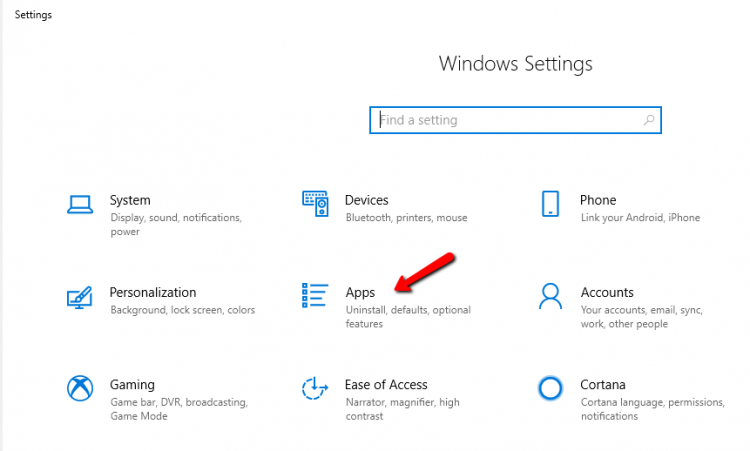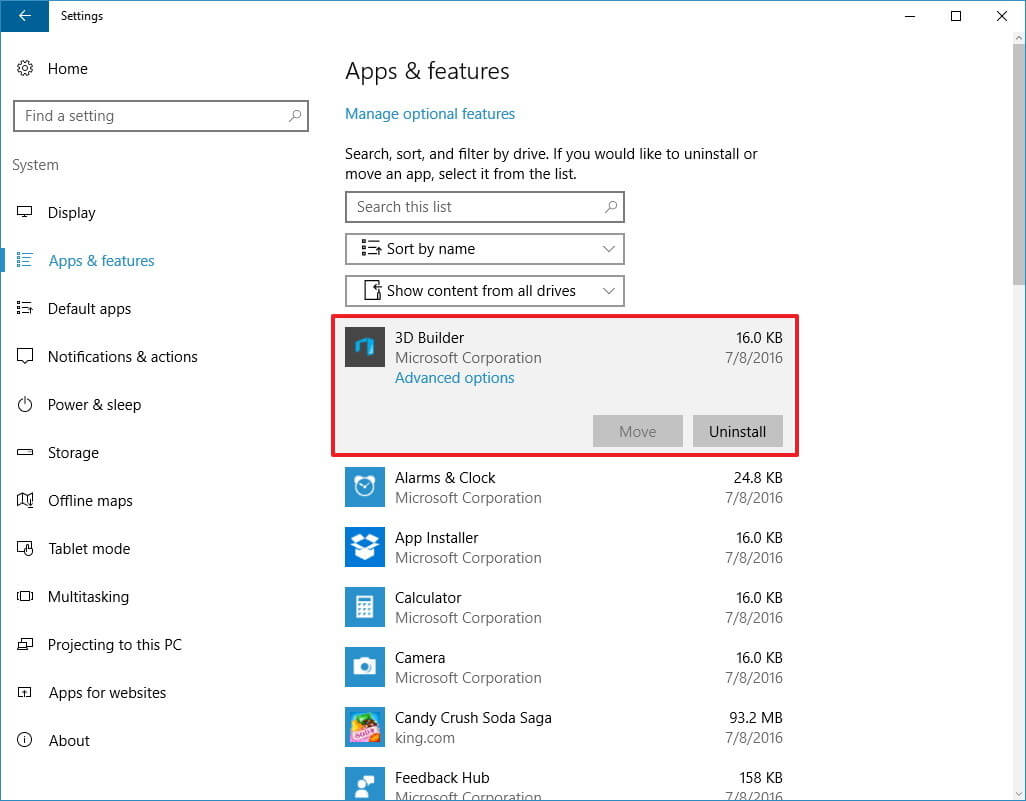Windows user comes across a few issues while installing Java or some other similar applications. One of the issues is the error 1721 Windows installer.
This error generally arises when you try to install, uninstall a program or the computer is not capable to read various files or the Windows installer package has some trouble. Then this error message appears.
Error 1721. There is a problem with this Windows Installer package. A program required for this install to complete could not be run. Contact your support personnel or package vendor.
You might be among those users encountering this problem as you are here reading this article and searching for a solution.
In this article, you will get the workarounds that will surely help you to overcome Windows 10 Installer error 1721.
So, what are you waiting for? Let’s get started…
How to Fix Windows 10 Installer Error 1721?
Well, there are various solutions mentioned below that can make Windows installer error 1721 fix with ease and you can start the installation process again.
Table of Contents
Solution 1: Disable Internet Explorer add-ons
Disabling the internet explorer add-ons might help you in solving the installer error 1721. Follow the below-given steps to do so:
- Open the Internet explorer
- Click on the Tools tab
- Select Manage add-ons
- In the Manage add-ons Windows, click on Add-ons that have been used by Internet Explorer
- Now, click on each add-on shown in the list
- Click on Disable and then OK
- You will receive a message For changes to take effect, you might need to restart Internet Explorer, click OK and close the Internet explorer
Restart your computer, try to install a program and check if the error 1721 windows 10 still appears or not.
Solution 2: Try Disk Cleanup
Disk cleanup is a utility tool for computer maintenance that will help to flush out the files in the drive that is causing the installer error 1721.
Follow the steps to perform disk cleanup:
- Press the Windows icon
- Type disk cleanup and click on the search result
- Select the drive that requires cleanup and click on OK
- Click the file that you want to delete under Files to Delete and click on OK
- In case you need to clean up files then click on clean up system files and click on OK
After performing a disk cleanup, try to install a program and see whether the error 1721 Windows installer is fixed or not.
Solution 3: Perform System Restore
Try performing system restore to get back to the previous version of your Windows to get rid of Windows 10 installer error 1721.
Follow the steps for system restore:
- Press the Windows icon
- Type create a restore point and click on it
- In the system properties windows, click on system restore
- Select the restore point for your computer
- Click on Scan for affected programs for the apps that are no longer needed
- Click on Next
- In the System restore Windows, click on Next
- Click on Finish
Once the above steps are completed your computer will be restored to its previous state and you no longer will face the installer error 1721.
Solution 4: Re-Register the Installer
This solution is simple, you just need to re-register the Windows installer in your system and that’s it the installer error 1721 will vanish.
Follow the steps to re-register the installer:
- First of all, boot your Windows into safe mode with admin privilege
- After that press the Windows icon
- Type cmd, right-click on it and select Run as administrator
- In the command prompt window, type the below-given command and then press the enter key after each:
msiexec u/unregister
msiexec /register
- Close the command prompt
The above steps will re-register the Windows installer and fix the error 1721 Windows 10.
Solution 5: Run SFC Scan
There might be a possibility that due to missing or corrupted Windows files in the system the Windows 10 Installer error 1721 appears.
Therefore, it is suggested to run a system file checker (SFC) to repair those files. Follow the steps to run the SFC scan:
- Press the Windows icon
- Type cmd, right-click on it and select Run as administrator
- In the command prompt window, type sfc/scannow and hit the enter key
- This scanning process will take some time to scan your system so have patience.
Once the scanning is done, restart your Windows and see whether error 1721 Windows installer got solved or not.
Solution 6: Update Windows Installer
Many users are unaware of the installer version they are using and whether it is outdated or updated. Windows installer 4.5 is the current update of the installer.
If you are facing Windows installer error 1721 then it may be because of the outdated version of the installer. Download the new version and try to update it to fix this error.
Solution 7: Scan for Virus
If by any chance your system is infected with a virus or any other malicious program then there is a chance of Windows installer error 1721 to appear on the screen.
Therefore, to remove this error you need to scan your system for viruses and fix it. To scan your computer, you can try Spyhunter.
This will remove all the viruses, malware, and other malicious programs automatically and make your system virus-free.
Get Spyhunter to Remove Virus and Other Malicious Programs
Solution 8: Fix Error 1721 via Register Cleaner
In order to fix installer error 1721 in Windows 10 that appears in the runtime for installing or uninstalling the programs, you need to clear the register.
Cleaning the registry manually can be done only by experts so it is advised to try CCleaner. This will clean the registry without any hassle.
After running this tool, the Windows 10 installer error 1721 will be fixed with ease.
Get CCleaner to Clean the Registry and Fix the Issue
Solution 9: Uninstall the Programs
Try uninstalling the programs to get Windows installer error 1721 fix. Follow the steps to do so:
Press the Windows icon
- Go to settings
- Click on Apps
- Click on Apps & features
- Select the apps that are no longer in use
- Click on those apps and click on uninstall button
After uninstalling the app/ programs, try to install it again from the app store and see if the error 1721 Windows 10 is fixed or not. You can also try Revo Uninstaller to uninstall the programs and delete leftover files.
Get Revo Uninstaller to Uninstall the Programs Easily
Best & Easy Way to Fix the Windows 10 Installer Error 1721
The above stated manual solutions can be quite tricky for those who are a novice so for them here is an easy way to fix this error.
Try the PC Repair Tool. This is an advanced repair tool that will scan your computer just once, detect the errors such as BSOD, DLL, registry, game, update, etc. and also repair damaged, corrupted system files.
It optimizes and speeds up the performance of your PC for its smooth run.
Get PC Repair Tool to Fix the Windows 10 Installer Error 1721
Conclusion
So, that’s it…
This was all about how to fix an error 1721 Windows installer. I have listed down the solutions that will troubleshoot the installer error 1721.
If you find difficulty in performing the manuals the take the easy way to solve the error.
It is expected that all your queries are solved with the help of this article.
Hardeep has always been a Windows lover ever since she got her hands on her first Windows XP PC. She has always been enthusiastic about technological stuff, especially Artificial Intelligence (AI) computing. Before joining PC Error Fix, she worked as a freelancer and worked on numerous technical projects.